MAN_Equipment Configuration
lmauro@kiusys.com (Deactivated)
ana herradon (Unlicensed)
Luga (Deactivated)
Maria Fernanda Chaguan
Equipment Table
Use the equipment table to add the aircraft information that will be used for the check in by the carrier
Use the following entry to display the equipment table
OAE
Response:
EQUIPMENT DC9/41 DC9/34 B737/200 J32/32 B737/700 #D
Add an Equipment to the table
Use the following entry to add a new equipment to the table
OAE/A-B737/700
Response:
OK
Description:
| OAE | Fixed Command |
| / | Slash |
| A | ADD indicator |
| - | Dash |
| B737/800 | Aircraft Type |
Delete an equipment from the table
Use the following entry to delete an equipment previously added to the table.
OAE/D-B737/700
Description:
| OAE | Fixed Command |
| / | Slash |
| D | Delete Indicator |
| - | Dash |
| B737/800 | Aircraft Type |
Response:
OK
An equipment cannot be deleted if associated to any scheduled flight
Display Equipment Table History
Use the following entry to display the equipment table history
OAE/H-B737/700
Description:
| OAE | Fixed Command |
| / | Slash |
| H | History indicator |
| - | Dash |
| B737/800 | Aircraft type |
Response:
EQUIPMENT AGENT DATE ACTION B737/700 AEPXX-JB 1324/25APR06 ADD B737/700 B737/700 AEPXX-JB 1325/25APR06 DEL B737/700
| EQUIPMENT | Aircraft |
| AGENT | Agent/User |
| DATE | date |
| ACTION | Action taken |
In order to edit, delete or display the history of the equipment table Agent signing must include keyword CHKLV2
Agent signing missing the keyword CHKLV2 and having duty 5 will be able to only display the OAE list
Configuration table
Use the following entry to display the list with all equipment loaded to the table:
OAC
Response:
OAC ID AIRCRAFT SEAT MAP JMP EQP CONFIGURATION ZONES A1 (A320/200) [277] A320-200 C12 Y 3 320 C12 .Y138 #A [1-3] #B [5-16] A3 (A320/200) [280] A320/200 Y180 3 320 Y180 #A [1-10] #B [11-20]
Enter a new configuration
Use the following entry to enter a new configuration:
OAC/A-A4/B737/200/J5.C10.Y80/EQP143/JMP2
Description:
| OAC | Fixed Command |
| / | Slash |
| A | add indicator |
| - | Dash |
| A4 | Configuration Identifier (two digits) |
| / | Slash |
| B737/200 | Aircraft type according to OAE table |
| / | Slash |
| J | Cabin Compartment |
| 5 | Available seats |
| . | Separator |
| C | Cabin Compartment |
| 10 | Available Seats |
| . | Separator |
| Y | Cabin Compartment |
| 80 | Available Seats |
| EQP | Fixed Command |
| 143 | Equipment nominator from DNE |
| JMP | Jump seat Indicator (optional) |
| 2 | Available Jump Seats |
Response:
OK
Delete a Configuration
Use the following entry to delete a configuration
OAC/D-A4
Description:
| OAC | Fixed Command |
| / | Slash |
| D | Delete Indicator |
| - | Dash |
| A4 | Configuration Identifier (two digits) |
Response:
OK
Once a configuration is deleted, OAC table will display the indicator #D
OAC | ||||||
ID | AIRCRAFT | SEAT MAP | JMP | EQP | CONFIGURATION ZONES | |
01 | (ATR/300) | [279] AT5/ATR42 | 3 | Y48 | ||
02 | (CRJ/1200) | [5] SAAB 340 A | 0 | CRJ | F5 .C12 .Y120 | |
A8 | (DC9/41) | [3] SAAB 340 B | #D | 0 | Y120 | |
A configuration will be available for reactivation as long as the equipment configuration still exist. Reactivate by repeating the entry for "create" as explained above.
Display configuration history
Display the history of a configuration by using the following entry:
OAC/H-A4
Response:
ID CONFIG | AGENT | DATE | ACTION |
A4 | AEPXX-JB | 1332/25APR06 | ADD A4/B737/200/J5.C10.Y80 |
A4 | AEPXX-JB | 1335/25APR06 | DEL A4 |
Display Available Seat Maps
Use the following entry to display the seat map:
OAC/SM*
System displays a list including all the seat maps added to the table:
OAC/SM* |
AVAILABLE SEAT MAPS |
[3] SAAB 340 B |
[5] SAAB 340 A |
[6] DC9 34 |
[7] METRO III |
Display a specific set map by using the following entry:
OAC/SM (Seat map number)
Example:
OAC/SM3
When making this entry, system will show the configuration on a graphic map on a pop up window.
Associate the seat map to a configuration
Use this entry to link a seat map to a configuration:
OAC/M-(ID de la configuración)/SM(numero del mapa)
Example:
OAC/M-A1/SM23
Use the following entry to make seat map free seating:
OAC/M-(ID de la configuración)/SM
Example:
OAC/M-A1/SM
Associate an equipment to a configuration
Use the following entry to associate an equipment (EQP) to a configuration
OAC/M-A9/EQP143
By doing this change, system will be able to calculate the real cost for a flight that was operated by an aircraft different from the aircraft assigned for commercialization. For example, flight was commercialized with the capacity of a B737 but at check in equipment is changed for a B757, thus, at flight close, system will asume the operational cost for the route operated by the B757
Jump seat
Check in will accept passengers accommodated on the jump seat.
When accepted, passengers will not receive an seat number but instead "JMP" will be printed on the boarding Pass
Before accepting passengers on the jump seat complete the next steeps:
Add to the Equipment Configuration the amount of Jump Seats available
When accepting the passenger add the indicator JMP
The Equipment configuration must specify the amount of jump seat permitted by configuration
To establish the number of passengers that can be accepted in Jump Seat in each configuration, the following command must be entered:
OAC/M-J3/JMP3
Description:
| OAC/M- | Fixed Command |
| J3 | Configuration Name |
| / | Slash |
| JMP | Jump Seat Indicator |
| 3 | Available Jump seat |
System will respond OK after a transaction
Use the following entry to display the configuration and available Jump Seats:
OAC
System will display the following information:
ID | AIRCRAFT | SEAT MAP | JMP CONFIGURATION | ZONES |
A1 | (DC9/41) | [3] SAAB 340 B | 5 Y20 | |
A3 | (J32/32) | FREE | 2 Y10.C12.J2 | |
A2 | (DC9/41) | [11] B727/100 | 0 Y50 | |
A7 | (SF3/34) | [5] SAAB 340 A | 5 Y34 | |
A8 | (DC9/41) | [3] SAAB 340 B | 0 Y120 | |
J2 | (B737/500) | [10] BAE 146-200 | 3 Y120 |
The column JMP will display the the total jump sets available for accommodating passengers
Configuration of Special Seats on the seat map
Each seat can have different attributes added. a seat map associated to a configuration, can have this attributes added permanently.
Attributes available are the following:
Infants
Block
Reserved
Infants
Each seat map must be edited to be able to accommodate lap infants.
Follow the next steps to modify a seat map for each aircraft to add infant indicator:
- Display the seat map and use the following entry to edit the configuration:
OAC/SMR5
Description:
| OAC | Fixed Command |
| / | Slash |
| SM | seat map indicator |
| R | Retrieve |
| 5 | Seat map number |
System will display the seat map on the screen for visualization and editing as shown below:
Y [ [ [ [ 1 2 3 4 5 6 7 8 9 10 11 C A A A I I/ I I I I B I/ B A A A I I/ I I I I B I/ » = = A A A A I I/ I I I I B I/ SEAT REFERENCES: · OCCUPPIED I AVAILABLE WITH INFANTS A AVAILABLE B BLOCKED R RESERVED / RECLINE RESTRICTED » CORRIDOR = EMERGENCY EXIT [ WINGS |
2. Display the seat map and use the following entry to add an attribute as shown below:
OAC/SMM/I1A
Description:
| OAC | Fixed Command Aircraft Configuration |
| / | Slash |
| SM | Seat map Indicator |
| M | Indicator for Modify |
| I | Attribute for INFANT |
| 1A | seat where Infant attribute will apply |
Make the following entry to remove an Infant attribute by adding a - sign before the seat number:
OAC/SMM/I-3A
This entry will delete the Infant attribute. Seat will no longer accept to accommodate an adult and a lap infant on seat 3A
Entry has this options:
One seat: 2A
Multiple seats: 2AB3C
An entire row: 4*
more than one row: 4*5*
One seat and one row: 3B5*
3. Once the seat map is edited, use the following entry to redisplay the map including the edits done:
OAC/SMV
Description:
| OAC | Fixed Command Aircraft Configuration |
| / | Slash |
| SM | Seat Map indicator |
| V | View |
By making this entry system will re display the seat map including the edits
This entry is optional but allows to verify the changes before saving.
4. Make the following entry to save the edits and map configuration.
OAC/SME
Description:
| OAC | Fixed Command for Aircraft Configuration |
| / | Slash |
| SM | Seat Map Indicator |
| E | Indicator for END and Save changes |
When making this entry system displays a message informing seat map was modify: OK. SEAT MAP MODIFIED 5
Number displayed at the end of the entry is the the seat maps previously select for editing
Make the following entry to Ignore edits done to the seat map:
OAC/SMI
Description:
| OAC | Fixed Command for Aircraft Configuration |
| / | Slash |
| SM | Seat Map Indicator |
| I | I for Ignore |
Blocking seats
To permanently add blocked seats to a configuration, repeat the steps as indicated for adding infant attributes but replace the I indicator for B for Block Seats as shown below:
1. OAC/SMR5 2. OAC/SMM/B4* (blocks the entire row 4) 3. OAC/SMM/B-10C (deletes block for seat 10C) 4. OAC/SMV 5. OAC/SME
Reserving seats
To permanently add Reserved seats to a configuration, repeat the steps as indicated for adding infant attributes but replace the I indicator for R for Reserved Seats as shown below:
1. OAC/SMR5 2. OAC/SMM/R9* (reserves entire row 9) 3. OAC/SMM/R-15C (Deletes reservation for seat 15C) 4. OAC/SMV 5. OAC/SME
When a seat map configuration is modify while is assigned to a flight in use. Changes will not apply automatically, Refresh the seat map by replacing the registration for a different one and then reassigned the original registration.
Edits done will now be shown on OAC/SM.
Define zones on a configuration
Use the following entry to define zones to a configuration:
OAC/M-A7/ZNA1-7,B8-9,C10-11
Description:
| OAC/M- | Fixed command for modifying an aircraft configuration |
| A7 | Configuration Name |
| / | Slash |
| ZN | Zone Indicator |
| / | Slash |
| A | A is the zone name |
| 1-7 | Number of rows assigned to Zone A |
| , | Comma, used to separate one zone from the other |
| B | B is the zone name |
| 8-9 | Number of rows assigned to Zone B |
| , | Comma, used to separate one zone from the other |
| C | C is the zone name |
| 10-11 | Number of rows assigned to Zone C |
Response:
OAC/M-A7/ZNA1-7,B8-9,C10-11 OK
Letters from A to Z (one character only) can be used as zone name in whatever order (Non alphabetical)
Zone names cannot be repeated, if repeated system responds: INVALID ENTRY - DUPLICATED ZONE
Row numbers can not overlap from one zone to the other, if so system response: INVALID ENTRY - OVERLAPPED ROWS
If data entered is accepted system responds: OK ( same response for creation or editing).
When commas or Dashes or letters are missing from the entry system responds CHECK ENTRY
Delete Zones
To delete a zone enter: OAC/M-(Configuration ID)/ZN
Modify
Para modificar las zonas ingresadas. Mismo comando de alta sobrescribiendo la información.
History
When consulting the history of the ID, it goes in the same way as the JMP reporting FROM and TO from how it was to the change. The indicator will be ZONE.
Example:
Z5 AEPXX-JF 1947/21OCT08 MOD ZONE FROM 0 TO A1-10 B11-19 C20-25 D26-30 Z5 AEPXX-JF 1949/21OCT08 MOD ZONE FROM A1-10 B11-19 C20-25 D26-30 TO 0 Z5 AEPXX-JF 1955/21OCT08 MOD ZONE FROM A1-10 B11-19 C20-25 D26-30 TO A1-9 B10-30
In order to edit, delete or display the history of a configuration, Agent signing must include keyword CHKLV2
Agent signing without the keyword CHKLV2 and having duty 5 will be able to only display the OAC list
Equipment Table
Use the equipment table to add the aircraft information that will be used for the check in.
Use the following entry to display the equipment table
OAE
Response:
EQUIPMENT DC9/41 DC9/34 B737/200 J32/32 B737/700 #D
Add an Equipment to the table
Use the following entry to add a new equipment to the table
OAE/A-B737/700
Response:
OK
Description:
| OAE | Fixed Command |
| / | Slash |
| A | ADD indicator |
| - | Dash |
| B737/800 | Aircraft Type |
Delete an equipment from the table
Use the following entry to delete an equipment previously added to the table.
OAE/D-B737/700
Description:
| OAE | Fixed Command |
| / | Slash |
| D | Delete Indicator |
| - | Dash |
| B737/800 | Aircraft Type |
Response:
OK
An equipment cannot be deleted if being used or assigned to a scheduled flight
Display Equipment Table History
Use the following entry to display the equipment table history
OAE/H-B737/700
Description:
| OAE | Fixed Command |
| / | Slash |
| H | Indicador de historia |
| - | Dash |
| B737/800 | Aircraft type |
Response:
EQUIPMENT AGENT DATE ACTION B737/700 AEPXX-JB 1324/25APR06 ADD B737/700 B737/700 AEPXX-JB 1325/25APR06 DEL B737/700
| EQUIPMENT | Aircraft |
| AGENT | Agente/User |
| DATE | date |
| ACTION | Action taken |
In order to edit, delete or display the history of the equipment table Agent signing must include keyword CHKLV2
Agent signing missing the keyword CHKLV2 and having duty 5 will be able to only display the OAE list
Configuration table
This table allows to configure the equipment added to the equipment table.
Use the following entry to display the equipment loaded to the table:
OAC
Response:
OAC ID AIRCRAFT SEAT MAP JMP EQP CONFIGURATION ZONES A1 (A320/200) [277] A320-200 C12 Y 3 320 C12 .Y138 #A [1-3] #B [5-16] A3 (A320/200) [280] A320/200 Y180 3 320 Y180 #A [1-10] #B [11-20]
Enter a new configuration
Use the following entry to enter a new configuration:
OAC/A-A4/B737/200/J5.C10.Y80/EQP143/JMP2
Description:
| OAC | Fixed Command |
| / | Slash |
| A | add indicator |
| - | Dash |
| A4 | Configuration Identifier (two digits) |
| / | Slash |
| B737/200 | Aircraft type |
| / | Slash |
| J | Cabin Compartment |
| 5 | Available seats |
| . | Separator |
| C | Cabin Compartment |
| 10 | Available Seats |
| . | Separator |
| Y | Cabin Compartment |
| 80 | Available Seats |
| EQP | Fixed Command |
| 143 | Equipment nominator from DNE |
| JMP | Jump seat Indicator (optional) |
| 2 | Available Jump Seats |
Response:
OK
Delete a Configuration
Use the following entry to delete a configuration
OAC/D-A4
Description:
| OAC | Fixed Command for Aircraft Configuration |
| / | Slash |
| D | Delete Indicator |
| - | Dash |
| A4 | Configuration Identifier (two digits) |
Response:
OK
Once deleted a configuration, OAC table will display the indicator #D
OAC | ||||||
ID | AIRCRAFT | SEAT MAP | JMP | EQP | CONFIGURATION ZONES | |
01 | (ATR/300) | [279] AT5/ATR42 | 3 | Y48 | ||
02 | (CRJ/1200) | [5] SAAB 340 A | 0 | CRJ | F5 .C12 .Y120 | |
A8 | (DC9/41) | [3] SAAB 340 B | #D | 0 | Y120 | |
Una configuración eliminada se podría reactivar siempre y cuando se sigan existiendo las configuración de equipo. Simplemente se debe repetir el comando de creación como se explica en el punto anterior.
A configuration will be available for reactivation as long as the equipment configuration still exist. Reactivate by repeating the entry for "create" as explained above.
Display configuration history
Display the history of a configuration by using the following entry:
OAC/H-A4
Response:
ID CONFIG | AGENT | DATE | ACTION |
A4 | AEPXX-JB | 1332/25APR06 | ADD A4/B737/200/J5.C10.Y80 |
A4 | AEPXX-JB | 1335/25APR06 | DEL A4 |
Display Available Seat Maps
Use the following entry to display the seat map:
OAC/SM*
System displays a list including all the seat maps added to the table:
OAC/SM* |
AVAILABLE SEAT MAPS |
[3] SAAB 340 B |
[5] SAAB 340 A |
[6] DC9 34 |
[7] METRO III |
Display a specific set map by using the following entry:
OAC/SM (Seat map number)
Example:
OAC/SM3
When making this entry, system will show the configuration on a graphic map on a pop up window.
Associate the seat map to a configuration
Use this entry to link a seat map to a configuration:
OAC/M-(ID de la configuración)/SM(numero del mapa)
Example:
OAC/M-A1/SM23
Define a configuration but make seat map free seating by doing the following entry:
OAC/M-(ID de la configuración)/SM
Ejemple:
OAC/M-A1/SM
Associate an equipment to a configuration
Use the following entry to enter the corresponding equipment (EQP) to each configuration
Associate an equipment to a configuration
OAC/M-A9/EQP143
By doing this change system will be able to calculate the actual operating cost for a flight that was operated by a different aircraft from the one that was originally commercialized.
Example: Flight is scheduled and commercialized as operated by 737, at check in equipment is changed for 757, by doing this process, at flight close system willtake the routing cost for
Jump seat
System can accommodate passengers on the jump seat.
Passengers accepted on the jump seat will not receive a seat number, instead JMP (jump Seat) will be printed on their boarding passes
Complete the following steps in order to accept passengers on the Jump Seat:
Add to the equipment configuration the amount of jump seats available
Add JMP to the entry when accommodating passengers
Define how many jump seats are available for each equipment configuration by doing the following entry:
OAC/M-J3/JMP3
Description:
| OAC/M- | Fixed command for modifying an aircraft configuration |
| J3 | Configuration ID |
| / | Slash |
| JMP | Indicator for Jump Seat |
| 3 | Maximum jump seats permitted |
System responds OK. when transaction is accepted
Display configuration and JMP permitted by doing the following entry:
OAC
System will display the following list:
ID | AIRCRAFT | SEAT MAP | JMP CONFIGURATION | ZONES |
A1 | (DC9/41) | [3] SAAB 340 B | 5 Y20 | |
A3 | (J32/32) | FREE | 2 Y10.C12.J2 | |
A2 | (DC9/41) | [11] B727/100 | 0 Y50 | |
A7 | (SF3/34) | [5] SAAB 340 A | 5 Y34 | |
A8 | (DC9/41) | [3] SAAB 340 B | 0 Y120 | |
J2 | (B737/500) | [10] BAE 146-200 | 3 Y120 |
Find under the JMP column the amount of jump seats available by configuration
Configuring special seats on the seat map
Special attributes can be added to each seat. This attributes can be permanently added to a seat map associated to a configuration:
Attributes can be the following:
Infants
Blocked
Reserved
Infants
In order to add Infant attributes modify the seat map for each aircraft following the next steps:
1. Display the seat map:
OAC/SMR5
Description:
| OAC | Fixed Command for Aircraft Configuration |
| / | Slash |
| SM | Seat map indicator |
| R | Retrieve |
| 5 | Seat map number |
System responds displaying the seat map :
Y [ [ [ [ 1 2 3 4 5 6 7 8 9 10 11 C A A A I I/ I I I I B I/ B A A A I I/ I I I I B I/ » = = A A A A I I/ I I I I B I/ SEAT REFERENCES: · OCCUPPIED I AVAILABLE WITH INFANTS A AVAILABLE B BLOCKED R RESERVED / RECLINE RESTRICTED » CORRIDOR = EMERGENCY EXIT [ WINGS |
2. Once the seat map is displayed indicate the seat number and attribute willing to edit:
OAC/SMM/I1A
Description:
| OAC | Fixed Command for Aircraft Configuration |
| / | Slash |
| SM | Seat Map |
| M | Modify |
| I | INFANT indicator |
| 1A | Seat map being edited |
To delete an attribute repeat the entry but add a - sign before the seat number:
OAC/SMM/I-3A
Use this entry to delete the infant attribute, Infants will no longer be permitted to be accommodated on the same seat as an adult
entry options:
by seat: 2A
By multiple seats: 2AB3C
By row: 4*
By Multiple rows: 4*5*
By seat and rows: 3B5*
3. Use the following entry control the changes done before saving
OAC/SMV
Description:
| OAC | Fixed Command for Aircraft Configuration |
| / | Slash |
| SM | Seat Map |
| V | View |
System will display the seat map including the latest edits, this entry optional
4. Once done editing save the changes by entering the following entry:
OAC/SME
Description:
| OAC | Fixed Command for Aircraft Configuration |
| / | Slash |
| SM | Seat map |
| E | END |
Al realizar esta entrada el sistema responderá con un mensaje, informando que el mapa de asientos se ha modificado, como se muestra a continuación: OK. SEAT MAP MODIFIED 5
El número al final del mensaje representa al número del mapa de asiento que se desplegó en pantalla para su configuración.
Si durante el proceso de modificación se desean ignorar los cambios realizados sobre el mapa de asientos, se deberá ingresar el siguiente comando:
OAC/SMI
Description:
| OAC | Fixed Command for Aircraft Configuration |
| / | Diagonal o Slash separadora |
| SM | Indicador de seat map (Mapa de asientos) |
| I | Indicador para ignorar los cambios (Ignore) |
Block Seats
To Block seats to the configuration, follow the same steps as for adding lap infants, but replacing the Infant Indicator for B (Blocked Seats):
1. OAC/SMR5 2. OAC/SMM/B4* (Blocks row 4) 3. OAC/SMM/B-10C (unblocks seat 10C) 4. OAC/SMV 5. OAC/SME
Reserva de asientos
To Reserve seats to the configuration, follow the same steps as for adding lap infants, but replacing the Infant Indicator for R (Reserve Seats):
1. OAC/SMR5 2. OAC/SMM/R9* (reserves the row 9) 3. OAC/SMM/R-15C (Deletes reservation for seat 15C) 4. OAC/SMV 5. OAC/SME
Si se modifica la configuración de un seat map, que está siendo usado en un vuelo, los cambios no se reflejarán automáticamente, sino que se tendrá que desasignar la Registration en uso, asignar otra y luego volver a asignar la que tenía originalmente.
En este momento se reflejarán los cambios realizados en el OAC/SM.
Add zones to a Configuration
Configuration can be divided by zones. Use the following entry to add zones:
OAC/M-A7/ZNA1-7,B8-9,C10-11
Description:
| OAC/M- | Fixed command, Modify aircraft configuration |
| A7 | configuration ID |
| / | Slash |
| ZN | Zone Indicator |
| / | Slash |
| A | Indicator for zone A |
| 1-7 | Range of rows for zone A |
| , | Coma, separates one zone from the other |
| B | Indicator for zone B |
| 8-9 | Range of rows for zone B |
| , | Coma, separates one zone from the other |
| C | Indicator for zone C |
| 10-11 | Range of rows for zone C |
Response:
OAC/M-A7/ZNA1-7,B8-9,C10-11 OK
La letra que representa a la zona es aleatoria y pueden ser de la A a la Z.
Las letras de la zona no podrán repetirse. Si se repite el sistema responderá el mensaje: INVALID ENTRY - DUPLICATED ZONE
Los números de filas no podrán superponerse. Si se superponen entre zonas dará el mensaje: INVALID ENTRY - OVERLAPPED ROWS
Si la entrada es correcta el sistema responderá: OK (mismo mensaje para el alta y modificación).
Si faltan ingresar comas o Dashes o letras, la respuesta será: CHECK ENTRY
Eliminar
Para eliminar las zonas es: OAC/M-(ID de la configuración)/ZN
Modificación
Para modificar las zonas ingresadas. Mismo comando de alta sobrescribiendo la información.
Historia
When displaying the history of an ID, the same way as JMP, FROM and TO shows data before the change after the indicator ZONE:
Z5 AEPXX-JF 1947/21OCT08 MOD ZONE FROM 0 TO A1-10 B11-19 C20-25 D26-30 Z5 AEPXX-JF 1949/21OCT08 MOD ZONE FROM A1-10 B11-19 C20-25 D26-30 TO 0 Z5 AEPXX-JF 1955/21OCT08 MOD ZONE FROM A1-10 B11-19 C20-25 D26-30 TO A1-9 B10-30
In order to edit, delete or display the history of a configuration, Agent signing must include keyword CHKLV2
Agent signing without the keyword CHKLV2 and having duty 5 will be able to only display the OAC list
Configuracion de equipos_contenido
Registration Table
This table allows previously loaded configurations to be associated with one or several registrations in particular. The command to display the table is:
OAR
Response:
REGISTRATION ID CONFIG LV-KKK (DC9/41) A1 LV-KKY (DC9/41) #D A1 LV-KKL (DC9/41) A2 LV-HHH (B737/200) A4
Add a Registration
Use the following entry:
OAR/A-LV-HHH/A4
Description:
| OAR | Fixed Command for Aircraft Registration |
| / | Slash |
| A | ADD |
| - | Dash |
| LV-HHH | Registration |
| / | Slash |
| A4 | Configuration Code |
Response:
OK
Registration allows up to 12 alphanumeric characters
Delete a Registration
Use this entry to delete a registration:
OAR/D-LV-HHH
Description:
| OAR | Fixed Command |
| / | Slash |
| D | Indicador de eliminar |
| - | Dash |
| LV-HHH | Registration |
Response:
OK
Edit a Registration
Use this entry to edit a registration:
OAR/M-LV-HHH/B3
Description:
| OAR | Fixed Command |
| / | Slash |
| M | Modify |
| - | Dash |
| LV-HHH | Registration |
| / | Slash |
| B3 | Configuration Code |
The only information that can be modified is the configuration associated with the Registration.
If a flight is being checked in and this registration associated is modify, changes will not apply unless registration gets de-assigned and re assigned to the flight.
Display Deleted Registrations
This entry is fixed and displays the deleted registrations:
OAR/DEL
Response:
DELETED REGISTRATION ID CONFIG LV-KKY (DC9/41) A1 #A [1-6] #B [7-9] #C [10-11] LV-HHH (B737/200) A4
Enable Deleted Registration
This entry will enable a previously deleted registration.
OAR/A-LV-HHH
Description:
| OAR | Fixed Command |
| / | Slash |
| A | Activate |
| - | Dash |
| LV-HHH | Deleted Registration |
History of Registrations
Usu this entry to display the history of a registration:
OAR/H-LV-HHH
Response:
REGISTRATION AGENT DATE ACTION LV-HHH AEPXX-JB 1341/25APR06 ADD LV-HHH/A4
In order to edit, delete or display the history of the Registration list, Agent signing must include keyword CHKLV2
Agent signing missing the keyword CHKLV2 and having duty 5 will be able to only display the OAR list
List of assigned registrations
This list display al the flights having a registration assigned for the next 24 Hours.
For future flights is possible to specify "staring from" date and time for fights scheduled for the next 48 hs. only. Entry will not display past date flights
This entry is mainly used by the airport back office and schedule departments for fleet management purposes.
Duty 5 required
PREG
Displays all scheduled flights with registrations assigned for the next 24 hs. since the entry is done, time is GMT.
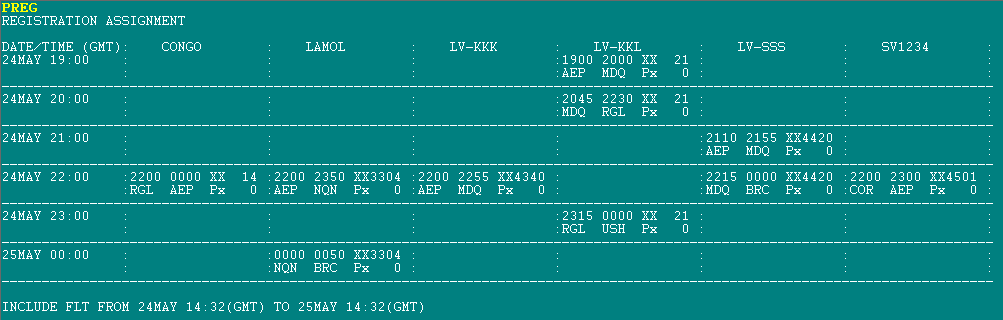
PREG/<DATE>
Displays all flights with registration assigned from 00 HS GMT time from the date specified until 00 HS GMT of the next day.
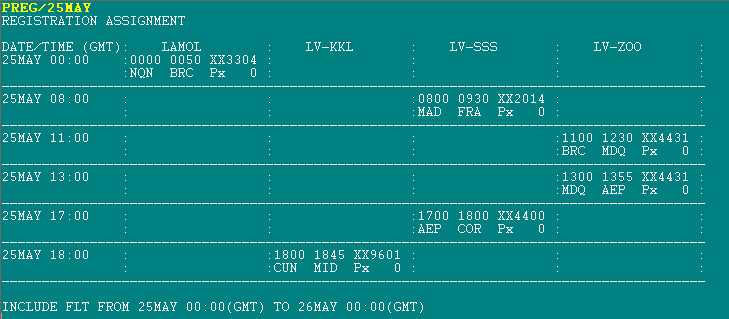
PREG/<FECHA><HR GMT>
Displays all flights with registration assigned from the time specified on the entry (GMT) until the next 24 hs (GMT)
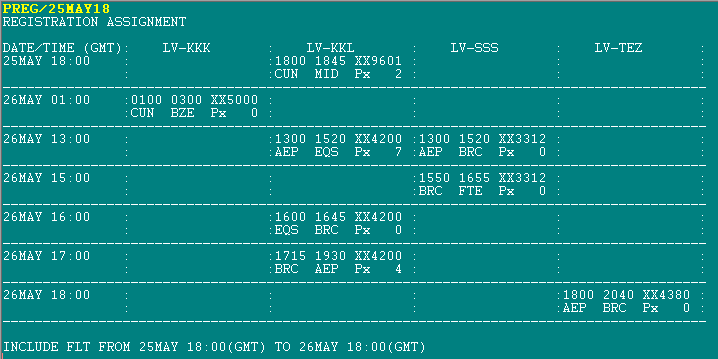
Description of the list
Description of the list displayed above
| REGISTRATION ASSIGNMENT | Title |
| DATE/TIME (GMT) | Time Frame (60 min) GMT |
| LV-KKK | Registration (organized alphabetically from left to right) |
| LV-KKL | Registration |
| LV-SSS | Registration |
| LV-TEZ | Registration |
| 25MAY | Date |
| 18:00 | Time Frame (Departures from 18:00 to 18:59 GMT) |
| 1800 | Flight Departing Time |
| 1845 | Flight Arrival Time |
| XX9601 | Flight Number |
| CUN MID | Routing |
| Px 2 | Revenue Passengers (Lap Infants are not included) |
Flights including registration from the web check-in
Flights without a Registration assigned will no be included on this list.
Px counts displays the total of adults and child for all the compartments, lap infants are not included.
If a Registration is assigned to more than one flight at the same time (column DATE/TIME GMT) will display (****************) under the flight details.
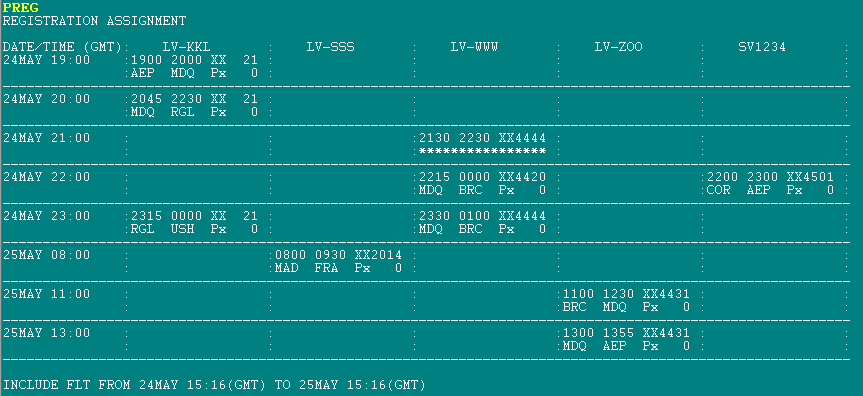
Print a List
type CTRL+ENTER at the end of the transaction,
System responds MESSAGE SENT TO PRINTER...
Export a List
Type ALT+ENTER at the end of the transaction system will display a link to access TXT file
System responds DONE - FILE C:\RESERVAS\MYFILES\EXPORT.TXT
Other error messages
| CHECK DATE | Format error or incorrect date or time (from 0 to 23) or selected date is older than current or is more than two days ahead |
| NO DATA | There are no registrations assigned for the selected period of time |
| TOO MANY ITEMS | Registration is assigned more than 20 times for the same period of time |
| NEED DUTY | Agent Signing does not have DUTY 5 |