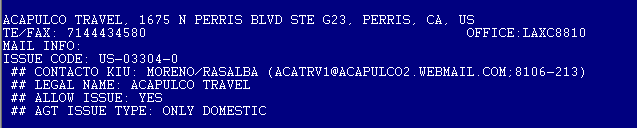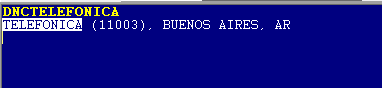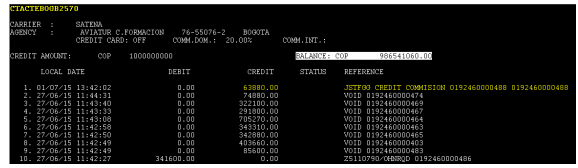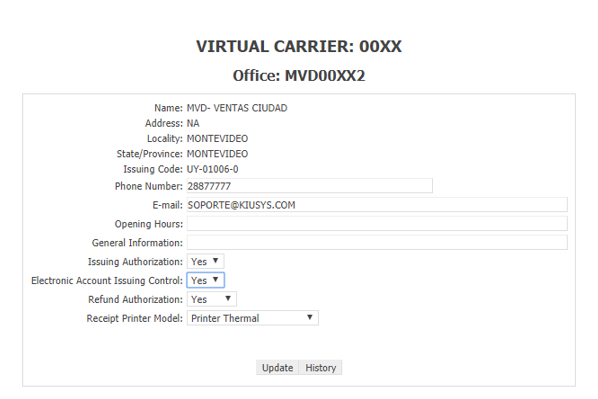KIU_Electronic_Accounts
Introduction
The Electronic Accounts module allows agencies outside the BSP circuit and corporate clients to issue tickets. To be able to use this settlement mechanism travel agencies or the airline should not be members of the BSP.
For the commands on corporate clients the "/" indicator should go after the command.The account functionality allows that once the limit is reached, the system inhibits ticketing until the account balance is regularized.
User profile
KEYWORD: CTACTE DUTY 1
Note:
The office codes can be verified with the DNO command
Example
DNOTRAVEL
Note:
The corporate clients codes can be verififed with the DNC command.
DNCTELEFONICA
Electronic Account Listing
Agencies
CTACTE*
Corporate
CTACTE/*
By City
Sort Listing by city
Agency
CTACTE*MDQ
Display all Agencies Electronic Accounts by city .
Corporate
Display all Corporate Electronic Accounts by city .
CTACTE/*MDQ
By Name in Alphabetical Order
Sort The listing alphabetically
Agencies
CTACTE*#N
Display agencies Electronic Accounts ordered alphabetically
Corporate
CTACTE/*#N
Display corporate Electronic Accounts ordered alphabetically
By Code
Sort listing by customer code or office id as appropriate
Agencies
CTACTE*#C
Corporate
CTACTE/*#C
By Credit Amount
Credit Amount equal to 0
Agencies
CTACTE*#CAPRE
Corporate
CTACTE/*#CAPRE
Credit Amount greater than 0
Agencies
CTACTE*#CACRE
Corporate
CTACTE/*#CACRE
By Status Suspended
Sorts the list by city
Agencies
CTACTE*#S
Displays travel agencies electronic accounts by city
Corporate accounts
CTACTE/*#S
Displays corporate electronic accounts
Export a File to Excel
To export the list to an Excel file the commands are
Agencies
CTACTE*-EXCEL
Corporate
CTACTE/*-EXCEL
Combinations
You can combine the different filters for example:
CTACTE*#CAPRE#N CTACTE/*#CAPRE#C CTACTE*#N-EXCEL |
|---|
Check an Electronic Account
Agencies
CTACTETLVA0860
CTACTE | Fixed Command |
TLVA0860 | Agency Code |
Corporate
CTACTE/11003
CTACTE | Fixed Command |
| 11003 | Company code |
*CTEDIS keyword and Duty 4 are required.
Single electronic account display for travel agencies or corporate accounts.
This display is useful when caring about sensitive data by displaying only agents or corporate electronic accounts.
General travel agency electronic accounts display command
CTACTEDIS*
General corporate electronic accounts display command
CTACTEDIS/*
Command to display agency only transactions:CTACTEDIS<agency>
Example: CTACTEDISAEP00XX4
Command to display corporate accounts only transactions:
CTACTEDIS/<corporate account>
Example: CTACTEDIS/01WOKX4
Notes |
Only the last 10 account transactions if applicable |
No Ticket number or record locator will be displayed |
STATUS and REFERENCE column will not be displayed |
If the account is SUSPENDED it will be displayed as such. |
Create Accounts
Agencies
CTACTETLVA0860/ADDUSD1000-Authorized...
| CTACTE | Fixed command |
| TLVA0860 | Agency code |
| /ADD | Add indicator |
| USD | Payment currency code |
| 1000 | Paid Amount |
| - | hyphen used to separate |
| Authorized | Free Text with a limit of 100 characters |
Corporate
CTACTE/BUE1001/ADDARS15000/TELECOMUNICATIONS/BUE-Authorized
| CTACTE/ | Fixed command |
BUE1001 | Corporate ID |
| /ADD | Add action indicator |
| ARS | Payment currency |
| 1500 | Amount paid |
| / | Slash |
| TELECOMUNICA... | Corporate client name (minimum 4 characters) |
| / | Slash |
| BUE | City where corporate customer is located |
| - | Hyphen |
| Authorized | Free Text with a limit of 100 characters |
Delete an Electronic Account
Agencies
CTACTETLVA0860/DEL
| CTACTE | Fixed Command |
TLVA0860 | Agency Code |
| /DEL | Delete action indicator |
Corporate
CTACTE/BUE1001/DEL
| CTACTE/ | Fixed command |
| BUE1001 | Corporate ID |
| /DEL | Delete action indicator |
Note:
In both cases, it must be taken into account that only those agencies or corporations that have not had any kind of movement can be deleted. Another option is to suspend the account.
Modify Credit Amount
AGENCY
CTACTETLVA0860/MODARS10000-Authorized...
| CTACTE | Fixed command |
| TLVA0860 | Agency code |
| /MOD | Modify action indicator |
| ARS | Payment currency code |
| 1000 | Paid Amount |
| - | hyphen used to separate |
| Authorized | Free Text with a limit of 100 characters |
CORPORATE
CTACTE/21001/MODARS15000-Authorized
| CTACTE/ | Fixed command |
| 21001 | Corporate ID code |
| /MOD | Modify action indicator |
| ARS | Payment currency code |
| 1500 | Paid Amount |
| - | hyphen used to separate |
| Authorized | Free Text with a limit of 100 characters |
Suspend and Electronic Account
AGENCY
CTACTETLVA0860/SUSP-NON-PAYMENT.
| CTACTE | Fixed command |
| TLVA0860 | Agency code |
| /SUSP | Suspend action indicator |
| - | Hyphen |
| Non-Payment | Free text up to 100 characters |
CORPORATE
CTACTE/21001/SUSP-NON-PAYMENT
| CTACTE/ | Fixed command |
| 21001 | Corporate ID code |
| /SUSP | Suspend action indicator |
| - | Hyphen |
| Non-Payment | Free text up to 100 characters |
Activate an electronic account
AGENCY
CTACTETLVA0860/ACT-Payment cleard...
| CTACTE | Fixed command |
| TLVA0860 | Agency code |
| /ACT | Activation indicator |
| - | Hyphen |
| Payment cleared | Freetext up to 100 characters |
CORPORATE
CTACTE/21001/ACT-Payment cleared.
| CTACTE/ | Fixed command |
| 21001 | Corporate ID code |
| /ACT | Activation indicator |
| - | Hyphen |
| Payment cleared | Free text up to 100 characters |
Enter Payment
AGENCY
CTACTETLVA0860/PAYUSD1000-PAID TKT 135,1324,5
| CTACTE | Fixed command |
TLVA0860 | Agency code |
| /PAY | Payment indicator |
| USD | Currency |
| 1000 | Amount |
| - | dash |
-PAID TKT 135,1324,5 | Free Text up to 100 characters |
CORPORATE
CTACTE/21001/PAYUSD1000-PAID TKT 135,1324,5
| CTACTE/ | Fixed command |
21001 | Corporate ID code |
| /PAY | Payment indicator |
| USD | Currency |
| 1000 | Amount |
| - | dash |
PAID TKT 135,1324,5 | Free Text up to 100 characters |
Payments entered by the agencies are always pending confirmation.
¨
Enter a debit to balance a payment entry
AGENCY
CTACTETLVA0860/DBTUSD1000-PAYMENT ENTRY ERROR
| CTACTE | Fixed command |
TLVA0860 | Agency code |
| /DBT | Debit indicator |
| USD | Currency |
| 1000 | Amount |
| - | dash |
PAYMENT ENTRY ERROR | Free Text up to 100 characters |
CORPORATE
CTACTE/21001/DBTARS1000-PAYMENT ENTRY ERROR
| CTACTE/ | Fixed command |
21001 | Corporate ID code |
| /DBT | Payment indicator |
| ARS | Currency |
| 1000 | Amount |
| - | Dash |
PAYMENT ENTRY ERROR | Free Text up to 100 characters |
Modify Name of an Electronic Account (Corporate Only)
To modify the name of a corporate electronic account the command is:
CTACTE/21001/NAMACEME S.A.-Authorized...
| CTACTE/ | Fixed command |
21001 | Corporate ID code |
| /NAM | Name change indicator |
| ACEME S.A | New name of the electronic account between 4 and 50 characters |
| - | Hyphen |
| Authorized | Free text up to 100 characters. |
Activate / Deactivate Sales with Credit Card
Agency
Activate
CTACTETLVA0860 /CCON-AUTH BY SALES MGR
| CTACTE | Fixed command |
| TLVA0860 | Agency code |
/CCON | Credit Card activation indicator |
| - | Hyphen |
AUTH BY SALES MGR | Free text up to 100 characters |
CTACTETLVA0860 /CCOFF-AUTH BY SALES MGR
Deactivate
| CTACTE/ | Fixed command |
| TLVA0860 | Agency code |
/CCOFF | Credit Card deactivation indicator |
| - | Hyphen |
AUTH BY SALES MGR | Free text up to 100 characters |
CORPORATE
Activate
CTACTE / ARCOR / CCON-AUTHORIZED BY SALES MANAGER
| CTACTE/ | Fixed command |
| ARCOR | Corporate account name |
/CCON | Credit Card activation indicator |
| - | Hyphen |
AUTH BY SALES MGR | Free text up to 100 characters |
Deactivate
| CTACTE/ | Fixed command |
| ARCOR | Corporate account name |
/CCOFF | Credit Card deactivation indicator |
| - | Hyphen |
AUTH BY SALES MGR | Free text up to 100 characters |
When an agency that has electronic account issues with a credit card, through online validation (VIS / AXS, etc.), the commission assigned for such company will be accredited in a checking account This will increase the credit for the commissions granted or, if the agency did not have pre-agreed credit, will make it accumulate credit based on the commissions product of its sales, and, when the credit is sufficient,a ticket can be issued with CASH payment method.
Electronic accounts Version 2.0 13
- The agency must have a checking account
- The electronic account must have a commission assigned
- The payment method must be by credit card and with online validation
Example of how commission credit is reflected in the electronic account, when the agency issued by credit card, using online validation
Set a Fixed Commission
AGENCY on domestic flights
CTACTETLVA0860/COMD12.55-AUTH BY SALES MGR
| CTACTE | Fixed command |
| TLVA0860 | Agency code |
/COMD | Domestic commission indicator |
| 12.55 | Commission percentage |
- | Hyphen |
AUTH BY SALES MGR | Free text up to 100 characters |
AGENCY on international flights:
CTACTETLVA0860/COMI9-AUTH BY SALES MGR
| CTACTE | Fixed command |
| TLVA0860 | Agency code |
/COMI | International commission indicator |
| 9 | Commission percentage |
- | Hyphen |
AUTH BY SALES MGR | Free text up to 100 characters |
CORPORATE on domestic flights
CTACTE / 21001 / COMD6-AUTH BY SALES MGR
.
| CTACTE/ | Fixed command |
| 21001 | Corporate ID code |
/COMD | Domestic commission indicator |
| 6 | Commission percentage |
- | Hyphen |
AUTH BY SALES MGR | Free text up to 100 characters |
CORPORATE on international flights
CTACTE/21001/COMI3-AUTH BY SALES MGR
| CTACTE/ | Fixed command |
| 21001 | Corporate ID code |
/COMI | International commission indicator |
| 3 | Commission percentage |
- | Hyphen |
AUTH BY SALES MGR | Free text up to 100 characters |
Note:
In case you want to remove a commission, the percentage of the commission is replaced by N, establishing free commission without restrictions
Set Commissions according to Payment Methods
You can set and define commissions according to the payment method that is applied at the moment of the ticket sale .
Cash
The entry to set a commission for CASH payment method is as follows:
CTACTEBUEA7760/CACOMD5-FREE TEXT
| CTACTE | Fixed command |
BUEA7760 | Agency code |
/CA | Cash payment method |
| COMD | COMD Domestic commission indicator COMI International commission indicator |
5 | commission percentage |
- | Hyphen |
| FREE TEXT | Free text |
Credit card
The entry to set a commission for the CREDIT CARD form of payment is the following:
CTACTEBUEA7760/CCCOMD2-FREE TEXT
| CTACTE | Fixed command |
BUEA7760 | Agency code |
/CC | Credit card payment method |
| COMD | COMD Domestic commission indicator COMI International commission indicator |
2 | commission percentage |
- | Hyphen |
| FREE TEXT | Free text |
Add or Mass Modify of Commission Percentages
Non-BSP Agencies
You can set and define commissions according to the payment method that is applied at the moment of the ticket sale .
CTACTEALL/CACOMD6.78-FREE TEXT
| CTACTE | Fixed command |
ALL | All travel agencies |
/ | Slash |
| CA | Cash payment method |
COMD | COMD Domestic commission indicator COMI International commission indicator |
6.78 | commission percentage |
| - | Hyphen |
| FREE TEXT | Free mandatory text up to 100 characters |
INDICATOR REFERENCES:
(1) PAYMENT METER INDICATOR: These are two options ,CA for Cash or CC for credit cards. credit.
(2) COMMISSION INDICATOR FOR TYPE OF FLIGHT: These are two options. COMD for domestic travel and COMI for international travel.
(3) COMMISSION PERCENTAGE : The percentage is placed in numerical form. Decimals are separated by period. Maximum commission indicator is also accepted (as in the individual registration). The format for that case is to place the letter M behind value entered, for example 6.78M
The other option to eliminate commissions is to place the letter N instead of the value
Note:
This action is saved in the history of the corresponding current account by copying the action command, date and signature.
Corporate Electronic Accounts
You can set and define commissions according to the payment method that is applied at the moment of the ticket sale .
The entry to establish the commission is, for example:
CTACTE/ALL/CACOMD6.78-FREE TEXT
| CTACTE/ | Fixed command |
ALL | All corporate ID codes |
/ | Slash |
| CA | Cash payment method |
COMD | COMD Domestic commission indicator COMI International commission indicator |
6.78 | commission percentage |
| - | Hyphen |
| FREE TEXT | Free mandatory text up to 100 characters |
INDICATOR REFERENCES:
(1) PAYMENT METER INDICATOR: These are two options ,CA for Cash or CC for credit cards. credit.
(2) COMMISSION INDICATOR FOR TYPE OF FLIGHT: These are two options. COMD for domestic travel and COMI for international travel.
(3) COMMISSION PERCENTAGE : The percentage is placed in numerical form. Decimals are separated by period. Maximum commission indicator is also accepted (as in the individual registration). The format for that case is to place the letter M behind value entered, for example 6.78M
The other option to eliminate commissions is to place the letter N instead of the value
Note:
This action is saved in the history of the corresponding electronic account by copying the action command, date and signature.
Set Maximum Commission Value
You can set a maximum value as commission . If you want to place the commission percentage as a maximum referent, you must place it in any of the options explained above a letter M at the end of the percentage.
This will allow, at the time of issuance, the agency can place a commission equal or smaller (entering the KP command in the ticketing entry).
The command would be, for example:
CTACTEBUEA7760 / CCCOMD4M-FREE TEXT
If the agency fails to type the commission, the system will apply the maximum established (4 in the example).
When checking an electronic account, an M will be displayed after the value defined for the commission.
Example: COMM.DOM .: 5.0
If at the time of issuing the ticket, the user enters a commission value (item KP) different from pre-set or higher than the maximum reference value the system will respond:
INVALID - COMMISION SETUP DISCREPANCIES
Set a Free Commission
AGENCY on domestic flights
CTACTETLVA0860/COMDN-Authorized
| CTACTE | Fixed command |
TLVA0860 | Travel agency code |
/ | Slash |
| /COMD | Commission indicator for domestic flights |
N | Free commission indicator |
- | |
Authorized | Free text up to 100 characters |
AGENCY on international flights:
CTACTETLVA0860 / COMIN-Authorized ...
| CTACTE | Fixed command |
TLVA0860 | Travel agency code |
/ | Slash |
| /COMI | Commission indicator for domestic flights |
N | Free commission indicator |
- | Hyphen |
Authorized | Free text up to 100 characters |
CORPORATE on domestic flights
CTACTE / 21001 / COMDN-Authorized ...
| CTACTE/ | Fixed command |
21001 | Travel agency code |
/ | Slash |
| /COMD | Commission indicator for domestic flights |
N | Free commission indicator |
- | hypen |
Authorized | Free text up to 100 characters |
CORPORATE on International flights
CTACTE / 21001 / COMIN-Authorized ...
| CTACTE/ | Fixed command |
21001 | Travel agency code |
/ | Slash |
| /COMI | Commission indicator for international flights |
N | Free commission indicator |
- | hypen |
Authorized | Free text up to 100 characters |
Add an Agency involved in an Corporate Account
CTACTE / ACME / AGTOLA-Authorized ...
| CTACTE/ | Fixed command |
ACME | Travel agency code |
/ | Slash |
| AGT | Agency indicator |
OLA | Agency name |
- | Hyphen |
Authorized | Free text up to 100 characters |
When the list is displayed you can see a column where the agency related to the account is indicated
To delete the agency the command is:
CTACTE/ACME/AGT-Authorized
The same command is entered but without the agency name.
Electronic Accounts for Host offices
This functionality allows an airline host office to act as a travel agency enabling ticketing and recording each movement (ticketing, cancellation, refund) in its own electronic account
In order to begin recording sales as an electronic account, the airline office must be created and activated through the Control Center.
The airline must create and activate an electronic account through the Control Center in order to start recording its sales.
Active an office for ticketing by means of an electronic account.
The first thing is to create an electronic account for the office that will be engaged.
The creation commands, credit allocation, etc. are the same ones that are used for the travel agencies electronic accounts (Refer 4. Create Accounts).
Once the electronic account is created the office must be activated through the Airline Control Center.
To do this, activate the "Electronic account issuing control" field found in the profile of the office in the Control Center.
The steps to follow for setting up an office are:
- Offices Manager
- Choose the city to which the office is associated
- List of Offices
- Select the office that will be activated for ticketing via electronic account
- Proceed to activate it by setting the "Electronic Account Issuing Control" indicator to YES
Once the office is activated for ticketing via electronic account, any issuance that takes place in a terminal belonging to such office will be recorded in the electronic accounts records.
System behavior is the following:
- Electronic account issuing control en YES:
Validates that there is an active electronic account credit balance to allow ticketing
- Electronic account issuing control en NO:
When this indicator is set to NO, the system will issue as a normal HOST office, without applying any balance control or existence in an electronic account.
If the option to control office ticketing through the electronic account is activated, the OF <OFFICE> command display will show as follows:
Post comments
History
Saved
Community
Deactivate office for ticketing through an Electronic Account
The offices with active Electronic Account, can be suspended or disabled with the same procedure for travel agencies
On the other hand, if you proceed to deactivate this functionality through the Control Center, office ticketing will be carried out as the host office, without recording sales in the Electronic Account.
Refund with an active Electronic Account
Whenever you need to refund a ticket in an airline office that issues through an Electronic Account , such refund must be executed by the issuing office with the regular refund command.
Example: W*RF9990690007255
If the refund is processed from another host office other than the issuing one , and if the intent is to refund to the electronic account, form of payment IN followed by the office has to be indicated.
Example: W*RF9990690007255*FINUSH00XX1
History
AGENCY
CTACTETLVA0860/H
| CTACTE | Fixed command |
| TLVA0860 | Agency code |
| /H | History indicator |
CORPORATE
CTACTE/21001/H
| CTACTE/ | Fixed command |
| 21001 | Corporate ID code |
| /H | History indicator |
Ticketing with an Electronic Corporate Account
The command to issue a ticket with invoice form of payment (corporate electronic account) is the following:
WK*FIN/BUE123
| WK¨* | Fixed ticketing command |
| FIN/ | Form of payment indicator |
| BUE123 | Customer name |
Refunds issued by Electronic Accounts
To refund an e-ticket issued by an electronic account and to be accredited to the same account, the normal refund command applies( Refund)The form of payment IN followed by the office ID or the customer code as applies.
Refund to a Travel Agency Electronic Account:.
W * R9992200001015 / E123 / PAX DOES NOT TRAVEL-ARS100.00 / 12.50XR * FINMIAE7760
Refund to a Corporate Electronic Account:
W * R9992200001015 / E123 / PAX DOES NOT TRAVEL-ARS100.00 / 12.50XR * FIN / BUE123
The rest of the procedure is the same as the refund. The system will credit the value indicated in the command to the electronic account corresponding to the e-ticket
Important:
In case the airline is reimbursing the passenger by a debited amount, you should not use the IN payment method, but any other of the forms of payment enabled in the company (cash, card, etc).
Disable an electronic account to sell through the BSP Channel
This functionality must be applied when an agency that was created with an electronic account decides to begin settling through the BSP.
The command to disable the agency electronic account is the following:
CTACTEBUEA7760 / UNA-FREE TEXT
| CTACTE | Fixed command |
BUEA7760 | Travel agency code |
/ | Slash |
| UNA | indicator to disable the electronic account (UNA: Unavailable) |
- | hyphen |
FREE TEXT | Free text up to 100 characters |
Important:
In order to perform this entry the electronic account must be previously have its status as SUSPENDED
Reinstate an electronic account of UNA status
This functionality allows to reinstate an electronic account that has been passed to the UNAVAILABLE status
The command to enter is the following:
CTACTEBUEA7760/AVA-FREE TEXT
| CTACTE | Fixed command |
BUEA7760 | Travel agency code |
/ | Slash |
| AVA | indicator to reinstate an electronic account (AVA: available) |
- | hyphen |
FREE TEXT | Free text up to 100 characters |
Important:
After making this entry the current account returns to its previous status: SUSPENDED
Generation of Electronic Account Summary
This functionality allows generating a summary and a cut-off of the information displayed of a particular electronic account. When this action is taken, a file with all information from the indicated period is generated and a message is added to the account activity report with the account balance up to the cut-off date. This functionality facilitates the reading of the data when checking an electronic account status and allows saving the files that contain this information.
To generate the summary of the data of an electronic account of a travel agency, it is necessary to enter the following command:
CTACTEBUEA7760/SUM10MAY18,CONTROLES@MAIL.COM-OK
Description:
CTACTE | Fixed command |
BUEA7760 | Agency code |
| / | Slash |
| SUM | Summary indicator |
| 10MAY18 | Date until which the summary will be generated |
| , | Comma |
CONTROLES@MAIL.COM | Email address where the report will be sent |
| - | Hyphen |
| OK | Mandatory free text |
When entering this command the system will respond: OK. SUMMARY SENT
After this message appears, an e-mail will be sent to the e-mail address reported in the command with a file containing the electronic account data until the indicated date.
The e-mail will be sent with the following subject :
| XX – INVOICE SUMMARY UP TO 10MAY2018 |
|---|
Note:
The date must be entered in the DDMMMYY format and may not be greater than current date. If a date is entered after the current date, the system will respond: CHECK DATE
In the email body the following information will be displayed:
Attached you will find the account summary of customer ID BUEA7760 - TRAVEL AGY from 23 Mar 2017 to 10 May 2018
|
The attached file will be sent with the following name: Summary_XX_BUEA7760_10MAY2018.csv
| Summary | Summary |
| XX | Airline Code |
| BUEA7760 | Agency Office ID where the electronic account is located |
| 10MAY2018 | Summary Cut-off date |
| .csv | File extension |
To generate the summary of the data of a corporate electronic account, you must enter the next command
CTACTE/ACME/SUM10MAY18,CONTROLES@MAIL.COM-OK
CTACTE/ | Fixed command |
ACME | Agency code |
| / | Slash |
| SUM | Summary indicator |
| 10MAY18 | Date until which the summary will be generated |
| , | Comma |
CONTROLES@MAIL.COM | Email address where the report will be sent |
| - | Hyphen |
| OK | Mandatory free text |
In the email body the following information will be displayed:
Attached you will find the account summary of customer ACME -ACME from 23 Mar 2017 to 10 May 2018
|
The attached file will be sent with the following name: Summary_XX_ACME_10MAY2018.csv
| Summary | Summary |
| XX | Airline Code |
| ACME | Corporate ID |
| 10MAY2018 | Summary Cut-off date |
| .csv | File extension |
Important
Once the summary is generated, it will not be possible to restore the activity information in the electronic account.
The generation of the report is irreversible.
Viewing the electronic account in detail
When checking the electronic account detail, the following message will be displayed informing the accumulated balance that existed at the generation date of the information summary.
The accumulated balance will be displayed on the date indicated in the generation command of the summary (for both the DEBIT column and the CREDIT column). Then the text: BALANCE UP TO and the date indicated in the command will be displayed.
Important
The detailed data until the cut-off date will no longer be displayed when checking the electronic account. This information will be located in the file that will be automatically sent to the address of
e-mail indicated.
The visualization will be the same, whether you check an agency or corporate electronic account.
Displaying the summary in the electronic account history.
The generation of the electronic account summary will be reflected in the account history current as follows:
Description
| 1928/22JUN09 | UTC time and summary generation day |
| AEPXX-JF | User who has generated the electronic account summary |
| INVOICE SUMMARY | |
| UP TO | |
| 20JUN2009 | Date until which the summary was generated |
| SENT BY EMAIL TO | |
| JUAN@GMAIL:COM | Email address where the summary was sent |
| >> >>OK ADMINISTRACION | Text entered in the command when generating the |