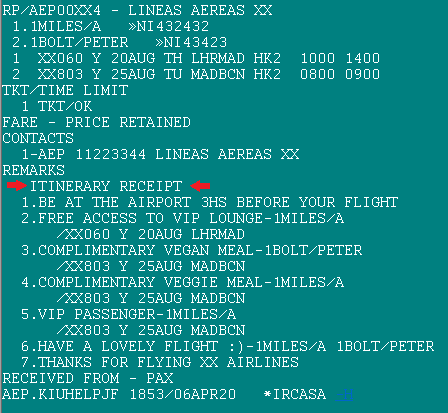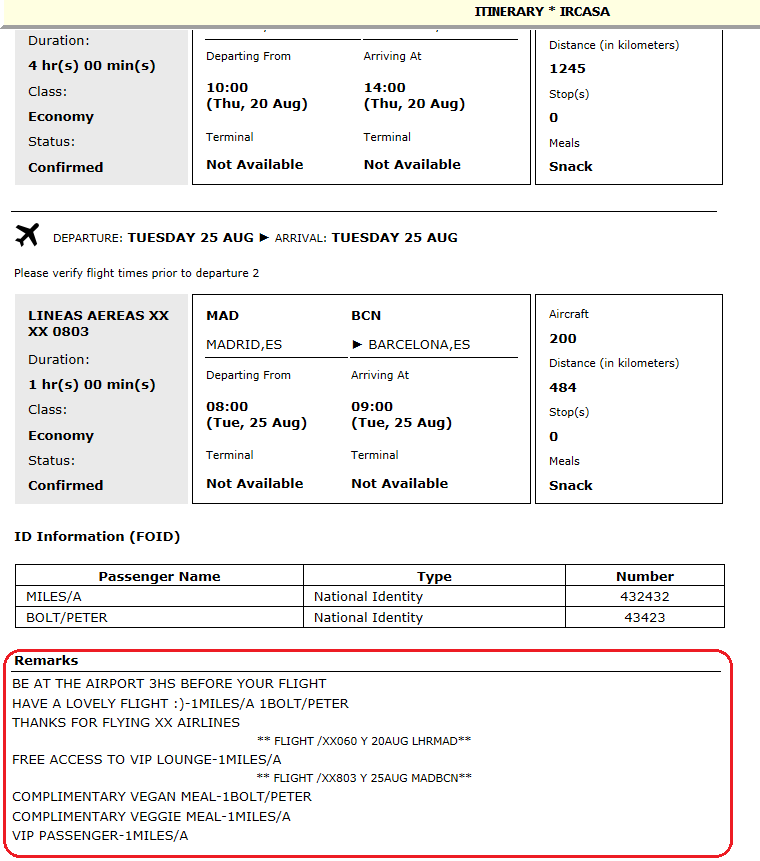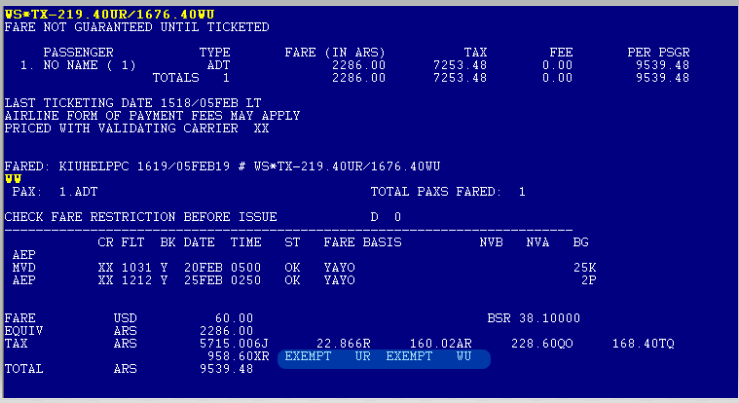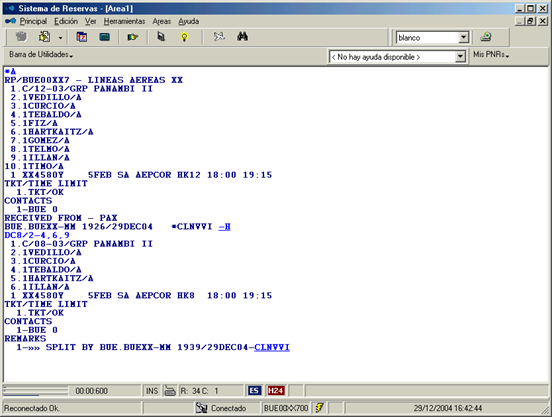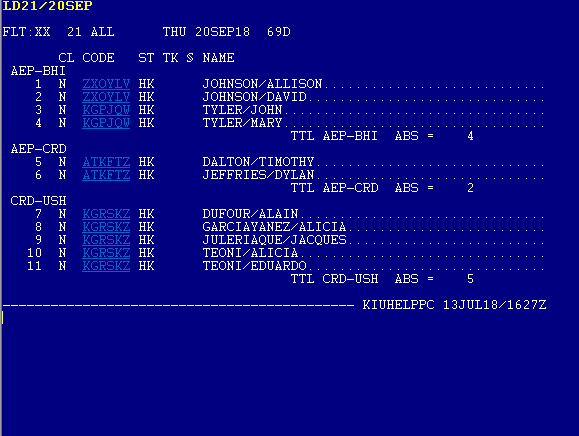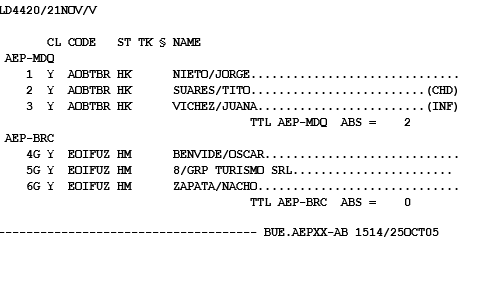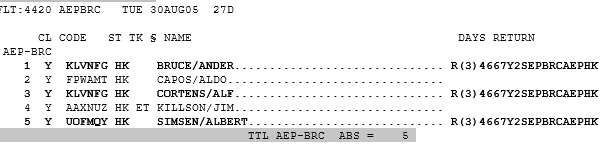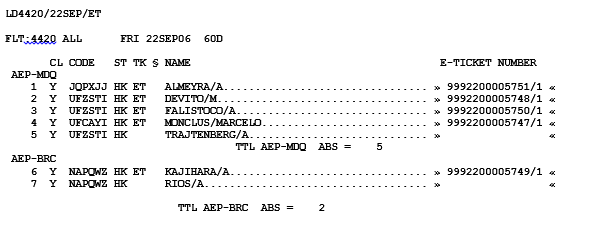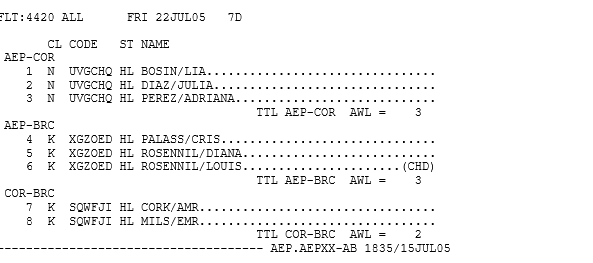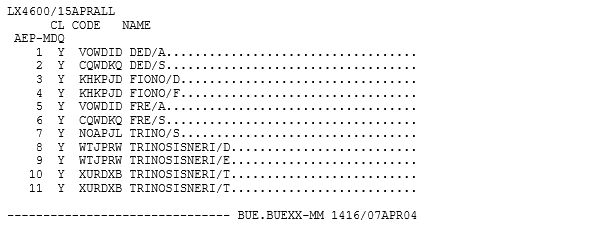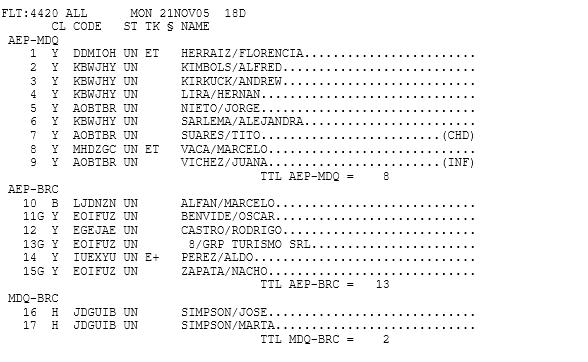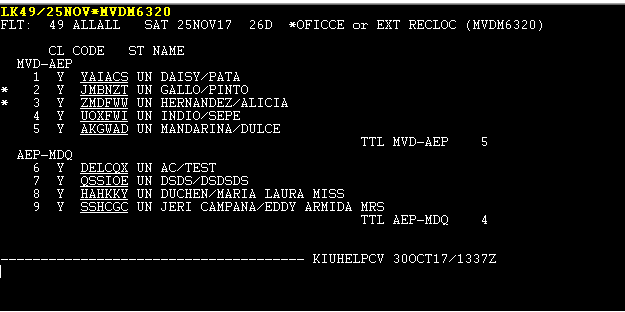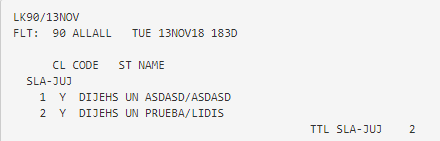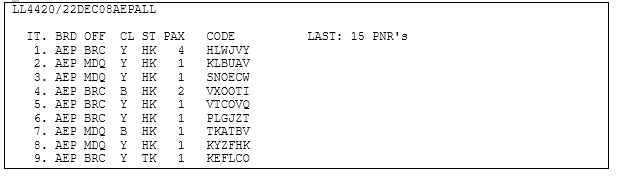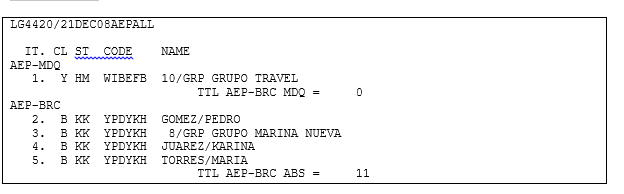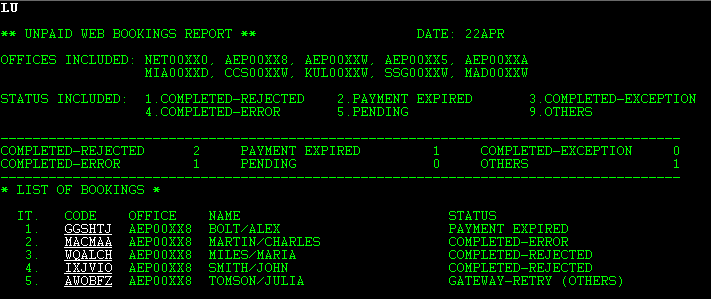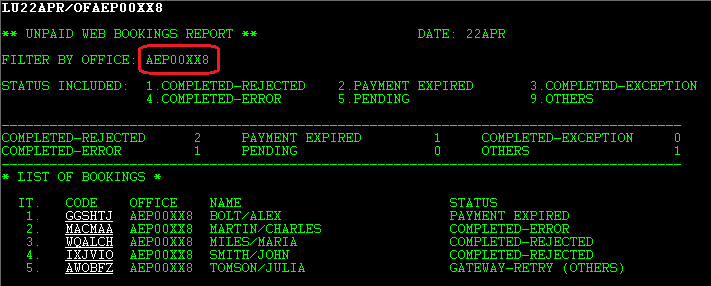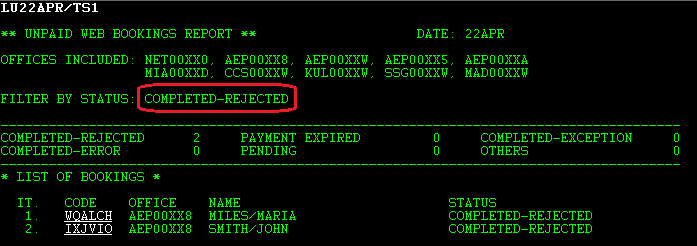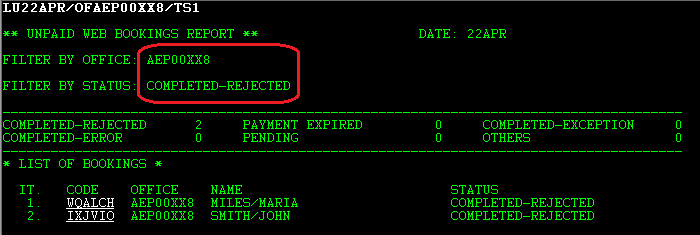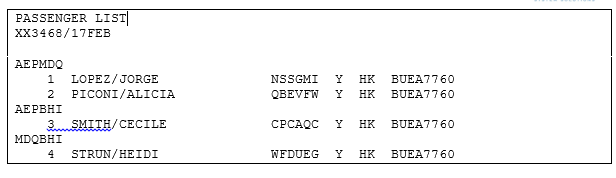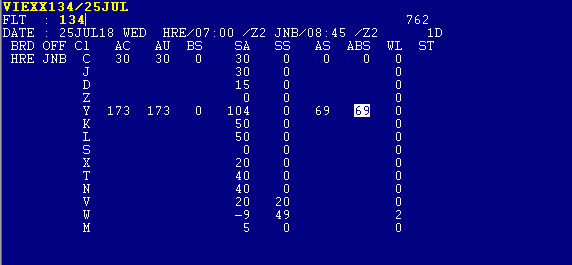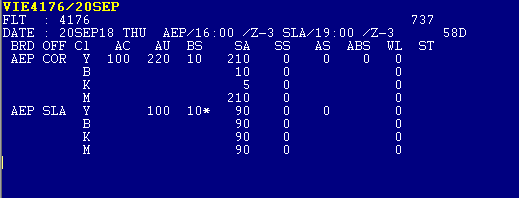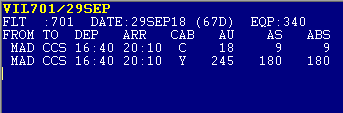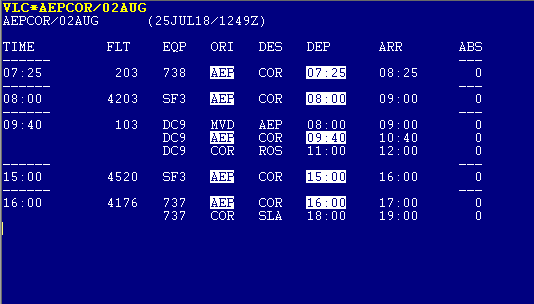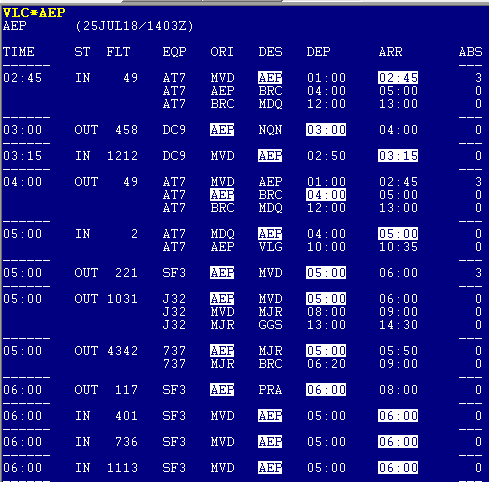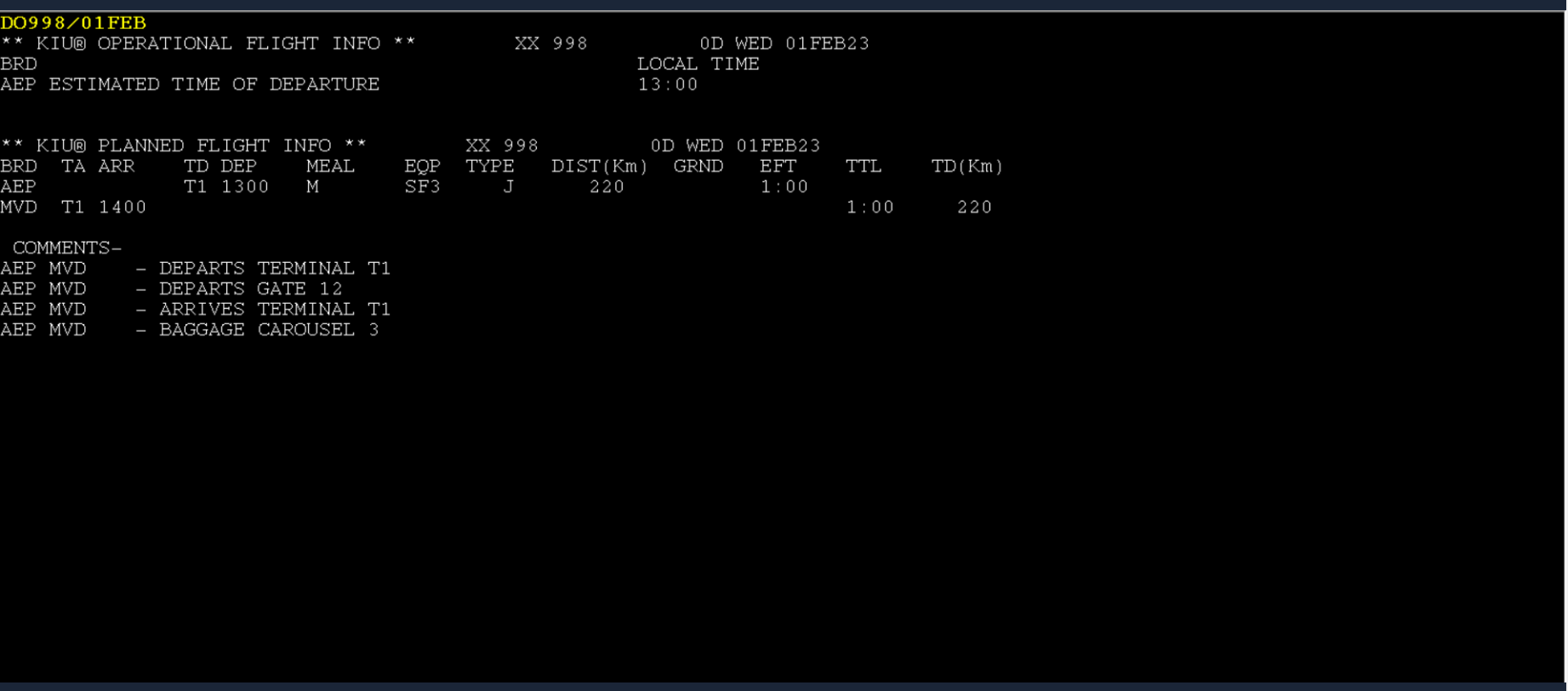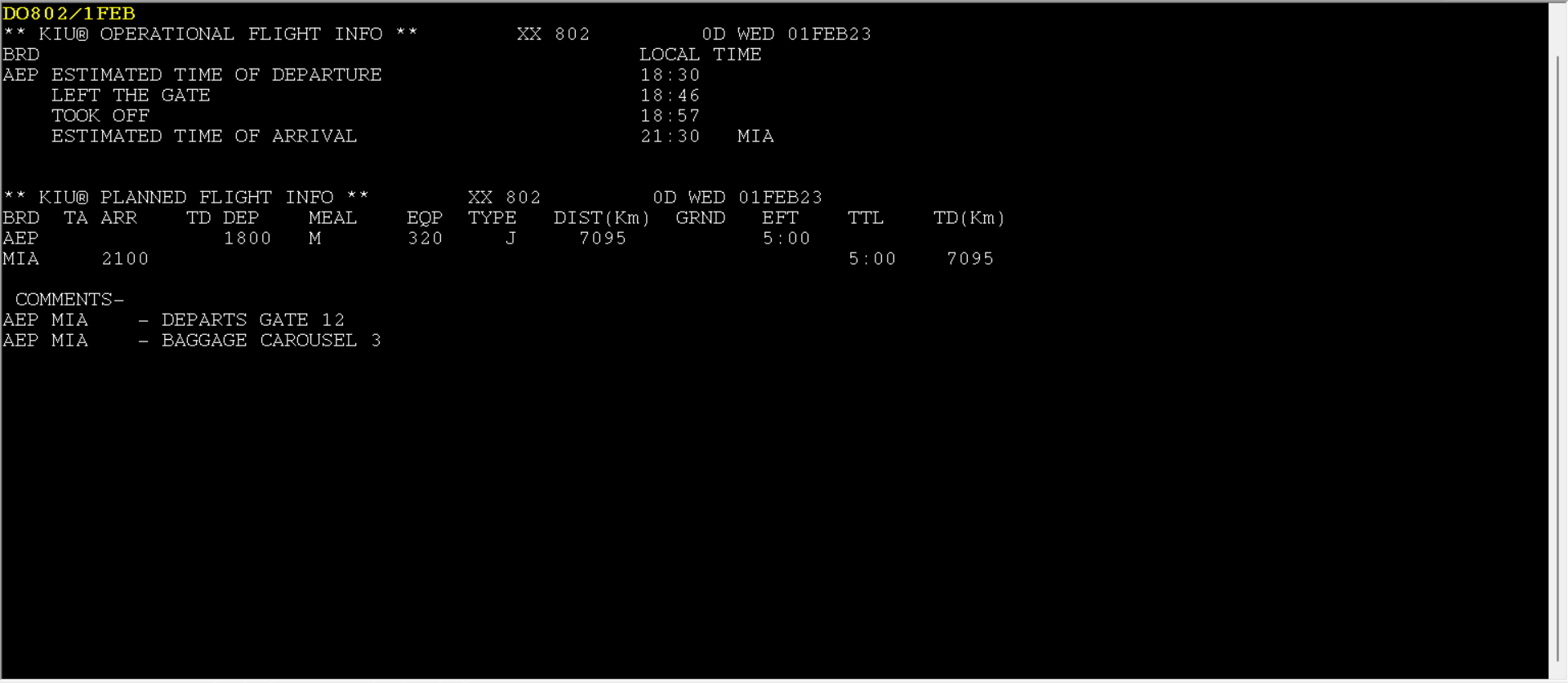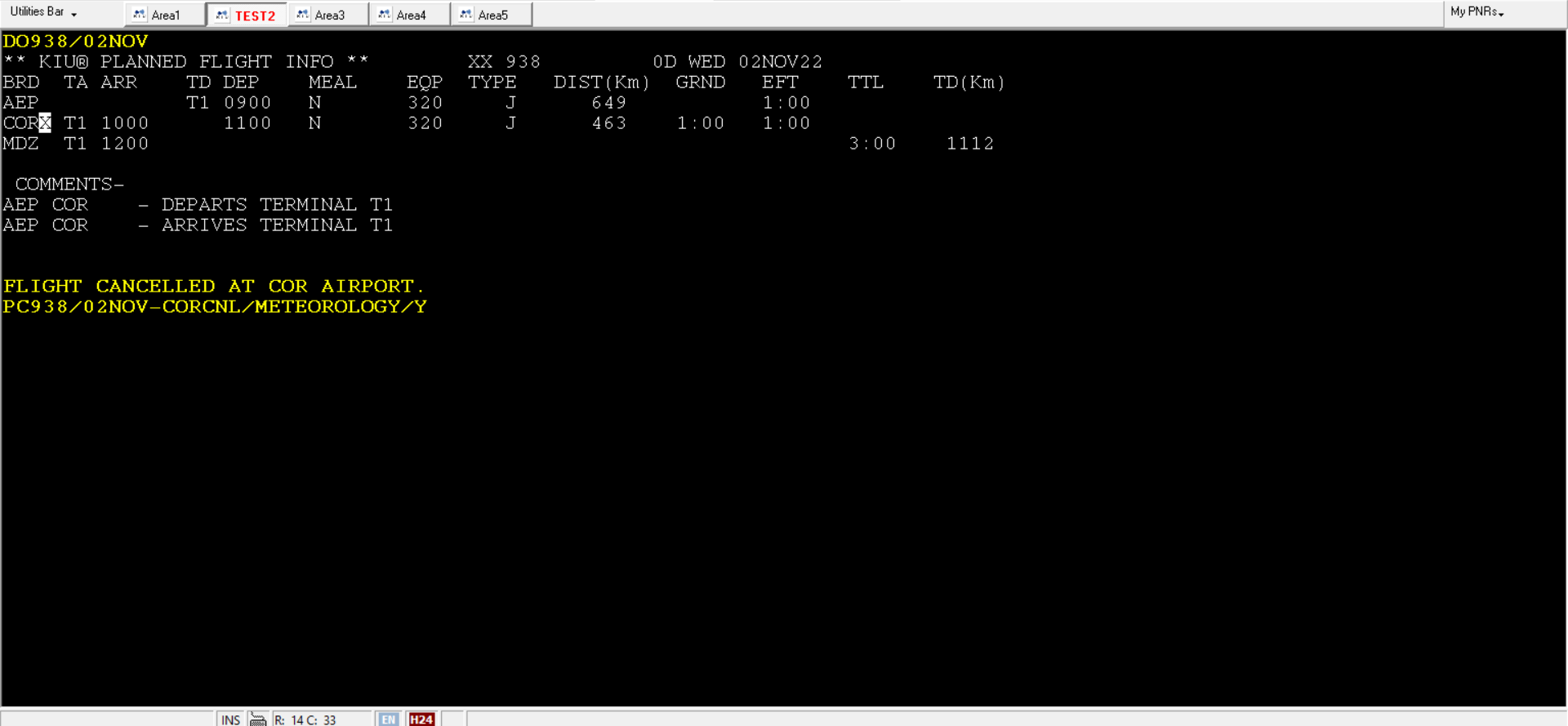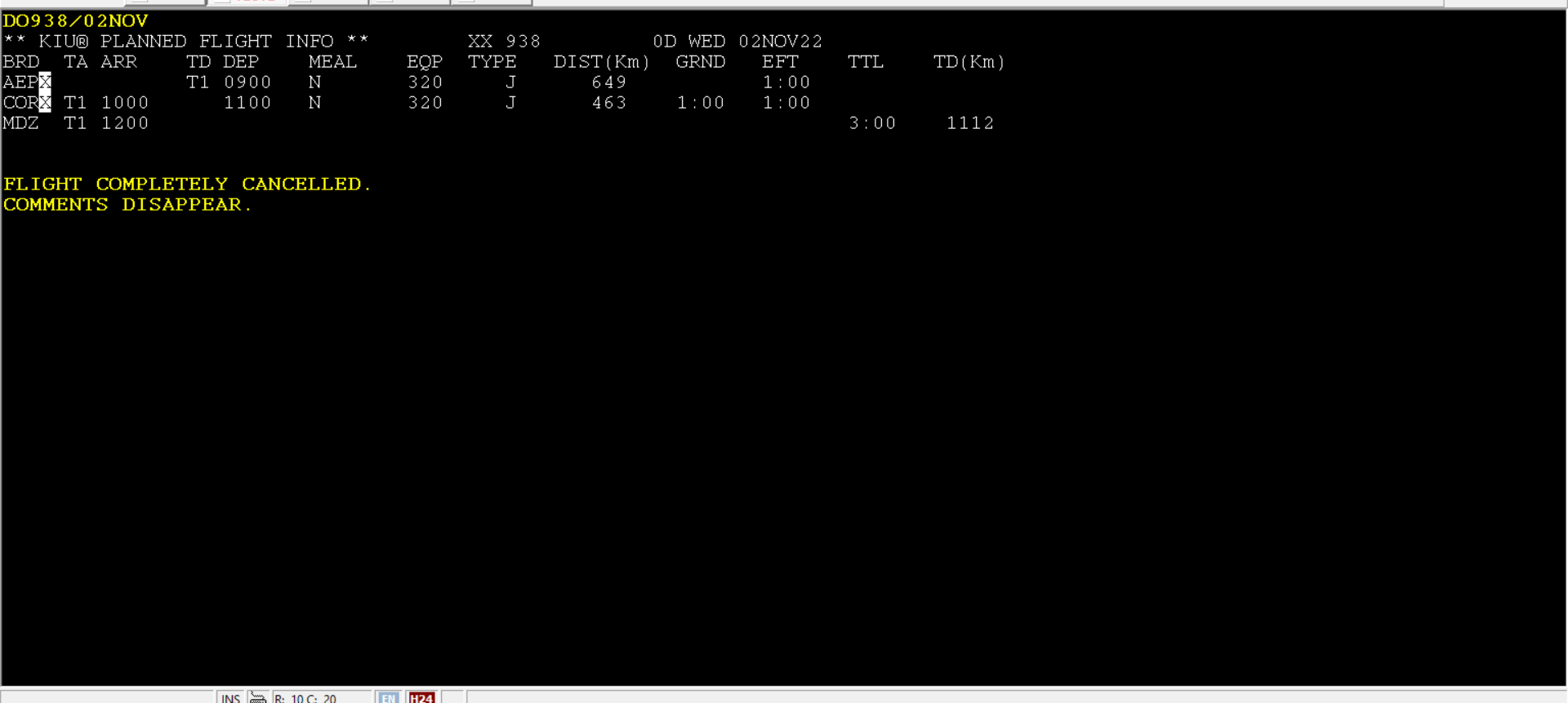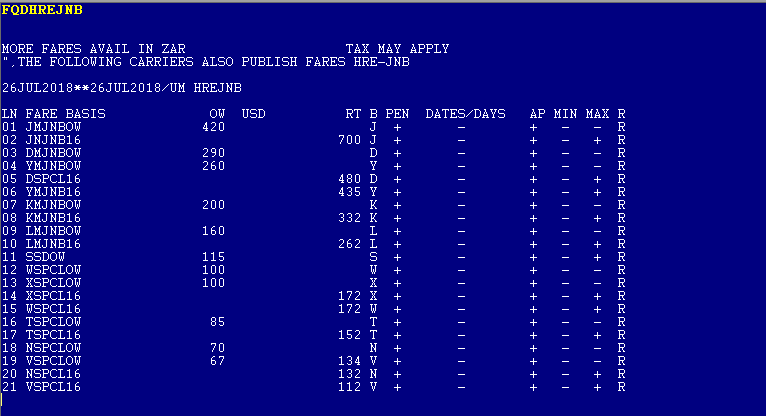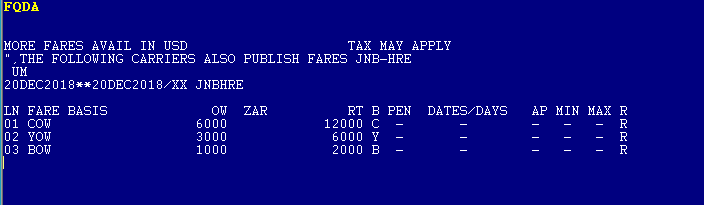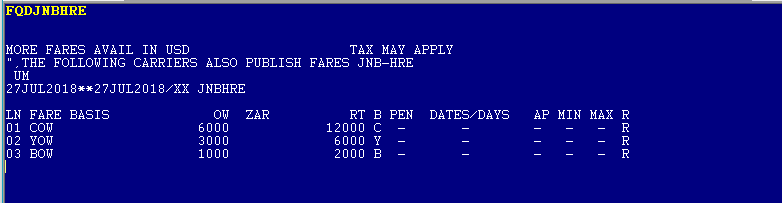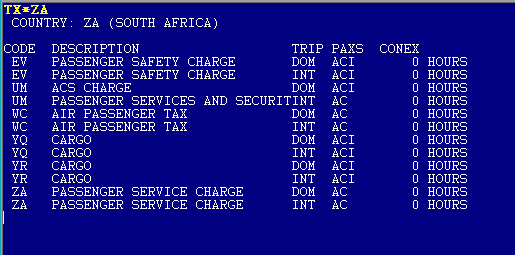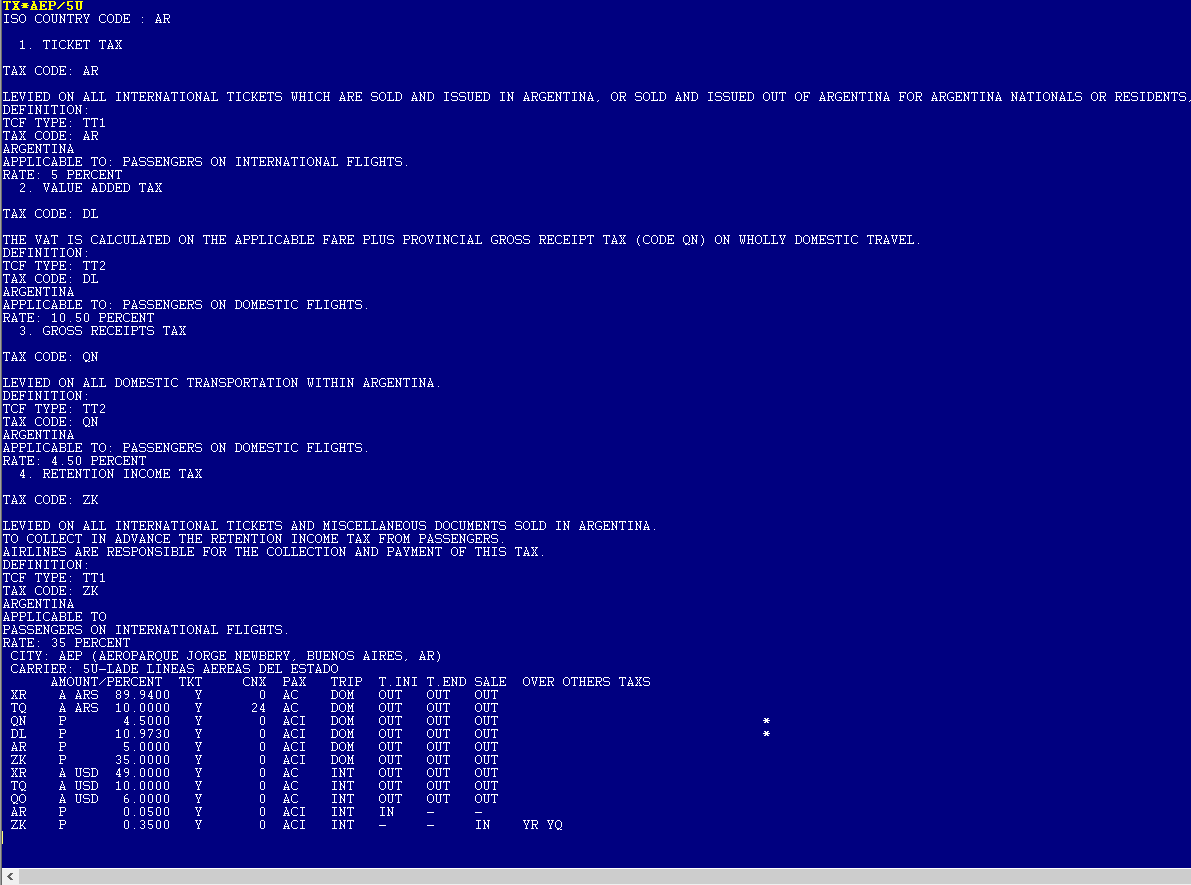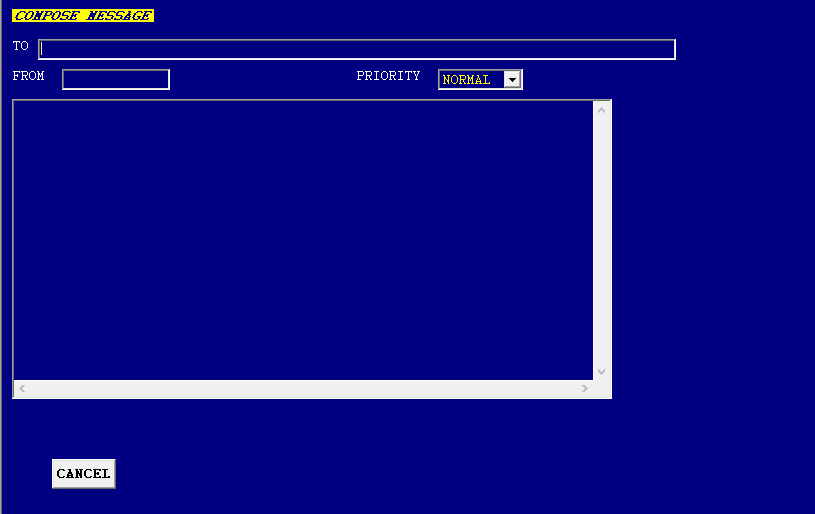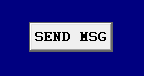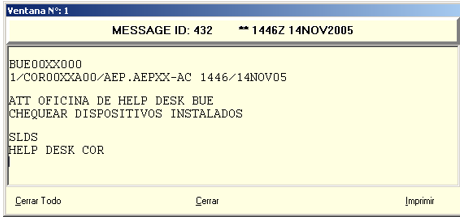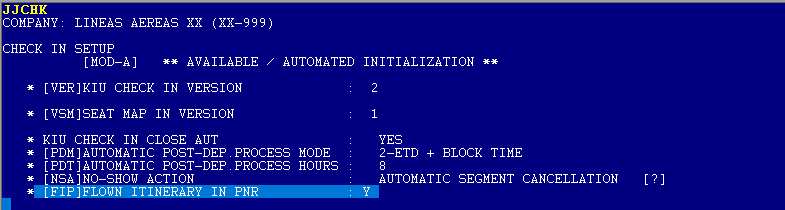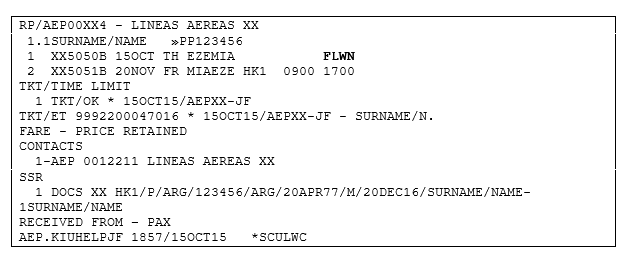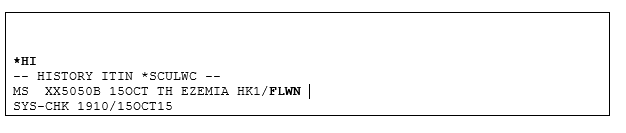KIU_Reservations_Manual
Reservations
This module describes how to work on a flight reservation in KIU. The main functions are the following:
- Create
- Modify
- Cancel
- Price
- Passenger lists
- Fare rules
- Messages
PNR (Passenger Name Record)
A PNR is an electronic record which consists of the passenger’s travel information. There are some mandatory fields and some optional fields required to create the PNR and obtain the record locator.
Records locators are unique and can be retrieved at any time.
There are individual PNRs (maximum of 9 passengers) and groups PNRs (minimum of 10 passengers).
The system stores a total of 99 passengers in a PNR, including adults, minors and infants, whether an individual or group PNR.
PNR mandatory fields are:
- Passenger Name
- Itinerary
- Contact Information
- Ticket Number/Time Limit
- Received From
- End Transaccion
PNR description
PNR display screen:
RP/BUE00XX7 - LINEAS AEREAS XX 1.1CAMPACHO/SEBASTIAN 2.1VERTENA/DAMIAN 3.1CAMORALEJO/ERNESTO 1 XX4500N 22JUL JU AEPCOR HK3 08:00 09:00 2 XX4444Y 23JUL VI CORAEP HK3 13:00 14:05 TKT/TIME LIMIT 1.TL BUE 1800/10JUL-SAT CONTACTS 1-BUE 5455 7878 2-COR 0351 46731213 3- MAILTO:CAMPACHO@HOTMAIL.COM REMARKS 1-CHEQUEAR DOCUMENTACION AL EMBARCAR 2-PASAJERO VIP*/P2 RECEIVED FROM - JOSE BUE.BUEXX-MM 1909/29JUN04 *PLRKZB
Description:
RP/BUE00XX7 - LINEAS AEREAS XX
PNR responsible - PNR creator
1.1CAMPACHO/SEBASTIAN 2.1VERTENA/DAMIAN 3.1CAMORALEJO/ERNESTO
Passenger names
1 XX4500N 22JUL JU AEPCOR HK3 08:00 09:00 2 XX4444Y 23JUL VI CORAEP HK3 13:00 14:05
Travel segments (itinerary)
TKT/TIME LIMIT 1. TL BUE 1800/10JUL-SAT
CONTACTS 1-BUE 5455 7878 2-COR 0351 46731213 3- MAILTO:CAMPACHO@HOTMAIL.COM
Passenger’s contact information - It can be associated to one passenger.
REMARKS 1-CHEQUEAR DOCUMENTACION AL EMBARCAR 2-PASAJERO VIP*/P2
Remark field
RECEIVED FROM - JOSE
Receive from field
BUE.BUEXX-MM 1909/29JUN04 *PLRKZB
PNR creator sign - date and time - record locator
PNR creation
Availability
The availability request format displays the list of flights available from the requested date to 6 am of the following day, in ascending order by departure time.
The format is the following:
102JUNAEPCOR0900
Description:
| 1 | Set command |
| 02JUN | Date |
| AEPCOR | City pair |
| 0900 | Departure time (optional) |
Basic availability format:
1COR
When using the basic format, the system assumes that:
- the departure date is the date on which the request is made
- the city of origin is the city from where the request is made
- the time is the present time where the request is made
Response:
** KIU® AVAILABILITY ** TO COR/CORDOBA, ARGENTINA WED 02JUN04 H0400 1D
1 XX4512 Y9 B9 HR K9 M9 N9 OR AEP3A COR C 04:00 05:00 0 DC9 234 1:00
T9 GR
2 XX4628 Y9 B9 AEP COR 04:00 05:05 0 DC9 D 1:05
3 XX4500 Y9 B9 HR N9 AEP COR 08:00 09:00 0 DC9 D 1:00
4 XX4556 Y9 N9 M9 B9 AEP COR 10:00 11:00 1 DC9 D 1:00
5 XX4514 Y9 B9 AEP COR 12:00 14:45 1 DC9 X7 1:05
* 4 MORE FLT [XX]
Description:
| ** KIU® AVAILABILITY ** | System |
| TO COR/CORDOBA, ARGENTINA | Request city |
| WED | Day of the week |
| 02JUN04 | Date |
| H0400 | Time |
| 1D | Amount of days between the date requested and the departure date |
First line display description (availability request):
1 XX4512 Y9 B9 HR K9 M9 N9 OR AEP3A COR C 04:00 05:00 0 DC9 234 1:00
| 1 | Item number |
| XX4512 | Carrier and flight number |
| Y9 B9 HR K9 M9 N9 OR | Booking class followed by available spaces: |
| 1-8 exact number of available spaces | |
| 9 nine or more spaces available | |
| 0 non available spaces and waiting list open |
Days of the week are categorized as follows:
1: Monday 2: Tuesday 3: Wednesday 4: Thursday 5: Friday 6: Saturday 7: Sunday
When a flight does not operate on a specific day an X is placed before that day. Then, if a flight operates from Monday to Friday the system will show X67 (as “except” Saturdays and Sundays).
An availability request displays up to 9 flights. If more flights are available the system will show:
* 4 MORE FLT [XX]
The system response indicates that there are 4 more flights on the requested date to be displayed operated by XX carrier. In order to visualize them, the following format must be used:
1*
System response:
** KIU® AVAILABILITY ** TO COR/CORDOBA, ARGENTINA WED 02JUN04 H0400 1D
6 XX4520 Y9 B9 AEP COR 14:00 16:45 1 DC9 D 2:45
7 XX4432 Y9 B9 HR AEP COR 22:40 23:40 0 DC9 D 1:00
8 XX4512 Y9 B9 HR K9 M9 N9 OR AEP COR 04:00+1 05:00+1 0 DC9 234 1:00
T9 GR
9 XX4628 Y9 B9 AEP COR 04:00+1 05:05+1 0 DC9 D 1:05
* MORE
This response shows operating flights from item 6 to 9. Flights on items 8 and 9 are operating on the following day as shown by +1 indicator placed after the departure or arrival time.
9 XX4628 Y9 B9 AEP COR 04:00+1 05:05+1 0 DC9 D 1:05
At the end of the response, the system displays the following message:
* MORE
This message indicates that there are more flights available operated by other airlines. The same format may be used to continue with the search:
1*
The system response shows flights operated by the carriers included on the system.
** KIU® AVAILABILITY ** TO COR/CORDOBA, ARGENTINA WED 02JUN04 H0400 1D
1 A46594 Y9 B9 AEP COR 10:00 11:15 0 737 D 1:15
2 A46670 Y9 B9 AEP COR 11:00 14:20 1 737 D 3:20
3 A46668 Y9 B9 AEP COR 12:00 14:00 1 737 D 2:00
4 A46588 Y9 B9 H9 K9 N9 M9 T9 AEP COR 13:15 14:30 0 737 X6 1:15
X9 W9 Q9
#EMBARCA POR PUERTA 12
*NO MORE
The system response displays flights operated by A4 carrier. The message EMBARCA POR PUERTA 12 (BOARDING GATE 12) appears below item 4 as a comment, which was introduced when the flight was created.
At the end of the response, the system displays the following message:
*NO MORE
This message indicates that there are no more flights available.
Options:
The search can be done from an availability request using previous or subsequent days. The formats are the following:
| 1+2 | Subsequent days (+ indicates days forward, 2 indicates the amount of days) |
| 1-3 | Previous days (- indicates days backwards, 3 indicates the amount of days) |
| 125DEC | Specified date (December 25th) |
| 123 | 23rd day of the month indicated in the last availability request |
| 1+ | One day forward as default |
| 1- | One day backwards as default |
| 1 | Re display last availability request |
In addition, the opposite routing can be requested from the previous availability format using the following command:
1R20JAN
| 1R | Opposite routing from last availability request |
| 20JAN | New date |
The following format can be used to find a return flight 2 days after the previous availability request
1R+2
The opposite routing can be requested for the same date using the format 1R.
Important:
To request availability the set command 1 (one) can be replaced by AD (availability by departure time) or AN (neutral availability) in all the formats.
Availability request including connection flights
Connection flights
If there is no space available on direct flights, the system displays segments including connection flights. For example:
120SEPBUERGA
** KIU® AVAILABILITY ** TO RGA/RIO GRANDE, AR TUE 20SEP05 H0000 4D
1 5U 752 P9 S9 Q9 J9 R9 E9 F9 AEP RGL 08:00 11:55 1 F28 2 3:55
-> 5U 954 P9 M9 S9 Q9 J9 R9 E9 RGL RGA 15:00 16:10 0 TWO 2 1:10 > 8:10
F9
2 5U 752 P9 S9 Q9 J9 R9 E9 F9 AEP RGL 08:00 11:55 1 F28 2 3:55
-> 5U 952 P9 S9 Q9 M9 E9 J9 R9 RGL RGA 16:00 17:10 0 TWO 25 1:10 > 9:10
F9
The connection flights are shown on the same item.
Item 1 shows flight 752 from AEP to RGL and, on the next line, -> indicates the connection with flight 954 from RGL to RGA. Both flights are followed by the departure and arrival time, the number of connections, the aircraft equipment, the operating days and the duration of the flight.
> 8:10 shows total flight time considering flight duration and connecting time.
How to book connection flights:
In order to book a connection flight from an availability request, as shown in the previous example, there are two ways:
- Same booking class:
02P1
| 0 | Set command to book spaces | ||
| 2 | Number of passengers (adults and minors) | ||
| P | Booking class (for both flights) | ||
| 1 | Line number on availability display | ||
System response:
1 5U 752 P 20SEP TU AEPRGL SS2 08:00 11:55 1 F28 2 5U 954 P 20SEP TU RGLRGA SS2 15:00 16:10 0 TWO
The system books the two segments on the same booking class. 1 and 2 indicate the item number. In order to crate the PNR, the rest of the mandatory fields must be created.
- Different booking class:
02PS1
| 0 | Set command to book spaces |
| 2 | Number of passengers |
| P | Booking class for the first flight |
| S | Booking class for the second flight |
| 1 | Line number on availability display |
System response:
1 5U 752 P 20SEP TU AEPRGL SS2 08:00 11:55 1 F28 2 5U 954 S 20SEP TU RGLRGA SS2 15:00 16:10 0 TWO
The system books each segment on the requested booking class.
Error response:
In the event of requesting a booking class which is not available on any flight, the system shows:
01Y1 INVALID CLASS
In the event of requesting a booking class which is not available on one of the flights, the system shows:
01PY1 1 5U 752 P 20SEP TU AEPRGL SS1 08:00 11:55 1 F28 INVALID CLASS
When the desired booking class is available on a flight, the system books the segment. However, when the desired booking class is not available, the system responds INVALID CLASS, and does not book the segment.
Availability by airline
Flights can be requested by carrier. The format to request availability for a flight is followed by /A and the airline two letter code, as follows:
110OCTBUEGOG/AXX
Filter by flight number
1<date><route>/FL<carrier><flight number>
Example:
120AUGAEPCOR/FLXX506
Flight specific availability will be displayed.
Filter by number of available spaces
1<date><route>/PQ<value>
Example:
120AUGAEPCOR/PQ3
This command will display options with at least 3 spaces available.
Filter by class of service
1<date><route>/CL<value>
Example:
120AUGAEPCOR/CLY,B,H
This command will display class specific available options.
Filter by time window according to departure time
1<date><route>/TD<minimum departure time>-<maximum arrival time>
Example:
120AUGAEPCOR/TD0800-1600
This command will display options with available flights within the time window requested.
Filter by time window according to arrival time
1<date><route>/TA<minimum arrival time>-<maximum arrival time>
Example:
120AUGAEPCOR/TA0800-1600
This command will display options with available flights within the time window requested.
Itinerary
Direct segment sell
Space Request:
In order to use the direct segment sell, the flight number, the booking class, the date and the routing are required. The format is the following:
0XX4520Y20JUNAEPCORNN1
Description:
| 0 | Set command to book spaces |
| XX4520 | Airline code and flight number |
| Y | Booking class |
| 20JUN | Date |
| AEPCOR | Routing |
| NN | Status code |
| 1 | Number of passengers |
System response:
1 XX4520 Y 20JUN SU AEPCOR SS1 14:00 16:45 1 DC9
Description:
| 1 | Item number on PNR |
| XX4520 | Airline two letter code and flight number |
| Y | Booking class |
| 20JUN | Travel date |
| SU | Week day (SU: Sunday) |
| AEPCOR | Routing |
| SS | Confirmed status code (SS: Seat Sold) |
| 1 | Number of passengers |
| 14:00 | Departure time |
| 16:45 | Arrival time |
| 1 | Number of connections |
| DC9 | Aircraft equipment |
In the event of requiring confirmed spaces (NN) and the flight being full, if the waiting list is open the system responds:
1 XX4520 Y 08JUN TU AEPCOR LL1 14:00 16:45 1 DC9 ** NOT AVAIL, SEGMENT IN WAIT LIST
The required segment will be booked as LL (waitlisted status) and followed by a message indicating that the flight is placed on the waiting list.
There is a possibility that the system books the flight as HM (required status) when the booking class is configured as required or when the spaces requested exceed the number of places for groups PNRs.
When the flight requested is operated by the airline creating the PNR, the airline code can be omitted from the availability format but the flight number is required.
Important:
Segments have duration of 25 minutes to be stored on the PNR from the moment they were booked.
Once such time has passed, if the segment is not stored the system ignores the segment.
Waiting list request
In order to request a waiting list for a specific flight, the format is the following:
0XX4520Y08JUNAEPCORLL1
System response:
1 XX4520 Y 08JUN TU AEPCOR LL1 14:00 16:45 1 DC9
The only difference between this format and the format to request a confirmed flight is the flight status code. In this case, the status code is LL.
If the requested flight is available on the requested booking class, then the system confirms the segment.
Standby list request
In order to request a standby list for a specific flight, the format is the following:
0XX4520Y08JUNAEPCORMM1
System response:
1 XX4520 Y 08JUN TU AEPCOR MM1 14:00 16:45 1 DC9
The only difference between this format and the format used to request a confirmed flight is the flight status code. In this case, the status code is MM.
Sell from availability
In order to book a flight from an availability request, an availability request for a specific date and routing must be made. The format is the following:
01Y2
| 0 | Set command to book spaces |
| 1 | Number of passengers |
| Y | Booking class |
| 2 | Item number |
System response:
1 XX4520 Y 20JUN SU AEPCOR SS1 14:00 16:45 1 DC9
The response is the same as the direct segment request response. Thus, in the event of requiring confirmed spaces (NN) and the flight being full, if the waiting list is open the system will response also the same.
Important:
Segments have duration of 25 minutes to be stored on the PNR from the moment they were booked. Once such time has passed, if the segment is not stored the system ignores it.
In order to book a segment from an availability request where the booking class desired is not available but the waiting list is open, the format is the following:
01Y1LL
LL indicates that the segment is placed in the waiting list. The system response is the same as the direct segment waiting list request response.
In order to book a standby segment from an availability request, the format is the following:
01Y1MM
MM indicates that the segment is placed in the standby list. The system response is the same as the direct segment standby list request response.
Insert segment sold and unknown arrival segment
When several segments are booked on a PNR, the system orders them chronologically. In the event of adding more segments, the system inserts them and places an asterisk after the item number.
For example:
PNR showing a segment booked for 8JUN:
NO NAMES 1 XX4520B 8JUN TU AEPCOR LL2 14:00 16:45 NO PHONE
A new segment is then requested for 6JUN:
1* XX4512 B 06JUN SU AEPCOR SS2 04:00 05:00 0 DC9
The system reorders the segments and places the segment for June, 6th first and adds and asterisk after the item number:
NO NAMES 1 XX4512B 6JUN SU AEPCOR SS2 04:00 05:00 *** ARNK *** 2 XX4520B 8JUN TU AEPCOR LL2 14:00 16:45 NO PHONE
The message *** ARNK ***, inserted by the system automatically, indicates a discontinuity between the arrival and departure time on segments 1 and 2. In the event of adding a new segment for June, 7th, the system shows the following:
2* XX4500 K 07JUN MO AEPCOR SS2 08:00 09:00 0 DC9
The system places the new segment on item 2, between the existing segments:
NO NAMES 1 XX4512B 6JUN SU AEPCOR SS2 04:00 05:00 *** ARNK *** 2 XX4500K 7JUN MO AEPCOR SS2 08:00 09:00 *** ARNK *** 3 XX4520B 8JUN TU AEPCOR LL2 14:00 16:45 NO PHONE
In addition, in order to sell a segment the command 0 (cero) can be replaced by SS.
Segment status codes in the itinerary
Status codes indicate the itinerary segments status on the PNR. There are three types of status: action code, status code and reply code.
Action code
Status used to sell a segment:
| NN | Need segment. The system books the segment as SS if confirmed, LL if wait listed. NN is used in the direct segment sell format. |
| LL | Waitlisted segment. The system books the segment in LL when the booking class requested is not available (if the flight requested has spaces available on the booking class required, the system books the segment in SS). |
| MM | Standby request. The system does not book any confirmed segment but places the segment on a waiting list. |
Status code
Status used by the system to reflect the current segment status:
| HK | Holding confirmed. PNR confirmed. The segment sold as SS is automatically turned into HK when the transaction is ended. |
| HL | Holding waitlist. The segment is on a waiting list to be confirmed. |
| MM | Standby request. The system does not book any confirmed segment but places the segment on a waiting list. |
| HM | Holding need. The segment is waiting to be confirmed by the flight operating airline. |
| RR | Flight confirmed. The passenger has confirmed the flight. A RR segment is always and HK segment. |
Reply code
Status used by airlines to advice that segments has changed.
A message is sent to the PNR and, almost every time, the message is sent to the queues and is highlighted on the PNR.
Once reply codes are found, they must be changed to status codes (HK o HL):
| KL | Confirmed from waiting list. Segments in KL status are segments that were on waiting list and got confirmed. The status HL turned into HK when the system finds a space available on the flight requested. PNRs are automatically placed on queue 10 of the city which created the PNR. |
| KK | Carrier confirmed the requested segment. The segment status is manually changed and generates messages in queues 25, 26 o 45 of the city which created the PNR. KK status must be changed to HK. |
| TK | Schedule change for confirmed segment showing new schedule. If a flight with a HK segment on a PNR changes the flight number, time, etc., the status turns into TK. PNRs are automatically placed on queue 30 of the city which created the PNR. The status must be change to HK once the passenger or agent is aware of the change. |
| UN | Unable, flight no operating. If a flight is cancelled or not operating, the status changes to UN. PNRs are automatically placed on queue 30 of the city which created the PNR. The status must be change to HK once the passenger or agent is aware of such change. |
| TL | Schedule change for waitlisted segment. If a flight with a HL segment on a PNR changes the flight number, time, etc., the status turns into TL. PNRs are automatically placed on queue 30 of the city which created the PNR. The status must be change to HL once the passenger or agent is aware of such change. |
Change segments from reply code to status code
In order to change a segment from reply code to status code the format is the following:
| <.><Item/segment number><Status code> |
|---|
For example:
RP/BUE00XX7 - LINEAS AEREAS XX 1.1LLENOS/S 2.1LLENOS/D 1 XX4144Y 25FEB MI TUCAEP KL2 20:00 21:30
.1HK
System response:
1. KL => HK
Reply codes that must or can be modified are: KL, KK, and TK into HK y TL to HL.
However, once the passenger is notified, UN status must be cancelled.
In order to change any status code to RR status the segment must be in HK status; otherwise, the system does not allow the change.
Several status changes can be done at the same time, the format is the following:
.1HK.2KK.3HL
Important:
After introducing the change format, the RECEIVED FROM field (6) must be completed and the transaction must be ended (E/ER) in order to save the new changes.
Change several reply status codes to HK simultaneously
In order to perform this action, the user must be signed in Duty 2.
This format changes, in only one transaction, all the TK, KL, KK status on the PNR to HK status, and at the same time cancel all the UN segments.
The format is the following:
.HKALL
For example:
RP/AEP00XX4 - LINEAS AEREAS XX 1.C/10-10/GRP GRUPO AGENCIA 1 XX4112Y 08JUL WE AEPSLA UN10 1900 2100 2 XX4176Y 08JUL WE AEPSLA TK10 2015 2210 3 XX1806Y 20JUL MO SLAAEP KK10 1300 2000 TKT/TIME LIMIT 1 TKT/OK CONTACTS 1-AEP +99 (99) 999-9999 LINEAS AEREAS XX RECEIVED FROM - PAX AEP.HLP/DESK105 1919/08JUL09 *VCQPCR -H
After entering .HKALL, the system responds:
1. UN => DELETE 3. KK => HK 2. TK => HK
Once the transaction is complete, the PNR shows the following:
1 XX4112Y 09JUL TH AEPSLA HK10 1900 2100 2 XX1806Y 21JUL TU SLAAEP HK10 1300 2000
Important:
- If there are no segments to be confirmed (TK, KL, KK and UN status), the system responds NO DATA.
- If a change status format using (.) has been entered, the system does not allow using the format .HKALL and displays the message PNR PRESENT – FINISH OR IGNORE.
- If a UN segment has been previously deleted using the X + item number format, the system does not allow using the format .HKALL and displays message PNR PRESENT – FINISH OR IGNORE.
- When performing the .HKALL entry all SSRs with UN status will be removed from the PNR
Priority waiting list
The priority waiting list has 4 hierarchy levels restricted by duties and keywords (WAITLA, WAITLB). The waiting list levels are the following:
| LA | First level |
| LB | Second level |
| LC | Third level |
| LD | Fourth level |
The formats to book a priority waiting list are:
- Direct segment sell:
04580Y25DECAEPCOR LA 1
| 0 | Set command to book spaces |
| 4580 | Flight |
| Y | Booking class |
| 25DEC | Date |
| AEPCOR | Routing |
| LA | Priority waiting list status |
| 1 | Number of passengers |
System response:
1 XX4420 Y 21DEC TU AEPBRC LA1 12:00 15:15 1 DC9
LA status turns into HL status when the transaction on the PNR is ended, then the PNR history shows the following:
-- HISTORY *EAYUBJ -- AS XX4420Y 21DEC WE AEPBRC LA/HL1 12:00 15:15 HDQ.BUEXX-MM 1708/25OCT0
- Request from a waitlisted segment on a PNR:
For example:
RP/BUE00XX7 - LINEAS AEREAS XX 1.1MAQUEZ/ANIBAL 1 XX4420Y 21DEC MA AEPBRC HL1 12:00 15:15 TKT/TIME LIMIT 1.TX HDQ 2355/04 NOV-THU CONTACTS 1-BUE 4567 1256 RECEIVED FROM - PAX HDQ.BUEXX-MM 1655/25OCT04 *UPRQKE
The format to request the priority waiting list is:
<.> <item/segment number> <Waitlisted level status code> |
|---|
For example:
.1LA
System response:
1. HL => LA
PNR display:
*A RP/BUE00XX7 - LINEAS AEREAS XX 1.1MAQUEZ/ANIBAL 1 XX4420Y 21DEC MA AEPBRC LA1 12:00 15:15 TKT/TIME LIMIT 1.TX HDQ 2355/04 NOV-THU CONTACTS 1-BUE 4567 1256 RECEIVED FROM - PAX HDQ.BUEXX-MM 1655/25OCT04 *UPRQKE
*The segment status is now LA.
After ending the transaction, the PNR displays the following:
RP/BUE00XX7 - LINEAS AEREAS XX 1.1MAQUEZ/ANIBAL 1 XX4420Y 21DEC MA AEPBRC HL1 12:00 15:15 TKT/TIME LIMIT 1.TX HDQ 2355/04 NOV-THU CONTACTS 1-BUE 4567 1256 RECEIVED FROM - PAX HDQ.BUEXX-MM 1655/25OCT04 *UPRQKE -H
*The segment status is booked in HL.
PNR history display
-- HISTORY *UPRQKE -- MS XX4420Y 21DEC WE AEPBRC HL/LA/HL1 12:00 15:15 HDQ.BUEXX-MM 1701/25OCT04
*The PNR history shows how the priority status change was done.
Priority waiting list request options
There are easier formats to request a waiting list segment. The following is a comparative chart between requests and duties or keywords:
| LA | PA | FIRST LEVEL | Keyword WAITLA | |
| LB | PB | SECOND LEVEL | Keyword WAITLB | |
| LC | JL | PC | THIRD LEVEL | Duty 5 |
| LD | PD | FOURTH LEVEL | Duty 5 | |
| LL | LL | PE | REGULAR REQUEST | Duty 2 |
Important:
After making changes to the PNR, the RECEIVED FROM field (6) must be completed and the transaction must be end and stored (E or ER
How to reorder segments manually
The system orders the itinerary segments automatically on a PNR, but if for any reason (schedule change, etc.) the segments are not ordered by date and time, they can be reordered manually.
The format to reorder the segments is the following:
/2/1
Description:
| / | Slash (set command to reorder segments) |
| 2 | Item/segment number to be reordered |
| / | Slash (set command to reorder segments) |
| 1 | Item/segment number to be reordered |
The previous example shows the original segment 2 changing into segment 1, and segment 1 changing into segment 2.
If the format is entered correctly, the system responds OK.
This format is not stored in the PNR history.
Name field
In order to create a PNR, the name field must be completed. The system stores a total of 99 passengers, including adults, children or infants.
Adult passenger
The format to store a passenger name on the PNR is the following:
-<LAST NAME>/<FIRST NAME> |
|---|
For example:
-NIETO/JORGE
System response:
OK
Several passenger names can be stored at one time:
-<LASTNAME>/<FIRSTNAME>-<LASTNAME>/<FIRSTNAME>-2<LASTNAME>/<FIRSTNAME>/<FIRSTNAME> |
|---|
| - | Hyphen (set command to enter passenger name) |
| LASTNAME/FIRSTNAME | Passenger last and first name |
| - | Hyphen (set command to enter passenger name) |
| LASTNAME/FIRSTNAME | Second passenger last and first name |
| - | Hyphen (set command to enter passenger name) |
| 2 | Number of passengers on the following name filed |
| LASTNAME/FIRSTNAME/FIRSTANME | Passenger last and first name |
Important:
The system does not create a PNR if a passenger name is repeated. The system responds: INVALID – CHECK PAX DUPE.
The following indicators are useful to differentiate passengers with the same name on a PNR: MR, MRS, MS, JR, CHD, etc.
Passenger Type Code in the field name
Passenger Type Code must be entered in the name field so that the passenger can qualify for that specific discount type.
The command to detail the PTC is as follows:
| -<LAST NAME>/<FIRST NAME><mandatory space><PTC> |
|---|
-PEREZ/JUAN YTH
Different passenger types codes or PTC can be specified in the following way:
-3PEREZ/JUAN YTH/PEDRO ADR/LUIS CHD
Response:
1.1PEREZ/JUAN *YTH 2.1PEREZ/PEDRO *ADR 3.1PEREZ/LUIS *CHD
Every PTC will be displayed after each name after the asterisk
You can specify different PTC and Identity Document in the same command as follows:
Three Different passenger type examples:
-3PEREZ/JUAN YTH.PP45879/PEDRO ADR.PP87788/LUIS CHD.PP110011
Response:
1.1PEREZ/JUAN *YTH »PP45879 2.1PEREZ/PEDRO *ADR »PP87788 3.1PEREZ/LUIS *CHD »PP110011
FOID (Form of identification)
ID card number (DNI) can be entered together with the passenger name. The format to do so is the following:
| -<LAST NAME>/<FIRST NAME>.<FOID TYPE><FOID> |
|---|
or
| NM1<LAST NAME>/<FIRST NAME>.<FOID TYPE><FOID> |
|---|
After the name field a period (.) must be entered.
FOID types
FOID types are the following:
| PP: | PASSPORT NUMBER |
| NI: | NATIONAL IDENTITY NUMBER |
| ID: | LOCALLY DEFINED ID NUMBER |
| CC: | CREDIT CARD NUMBER |
| DL: | DRIVER'S LICENCE NUMBER |
| TN: | TICKET NUMBER |
| CN: | CONFIRMATION NUMBER OR RECORD LOCATOR |
For example:
-GOMEZ/PABLO.PP123456789 o NMGOMEZ/PABLO.PP123456789
Important:
- FOID cannot exceed 25 alphanumeric characters (A-Z, 0-9), otherwise; the system responds:
INVALID FOID LENGTH - BETWEEN 1 AND 25 CHARACTERS ACCEPTED
- Spaces are eliminated automatically by the system if entered.
- Periods (.), hyphens (-) or other characters (ñ, #, etc.) are not accepted.
- If an invalid type of FOID is entered, the system responds:
INVALID FOID TYPE - PLS CHECK http://www.kiusys.com/docs/foid VALID OPTIONS ARE: PP PASSPORT NUMBER NI NATIONAL IDENTITY NUMBER ID LOCALLY DEFINED ID NUMBER
The response shows the more common FOID types but there are other FOID types that are accepted by the system indicated above.
More common FOID types
The more common FOID types are:
- PP: Passenger passport number
For example:
-LOPEZ/MARTIN.PP12345678N
- NI: Identity card number (in Argentina: “DNI”, “CI”, “CED”, although these abbreviation signs are not accepted by the system).
For example:
-LOPEZ/MARTIN.NI7896541
- ID: Locally defined identity number (any ID type proving identity).
For example:
NM1LOPEZ/MARTIN.ID45889633
Other FOID types
There are other FOID types allowed by the system, which are not common but are accepted:
- CC: Credit card number (the format includes the credit card type -two letter code- and the credit card number.
For example:
-PEREZ/CARLOS.CCVI42424242424242
- DL: Driver license number.
For example:
-PEREZ/CARLOS.DL78564521
- TN: Ticket number.
For example:
-PEREZ/CARLOS.TN9992200036750
- CN: Record locator.
For example:
NM1PEREZ/CARLOS.CNQRMUNP
How to add a FOID in other GDS PNR
KIU system allows the user to include a FOID to PNRs created by other GDS travel agencies, then the airline can issue the ticket.
The format is the following:
4FOID<carrier>/<IDtype><Country, carrier or CC two letter code>< IDnumber>/P<passenger number> |
|---|
For example:
4FOIDXX/PPAR123456/P1
or:
SRFOID<carrier>/<IDtype><Country, carrier or CC two letter code><IDnumber>/P<passenger number> |
|---|
For example:
SRFOIDXX/PPAR123456/P1
| 4 | Set command to add SSR |
| SR | Set command to add SSR |
| <carrier> | Airline 2 digit code (Each passenger must have its own SSR –mandatory-) |
| <IDtype> | FOID type 2 digit code (showing ID type –mandatory: PP, NI, ID) |
| <Country, carrier or CC two letter code> | When using NI or ID types, the country code is mandatory; when using PP type the country code is optional. |
| <IDnumber> | ID number accepts between 1 and 25 alphanumeric characters (mandatory). |
| /P<passenger number> | Command to link FOID to passenger. When there is more than one passenger in the PNR is mandatory. |
Once this information is entered into the PNR, KIU generates a message, in order to notify the GDS that the FOID was entered in the system and authorize them to issue the ticket.
In order to enter the FOID for an infant passenger, the format is the following:
4FOID<carrier->/<IDtype><countrycode><IDnumber>INF/P<passenger number> |
|---|
SRFOID<carrier>/<IDtype><country, carrier or credit card code><IDnumber>INF/<passenger number> |
|---|
For example:
SRFOIDXX/PPAR123456789INF/P2
Date of birth (DOB)
The format to enter the DOB is the following:
-GOMEZ/DANIELA.DNI 25820362/19APR74
The format is DDMMMYY and it has to be separated by a slash (/).
When entering a FOID, a slash must be placed after.
Minor passenger (CHILD)
When entering a child passenger into the PNR the name field must include CHD:
-<LAST NAME>/<FIRST NAME> CHD |
|---|
There must be a space between the passenger name and CHD indicator. Once the format is entered, the system responds OK and shows next to the child’s name *CHD:
-ALMENDRES/JUAN *CHD
If the child has the same name as other passenger on the PNR, then the CHD indicator must be entered twice.
Then, the first indicator differentiates the child from the adult passenger with the same name, and the second indicator defines the passenger type in order to calculate any applicable discount.
For example:
-CASARES/MARTIN CHD CHD
Infant passenger
The format to add an infant passenger to the PNR includes the indicator INFOA.
The format is the following:
| -I/<LAST NAME>/<NAME> |
|---|
It is important to note that, an infant passenger does not occupy a seat, then, a PNR cannot be created only for an infant passenger.
Also, an infant passenger cannot be the first passenger stored on the PNR.
Once the format is entered, the system responds OK and shows next to the baby’s name *INFOA:
-ALBOM/JUAN *INFOA
An infant passenger (INF) cannot be added to the PNR after a child (CHD) or other infant. An infant can only be added after and adult passenger (ADT).
On the contrary, the system responds:
PREVIOUS PSGR MUST BE ADT
In order to add an infant passenger to the PNR, the infant has to be link to an adult passenger. The format is the following:
-I/GOMEZ/PEDRO.DNI 787878*P1
Description:
| * | set command (asterisk) |
| P | passenger indicator |
| 1 | passenger name field to which the infant is linked |
The infant name is below the adult passenger name.
If the passenger to which the infant is linked (*P1) does not exists or is a CHD or an INF, the system does not add the INF to the PNR and responds the following:
ITEM NOT FOUND
-GOMEZ/DANIELA.DNI 25820362/19APR74
Infant with seat
The format to add an infant occupying a seat is as follows:
| -I/<LAST NAME>/<NAME> INS |
|---|
Once the format is entered, the system responds OK and displays the PTC INS on screen:
-MILES/PETER *INFOA *INS
Remember infants with seats require a place to be taken from inventory as they will occupy a seat during the flight.
It is possible to enter a particular fare for infants occupying seats. When entering a fare for an infant with seat, use the PTC INS in Kiu Fare Module.
Name field variants
| -2LOPEZ/JUAN/ANA | Two adults, same last name |
| -2DEVITO/MARCELO/ANA CHD | One adult and one child, same last name |
| -2GOMEZ/ANA CHD/JUAN CHD | Two children, same last name |
| -SANZ/HUGO(MICAELA) | One infant and one adult, same last name |
| -SANZ/HUGO(RUIZ/INES) | One infant and one adult, different last name |
| -CASARES/MARTIN INF | Infant (different format) |
Name field changes
The passenger last name, first name or both can be changed.
In order to make a change on an existing PNR name field, the user must be signed in keyword CHGNAM.
At the moment the PNR is created, such keyword is not required. The format is the following:
Passenger PEREZ/WALTER to PRADO/WALTER:
| -1øPRADO | Format to change PEREZ for PRADO |
| - | Set command to change name field |
| 1 | Passenger name to be modified |
| Ø | Set command (change indicator) |
| PRADO | Correct last name |
| -1ø/GUILLE | Format to change first name (WALTER for GUILLE) |
| - | Set command to change name field |
| 1 | Passenger name to be modified |
| Ø | Set command (change indicator) |
| / | Slash indicating that only the name is changing |
| GUILLE | Correct first name |
Other options:
| -1øPRADO/GUILLE | Change last and first name for PRADO/GUILLE |
| -1ø*CHD | Change the passenger type to CHILD |
| -1ø* | Change the passenger type from CHILD to ADULT |
| -1ø.DNI 2041627 | Change the ID number or type |
| -1ø/20APR77 | Change DOB (Date of Birth) |
How to delete a passenger from a PNR
A passenger can be deleted from a PNR:
| -1ø | Delete passenger only |
| -1ø. | Delete passenger and ID number |
| -1ø/0 | Delete DOB (Date of Birth) |
- The format to re display the PNR and see changes is *A
- In order to add a passenger to the PNR the hyphen (-) can be replaced by NM
Important:
After making any changes to the PNR, the RECEIVE FROM FIELD (6) must be completed and the transactions must be ENDED (E or ER)
Contact field
Phone field
All the necessary contact information (address, phone number, etc.) is entered on this field. After the set command, the text is free.
The system allows a total of 99 fields and 127 characters per field. The field is named CONTACTS.
The format to add contact information to the PNR is the following:
9BUE 4555-8989-H
| 9 | Set command |
| BUE | City in which the contact is located (optional) |
| 4555-8989-H | Free text |
The system responds showing the contact information added to the PNR.
In the event of adding a city which is not the city to where the contact belongs, the system uses the city on which the user is signed as city of origin.
Also, if the user enters the format 9 only, the system adds by default the contact information from the office generating the PNR (if configured).
If an "@" is entered in the normal 9 or AP the system will request to add the correct entry for contact email ( 9E or APE) and an error message will be displayed INVALID FORMAT - FOR EMAIL 9E-MAIL@MAIL.COM OR APE-MAIL@MAIL.COM
An email address can be used as contact information.
The format is the following:
9E-WPROCOC@HOTMAIL.COM
The system shows the following information on the PNR:
MAILTO:WPROCOC@HOTMAIL.COM
The system creates a link in order to send emails to that email address by clicking on it.
Address Field (9A-)
In order to add an address or several according to the airline needs the following entries must be done.
9A-110 LOMBARD STREET /SAN FRANCISCO/CA/US/99100 110 LOMBARD STREET/SAN FRANCISCO/CA/US/99100
Description:
| 9 | Fixed command |
|---|---|
| A | Address indicator |
| - | Hyphen |
110 LOMBARD STREET | Address:
|
| / | Slash |
| SAN FRANCISCO | City:
|
| / | Slash |
| CA | States:
|
| / | Slash |
| US | Country:
|
| / | Slash |
| 1004 | Zip Code:
|
DIisplay in PNR:
CONTACTS 1-A-SAN MARTIN 140 P13/BUENOS AIRES/BUENOS AIRES/AR/1004
Changes on the contact field
The steps are similar to the steps to change the passenger name.
For example, if the contact added is BUE 5371 1111, then: change BUE 5371 1111 for SLA 4316000
91 ø SLA 4316000
| 9 | CONTACT FIELD indicator |
| 1 | Contact to be changed |
| Ø | Set command (change indicator) |
| SLA 431 6000 | New contact |
Also, the system can delete several phone numbers at the same time. The format is the following:
91,3,5-7 ø
Items to be deleted are separated by commas or hyphens. In this case 1 and 3, and 5 to 7 are deleted.
Important:
In order to add passenger contact information to the PNR the set command (9) can be replaced by AP.
Time Limit/Ticket
This field shows the PNR time limit or the ticket number. These fields are mandatory and are identified on the PNR as TKT/TIME LIMIT.
Time Limit
The time limit is cancelled automatically or can be cancelled manually. For fares with a pre-established time limit use the following format:
Automatic cancellation:
8X1800/30SEP
| 8 | Set command |
| X | Time limit indicator |
| 1800/30SEP | Time/Date |
The system responds:
TKT/TX HDQ 1800/10APR-SA
Time format may use 4 or 2 digits. In the previous example 1800 may be 18 also.
Manual cancellation:
81800/30SEP
| 8 | Set command |
| 1800/30SEP | Time/Date |
The system responds:
TKT/TL HDQ 1800/10APR-SA
Time format may use 4 or 2 digits. In the previous example 1800 may be 18.
Also, time and date may be stored the other way around (date/time), or using only the date and the system set by default 12 h of day in which the request is made.
Important:
In order to change the time limit manually on an existing PNR, the user must be signed on TLSPVR keyword, even if the fare has a pre-established automatic time limit.
10 minutes automatic cancellation:
8X
| 8X | Set command to cancel time limit |
This format cancels the PNR automatically after 10 minutes from the moment it was created.
Time limit cancellation options
Time limit can be set by the day of departure of the first segment or by the date on which the PNR was created, by hours or days:
By the date on which the PNR was created or modified
8+1D
| 8 | Set command |
| + | Command indicating that the reference date is the PNR date of creation or modification |
| 1D | Number of subsequent days to the PNR creation |
8+12
| + | Command indicating that the reference date is the PNR date of creation or modification |
| 12 | Number of subsequent hours to the PNR creation |
By day of departure of the PNR first segment
8-1D
| 8 | Set command |
| - | Command indicating that the reference date is the day of departure of the PNR first segment |
| 1D | Number of previous days to the PNR first segment |
8-12
| 8 | Set Command |
| - | Command indicating that the reference date is the day of departure of the PNR first segment |
| 12 | Number of previous hours to the PNR first segment |
Time limit cancellation options by city and time
Time limit cancellation can be set by indicating the city on which the PNR is created so as the system to use the indicated city time as time limit. The time limit format adds /citycode:
8X1800/20JUL/MIA
| 8X | Time limit set command |
| / | Slash |
| 1800 | Time |
| / | Slash |
| 20JUL | Date |
| / | Slash |
| MIA | City code |
Changes to the time limit
Changes to the time limit field are made by entering a new time limit, which automatically delete the previous one.
After making any changes to the PNR, the RECEIVE FROM FIELD (6) must be completed and the transactions must be ENDED (E or ER).
In order to use the automatic time limit format, the user must change the command 8K for TKXL.
To introduce the time limit field manually, the command 8 must be changed for TKTL.
ManualTicket
The electronic ticket (e-ticket) and the stock control procedure are described on their respective manuals. The format to introduce the ticket number manually to the PNRis the following
7T 429 4210 565756
| 7T | Set command |
| 429 4210 565756 | Ticket number (free text) |
2.6.6 Changes to the ticketing field
Changes to the ticketing field are made by introducing a new ticket number, and this action automatically deletes the previous ticket. In order to introduce a ticket number on a PNR with a set time limit, the user must enter the ticket number. The time limit is deleted automatically. Likewise, to introduce the time limit on a PNR with a ticket number, the user must enter the time limit.
Important:
After making any changes to the PNR, the RECEIVE FROM FIELD (6) must be completed and the transactions must be ENDED (E or ER).
Note:
In order to introduce the ticket number to the PNR, the user may use the format 7T instead of TK.
Receive from field
This field identifies the person who requests the creation of the PNR or a change on the PNR. After the set command, the text is free. The field name is RECEIVED FROM.
The format is the following:
6JORGE
| 6 | Set command |
| JORGE | Name of the person requesting PNR creation or modification (free text= |
The name of the passengers on the PNR can be used to complete the received from field using the the following format:
62
| 6 | Set command |
| 2 | Passenger number on the PNR |
important:
When introducing only 6 command, the system stores in the received from field the word PAX (passenger) by default. Once the PNR is ended, the received from field is stored. If another name is entered before ending the PNR, the system deletes the previous one and store the new name.
In order to introduce the received from field, the set command 6 can be changed by RF.
Optional Information and comments REMARKS
- In this field, the user can add all additional information or comments considered important.
- After the set command the text is free.
- The system stores a total of 127 fields of 127 characters each.
- The name of this field is REMARK FIELD.
Description:
| 5 | Set command |
| VIP PASSENGER | Free text |
Changes on the remark field
The procedure is similar to the procedure to make changes on the contact field. Below, there is an example using 5VIP PASSENGER:
51 ø VIP PASSENGER TEXTIL COMPANY
Description:
| 5 | Set command for remark field |
| 1 | Remark number to be modified |
Ø | Set command (change indicator) |
| Pasajero VIP EMPRESA TEXTIL | Free text |
More than one remark can be deleted at the same time:
51,3,5-7 ø
Items to be canceled are separated by commas or hyphens
In this case, remarks 1,3 and 5 to 7 are canceled
In order to enter a remark, the set command 5 can be replaced by RM.
Entry IE
The command for comments that need to be included in IE (Itinerary Voucher) is as follows:
| 5I.<COMMENT> |
|---|
or
| RMI.<COMMENT> |
|---|
Description:
| 5I. | 5 indicates comment I IE indicator . separator RM could also be used Example: RMI. |
| COMMENT | Free Text |
Example:
5I.PLEASE BE AT THE AIRPORT 3 HOURS BEFORE YOUR FLIGHT DEPARTS
or
RMI.PLEASE BE AT THE AIRPORT 3 HOURS BEFORE YOUR FLIGHT DEPARTS
Response:
ITINERARY RECEIPT - PLEASE BE AT THE AIRPORT 3 HOURS BEFORE YOUR FLIGHT DEPARTS |
The system will prefix the text "ITINERARY RECEIPT" to the comment, to notify the user that it will be included in the IE.
The message "ITINERARY RECEIPT" will not be displayed in IE, only the comment entered by the user will be displayed.
All messages entered will be considered general to the entire PNR, except that they are associated with a specific passenger or flight.
Messages entered to be displayed in IE are not reported in messaging to other systems, nor are messages processed for IE entered in other systems.
Passenger Asociation
To associate a comment to a particular passenger, you must enter it as follows:
| 5I.<COMMENT>/P<PAX NBR> |
|---|
Description:
| 5I. | 5 indicates comment I IE indicator . separator RM could also be used Example: RMI. |
| COMMENT | Free Text |
| / | Separator |
| P | Passenger indicator |
| 1 | The passenger to be associated with the comment |
- A comment can be associated with more than one passenger.
- The way to do it is / P1,2 or form a range as follows / P1-5.
- If you are not associated with any passenger, the comment applies to all passengers on the reservation.
- A comment can be assigned to 9 passengers at a time.
- If you want to associate a comment with more than 9 passengers, the system will respond:
INVALID - MAXIMUM PERMITTED 9 PAX PER TRANSACTION |
Flight Segment Asociation
To associate a comment to a particular flight segment, you must enter it as follows:
| 5I.<COMMENT>/S<FLIGHT ITEM> |
|---|
Description:
| 5I. | 5 indicates comment I IE indicator . separator RM could also be used Example: RMI. |
| COMMENT | Free Text |
| / | Separator |
| S | Flight segment indicator |
| 1 | The flight segment to be associated with the comment |
A comment can be assigned to 1 flight at a time. If you want to associate a comment with more than 1 flight, the system will respond:
INVALID - ONLY ONE SEGMENT PER TRANSACTION IS ALLOWED |
Passenger and Segment Asociation
To associate a comment with a passenger and a particular flight, you must enter:
| 5I.<COMMENT>/P<PAX NBR>/S<FLIGHT ITEM> |
|---|
Description:
| 5I. | 5 indicates comment I IE indicator . separator RM could also be used Example: RMI. |
| COMMENT | Free Text |
| / | Separator |
| P | Passenger indicator |
| 1 | Passenger to be associated with the comment |
| / | Separator |
| S | Flight segment indicator |
| 1 | Flight segment to be associated with the comment |
A comment can be associated with more than one passenger. The way to do it is / P1,2 or form a range as follows / P1-5
A comment can be assigned to 9 passengers at a time. If you want to associate a comment with more than 9 passengers, the system will respond:
INVALID - MAXIMUM PERMITTED 9 PAX PER TRANSACTION |
A comment can be assigned to 1 flight at a time. If you want to associate a comment with more than 1 flight, the system will respond:
INVALID - ONLY ONE SEGMENT PER TRANSACTION IS ALLOWED |
Example:
5I.PLEASE BE AT THE AIRPORT 3 HOURS BEFORE YOUR FLIGHT DEPARTS/P1-3/S1 RMI.PLEASE BE AT THE AIRPORT 3 HOURS BEFORE YOUR FLIGHT DEPARTS/S2/P2,4,5
Delete
To delete a comment for IE, it must be done in the same way that comments entered with field 5 or RM are deleted:
| 5<ITEM NBR>ø |
|---|
or
| RM<ITEM NBR>ø |
|---|
When modifying the name of a passenger associated with a comment for IE, the system will show REMARK DELETED in the reply message, and the comments associated with it will be deleted.
Update
To modify a comment for IE, it must be done in the same way that comments entered with field 5 or RM are modified:
| 5<ITEM NBR>ø<NEW COMMENT> |
|---|
or
| RM<ITEM NBR>ø<NEW COMMENT> |
|---|
A comment entered to be displayed in IE cannot be transformed into a comment only to be displayed in the system, and vice-versa.
Historia
The comments entered to be shown in the IE will also be displayed in the history of the reservation, putting the text "ITINERARY RECEIPT" before the text entered by the user.
Example:
*HRM |
Reservation Display
When you enter a comment for IE, it will be shown in the REMARKS section of the PNR, under a title called ITINERARY RECEIPT.
IE (Itinerary Receipt)
When printing or emailing IE, comments entered as 5I or RMI will be included, first showing general comments for all passengers, and then individual comments for each flight.
Example:
External Record Locator (Tour Operator)
This type of codes are provided by Tour Operators when creating a PNR belonging to allotments, from their own systems.
The allotment is a negotiated space between the airline and a tour operator. The allotment is a sub-inventory within the general flight inventory.
This type of remarks are mainly created automatically through APIS, but it is also possible to add them manually by entering the following command:
| 5K.ERLOC/<TOUR ID>-<EXTERNAL RECORD LOCATOR PROVIDED BY THE TOUR OPERATOR> |
|---|
Description:
| 5K. | 5 indicates comment K KAM (Kiu Allotment Manager) indicator . separator RM could also be used Example: RMK. |
| ERLOC | Fixed Text, it means: External Record Locator |
| / | Mandatory separator |
| TOUR ID | KIU Tour Operator short ID. It is the 4-character code that identifies the Tour Operator in KIU. Example: A776 |
| - | Mandatory separator |
| EXTERNAL CODE | Code provided by the tour operator.
|
Example: 5K.ERLOC/A776-ABC123456
RP/AEP00XX4 - LINEAS AEREAS XX 1.1BOLT/MIKE »NI123456 1 XX060 Y 20DEC SU LHRMAD HK1 1000 1400 TKT/TIME LIMIT 1 TKT/OK CONTACTS 1-LHR 123456 REMARKS KIU ALLOTMENT 1.ERLOC/A776-ABC123456 AEP.KIUHELPJF 1333/17NOV20 *GHJUFI
The external record locator can be used to retrieve the PNR in KIU, and also to start the web check-in process.
End transaction format
This format allows the user to end and store the transaction on the PNR. Once ended, the system response is the PNR record locator. The format can be used to create a new reservation or to store any change made on an existing PNR.
To end and store the PNR, the format is the following:
E
To end, store and re display the PNR, the format is the following
ER
Ignore format
This format is used to ignore any changes made to the PNR or to create a new reservation. The format works if used before ending or storing the transaction (E o ER). The format is the following:
To ignore changes or ignore a PNR:
I
To ignore and re display the PNR:
IR
Multiple data entry format
Passenger data can be introduced to the PNR using one format only.
This format can be configured on the system (check General Information Manual) or used when creating a PNR by pressing SHIFT + ENTER:
Example:
-PEREZ/JUAN¶ 04500Y20AUGAEPCORNN1¶ 9BUE 5371 1111¶ 81800/14AUG¶ 6PAX¶ ER
Response:
RP/BUE00XX7 - LINEAS AEREAS XX
1.1PEREZ/JUAN
1 XX4500Y 20AUG VI AEPCOR HK1 08:00 09:00
TKT/TIME LIMIT
1.TL BUE 1800/14AUG-SAT
CONTACTS
1-BUE 5371 1111
RECEIVED FROM - PAX
BUE.BUEXX-MM 1717/12AUG04 *JIRSVS
If some information is introduced incorrectly, the system only stores the information entered correctly.
PNR ownership release
PNR ownership can be released to a different airline or office/agency so they can work on the PNR. It is important to note that, a PNR created by a specified airline cannot be open by a different airline unless such PNR has segments operated by said airline.
Then, the PNR ownership release function is used to cede the control of the PNR control to another airline.
The format is the following:
RP/CTY00XX1
| RP/ | Set coomand |
| CTY00XX1 | Office/agency to which the PNR is cede |
Note:
Only the airline who owns the PNR can use this format.
For example:
RP/BUE00XX7 - LINEAS AEREAS XX
1.1FERRER/AMALIA
1 XX4444Y 23JUL VI CORAEP HK1 13:00 14:05
TKT/TIME LIMIT
1.TL BUE 1800/12JUL-MON
CONTACTS
1-SIN CTC
RECEIVED FROM - PAX
BUE.BUEXX-MM 2007/29JUN04 *SPGZKF
The user introduces the format to cede the control of the PNR to MJRA1110. The system response is OK:
RP/MJRA1110
OK
Then, when opening the PNR, the PNR ownership release:
RP/MJRA1110 - PANDA VIAJES
1.1FERRER/AMALIA
1 XX4444Y 23JUL VI CORAEP HK1 13:00 14:05
TKT/TIME LIMIT
1.TL BUE 1800/12JUL-MON
CONTACTS
1-SIN CTC
RECEIVED FROM - PAX
BUE.BUEXX-MM 2007/29JUN04 *SPGZKF
Important:
After making any changes to the PNR, the RECEIVE FROM FIELD (6) must be completed and the transactions must be ENDED (E or ER).
The ownership release is stored in the PNR history.
If the PNR is generated by other GDS, the ownership cannot be changed. The system responds:
INVALID - RP NOT ALLOWED
Modify inventory from a PNR
The booking class on a PNR can be changed without the need to display the availability for a flight or to sell a new segment. The SB command modifies the itinerary booking class or the number of seats sold (add or reduce) on a PNR.
This transaction cancels (X) the unwanted segment and book (0) a new segment on the desired booking class.
Modify seat/inventory in a specific segment
This formats changes the number of seats sold and the booking class in a specific segment:
SB1V2
| SB | Set command |
| 1 | Number of passengers |
| V | New booking class |
| 2 | Segment number |
It is important to bear in mind that, the segment is confirmed only if there are spaces available on the flight. If there are no spaces available but the waiting list is open, the system books the segment on the waiting list. If the waiting list is closed, the system does not sell the segment.
The format to waitlist a passenger is the following:
SB1B2LL
These formats cancel the unwanted segment and the booking class and, then, sell a new segment on a new booking class. The transaction is shown in the PNR history: XS indicates that a segment has been cancelled and AS indicates that a new segment has been booked (see PNR history).
Modify seat/inventory for the entire itinerary
This format changes the number of seats sold and the booking class for the entire itinerary:
SB1Y
| SB | Set command |
| 1 | number of seats |
| Y | Booking class |
Modify inventory for a specific segment
This format changes the booking class for a specified segment:
SBY1
| SB | Set command |
| Y | booking class |
| 1 | Segment number |
Modify inventory for the entire itinerary
This format changes the booking class for the entire itinerary:
SBY
| SB | Set command |
| Y | booking class |
Important:
After making any changes to the PNR, the RECEIVE FROM FIELD (6) must be completed and the transactions must be ENDED (E or ER)
When modifying segments, if a segment cannot be modified using the SB format, then the system does not change any segment and displays an error message. After checking the itinerary, the user can ignore the transaction using the IR format (ignore and retrieve).
SB format cannot be used in HM, MM segments.
SB format can be used in HL, KL, KK, HK, TK segments.
Error messages
- ERROR OCCURRED-CHECK ITIN OR IGNORE WITH IR
One or more segments on the PNR cannot be modified using the SB format.
- [ID] NOT FOUND
One or more segments on the PNR do not exist or are in HM or MM status.
- CHECK ITIN
The SB format does not indicate the segment number or one or more segments on the PNR are in HM or MM status.
PNR cancellation
Manual cancellation
In order to cancel a reservation (PNR), the user must cancel the itinerary. The other fields remain in the record locator for 48 h. The format to cancel the itinerary is the following:
X1
| X | Set command |
| 1 | Segment number |
The entire itinerary can be canceled using the following format:
XI
Several segments can be canceled at the same time using the following format:
X1-3,5 cancel segment 1 to 3 and segment 5
Also, several segments in UN status can be canceled at the same time using the following format:
XU
Important:
After making any changes to the PNR, the RECEIVE FROM FIELD (6) must be completed and the transactions must be ENDED (E or ER).
Automatic cancellation
The system cancels automatically the segments configured to be cancelled automatically. The segments are deleted from the itinerary and shown in the PNR history. Also, these segments are sent to queue 5 of the city in where they were booked.
The history shows the canceled segment with an indicator:
SYS-TX 1838/26JUL18
Description:
| SYS-TX | TX cancellation command |
| 1836/26JUL04 | Time (GMT) and date of the cancellation |
Redisplay PNR or fields
In order to redisplay a PNR, the format is *A o RT.
Also, fields can be redisplayed separately using the following formats:
*N Name *I Itinerary *K Ticket or time limit *F Fares *J Contact *R Remarks *O Special services (SSR)
If the PNR is being modified when the user redisplays it, the system shows the following message:
*** UPDATE MODE ***
Automated pricing
Basic pricing
Basic pricing format stores the price quote (fare applicable) to future issuance of the ticket. In order to price the PNR, the itinerary must be displayed on the screen. It is important to note that, once the PNR is priced, the transaction must be stored using E or ER.
The format to automatically price all the segments and passengers is the following:
WS
| S | Segment indicator |
| 1 | Segment number to price |
Also, this format price several specified segments at the same time:
| WS*S1,4 | This format prices segment 1 and 4 only |
| WS*S1-3 | This format prices segments 1 to 3 |
For example:
RP / BUE00XX0 - LINEAS AEREAS XX WS * S1,2 PASSENGER TYPE FARE (IN ARS) TAX PER PSGR FARED: BUEXX-MM 2112 / 20OCT05 # WS * S1,2
In order to price the PNR, the format is WS. System response: WS*S1,2 FARE NOT GUARANTEED UNTIL TICKETED
PASSENGER TYPE FARE (IN ARS) TAX PER PSGR 01. NIETO/JORGE ADT 160.00 29.51 189.51 02. ECHENIQUE/MALENA CHD 80.00 18.28 98.28 03. HERNANDEZ/IVAN INF 0.00 0.00 0.00 TOTALS 3 240.00 47.79 287.79
FARED: BUEXX-MM 2007/14OCT05 # WS
|
Pricing by passenger
This format is used to price a specified passenger:
WS*N1
| N | Passenger indicator |
| 1 | Passenger number to be priced |
Also, this format price many specified passengers at the same time:
| WS*N1,4 | This format prices passenger 1 and 4 only |
| WS*N1-3 | This format prices passenger 1 to 3 |
For example: RP / BUE00XX0 - LINEAS AEREAS XX WS * N1 PASSENGER TYPE FARE (IN ARS) TAX PER PSGR FARED: AEPXX-AB 1326 / 21OCT05 # WS * N1 |
Pricing different passenger types
This format is used to price different passenger types at the same time or separately. This allows the user to price and existing PNR without considering the passenger type.
The format to price a specified type of passenger is:
WS*PCHD1
| WS | Set command |
| P | Passenger indicator |
| CHD | Passenger type |
| 1 | Number of passenger to be priced (if the number is not specified, the system uses the number of passenger on the PNR) |
For example: RP / BUE00XX0 - LINEAS AEREAS XX PASSENGER TYPE FARE (IN ARS) TAX PER PSGR FARED: AEPXX-AB 1349 / 21OCT05 # WS * PCHD1 |
Note:
When using this format, the system will show the message NO NAME instead of the passenger´s name.
The format to price several type of passenger is:
WS*PADT.CHD2.INF
WS Set command | Set command |
| P | Passenger indicator |
| ADT | Passenger type |
| . | Set command to separate passengers |
| CHD | Passenger type |
| 2 | Number of passengers to be priced |
| . | Set command to separate passengers |
| INF | Passenger type |
For example:
RP / BUE00XX0 - LINEAS AEREAS XX PASSENGER TYPE FARE (IN ARS) TAX PER PSGR |
This format forces the pricing to get 2 CHD fares and 1 ADT fare, but as on the PNR there are 2 ADT, the system prices 2 ADT.
Also, the format to price the itinerary without selecting passengers is:
WS*1.1.1
The order in this format is the following: ADT CHD and INF.
The system does not price a specified passenger type if a 0 command or none command are entered. For example:
WS*1..1 Passenger type CHD is not priced
WS*1.1 Passenger INF is not priced
WS*..1 Only INF passenger is price
Also, the following format can be used in the same way as the previous one:
WS*P1.1.1
5 Pricing including discount
When pricing, the user can apply a discount to the fare basis published.
If a fare has a discount, for example CHILD fares which are adult fares with a prearranged discount, the system prices the new discount on top of the CHILD discount.
The format is the following:
WS*Q/AD90/DP90
| WS | Set command |
| * | Set command to separate |
| Q | Set co,,amd to force a fare basis(optional) |
| /AD90/ | Discount(Free text up to 8 characters) |
| DP | Set command indicating discount percentage |
| 90 | Discount percentage |
Pricing with discount, excluding prearranged discounts
This format is used to apply a discount to the fare basis, but excluding prearranged discounts. For example, the user prices an itinerary for a CHILD passenger which fare already has a discount on top of the adult fare.
The format is the following:
WS*Q/AD90/DP90X
| WS | Set command |
| * | Set command to separate |
| Q | Set co,,amd to force a fare basis(optional) |
| /AD90/ | Discount(Free text up to 8 characters) |
| DP | Set command indicating discount percentage |
| 90 | Discount percentage |
| X | Set command to exclude prearrange discounts |
Pricing using a passenger type code previously entered in name field
If the PTC is previously entered in the name field the pricing solution will consider published fares that match the passenger type code.
ADT PTC code example:
WS FARE NOT GUARANTEED UNTIL TICKETED PASSENGER TYPE FARE (IN ARS) TAX FEE PER PSGR 1. TEST/UNO YTH 150.00 79.18 0.00 229.18 TOTALS 1 150.00 79.18 0.00 229.18 AIRLINE FORM OF PAYMENT FEES MAY APPLY PRICED WITH VALIDATING CARRIER XX
If the fare rule has a discount for Child, then it will look like this CHD * YTH with the discount
1 ADT and 1 CHD PTC :
WS
FARE NOT GUARANTEED UNTIL TICKETED
PASSENGER TYPE FARE (IN ARS) TAX FEE PER PSGR
1. TEST/JOVEN YTH 150.00 79.18 0.00 229.18
2. TEST/PEQUE CHD*YTH 105.00 72.22 0.00 177.22
TOTALS 2 255.00 151.40 0.00 406.40
AIRLINE FORM OF PAYMENT FEES MAY APPLY
PRICED WITH VALIDATING CARRIER XX
If the fare rules does not offer child discount, then the pricing solution will be displayed as CHD*YTH with no discount.
WS
FARE NOT GUARANTEED UNTIL TICKETED
PASSENGER TYPE FARE (IN ARS) TAX FEE PER PSGR
1. TEST/JOVEN YTH 150.00 79.18 0.00 229.18
2. TEST/PEQUE CHD*YTH 150.00 79.18 0.00 229.18
TOTALS 2 300.00 158.36 0.00 458.36
AIRLINE FORM OF PAYMENT FEES MAY APPLY
PRICED WITH VALIDATING CARRIER XX
If more than one adult PTC is present in the same PNR, then pricing as well as ticketing must be done separately.
Three passenger type (2 ADT adults and 1 CHD child):
1.1TEST/UNO *GOV »PP003388 2.1TEST/DOS *CHD »PP223344 3.1TEST/TRES *YTH »PP3344
System detects more than 2 adult PTCs:
WS INVALID - MULTIPLE PTC PRESENT IN PNR
WS*N1-2
FARE NOT GUARANTEED UNTIL TICKETED
PASSENGER TYPE FARE (IN ARS) TAX FEE PER PSGR
1. TEST/UNO GOV 180.00 83.82 0.00 263.82
2. TEST/DOS CHD*GOV 72.00 67.11 0.00 139.11
TOTALS 2 252.00 150.93 0.00 402.93
AIRLINE FORM OF PAYMENT FEES MAY APPLY
PRICED WITH VALIDATING CARRIER XX
Pricing forcing the base fare
Sometimes, for the same booking class there are different fare basis published. Then, the user may need to force a base fare. This format applies the same base fare to the entire itinerary, without considering the RBD (Reservation Booking Designator) or the fare restrictions.
The format to force a fare basis is the following:
WS*Q<base fare>
For example:
WS*QVAP10
| WS | Set command |
| * | Set command to separate |
| Q | Set comamd to force a fare basis(optional) |
| VAP10 | Desired fare basis |
The fare basis can be forced by segment, taking into account the RBD in which is booked and the fare restrictions.
The formats to price an itinerary using a specified fare basis always include *FC<fare basis> and are the following:
To price the entire itinerary:
WS*FB/<farebasis>
This format forces the fare basis and applies it to the entire itinerary. If through and one way fares are published with the same fare basis, the system selects the lower fare.
Through fares:
WS*FB/<farebasis>-<farebasis>-<farebasis>
The format must indicate the fare basis to be used on each itinerary segment. When the user separates the segments using hyphens (-), the system applies the same fare basis in more than one segment. Then, if a through fare is published the system applies that fare to price all the segments. On the contrary, the system applies one way fares.
One way fares
WS*FB/<farebasis>.<farebasis>.<farebasis>
The format must indicate the fare basis to be used on each itinerary segment. When the user separates the segment with stops (.) the system prices the itinerary using one way fares, although through fares are published.
Through fare or one way fare formats can be used when issuing the ticket.
For example:
WS*FB/Y1A.Y2A.Y3A y WK*FCA*FB/Y1A.Y2A.Y3A
In addition, these formats can be combined with discount formats AD and DP.
For example:
WS*FB/YA-YA-Y1*Q/AD50/DP50
Pricing by city code
WS*Rcitycode
For example:
WS*RMVD
| WS | Set command |
| * | Set command to separate |
| R | City code indicator |
| MVD | City code where the itinerary is priced |
Pricing by specified currency
This format is used to force the currency in which the itinerary is priced. The format is the following:
WS/Currencycode
For example:
WS/USD
| WS | Set command |
| / | Set command to separate |
| USD | Currency code |
Price itinerary replacing taxes and fees
This format is used to price an itinerary replacing, exempting, adding or eliminating taxes and fees.
The formats are the followings
- Replace taxes
WS*TX12QN/32.50DL
| WS* | Set command |
| TX | Tax indicator |
| 12 | Amount to be charged as tax |
| QN | Tax code |
| / | Set command to separate |
| 32.50 | Amount to be charged as tax |
| DL | Tax code |
- Exempt taxes
WS*TXEX
| WS* | Set command |
| TX | Tax indicator |
| EX | Exemption indicator |
- Add taxes
When adding taxes, the user must check that these taxes are not included in the regular pricing.
WS*TX+12QO/56.50AR
| WS* | Set command |
| TX | Tax indicator |
| + | Addition indicator |
| 12 | Amount to be collected as taxs |
| QO | Tax code to be added |
| / | Set command to separate formats |
| 56.60 | Amount to be charged as taxes |
| AR | Tax code to be added |
- Eliminate taxes
When eliminating taxes, the user must check that these taxes are included in the regular pricing.
WS*TX-XR/DL
| WS* | Set command |
| TX | Tax indicator |
| - | Elimination indicator |
| XR | Tax code to be deleted |
| / | Set command to separate formats |
| DL | Tax code to be deleted |
Note:
Both formats can be combined, using first taxes to be added and then taxes to be eliminated.
For example:
WS*TX+12QO/56.50AR/- XR/DL
Tour Code Display
The Tour Codes will apply by office, and if not detailed,they will apply for all defined. The discounts will apply on all fare basis without deadline.
Display
To display the contents of all active Tour Codes, you must enter the following command:
TCODE/*
History
To see the history of all the transactions in the table, you must enter the following command:
TCODE/*H
Exempt taxes display
When pricing and issuing tickets with tax exemptions using the * TX- or * TXEX modifier, instead of simply removing the values, the word EXEMPT will be followed by the exempt tax code.
This change can be seen in the pricing response as well as in the ticket displays, and ITRs.
Price itinerary modifying Q surcharge
When pricing and itinerary, the Q surcharge of each fare can be modified using the *CQ format followed by the amount to be charged, or can be exempted by using the EX format.
The format to charge a specified surcharge is the following (for example, 35 is the modified surcharge amount) :
WS*CQ35
The format to exempt Q surcharge is the following:
WS*CQEX
Important:
The Q surcharge amount added using the *CQ format is added to each fare component of the fare calculation. Then, if the fare is a RT fare (round trip), the surcharge is added once, but if the fares are OW (one way) fares, the system adds the Q surcharge on each fare component.
Note:
The amount to be added cannot be 0 (cero) or a letter, if so the system responds: INVALID AMOUNT.
Example 1: The Q surcharge is charged twice Routing: AEP/BRC/AEP Fare: AEP/BRC: One Way BRC/AEP: One Way Pricing format: WS*CQ20 FC: AEP XX BRC Q20.00ARS50.00Y XX AEP Q20.00ARS50.00 Y TTL ARS140.00 END Example 2: The Q surcharge is charge once Routing: AEP/BRC/AEP Fare: AEP/BRC/AEP: Round Trip Pricing format: WS*CQ20 FC: AEP XX BRC LRT XX AEP Q20.00ARS700.00LRT TTL ARS720.00 END |
Important:
If two or more fares are priced using the format WS*CQ and some components includes the Q surcharge and some components do not, the system charges the Q surcharge to all the fare components, without considering if the fare included the Q surcharge originally.
Pricing by future date.
This format is used to price an itinerary using a future date:
WS*D<date>
Pricing combining options
This format is used to price an itinerary combining different pricing options:
For example
WS*N1*S1*QY/AD50/DP50
| WS | Set command |
| * | Set command to separate formats |
| N1 | Passenger number |
| * | Set command to separate formats |
| S1 | Segment number |
| *QY | Forced base fare |
| /AD50/ | Discount |
| DP50 | Discount percentage |
Note:
The following formats are interchangeable:
WS by FXP
WP by FXX
WW by TQT
Private/negotiated fares pricing
Based on the chart JJAIR - NFM - Nego Fare Model the following format can be used to price private or negotiated fares:
WS*NF
Group PNRs
As individual PNRs, group PNRs can be divided, the only difference is that in group PNRs there are passengers and booked spaces. The formats are the following:
| DC | Set command indicating group division |
| DC8/2-4,6,9 | Number of passengers/Items numbers |
| DC | Set command indicating group division |
| 8 | Number of spaces to be divided |
| / | Slash |
| 2-4,6,9 | Passenger item number |
In the following example, 8 spaces are divided from the original PNR, items 2 to 4, 6 and 9 (passengers) and other 3 booked spaces.
For example:
In the new PNR, the number of booked spaces and passengers is updated. The following steps are the same as in individual PNR division.
In order to divide booked spaces only, the format is the following:
DC15
Then, 15 booked spaces are divided from the group PNR.
PNR association
Divided PNRs are associated by a Split Remark. In order to retrieve all the PNRs associated, the format is AND, which has to be used after the PNR is retrieved.
For example:
The format ADN is used: RP/AEP00XX4 - LINEAS AEREAS XX 1.1ARDERIO/A 1 XX4500Y 22MAY SU AEPCOR HK1 07:50 09:00 TKT/TIME LIMIT 1 TKT/OK CONTACTS 1-BUE 565671112 REMARKS 1.»» SPLIT BY BUE.BUEXX-MM 1905/05APR05-XQAOUL BUE.BUEXX-MM 1905/05APR05 *VTKZZY -H
ADN XQAOUL - 3 CARRO/A - CORMEL/A - PROCFIO/W » NQCEYF - 1 ALVES/A » GUXPID - 1 ROMEL/A » KFHZST - 1 BUESTER/A » GCIIOS - 1 PERES/C » DLBIJG - 1 COMINGES/A » VTKZZY - 1 ARDERIO/A |
A list of the associated PNRs is displayed.
In the first line, the system shows the original PNR and the passenger names. Then, the system shows, in a chronological order, the PNRs which are divided first, and then, the divisions made to that division, and so on. The PNRs are followed by the passengers’ names.
The system displays a total of 25 horizontal subdivisions and an unlimited number of vertical subdivisions.
Reduce PNR
The number of passengers on a PNR can be reduced. First, the user must retrieve the PNR, then cancel the desired passenger and finally, reduce the number of spaces booked.
The format to reduce the passenger number on a PNR is the following:
,2 Set command to indicate reduction + number of spaces to be cancelled
Then, the PNR must be ended (E or ER).
For example:
RP/BUE00XX0 - LINEAS AEREAS XX
1.1GENTILCORE/S
2.1SERRANO/V
3.1CASAIS/V
1 XX4580Y 22SEP TH AEPCOR HK3 18:00 19:05
TKT/TIME LIMIT
1 TL BUE 1800/30AUG-TUE
CONTACTS
1-BUE 5371 1151
RECEIVED FROM - MARIANO
BUE.BUEXX-MM 1810/24AUG05 *UXVWEK
In order to delete passenger number 3 the format is:
-3ø
System response:
OK
Then, to reduce the number of spaces booked, the format is the following (Note that: the number to be reduced is the number of spaces that remains on the PNR):
,2
System response:
OK
Then, the system displays the following:
RP/BUE00XX0 - LINEAS AEREAS XX
1.1GENTILCORE/S
2.1SERRANO/V
1 XX4580Y 22SEP TH AEPCOR HK2 18:00 19:05
TKT/TIME LIMIT
1 TL BUE 1800/30AUG-TUE
CONTACTS
1-BUE 5371 1151
RECEIVED FROM - MARIANO
BUE.BUEXX-MM 1810/24AUG05 *UXVWEK -H
The example shows how the PNR passengers are reduce from 3 to 2. First, the third passenger is eliminated and then the spaces booked are reduced to 2.
Important:
After making any changes to the PNR, the RECEIVE FROM FIELD (6) must be completed and the transactions must be ENDED (E or ER).
Increase PNR
The number of passengers on a PNR can be increased. The steps are the following:
1) Display PNR
*WWLOHA
RP/BUE00XX7 - LINEAS AEREAS XX
1.1CATRELLI/ANA
1 XX4520Y 22AUG DO AEPCOR HK1 04:00 05:10
TKT/TIME LIMIT
1.TL BUE 1800/12AUG-THU
CONTACTS
1-BUE 4555 1243
RECEIVED FROM - PAX
BUE.BUEXX-MM 1831/28JUL04 *WWLOHA
2) Introduce passenger name
-FABRINI/JULIA
3) Booked the desired segments
SB2Y1
1 XX4520 Y 22AUG SU AEPCOR SS2 04:00 05:10 0 J32
4) End and store transaction
ER
RP/BUE00XX7 - LINEAS AEREAS XX
1.1CATRELLI/ANA
2.1FABRINI/JULIA
1 XX4520Y 22AUG DO AEPCOR HK2 04:00 05:10
TKT/TIME LIMIT
1.TL BUE 1800/12AUG-THU
CONTACTS
1-BUE 4555 1243
RECEIVED FROM - PAX
BUE.BUEXX-MM 1831/28JUL04 *WWLOHA -H
Note:
When the user books new segments the system cancels the old segments. Then, the confirmation of the new segment request depends on the availability of the new flight selected at that time.
Important:
After making any changes to the PNR, the RECEIVE FROM FIELD (6) must be completed and the transactions must be ENDED (E or ER).
The format ADN is used:
RP/AEP00XX4 - LINEAS AEREAS XX
1.1ARDERIO/A
1 XX4500Y 22MAY SU AEPCOR HK1 07:50 09:00
TKT/TIME LIMIT
1 TKT/OK
CONTACTS
1-BUE 565671112
REMARKS
1.»» SPLIT BY BUE.BUEXX-MM 1905/05APR05-XQAOUL
BUE.BUEXX-MM 1905/05APR05 *VTKZZY -H
ADN
XQAOUL - 3 CARRO/A - CORMEL/A - PROCFIO/W
» NQCEYF - 1 ALVES/A
» GUXPID - 1 ROMEL/A
» KFHZST - 1 BUESTER/A
» GCIIOS - 1 PERES/C
» DLBIJG - 1 COMINGES/A
» VTKZZY - 1 ARDERIO/A
PNR history
All the changes made to the PNR are stored in the PNR history, and the sign of the agent who performed the change, the date and the time on which the change is made are detailed.
If the PNR has a history stored, the system displays the -H indicator next to the record locator.
The format to open and read the PNR history is:
*H
If the user presses the indicator –H using the mouse left button, the system opens a window containing the PNR history. By pressing ESC or CLOSE BUTTOM, the system closes the window. Then, by pressing CTRL + LEFT BUTTOM, the system displays the PNR history.
For example:
PNR: *ESZSAG
RP/BUE00XX0 - LINEAS AEREAS XX
1.1NIETO/JORGE
2.1HERRAIZ/FLOR
3.1NIETO/OLIVIA *CHD
4.1HERRAIZ/JULIETA *INFOA
5.1NIETO/ANA *CHD
1 XX4580B 22SEP TH AEPCOR UN4 19:45 21:00
2 XX4580B 22SEP TH AEPCOR TK4 18:00 19:05
TKT/TIME LIMIT
1 TKT/-000 2353323627/1/32/4
CONTACTS
1-BUE 56532654
2-BUE 7877878
REMARKS
1.CHEQUEAR DOCUMENTACION
RECEIVED FROM - JORGE
HDQ.HLP/DESK101 1752/24AUG05 *ESZSAG –H
History:
*H
-- HISTORY *ESZSAG --
AN 1HERRAIZ/JULIETA *INFOA
HDQ.AEPXX-AB 1752/24AUG05
AS XX4580B 22SEP TH AEPCOR SS/HK4 19:45 21:00
XS XX4580Y 22SEP TH AEPCOR HK3 19:45 21:00
AN 1NIETO/ANA *CHD
RF JORGE
HDQ.AEPXX-AB 1752/24AUG05
APH 7877878
ARM CHEQUEAR DOCUMENTACION
XTL TL HDQ 1800/30AUG-TUE
ATK -000 2353323627/1/32/4
RF FLORENCIA
BUE.AEPXX-AB 1754/24AUG05
SC XX4580B 22SEP TH AEPCOR HK/UN4 19:45 21:00
AS XX4580B 22SEP TH AEPCOR SS/TK4 18:00 19:05
SYS-SC 1755/24AUG05
Description:
The PNR history must be read from the top to the bottom, from the oldest changes to the latest. Changes indicators are the following:
| A | Added item |
| X | Deleted item |
| SC | Status changed |
| MS | Modified segment |
The following fields may be in the PNR history next to the indicator:
| N | Name filed |
| S | Segment field |
| PH | Contact filed |
| TK | Ticket field |
| TL | Time limit field |
| RM | Remark field |
| RF | Received field |
| RP | Responsibility field |
SP field indicating name field division does not have an indicator.
PNR queue history
In order to open and read a PNR queue history, the formats are the following:
PLACED ON
REMOVE FROM
The queue history displays all the changes occurred in the PNR within the company queues. In order to check the changes within other companies’ queues, the user must be signed in keyword QHSHOW.
The format is the following:
*QH
Example
-- QUEUE HISTORY *ESZSAG --
PLACED ON XX.HDQ (30) BY SYS 1755/24AUG05
PLACED ON colocado en
XX.HDQ (30) empresa, ciudad y número de cola
BY SYS agente
1755/24AUG05 hora y fecha
PLACED ON XX.BUE (201) BY AEPXX-AB 1755/24AUG05
When the PNR is queued by the system, the sign who performed the transaction is SYS.
Partial history
The user can display only specified fields of the PNR history without the need to display the entire history.
The formats for each field are:
| *HNA | Name field |
| *HI | Itinerary field |
| *HTL | Time limit field |
| *HTK | Ticket field |
| *HPH | Contact field |
| *HRM | Remarks field |
KNS movements history- KIU Notification Service
Actions taken by the KNS notification service can be viewed by executing the following command with a PNR previously displayed:
*KNS
Response:
*KNS -- KSN PROCESS HISTORY -- MAIL (MAILPAX@MAIL.COM} GENERAL MESSAGES/24HS BEFORE DEPARTURE XX4505/13APR PTYBOG 13APR20/1605Z
Description:
- Shipping method: email or SMS
- Shipping address: email or phone number where the notification was sent
- Function: KNS function used to trigger the shipping
- Sub-function: template used for submission
- Flight/Segment: processed flight information
- Date and time: record when the shipment was executed, expressed in GMT
If there are no movements for the PNR, the system will respond:
NO HISTORY
PNR Retrieval
External Record Locator (Tour Operator)
A PNR can be retrieved in KIU using an external record locator provided by the system used by Tour Operators.
These external codes are used when the airline has created allotments and the Tour Operator, that owns that allotment, uses its own reservation system, where a code is assigned to each reservation.
Once the Tour Operator interacts with KIU, the PNR is created and the external record locator is associated in the Kiu PNR.
The airline, the travel agency through Kiu GDS, and the passenger through the airline's site, can retrieve the PNR created in KIU, using the external record locator.
| *ERL<EXTERNAL CODE PROVIDED BY THE TOUR OPERATOR SYSTEM> |
|---|
Example: *ERLABC123
PNR Purge
A PNR is purged 48 hours after the start date of its last segment, whether that segment was canceled or not.
Once the PNR is purged, it can be viewed by retrieving it with the SEARCH command.
The PNR purge date can be modified by entering an SSR OTHS as follows:
| 4OTHS/PURGE/<DDMMM> |
|---|
Example: 4OTHS/PURGE/20DEC
The PNR will show that the PNR purge was postponed according to the date entered in the SSR:
RP/AEP00XX4 - LINEAS AEREAS XX 1.1MILES/JOHN »NI12345 1 XX060 Y 11NOV WE LHRMAD HK1 1000 1400 TKT/TIME LIMIT 1 TKT/OK * 10NOV20/AEPXX-JF 2 TKT/ET 9990210024993 * 10NOV20/AEPXX-JF - MILES/J. FARE - PRICE RETAINED CONTACTS 1-AEP 11223344 LINEAS AEREAS XX SSR 1 OTHS YY HK PURGE POSTPONED UNTIL 20-DEC-2020 RECEIVED FROM - PAX AEP.KIUHELPJF 1758/10NOV20 *JLNVLT -H
Notes
- The PNR will be purged 48 hours after the date entered in the command.
- If several SSR OTHS PURGE are entered with different purge dates, the system will consider the furthest one.
- If the SSR OTHS PURGE is removed, the system will continue to consider that date for the PNR purge.
- The help command is: 4OTHS/PURGE/HELP
- This command is only for airline use.
- The maximum date to enter is up to 330 days ahead. If the date entered exceeds 330 days,, the system will respond: CHECK DATE.
Passenger list
Confirmed passengers
The format to request a confirmed passenger list using the routing and flight number is the following;
LD FLIGHT NUMBER/DATE
For example:
LD21/20SEP
System response:
Description:
First, the system displays the flight details:
FLT:4420 Flight number requested
ALL Complete routing
TUE Flight operation (TUE: Tuesday)
20SEP18 Date requested
1D Number of days before the flight
BRD-OFF Flight segment
| FLT21 | Flight number requested |
| ALL | Complete routing |
| THU | Flight operation(THU-Thursday) |
| 20SEP18 | Date requested |
| 69 | Number of days before the flight |
| BDR-OFF | Flight segment |
Then, for each city pair the system describes the following:
| CL | Booking class |
| CODE | PNR/record locator |
| ST | Pnr status |
| TK | Ticket number(if applies)* |
| § | Special services (format: 5SSR) |
| NAME | Passenger last and first name |
| AEP-MDQ | Routing/flight segment |
*In this column the options are the following:
ET Electronic ticket issued for itinerary flights
E+ Electronic ticket issued does not match itinerary
EF Electronic ticket issue with flown status
No data, PNR not issued or in check in process
| ET | Electronic ticket issued for itinerary flights |
| E+ | Electronic ticket issued does not match itinerary |
| EF | Electronic ticket issue with flown status |
No data, PNR not issued or in check in process |
Each passenger has an order number. At the end of each flight segment, the total of passengers occupying a seat is shown (ABS = all booked seats).
At the end of the line, child passengers are identified by CHD code and infant passengers by INF code.
For example:
Standby passengers are on the list but they are not included on the total amount of confirmed passengers.
For example:
2 Y DDMIOH MM HERRAIZ/FLORENCIA........................
Group passengers and groups are identified by a letter G next to the item number.
For example:
7G Y EOIFUZ HM BENVIDE/OSCAR............................
8G Y EOIFUZ HM 8/GRP TURISMO SRL….......................
Other list options
LD4420/22JULAEP Request by departure airport LD4420/22JULAEPBRC Request by flight segment |
Also, a passenger list can be requested from an availability request. In this case, after displaying the availability, the format to be used is the following:
LDA1 1 indicates the item number on the availability request
In addition, the passenger list can be requested from a PNR segment. In this case, after displaying the PNR, the format to be used is the following:
LDP1 1 indicates the segment number on the availability request
Filters
The filters included in the formats to requests a passenger list displays the entire passenger list, but adds the specified information on the same passenger line. In order to use a filter, the user must place the filter code at the end of the format to request a passenger list, using a slash followed by the filter code. The codes are the following:
T Passenger PNR including ticket number: LD4420 / 22JUL / T V Passenger PNR including time limit: LD4420 / 22JULALL / V C Passenger PNR booked in a specific booking class, which has to be specified after C indicator: LD4420 / 22JUL / CY. Several booking classes can be specified (one after the other). K Confirmed passengers only M Standby passengers only P Passenger type (PADT for adult, PCHD for child, PINF for infant): LD4420 / 22JUL / PADT US (user id) PNR creator (agent sign): LD4444 / 20MAR / USMAD00XXPD
Filter and passenger type:
The passenger types allowed to be included in the format are only: ADT / CHD / INF. Passenger types included on eligibility category of the fare rule does not apply. Passenger types cannot be combined in the same format. The system allows only one passenger type per format. The ABS counter only counts confirmed passengers. Then, infant passenger list is always 0 (cero). Passenger PNRs with MM segment status is not counted. LD format accepts filters except for: /V (PNR with time limit) and /T (PNRs with ticker number).
Time limit filter example:
List extensions
In addition, the extensions that can be added to the passenger list request formats are those that display the entire list but place the required data on the same passenger line. In order to use this format, the extension must be added at the end of the list request format, using a slash and then the extension indicator, which is the following:
| R | Return date |
| R05AUG | Specified return date |
| F | FOID |
| ET | Electronic Ticket number |
| FF | Frequent Flyer number |
For example:
LD4100/10JULALL/R17MAR | Using return date |
/F | Using FOID |
/ET | Using e-ticket |
/OF | Using PNR owner office |
/OFAEP00XX2 | Using specified office |
/FF | Using frequent flyer number |
../US | Using PNR creator |
Passenger list request using return date:
LD4420/30AUGAEPBRC/R
DAYS RETURN column:
R(3)4667Y2SEPBRCAEPHK
| R | Return date indicator |
| (3) | Number of days for the return |
| 4567 | Return flight number |
| Y | Return booking class |
| 2SEP | Return date |
| BRCAEP | Routing |
| HK | Return segment status |
In some cases, as in IN/OUT lists, the indicator is followed by a + that indicates that there is more than one connecting flight.
For example:
Passenger list request using e-ticket number:
The system displays at the end of each line the required extension.
Filters and list extensions can be combined. For example, in order to request a confirmed passenger list including ticket number and segments booked in Y class, the format is the following:
LD4100/20JULALL/T/CY
Filters can be applied to any request list (LD, LW or LX).
Waiting list
Parameters and options are the same as for confirmed passengers. Only the indicator changes to LW. The format is the following:
LW4420/22JUL displays waiting list passengers
For example:
List of the PNRs including a canceled flight
This passenger list displays all the PNRs from passengers which had a confirmed flight which got canceled. PNRs are shown as many times as the flight got canceled. The format is the following:
LX4600/15APR
For example:
List of the PNRs including a confirmed flight
PNR confirmed passenger list displays the PNRs from confirmed passengers. In order to display the list the format is the following:
LRFLIGHTNUMBER/DATE
For example:
LR4420/21NOV
BRD/OFF | Flight segment (origin and destination) |
| CL | Booking class |
| CODE | Record locator |
| ST | Segment status |
| NAME | Passenger name |
| E-TKT | E-ticket number |
| COUPON DATA | e-ticket coupon information |
List of passengers whose flight has been canceled
This passenger list displays the PNRs including segments in UN status due to a cancelled or modified flight.
Also, the system displays the list of passengers whose flight has suffered a schedule change and their PNRs have been modified.
Once UN segment status on PNRs change, the PNRs are deleted from the list.
It is important to note that, this list can be exported to Excel. The format is the following:
LK FLIGHT NUMBER/DATE
For example:
LK4420/21NOV
Other extensions
By office
LK<flight>/<date> * office
Example:
LK49/25NOV*MVDM6320
By city pair
LK90/13NOVAEPJUJ
Description
| LK | Comando fijo |
| 90 | Flight number. |
| / | Slash |
| 13NOV | Date.If not entered it defaults to current date |
| AEP | Origin city code |
| JUJ | Destination city code( Optional) |
Tickets on specific flights
In order to display all e-tickets or empd10 in a specified flight the format is the following:
LTFLIGHT NUMBER/DATE
For example:
LT4420/22SEP
Description:
| BRD/OFF AEP/MDQ | Origin and destination |
| ST O | Ticket status (O: Open for use; F: Flown) |
| E-TICKET NBR 9992200005751 | Ticket number |
| CPN 1 | Coupon number |
| CODE JQPXJJ | PNR/record locator |
| FARE BASIS | Fare Basis |
| NAME ALMEYRA/A | Passenger name |
| AMOUNT APPROX. ARS 100.00 | Coupon total amount and currency |
| BOOK IN FLT YES | Flight booked |
| OFFICE BUE00XX0 | Issuing office |
| DATE OF ISSUE 24-JUL-2006 | Date of issue |
AEP.AEPXX-WP 1801/24JUL06 | Agent sign |
How to export a passengers list to Excel
Passenger lists can be exported to Excel. The format is the following:
LT4500/12JAN-EXCEL
The format only adds -EXCEL at the end.
The system response is a link which opens an Excel file.
Filter by Fare Basis
LT4500/12JAN/FB-FARE BASIS
To this command is posible to add the extension -EXCEL.
List of the lasts spaces booked on a flight
This is format is used to display the latest PNRs created of a specified flight.
In order to access to this passenger list, the agent must be signed in duty sign 5.
The format is the following:
LL FLIGHT NUMBER/DATE<origin>
For example:
LL4420/22DECAEP
Note:
This format displays the last PNRs created of each flight. The system check the exact time on which the flight segments are booked in order to add the PNR to the list.
This passenger list displays first the last PNRs created.
Description:
| IT | PNR item number |
| BRD | Origin |
| OFF | Destination |
| CL | Booking class |
| ST | Status (only confirmed status are showed: HK, TK, KK and KL) |
| PAX | Number of passengers on the PNR |
| CODE | Record locator |
| LAST: 15 PNRs | Filter indicating the number of passengers on the list |
The system shows by default the last 15 PNRs on each flight, however, the user may use the amount desired.
Display PNRs from passenger list
In order to display PNRs from a passenger list, the user must add *ITEM NUMBER to the format.
For example:
*3
RT may replace *, then:
RT3
Filter to indicate the number of passengers to be displayed
The format to use a filter to indicate the number of PNRs to be displayed on the list is the following:
LL FLIGHT/DATE # NUMBER OF PNRS
For example:
LL4420/22DECAEP#2
This example shows the format to request the last 2 PNRs created on the flight 4420:
The system displays a total of 99 PNRs.
How to export a PNR list to Excel
PNR lists can be exported to Excel. The format is the following:
LL4420/22DECAEP-EXCEL
The format only adds -EXCEL at the end.
The system response is a link which opens an Excel file.
How to place LL list on a queue
The format to place an LL list on a queue is the following
LL4420/22DEC-QAEP215
The system response is:
OK. 13 PNRs PLACED ON QUEUE AEP215
Other options:
LL4420 Format to display a passenger list of the date on which the request is made and from the airport where the user is making the request.
LL4420/22DEC Format to display a passenger list for a specified day and from the airport where the user is making the request.
LL4420/22DECBRC Format to display a passenger list for a specified day and from a specified airport.
LL4420/22DECALL Format to display a passenger list for a specified day and for all the flight
segments.
LL4420/22DECAEPMDQ Format to display a passenger list for a specified day and for a specified
flight.
LL4420/22DECALLBRC Format to display a passenger list for a specified day and from all possible origin cities to a specified destination city.
LL4420/22DECMDQALL Format to display a passenger list for a specified day and from a specified origin city and from all possible destination cities.
Group passenger list
This passenger list displays group PNRs.
In order to access to this passenger list, the agent must be signed in duty 5.
The format to displays a group passenger list is the following:
LG FLIGHT NUMBER/DATE
For example:
LG4420/22DEC
The list shows group PNRs including segment flights in desire status, confirmed status or waitlisted segments.
Before the group name field, the number of booked spaces is displayed.
The ABS counter shows the total number of confirmed passenger per segment.
Other options and filters
The same options and filters as in LL passenger list format (check 18.7) apply to this passenger list format
Inbound connections passenger list
This list displays the PNRs of passengers with inbound connections on specified flights.
In order to access to this passenger list, the agent must be signed in duty 5.
The format is the following:
LI FLIGHT NUMBER/DATE AIRPORT
For example:
LI4420/04MAYAEP
Important:
If the user does not include the airport city code, the system uses by default the airport city on which the format is entered.
For example:
LO4700/04MAY
If there is no PNRs including inbound connections, the system response is: NO DATA.
If the user does not include the airport city code, the system uses by default the date on which the request is made.
For example:
LO4700
The system displays the PNRs including connection flights a within 24 hours.
The column ST (Status) shows the flight status. The system shows first the status of the flight used in the request format and then the status of the connection flight. The status may be: HK, TK, RR, KL, KK, HM, MM and HL. Connection segments with UN status are not included in the list.
List of Unpaid Bookings on the Web
This list allows to view the reservations created on the airline's website, and whose tickets were not issued for any reason.
The reasons why tickets have not been issued can be:
- Some error in the payment gateway process
- Option "Pay Later"
Commands
Basic
The transaction, or basic command, to generate the list is as follows:
| LU |
|---|
Description:
| L | List |
| U | Unpaid |
Display:
Detail:
- The name of the list and date of creation of the bookings are displayed at the top.
- In section OFFICES INCLUDED, the codes of the analyzed web offices will be shown.
- In section STATUS INCLUDED, the different error transaction statuses supported by the payment gateway are shown, and also the option "Pay Later" if implemented.
- Each of the transaction statuses are represented by a number. For example:
1 COMPLETED-REJECTED
2 PAYMENT EXPIRED
3 COMPLETED-EXCEPTION
4 COMPLETED-ERROR
5 PENDING
9 OTHERS
The transaction status may vary according to the payment gateway contracted by the airline, and integrated with KIU's IBE (Internet Booking Engine).
The OTHERS transaction status will include any other errors not included in the list.
A summary of the number of reservations will be displayed in each transaction status:
Notes:
- PNRs created on the airline's website, whose tickets were not issued, will be listed
- If not entering a date, the system assumes by default, the date of the day
- The reservations created on the day (GMT time) will be listed
- Duty 5 is required to generate the list
- Only active (not purged) reservations will be displayed
- If any modification is required in the transaction status, it must be requested to Kiu
- The list can be exported with ALT + ENTER, or adding -CSV or -EXCEL
- The list can be sent to queue by adding the extension /-Q
- The system will consider reservations made in any office whose "Stat.Channel" is WEB
- If there is no office configured as WEB, the system will show the error: INVALID OFFICE
The following filters can be added to generate the list:
By Date
To view unpaid reservations on the web on a specific date, the entry is as follows:
| LU<DDMM> |
|---|
Example:
LU22APR
Only one particular date can be filtered at a time.
By Office
To view unpaid reservations at a particular office on the Web, the entry is as follows:
| LU<DDMM>/OF<OFFICE ID> |
|---|
The /OF (Office) indicator must be added followed by the office ID.
Example:
LU22APR/OFAEP00XX8
Notes:
- If the office ID does not contain 8 characters, the system will display: INVALID OFFICE
- If the office ID is not configured as a web office, the system will display: INVALID OFFICE
Only one office can be filtered at a time.
By Transaction Status
To view the unpaid reservations on the Web, organized by transaction status, the entry is as follows:
| LU<DDMM>/TS<TRANSACTION STATUS> |
|---|
The /TS (Transaction Status) indicator must be added followed by the transaction status code. The transaction status code is represented by a number:
1 COMPLETED-REJECTED
2 PAYMENT EXPIRED
3 COMPLETED-EXCEPTION
4 COMPLETED-ERROR
5 PENDING
9 OTHERS
Example:
LU22APR/TS1
Only one transaction status can be filtered at a time.
Combined Filters
Date, office and transaction status can be combined as follows:
| LU<DDMM>/OF<OFFICE ID>/TS<TRANSACTION STATUS> |
|---|
Example:
LU22APR/OFAEP00XX8/TS1
Passenger list (Travel agencies)
The passenger list can be displayed by any user signed in Duty 2. This duty code allows the agent to book flight segments.
The following format allows agencies to display a passenger list of their own passengers flying on different carriers:
LMXX3468/17FEB
Description:
| LM | Set command |
| XX | Airline code |
| 3468 | Flight number |
| / | Slash (set command to separate) |
| 17FEB | Date |
This format displays the passenger list created by the agency who is requesting the list. For example:
The header shows the passenger list and the format used to display that list (flight number, date and filters are optional).
Below the header, the following items are displayed:
- Passenger last and first name on each flight segment (if the passenger is a child or an infant, the name is followed by CHD or INF).
- Record locator (by clicking on the record locator, the system displays the PNR on a pop up window).
- Booking class.
- Segment status (HK, TK, KL, KK, UN, HL, HM).
- Travel agency office ID.
Options
Different options to display a passenger list are detailed below:
LMXX3468
If no date is specified, the system uses the date on which the request is made.
LMXX3468/17FEBAEP
This format specifies the departure airport.
LMXX3468/17FEBAEPMDQ
This format specifies the flight segment.
LMXX3468/17FEBAEPALL
This format specifies the departure airport and uses ALL format to specify any arrival airport as destination.
LMXX3468/17FEBALLBHI
This format specifies the arrival airport and uses ALL format to specify any departure airport as origin.
LMXX3468 (CTRL + ENTER)
This format sends the list to a preset printer. Also, in order to print a list, the user may enter PTR before the format and the press ENTERS. For example: PTRLMXX3468
LMXX3468 (ALT + ENTER)
This format creates a .txt file including the passenger list information. The file can be named from the window menu (TOOLS / OPTIONS / GENERAL / EDIT / ASK FOR FILE NAME WHEN EXPORT WITH ALT + ENTER).
Important:
LN can be used instead of LM to display the passenger list. Filters also can be used in LN format.
For example: LNXX3468/17FEB
Possible system responses
If the user does not enter the airline code (LM3468/17FEB), the system responds: INVALID FLIGHT.
If there are no passengers on the flight requested, the system responds: NO DATA
How to place passenger lists on a queue
Passenger lists can be placed on a queue using the following format:
LMXX3468/17FEB-Q202
On the previous example, the system places the PNR on queue 202.
If the format is entered correctly, the system response is OK.
Passenger lists can be placed on the queues using any filter (Queues Multilist: 201 a 229).
Flight inventory
In order to display a flight inventory, the format is the following:
VIE FLIGHT NUMBER/DATE ALL ALL indicates on the entire flight
Example 1: Direct flight
| FLT134 | Flight 134 |
| 762 | Aircraft |
| DATE:25JUL18 | Requested date |
| HRE/07:00 | City of origin/date of departure |
| Z/-3 | Time difference express in Zulu time in the city of departure |
| JNB/09:00 | Final destination and arrival time |
| Z/-3 | Time difference express in Zulu time in the city of arrival |
| 1D | Number of days to the flight departure |
| BRD | Origin |
| OFF | Destination |
| CL | Booking class |
| AC | Aircraft real capacity |
| AU | Aircraft authorized capacity |
| BS | Blocked spaces |
| SA | Seats available |
| SS | Seats sold |
| AS | Seats sold by segment |
| ABS | Seat sold by leg |
| WL | Waitlisted seats by booking class (C means waitlist closed) |
| ST | Booking class status (C means closed, R means required, V means automatic time |
Example2: Flights connecting in two or more cities
Inventory options
By airport
VIE4900/05NOVCOR COR displays segments only from COR. VIE4900/05NOV If the origin city is AEP, there is no need to specified the departure airport.
Note:
If the user requesting the VIE is on the city of origin of the flight, there is no need to enter the airport code in the format.
From availability
An inventory request can be display from an availability request using the following format:
VIEA item number
| VIE | Set command |
| A | Availability indicator |
| Item number | Item number of the line in availability request |
The system uses the city of origin of the availability request as city of origin of the flight.
From a PNR itinerary
An inventory request can be display from a PNR using the following format
VIEP item number
| VIE | Set command |
| P | PNR itinerary indicator |
| Item number | Item number of the segment line in the PNR |
The system uses the city of origin of the PNR as city of origin of the flight.
Total number of seats sold per cabin
The format used to display the total number of seats sold per cabin shows the partial number of seats booked on each segment and on each cabin, and the total number of seats sold on each leg and each cabin. The format is the following:
VIL FLIGHT NUMBER/DATE
| VIL | Set command |
| FLT | Flight number |
| / | Slash |
| DATE | Date |
For example:
| FLT:701 | Flight number |
| DATE:29SEP18 | Departure date |
| (67) | Number of days to the departure |
| EQP:340 | Aircraft type |
| FROM | Origin |
| TO | Destination |
| DEP | Departure time |
| ARR | Arrival time |
| CAB | Cabin |
| AU | Aircraft authorized capacity |
| AS | Seats sold by segment |
| ABS | Seat sold by leg |
Options:
The short format can be used as follows:
VIL FLIGHT NUMBER
This format uses by default the date on which the request is made and the origin airport only.
Also, the format can be entered using a specified airport:
VIL4520/COR
Departure and arrival information
This format displays departure and arrival information, by airports or segments, showing the time of departure and arrival of each flight and the number of seats sold per segment. The options are the following:
- By flight number:
This format is used to display the departure and arrival information by flight.
VLC*FLT By flight number (only one flight) VLC*FLT*FLT By flight number (more than one flight) VLC*FLT/DATE By flight number and date (optional/the system by default uses the date on which the request is)
FLT Flight number
ORI Origin Airport / departure
DES Destination airport / arrival
DEP Departure time
ARR Arrival time
ABS Total places sold per leg
The flight segments are in ascending order by flight number.
- By flight segment:
This format displays by segment the flights operating on the requested specified day. If no date is entered, the system uses the date on which the request is made by default.
One of the segments can be replaced by ALL. Then, the system shows flights from a specified city/ airport to every possible destination, or vice versa, every possible flight from any origin to a specified airport/city.
VLC*AEPCOR/02AUG
Unlike the option by flight number, this format displays the column TIME, which indicates that the order of the segments is by time of departure of each flight.
If the user selects the format of every possible flight from any origin to a specified airport/city, the order of the segments is determined by the time of arrival to the destination.
- By airport:
This format displays departures and arrivals from a specified airport. If no date is entered, the system uses the date on which the request is made by default.
VLC*AEP
Unlike the option by flight segment, this format displays the column ST after TIME column, which indicates if the flight departs (OUT) from the airport requested or arrives (IN) to the airport requested.
Round trip flights will be shown twice, its departure and arrival. In the previous example: flights 4134, 4320 y 4390.
Flight 4390 departs at 2330 and arrives at 0330+1, that is to say, the following day. This is because the sale date is the date of the request, then the system uses +1 to indicate that the flight arrives on the day after the departure.
Catering information
This format displays and determines the number of meal services required for a specified flight. The format is the following:
VCC FLIFHT NUMBER/DATE ROUTING
| BRD-OFF | Origin and destination |
| DEP | Departure time |
| ARR | Arrival time |
| MEAL | Inflight meals |
| EQP | Aircraft |
| AC | Aircraft real capacity |
| CAB | Cabin |
| AU | Aircraft authorized capacit |
| ADT | Number of adult passengers |
| CHD | Number of child passengers |
| MM | Number of standby passengers |
| TTL | Total number of meals by departure airport |
| INF | Number of infant passengers |
| HM | Number of passengers in holding list |
The formats to request a meal service list are the following:
VCCFLIGHT NUMBER using the date on which the request is made VCCFLIGHTNUMBER/DATE specified day VCCFLIGHTNUMBER/DATEBRD specified date and departing airport
Flight information
This format displays data regarding the operation of a specified flight:
DO XXFLT/DATE
| DO | Set command |
| XX | Airline code (or by default the host airline uses its own) |
| FLT | Flight number |
| / | Slash to divide flight number and date |
| DATE | Date (or by default the system uses the date on which the request is made) |
For example:
| XX21 | Airline and flight number |
| 0D | Number of days to departure date |
| THU | Operation days |
| 26JUL18 | Requested date |
| BRD | Airport |
| TA | Arrival terminal |
| ARR | Arrival time |
| TD | Departure terminal |
| DEP | Departure time |
| MEAL | Meal service |
| EQP | Aircraft |
| TYPE | Equipment type (J regular or C charter) |
| DIST(Km) | Distance between airports (Km) |
| GRND | Connection time |
| EFT | Estimated flight time |
| TTL | Total amount of operation time |
| TD(Km | Total distance (Km) |
DO - Operational Data. KIU FLIFO
DO<FLIGHT>/<DATE> |
|---|
The entry DO displays programmed flight information under “PLANNED FLIGHT INFO” and it also provides actual information from KIU DCS under “OPERATIONAL FLIGHT INFO”.
| PC<FLIGHT>/<DATE><ORIGIN AIRPORT>,ETD<Estimated Time of Departure> |
PC<FLIGHT>/<DATE><ORIGIN AIRPORT>,ETA <Estimated Time of Arrival> |
PC<FLIGHT>/<DATE><ORIGIN AIRPORT>,TGA <Terminal Gate> |
PC<FLIGHT>/<DATE><ORIGIN AIRPORT>,TBG <Terminal Baggage Carousel> |
Departure terminal (“DEPARTS TERMINAL”) and arrival terminal (“ARRIVES TERMINAL”) are also shown under COMMENTS.
Information about airport terminals is transmitted by Schedule Change or Inventory.
“OPERATIONAL FLIGHT INFO”, situated at the top left-hand side of the screen, will show the ESTIMATED TIME OF DEPARTURE, the actual time of departure or Off-Blocks (LEFT THE GATE), TOOK-OFF and the ESTIMATED TIME OF ARRIVAL at the destination.
This information is always updated by the latest MVT message (aircraft movement) generated by an Operations agent using the PMD-SEND or PMA-SEND inputs.
The information is always updated by the last generated MVT message.
Description of DO802/01FEB (screenshot above)
** KIU@ OPERATIONAL FLIGHT INFO** | KIU@ OPERATIONAL FLIGHT INFORMATION |
0D WED 01FEB23 | OPERATION DATE WEDNESDAY FEBRUARY THE 1st |
BRD | BOARDING |
LOCAL TIME | LOCAL TIME AT THE BOARDING POINT |
AEP | IATA AIRPORT CODE FOR “AEROPARQUE” |
ESTIMATED TIME OF DEPARTURE | ESTIMATED DEPARTURE TIME |
LEFT THE GATE | BLOCKS-OFF |
TOOK OFF | AIRCRAFT ON AIR |
ESTIMATED TIME OF ARRIVAL | ESTIMATED ARRIVAL TIME AT DESTINATION |
MIA | IATA AIRPORT CODE FOR MIAMI |
** KIU@ PLANNED FLIGHT INFO ** | KIU@ FLIGHT PROGRAMMED INFORMATION |
TA | ARRIVAL TERMINAL |
ARR | ARRIVAL |
TD | DEPARTURE TERMINAL |
DEP | DEPARTURE |
MEAL | TYPE OF MEAL SERVICE ON BOARD |
EQP | EQUIPMENT OR AIRCRAFT TYPE |
TYPE | TYPE OF FLIGHT, SCHED OR CHARTER |
DIST (KM) | DISTANCE IN KILOMETRES |
GRND | GROUND |
EFT | EFFECTIVE FLIGHT TIME |
TTL | TOTAL |
TD (KM) | TOTAL DISTANCE |
T1 | AIRPORT TERMINAL 1 |
N | MEAL SERVICE NOT PROVIDED ON BOARD |
320 | AIRBUS 320 |
J | SCHED. FLIGHT. C, IF CHARTER FLIGHT. |
COMMENTS | REMARKS |
DEPARTS GATE | GATE AT AIRPORT TERMINAL |
BAGGAGE CAROUSEL | CAROUSEL NUMBER AT BAGGAGE CLAIM AREA |
Flight cancellation is also shown on DO command by marking the non-operating airport with an -X- as on example below:
The input on KIU COMMAND to cancel a flight is PC<FLIGHT>/<DATE>-<AIRPORT>CNL/<FREE TEXT>/Y
In the above example, the transaction was PCXX938/02NOV-CORCNL/METEOROLOGY/Y so the -X- appears only next to COR.
When a flight is completely canceled, all departure airports involved show an -X- next to the IATA airport code (see screenshot below).
The information displayed under COMMENTS has also disappeared because gates and baggage belt information are unnecessary as the flight is not going to operate.
APIS available at the airline's request for adding this new functionality to websites or other developments
This functionality is only available from Kiu DCS
Fares
Fare quote display
The format to display a fare quote is the following:
FQDCTYCTY
| FQD | Set command |
| CTYCTY | CTYCTY |
For example:
FQDJNBHRE
The system uses as default the date on which the request is made.
Description:
LN Line number 04
FARE BASIS Fare basis YMJNBOW
OW One way 260 Value
USD Currency code RT Round trip 320 Value B Booking class V PEN Penalties DATES/DAYS Flight days of operation AP Advanced Purchase MIN / MAX Minimum and maximum stay R Other restrictions
The system uses as default the date on which the request is made.
Description:
LN Line number 04
FARE BASIS Fare basis YMJNBOW
OW One way 260 Value
USD Currency code RT Round trip 320 Value B Booking class V PEN Penalties DATES/DAYS Flight days of operation AP Advanced Purchase MIN / MAX Minimum and maximum stay R Other restrictions
Display a fare indicating passenger type(PTC)
In order to display a fare that is filed with an specific passenger type the following entry has to be done:
FQDAEPCOR/PYTH
Response:
FQDAEPCOR/PYTH MORE FARES AVAIL IN USD TAX MAY APPLY ",THE FOLLOWING CARRIERS ALSO PUBLISH FARES AEP-COR 5U 06NOV2017**06NOV2017/XX AEPCOR/PTC-YTH LN FARE BASIS OW ARS RT B PEN DATES/DAYS AP MIN MAX R 01 YYTH 150 300 Y - - - - - R
System response also displays passengert type YTH
06NOV2017**06NOV2017/XX AEPCOR/PTC-YTH
If no fare is published with PTC YTH system will respond:
NO FARES
If the PTC code is not available in the system the response will be:
NO FARES/RBD/CARRIER/PASSENGER TYPE
List of passenger type code
| Passenger type code | Description |
|---|---|
| ADT | Adult |
| ADR | Adult Resident |
| GOV | GVT Blended: government |
| MIL | Military confirmed passenger |
| YTH | Youth confirmed |
| YCD | Senior citizen |
| STU | Student |
| ACC | Accompanied person |
| GRP | Group |
| FFY | Frequent Flyer |
| EMI | Emigrant |
| CPN | Coupon discount passenger |
| CNN | Accompanied child |
| CMP | Companion |
| CMA | Adult with companion |
| BLD | Blind passenger |
| BAG | Excess baggage |
| MED | Patients travel for medical treatment |
| INS | Infant occupying a seat |
| INF | Infant not occupying a seat |
| FNN | Family plan child |
| HOF | Head of family |
| REF | Refugee |
| UNN | Unaccompanied child |
| TUR | Tour Conductor |
| DIS | Disabled |
| WEB | Internet fares |
Historical fare display
This command display fares that were effective until 23:59:59 of the indicated date (if any change was made during the display,the last change in effect that day will be displayed.
FQDXXXXXX(city pair)/Ddaymonthnyear
Example:
FQDBUETUC/D24AUG17
Carrier preference
You can also request by airline so that carrier specific effective fares will be displayed(also applicable for FQT command)
FQDXXXXXX(city pair/AXX(carrier)
Example:
FQDBUETUC/A5U
| A | Carrier Indicator |
| 5U | Carrier code |
Currency
You can select the currency type (also applicable to the FQT command). The command is:
FQDBUETUC/R,FS-USD
| R,FS | Currency select indicator |
| USD | Currency code |
The following entry is also valid,
FQDBUETUC/RUSD
Passenger type
You can select the passenger type, e.g: CHD/ADT . The command is:
FQDBUESLA/PCHD
| P | Passenger type indicator |
| CHD | Child passenger type code |
Fare quote display from availability request
The fare quote request can be displayed from an availability request. The format uses by default the routing and date requested in the availability (also for FQT format):
FQDA
For example:
From an availability request:
Filters that can be added to this format are: date, currency or carrier/airline.
Negotiated/private fares
In order to display negotiated/private fares, the format is the following (also for FQT format):
FQDBUETUC/P
P negotiated/private fare indicator
This format displays fares including SALES RESTRICTIONS according to the authorized office.
Fare rule display
In order to display the fare rules, the following format must be entered after a fare quote display:
FQN FARELINENUMBER
For example:
Then, in order to open the Y fare rules, the format is the following:
FQN1
In order to display only a specified fare rule category, the format is the following:
FQN1-LI
| FQN1 | Set command |
| - | Set command to separate format |
| LI | Fare rule category indicator |
Also, a partial description of the fare rule can be display using the following format:
FQN1-RU/FL/CD
| FQN1 | Set command |
| - | Set command to separate format |
| RU | category code |
| / | Set command to separate format |
| FL | category code |
| / | Set command to separate format |
| CD | category code |
Taxes and fees display
This format is used to display airport, country or company taxes and fees. The formats are detailed below.
By country
TX*ZA
| TX* | Set command |
| ZA | Country code |
Description:
| CODE | Tax or fee code |
| DESCRIPTION | Code description |
| TRIP | Trip type (domestic or international) |
| AMOUNT/PERCENT | Fixed amount (and currency code) or percentage |
| PAXS | Applicable on which passenger type |
| TKT | Included on the e-ticket (Y: yes - N: no) |
| CONEX | Time considered connection |
| CARRIERS EXCEPTS | Carriers which exempts taxes and fees |
By airport
TX*AEP
| TX* | Set command |
| AEP | Airport code |
By airport and carrier/airline
TX*AEP/5U
TX* Set command
AEP Airport code
/ Slash
5U Carrier/airline code
| TX* | Set command |
| AEP | Airport code |
| / | Slash |
| 5U | Carrier/airline code |
Messages
The user can send messages from one terminal to another. The messages are displayed on all the connected devices.
How to send messages
The format to send messages is the following:
MSG
System response:
TO is the terminal to which the message is sent or, also, the office to which the message is sent (in this case, the message is received by all the active devices at that office). In order to send a message to several terminals at the same time, the user must leave a space between terminals.
For example: BUE00XX201 (terminal) or BUE00XX2 (office)
FROM is the terminal sending the messages.
PRIORITY is the priority of the message: LOW, NORMAL, HIGH.
The text box is where the user writes the message. Once the message is finished, the user must press SEND MSG. In order to cancel the message, the user must press CANCEL before sending the message.
The system response after sending the message is:
OK. MSG SENT TO: BUE00XX201
The addressee receives the message in a pop up window:
For example:
The message can be printed or the pop up window can be closed. Once closed, it cannot be open again
Message responses
In order to respond a message, the user must enter the following format:
MSGR {Message ID}/response text
For example:
MSGR432/message received. Thank you.
Important:
The Message ID is displayed only in the pop up. Once the pop up is closed, the ID cannot be retrieved.
The validity of the Message ID is 2 hours from the time the message is received. Then, responses cannot be sent.
How to display messages
Messages sent and received can be display at the terminals using the following format:
MSG*
The response shows the Zulu time and the date on which the message is sent and the text included on each message.
Messages are chronologically ordered from the bottom to the top.
How to display the last message received
The last message received can be displayed using the following format:
MSGR
The response shows the Zulu time and the date on which the message is sent and the text included on each message.
FLOWN status in the itinerary
This format is used after a flight is closed to update the itinerary. The format modifies the flight segment status (HK), and the departure and arrival flight time using the indicator FLWN (FLOWN).
This status allows the user to easily identify if a segment on the itinerary has been flown, and impede the user to price or, reissue the segments flown.
JJCHK – FIP parameter
Each carrier/airline can configure the system to visualize the flown status (FLWN) on the PNR. In order to visualize the flown status and to update the segments flown, the FIP parameter (FLOWN ITINERARY IN PNR) must be configures in the JJCHK screen.
FIP parameter (FLOWN ITINERARY IN PNR) accepts the variables Y (YES) and N (NO). Y allows the system to update the itinerary visualization once the flight is closed; N does not allow the system to update the itinerary.
By default the system uses NO. The airline must contact KIU to ask for the Y activation.
FLOWN status PNR
If the FIP parameter of the screen JJCHK is configured as YES, after the flight is closed, the itinerary is updated:
History
The PNR history shows status changes on the itinerary:
Pricing, ticketing and revalidation of a ticket
If on the itinerary there is a FLWN status, the user cannot price (WS), issue (WK), or revalidate (ETRV) the ticket. Then, the system response is:
INVALID ACTION - FLOWN ITINERARY
Note:
This format is valid for commands executed on KIU RES cryptic screen, is not valid on web services.