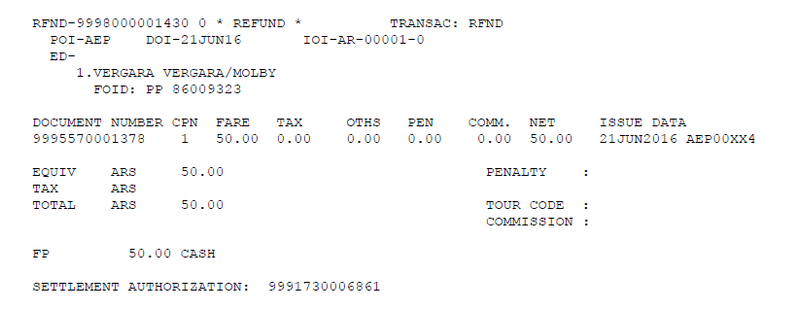Automated and Manual Refund
Pablo Cappelletto (Deactivated)
E-Ticket Automated Refund
Configuration:
When the airline profile is activated for this functionality , the system will process all refunds, with or without flown coupons , calculating the amounts to be refunded automatically.
The following indicator must be activated in the JJETKT table, requesting the modification to
host@kiusys.com
[ARF]AUTOMATIC REFUND: Y
The main feature of this functionality is to automatically calculate coupon values with OPEN status , for either non-used or partially used tickets and then perform a refund transaction.When this functionality is activated the amounts may not be manipulated by the sales agents unless they have OVAUER keywory in their profiles.
There are two possible methods for refund calculation:
- Method 1: This method is based on prorating the flown segments based on the traveled distance.
- Method 2 : This method s based on the fare difference calculation if any ,between the fare paid and the applicable between the points of travel already used.
System logic is to calculate the fare for the segments flown for the specific class of service and subtract it from the total fare. In case that such class of service is not found the logic will calculate the fare value associated to Y class of service.
- If the calculation of the flown sectors results in a higher value, the response will be :
QUOTATION ERROR - QUOTATION EXCEEDS PAID AMOUNT
- If no fare exists to calculate the segment flown the error message will be:
QUOTATION ERROR - NO FARES/RBD/CARRIER/PASSENGER TYPE
[RFC]REFUND CALCULATION METHOD : 1 (Y)
[RFC]REFUND CALCULATION METHOD : 2 (Y)
Also there is a possibility of enabling payment methods that can be accepted. In order configure this you have to contact host@kiusys.com. There is also a keyword that allows forcing the form of payment although it is restricted by the RFNADM attribute in the sign.
Taxes refunds for non refundable fares can be configured by the airline as desired.
Automated total refund
W * RF <eticket number>
The system will assume the same form of payment used to issue the ticket, to proceed with the refund (Credit and debit card, see item Considerations in this section).
Refund indicating form of payment and comments:
W * RF <eticket number> * F <form of payment> * RM / <free text>
The system will record the refund with the payment method indicated in the command, and add the comment if entered in the command. (optional field).
Example
W * RF9992200045669 * FCA * RM / FLIGHT CANCELED
| W * RF | Fixed command |
| Number of e-ticket Number of electronic ticket to refund | Number of e-ticket Number of electronic ticket to refund |
| * | Asterisk |
| F <payment method> | Payment method (Optional) |
| * | Asterisk |
| RM / <free text> | Comment indicator (remark), or note for free text with a Maximum 50 characters (Optional) |
Considerations:
Form of payment:
The form of payment for refunds is optional, if not indicated the system will assume the original form paymentused in the original ticket issuance . If the refund form of payment is different from the original issue, the system will display a warning indicating the difference in the form of payment, provided that the permission is set for be able to modify the payment method:
WARNINGS *
REFUND FORM OF PAYMENT DIFFERENT FROM ORIGINAL ISSUEIf the refund form of payment is changed form the original ticket , once the refund transaction is confirmed , it will be placed on HDQ QUEUE 189 for its later control. The name of the queue is: REFUND FOP CONTROL. Only applies for refunds performed at the Host's offices.
- If the original Payment Form is a credit card or debit card at the time of payment reconfirmation (/ Y at the end), the system will respond with an error message related to the credit or debit card reference.l
INVALID CREDIT/DEBIT CARD REFERENCEThis is related to the data encryption according to PCI regulations. The data must be entered again with the same original formats
- Automated refunds allow multiple forms of payment.
Automated refunds may be performed by the host offices, and travel agencies with electronic accounts.
Host offices will be able to credit the refund amount in the agency electronic account with the option * FIN <ID CTA CTE AGENCY> or * FIN / <ID CTA CTE CORP>, accordingly. Only the agency electronic account ID of can be indicated, if the ticket is issued by the same agency, otherwise, the system will respond with the following error message:
INVALID TICKET NUMBER.If the command is entered to perform the automated method and the airline has not configured this functionality, the system will respond the following message:
INVALID - AUTOMATED METHOD NOT CONFIGUREDAll tickets to be refunded must be in the same currency.
For automated refunds, keep in mind that the system will not check the AP category (Advance Purchase) at the time of repricing- the flown segment (Automated Refund with Method 2)
Remark:
If the entered text exceeds the maximum allowed characters (50) the system will respond the following error message:
INVALID REMARK - MAXIMUM PERMITTED 50 CHARACTERSSystem response when performing the automated refund command, is the following:
W*RF9992200045822*FCA*RM/FLIGHT CANCELATION REFUND WILL BE PROCESS
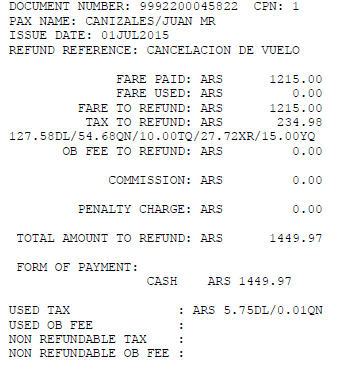
.
| DOCUMENT NUMBER | Eticket number to de refunded |
| CPN | Coupon/s to be refunded |
| PAX NAME | Passenger name |
| ISSUE DATE | Issue date |
| FARE PAID | Net fare paid |
| FARE USED | Net fare used / flown (the system will take into account the type of fare (OW or RT), and will prorate fare amount used, based on the distance between the city pairs and flown) |
| FARE TO REFUND | Net fare amount to be refunded |
| TAX TO REFUND | Fees and / or taxes to be refunded |
| OB FEE TO REFUND | Fee or issue charge to be refunded (Not Implemented) COMMISSION |
| COMMISSION | Commission |
| PENALTY CHARGE | Penalty applied for refund |
| TOTAL AMOUNT TO REFUND | Total amount to refund |
| FORM OF PAYMENT | Refund form of payment |
| USED TAX | Fee and/or taxes used/flown |
| USD OB Fees | Fee or ticketing charge used/flown |
| NON REFUNDABLE TAX | Fees and / or taxes that do not allow refund |
| NON REFUNDABLE OB FEE | Fee or issue charge that does not allow refund |
In all cases the system will request a confirmation of the command to proceed with the ticket refund with the following message. The command must be repeated and the / Y added YES) at the end of it:
RE-ENTER FOLLOWING COMMAND TO PROCESS
W*RF9992200045824*FCA*RM/FLIGHT CANCELED/Y
Once the confirmation has been performed, the system will proceed to issue the regular refund document that can be verified with ET / <refund document number> command.
Total Automated Refund with Different Form of Payment from Original Issue:
In the event that the airline has restricted permission to modify the original form of payment, the system will respond with the following error message when attempting to refund a different form from the original one:
W*RF9992200047813*F/IK45454545454N/1218/Z1245
NOT ALLOWED. CHANGE ORIGINAL FOP RESTRICTED BY AIRLINE
In case the user has RFNADM Keyword in the attributes the system will allow to proceed indicating the following warning message:
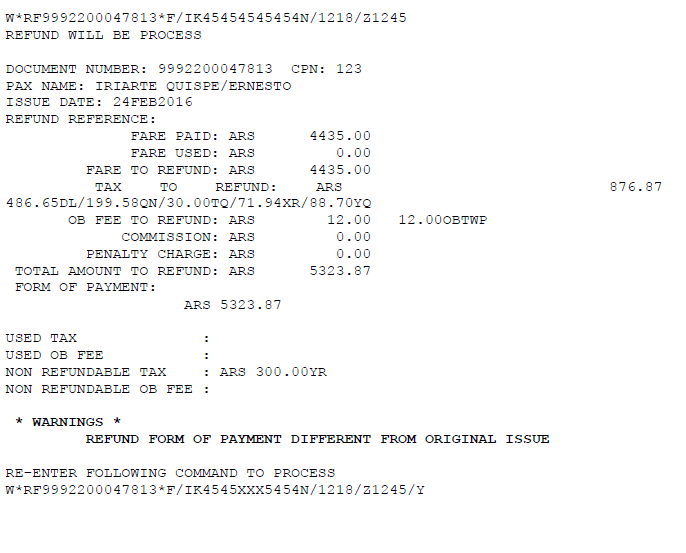
Refund with Automated Control waiver
When the airline sets automated refund in the JJETKT table,it will not be possible to enter the manual refund command. If it is entered, the system will respond to the following message:
INVALID - AUTOMATED REFUND IS ONLY PERMITTED FOR THIS AIRLINE. USE TRANSACTION W*RF
If the user has OVEAUER keyword in the attributes ,it will be possible to perform the manual refund adding the /OVERRF indicator
Example:
W*R9992200047670/E+-USD850*FCA/OVERRF
If the ticket fare has a penalty, it may be excepted as long as the user has OVAUER keyword in the sign attributes, adding the extension / OVERPE at the end of the command.
W*RF9992200047670/OVERPE
The following message will be displayed when performing this command.
** PENALTY EXCEPTED
Automated Refund History:
An automated refund indicator( ARF) will be recorded in the refund document history in order to be able to differentiate manual from automated.
Example:
ETH/9998000000830
RFND HISTORY DISPLAY ** 9998000000830 2
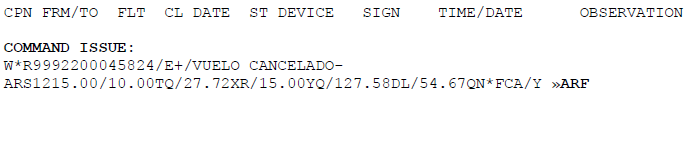
Automated Partial Refund
Partial refunds are allowed for coupons with OPEN FOR US status.
- If no coupon is selected, all coupons that are OPEN FOR USE will be refunded.
-If an specific coupon has to be refunded then the number of coupon must be indicated.
Method (1 proration or 2 calculation of the fare on the flown coupon) that will be applied will be the set in the JJETKT table.
Refund is made indicating the coupon (if necessary) with the following command:
W * RF <eticket number> / E <coupon number / ES segment number>
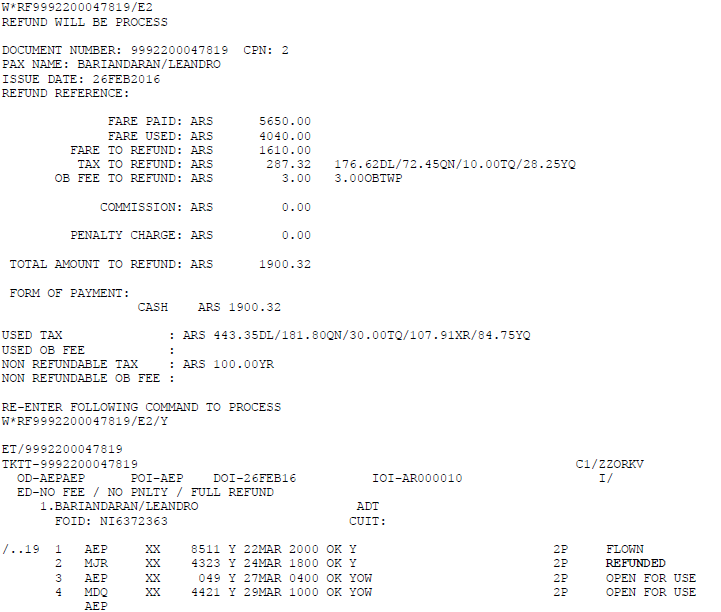

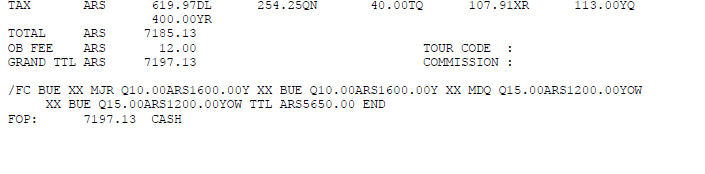
Refund Penalties
Refund penalties are set in the fare rules of the Fares module. The options allow inhibiting the refund or collecting a penalty.
In order to add a penalty to a fare, option PE.PENALTIES in step 2 of the fare mask has to be selected. (Rules and Restrictions) Then a rule text has to be entered that will be later displayed when performing the FQN rule text command.
Once the information is added the functionality has to be activated with one of the following command according to penalty type what it is intended to be applied.
Only automated refund can process penalty collection for a refund set in the fare rule. Manual refund penalties do not have to be added in the fare rule.
FMOD <item> / PE / A-REF / <pax type > / * / N / <penalty> / <currency and amount>
Response:
OK - *PE* RULES FOR REFUND ADD
| FMOD | Fixed command to modify a fare |
| 1 | Fare item number |
| / | Slash |
| PE | Penalty indicator |
| / | Slash |
| A- | Add indicator |
| REF | Refund indicator |
| / | Slash |
| ACI | Passenger type code Adult/Child/infant |
| / | Slash |
| * | Asterisk |
| / | Slash |
| N | Mandatory indicator |
| / | Slash |
| C | CHARGE indicator.A charge (amount) will be charged for any exchange or refund transaction. Another valid option for this box is N, which represents NOT AUTHORIZED |
| / | Slash |
| USD200 | Currency code and amount |
Example:
FMOD20/PE/A-REF/ACI/*/N/C/USD50
Refund Inhibit
Ticket Refund inhibition can be set using the following configuration:
FMOD <item> / PE / A-REF / <pax type> / * / N / N
| FMOD | Fixed command to modify fares |
| 1 | Fare item number |
| / | Slash |
| A- | Add indicator. It is used to add a penalty. It must be followed by a hyphen |
| REF | Refund indicator |
| / | Slash |
| ACI | Pax type Adult/Child/Infant indicator |
| / | Slash |
| * | Asterisk |
| / | Slash |
| N | Mandatory name |
| / | Slash |
| N | Inhibition refund indicator. |
Response:
OK - *PE* RULES FOR REFUND ADD
Example:
FMOD2/PE/A-REF/ACI/*/N/N
Delete Penalty
The command to delete a penalty is the following:
FMOD <item> / PE / D- <transaction>
Example:
FMOD1/PE/D-REF Deletes all penalties set for Refund
Modify Penalty
In order to modify the Penalty in a fare rule,the process it to delete and add it again with the necessary updates.
If a new rule is added equal to a pre-existing one, it will NOT be replaced but will be added to the pre-existing rule.
At the moment of applying the penalty, the system will always take the most restrictive penalty defined for the rate.
Manual E-Ticket Refund
If the airline has not activated the use of the automatic refund, manual refund has to be indicated in the command in order to have the coupons refunded. The system will also generate a refund document when performing an E-ticket or EMD refund command
The numbers of e-tickets and EMDs refunded, will be associated to a document.
A refund document may contain more than one E-ticket or EMD to be refunded.
Considerations
A refund of an electronic ticket can be made provided that the following conditions are fulfilled :
- The Personal Sales Report must be open otherwise it opens automatically.
- Flight coupons to be refunded must be with the OPEN FOR USE status
- All tickets to be refunded must be in the same currency
- The amount to be refunded must always be indicated
- If any of the documents has to be refunded to a checking account, all the documents must be refunded to the same account
Manual Refund
It must be taken into account that partial document refunds can be made (it is not mandatory refund all coupons of the e-ticket) and that a refund document will be generated.
The command to perform a refund is as follows:
W*R9992200008263/E2/DEV X MET-ARS308.00/1TQ*FCA
Description
| W* | Fixed command |
| R | Refund indicator |
| 9992200008263 | Ticket number |
| / | Slash |
| E | E-ticket coupon indicator |
| 2 | Coupon number to refund |
| / | Slash |
| DEV X MET | Transaction remark(optional , 50 characters maximum) |
| - | hyphen to indicate amounts |
| ARS | Currency to issue refund document |
| 308.00 | Amount to refund |
| / | Slash |
| 1TQ | Tax to be refunded |
| * | Asterisk to indicate form of payment |
| F | Form of payment indicator |
| CA | Cash form of payment indicator |
When performing this command the system will respond the following message.
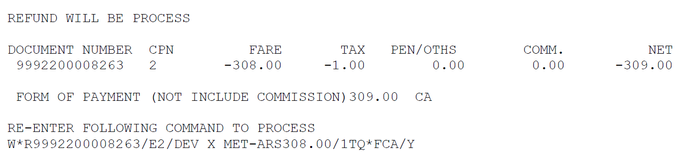
To confirm the refund of the ticket coupons, the same command must be performed adding / Y at the end of it, or move the cursor to the end of the second line of the system response and press the ENTER key.
The message when confirming the command will be.
OK. REFUND NUMBER 9998000000113
The message informs the refund document number , which has been generated and which contains the ticket refund. It can also be visualized in the E-Ticket history that generated the refund document,
You can verify the refund document with the following command:;
ET/9998000000113
When performing this command the system responds with the following information,
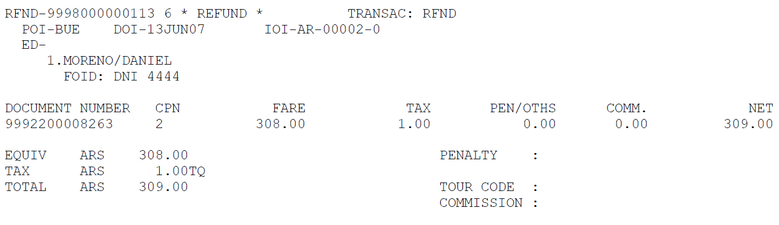
Note
When indicating the coupons to be refunded, the + sign can be entered, after the E field, to indicate that all coupons that have OPEN FOR USE status will be refunded.
The command using the + sign is as follows:
W*R9992200008231/E+-ARS616*FCA
When performing this command, the system will display the coupons that are being refunded under the CPN column, which in this case is 1 and 2:
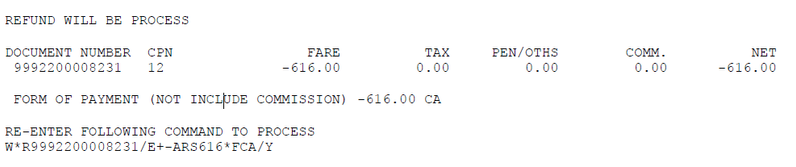
You can also use all forms of payment enabled in the system, including multiple form of payment, as explained in the next chapter of this manual.
Refund with commission
When refunding an e-ticket has been issued with commission, this has to be retained.
The command to retain the commission is:
W*R9992200008263/E2/DEV X MET-ARS308.00/1TQ/KP8*FCA
KP8 is the commission paid in the original ticket which represents 8%.
Multiple documents Refund
A multiple document refund can be generated. In this case, a refund document must be generated and it will be associated to multiple different documents.
It must be taken into account that all the documents entered in the refund document will be refunded in the same form of payment. When an ticket is issued by means of an electronic account, it will be refunded to the same account.
A refund document can contain from one to ten documents to refund.
In the same refund document, e-tickets and / or EMDs can be included.
Create a refund document
WRFN / ADD [ticket number] / E [coupon number] / Remarks (optional) - [currency and amount] / [taxes]
Example:
WRFN/ADD9992200008171/E1/AUTH SUP-ARS200/25.79DL/7.62QN/6.05XR
Description
| WRFN/ | Fixed command to generate a refund |
| ADD | add indicator |
| 9992200008171 | Document number |
| / | Slash |
| E | E-Ticket coupon indicator |
| 1 | Coupon number |
| + | +Symbol to indicate all OPEN FOR USE coupons |
| / | Slash |
| AUTH-SUP | Remark(optional field) |
- | Hyphen preceding currency |
| ARS200 | Currency code and amount |
| / | Slash |
| 29,95DL | Tax amount to refund.Up to 3 taxes can be added. |
Note:
When entering the documents to be refunded, the payment method must not be indicated. This operation must be repeated as many times as documents are desired to be refunded included in the refund document. When adding each new document, the system will respond to the following message:
DOCUMENT ADD FOR REFUND OK.
Verify refund document
During the refund document generation process , it can be retrieved and re-displayed. By performing this transaction, the system will allow you to view all the documents that have been added so far to the refund document.
The command to re-display the e-tickets or EMDs contained in the refund document is:
WRFN/*
After performing this command the system will display the documents information in the refund:

The first line indicates the currency which will be used for the documents refund * IN ARS* in this case. The documents added will be in the item number on the left.
| DOCUMENT NUMBER | Document number to be refunded |
| CPN | Coupon/s number/s to be refunded. |
| FARE | Fare amount to refund |
| TAX | Tax amount to refund |
| PEN/OTHS | Penalty /Charges amount to collect for refund |
| COMM | Commission amount to be refunded |
| NET | Net fare amount to be refunded (fare+tax+pen/oths+comm) |
Close a refund document
Once all the documents to be refunded are entered, you must proceed to carry out the refund closure .
To perform the closure and confirmation you must do the following entry:
W*R*FCA
| W | Fixed command |
| * | asterisk |
| R | Refund indicator |
| F | Form of payment |
| CA | Cash for of payment |
Once the command has been made the system responds with the following information, where you can see the total amount to be refunded and the way in which the refund of all the documents included in the refund documents will be made:
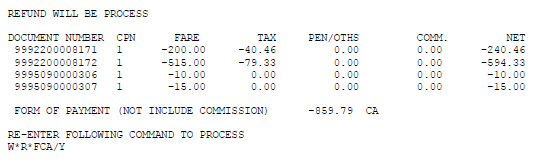
To confirm the refund the command must be executed adding / Y at the end of it, or move the cursor to the end of the second line of the system response answer and press the ENTER key. The system will return the following message:
OK. REFUND NUMBER 9998000000112
The number reported in this message is the number of the refund document.
ET/Refund document number
Delete tickets contained in a refund document
You can delete documents previously included in a refund . This function can be done before closing or issuing the refund document .
The command to perform the removal of all documents included is as follows:
WRFN/DEL*
| WFRN | Fixed command |
| / | Slash |
| DEL | Delete indicator |
| * | Asterisk that applies to all documents |
After the entry the system response is:
OK
After this process all documents(Etks/EMDs) will be deleted from the refund document.
The command to delete a single document from the refund is:
WRFN/DEL1
| WFRN | Fixed command |
| / | Slash |
| DEL | Delete action indicator |
| 1 | Item number to delete from the refund document |
When performing this command, the system responds to the following information:
OK
If after carrying out this command, the refund document has to be verified with the command WRFN / *, the document that was in the deleted line will no longer be displayed.
Note
Individual document deletion must be done one document at a time.
During the document entry in a refund process, no action will be taken on the already entered documents if the process is ignored.
The command to ignore a refund document is as follows:
WRFN/I
When performing this command, the system responds to the following information:
OK
Once a refund document is ignored, if the command WFRN/* is performed ,the system will respond with the following legend:
NO DATA
Note:
Command alternatives:
WRFN/IG WRFN/IGD
Void a refund document
You can void refund documents after they are closed with the following command:
W*V9998000000112
| W | Fixed command |
| * | Asterisk |
| V | Void indicator |
| 9998000000112 | Refund document number |
When performing this command system response is:
RE-ENTER FOLLOWING COMMAND TO PROCESS
W*V9998000000112/Y
The confirm the void transaction you must add /Y at the end of the command or move the cursor to the end of the second line of the system response and press ENTER key.
OK
SALE IS CANCELLED IN REPORTING SYSTEM
When canceling a refund, the documents return to the original OPEN FOR USE status.
If you check the document history that was in a refund document that has has been canceled, the status change will be displayed and you will see the documents that were
contained in it before its cancellation, the amount for which it had been generated and its status CANX / VOID:
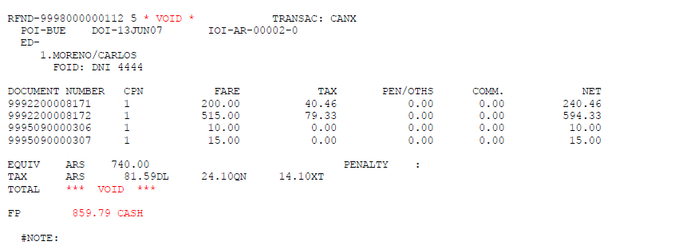
Warning message:
If change occurs while performing a refund, the system will inform the following message:
SIMULTANEOUS CHANGES ON COUPONS - CHECK DOCUMENTS
The message informs that simultaneous changes have been detected in some of the coupons of the documents that are intended to be refunded.
To continue, you have to check the status of each of the documents included in the refund , and then remove it from it to continue the process.
Remote Document Refund
In the same way that you can refund a document or several, you can perform the remote refund to be generated as sales report of the user who is running it in the selected office.
The command for remote refund of a single document is:
W*R9992200008094/E1-ARS200/33.37DL/9.86QN*FCA*RBUE00XX2
Same command is used by adding the end * R and the associated office (eg BUE00XX2)
Also for refunding several documents. The refund document is created as explained in the previous steps, and at the time of issuance the same indicator is added.
For example:
W*R*FCA*RBUE00XX2
As a result in both cases, the system generates the refund which will be later reflected in the sales report of the associated office(ieg BUE00XX2)
Search a refund by last name
There is a way to retrieve a refund by passenger's last name.
The command is:
* R / LAST NAME
This command will display a list of all the documents that match the last name with a link to access it. If there are more than 50 search results, the system will respond with the following error:
TOO LONG - INSERT MORE DATA
To enter more information to the search you can enter the name and the dates of issue. You can also restrict the search by adding names and dates of issue. Examples:
*R / LAST NAME / NAME
* R / LAST NAME / NAME / 20SEP06 From the date requested in advance
* R / LAST NAME / 20SEP06 From the date requested in advance (only last name)
* R / LAST NAME / NAME / 20SEP06-30SEP06 Between the requested dates (supports range of 31 days)
Automated EMD Refund
If the airline JJETKT table is configured for automatic e-ticket refund, EMDs can also be refunded.
The settings respect the same parameters of the JJETKT table used for the electronic ticket refund.Considerations to take into account are the same as those of electronic ticket (refund according to payment methods and controls exceptions) and special user permissions (keyword)
The basic command to refund an EMD:
WE * RF <EMD number>
System response when performing the automated refund command, is the following:
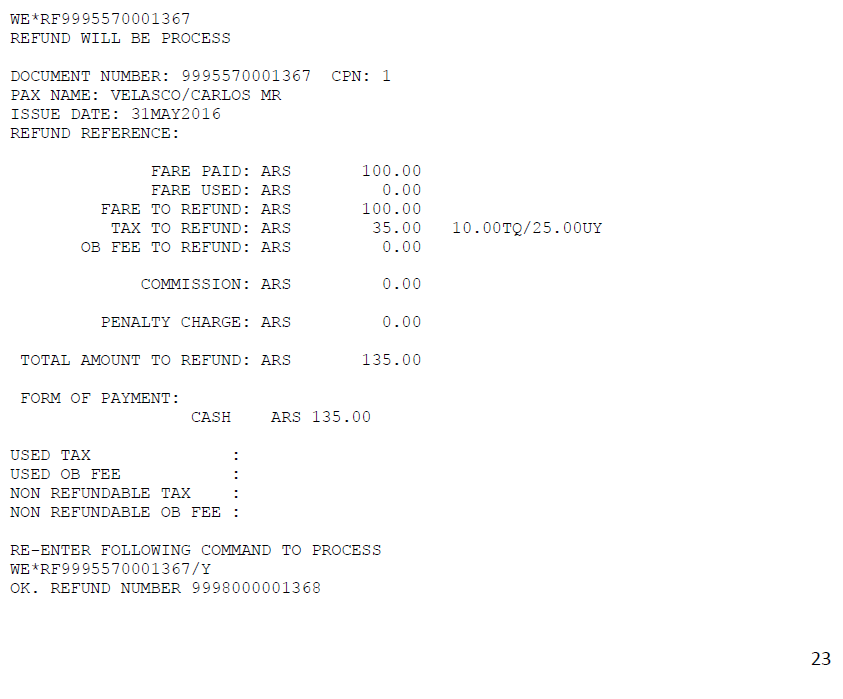
In all cases the system will request a confirmation of the command to proceed with the EMD refund indicated with the following message.
The command must be repeated and the / Y flag added (YES) at the end of it
RE-ENTER FOLLOWING COMMAND TO PROCESS
WE*RF9995570001367/Y
Once the confirmation has been performed , the system will proceed to issue the regular refund document that can be checked with the command ET / < refund document number>
Refund command indicating form of payment and comments
WE * RF <EMD number> * F <form of payment> * RM / <free text>
Form of payment indicated in the command will be recorded and the entered comment will be added.(optional field)
Example:
WE*RF9992200045669*FCA*RM/FLT CNL
| WE * RF | Fixed command |
| Number of EMD | Number of e-EMD to refund |
| F <payment method> | Payment method (Optional) |
| * | Asterisk |
| RM / <free text> | Comment indicator (remark), or note for free text with a Maximum 50 characters (Optional) |
Total Automated Refund with Different Form of Payment from Original Issue:
In the event that the airline has restricted permission to modify the original form of payment, the system will respond with the following error message when attempting to refund a different form from the original one:
W*RF9992200047813*F/IK45454545454N/1218/Z1245
NOT ALLOWED. CHANGE ORIGINAL FOP RESTRICTED BY AIRLINE
WE*RF9992200047813*F/IK4242424242424242/1218/Z1245 NOT ALLOWED. CHANGE ORIGINAL FOP RESTRICTED BY AIRLINE
In case the user has RFNADM Keyword in the attributes the system will allow to proceed indicating the following warning message:
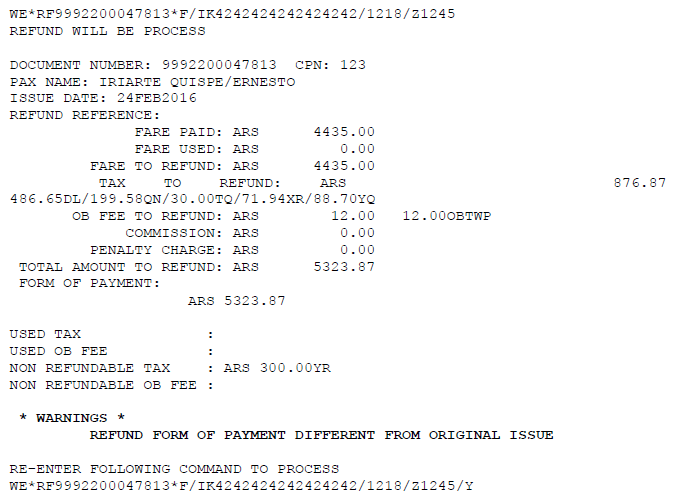
Refund with Automated Control waiver
When the airline sets automated refund in the JJETKT table,it will not be possible to enter the manual refund command. If it is entered, the system will respond to the following message:
Example:
WE*R9995570001375/E1/REF MANUAL-USD500/15YN/25TQ*FCA/OVERRF
EMD Automated Refund History
An automated refund indicator will be recorded in the refund history in order to identify manual refunds versus automated. The indicator is ARF (Automatic Refund).
Example:
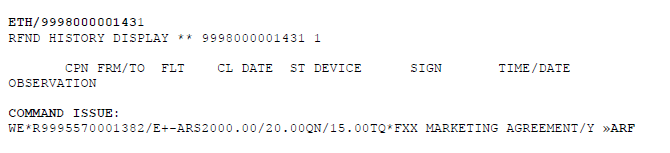
Automated partial EMD Refund
The system allows partial refunds by selecting the coupon / s with status OPEN FOR USE.. The coupon values will be prorated automatically as long as the EMD document does not contain taxes or fees.
The refund is made indicating the coupon to refund with the following command:
WE * RF <EMD number> / E <coupon number / is>
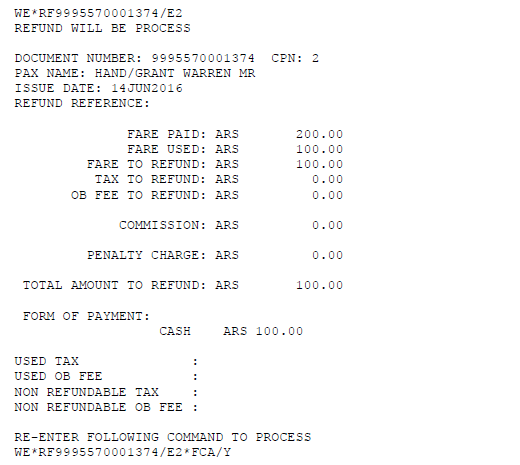
If the EMD is issued with fees and / or taxes the system will respond with the following error message.

You must proceed to refund an EMD excepting automatic control or perform a manual EMD refund.
Manual EMD Refund
If Automated Refund is not active,manual commands with the amount and coupons to refund. The system will also generate refund documents when performing the manual command.
WE * R <EMD number> / E <coupon number> / <text> - <currency> <value> / <value> <rate / tax> * F <form of payment>
Example:
WE*R9995570001378/E1-ARS50*FCA
Description;
| WE* | Fixed command |
| 9992200008263 | EMD number |
| / | Slash |
| E | Eitcket coupon indicator |
| 2 | Coupon number to refund |
| / | Slash |
| DEV X MET | Transaction remark |
| - | Hyphen to separate amounts |
| 308.00 | Amount to refund |
| / | Slash |
| 1TQ | Tax to be refunded. Several taxes can be found |
| * | Asterisk to divide form of payment |
| F | Form of payment indicator |
| CA | Cash form or payment |
When performing the transaction the system response is:
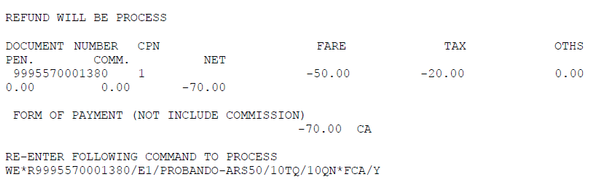
To confirm the EMD coupons refund /Y must be added to the end of the command, or move the cursor to the second line of the system response and press ENTER
System response:
OK. REFUND NUMBER 9998000001430
The message informs that the refund document has been generated with the EMD refund. It can also be displayed in the EMD history.
You can verify the document with the following command:
ET / <refund document number>
When performing this command you will be able to display the Refund document with all the details.
ET/9998000001430