EMD
Pablo Cappelletto (Deactivated)
Daniela Salomon
Juan Frattin
Luga (Deactivated)
Table of Contents
Introduction
EMD is an official IATA standard document to facilitate fulfillment of optional/ancillaries services. The standard is defined in IATA Passenger Service Conference Resolution Manual
EMD works like an e-Ticket (ET): an IATA standard document is issued for the services, a receipt is issued to the customer, and value coupons are stored in an electronic record in airline's system.
There are two types of EMD: · EMD-S (Stand Alone): it is not to be lifted with an ET, may be used independently of an ET ·
EMD A (Associated to ET): it is lifted with the associated ET
An EMD contains two main data elements: · Reason for Issuance Code (RFIC) defines the document (i.e baggage charges, in-flight or airport services, financial fees, merchandising, etc
This document will specify how to issue, cancel and reimburse an EMD-S (Stand Alone).
EMD-S (Stand Alone)
The EMD-S can be issued for the purpose of charging various charges that are not related to a ticket coupon at the time of check-in.
Next, detail some of the concepts by which an EMD-S could be issued although the list could be longer:
Baggage charges
Ground services
Car rental
Deposits or payments
Hotel charges
Purchase of various items (merchandising, pet in cabin, etc.)
Penalties charges
Denied boarding compensation
Direct Ticketing
The command to issue an EMD-S is as follows:
WES * N <last name / name.document> * MC <amount> <currency> / <RFISC> / <date of service> * A <code Airline> * F <form of payment>
Example (Travel Agency):
WES*NLOPEZ/PEDRO.PP554145*MC100.00USD/C0DC/20APR*AXX*FCA
.
WES * | Fixed command. Identify the EMD-S |
N | Identifies name field. |
LOPEZ /P... | Passenger Last and first name or company in charge of issuing the document |
.PP554145 | Certificate or passenger document. This is an optional field. Note that there must be a dot between the passenger's name and the information of the document or certificate. If entered, the format should start with ID, NI,PP, DL, TN or CN following the same logic as in ticket issuance. |
* MC | Fixed field. Identify: Miscellaneous Charges (Miscellaneous Charges) |
100.00USD | Amount and currency |
/ | Mandatory Slash .it must be between the amount and the RFISC and the RFISC C0DC Code |
C0DC | RFISC Code |
/ 20APR | Date of service. The format should be: DDMMM |
A* | Fixed command. Identify the word Airline or Airline |
XX | Airline code |
*¨F | Form of payment indicator |
CA | Cash form of payment indicator .Different forms of payment enabled by each airline can be used. See FOP command) |
When performing this command the system will respond with an EMD-S number.
Example (Host)
WES*NLOPEZ/PEDRO.PP554145*MC100.00USD/C0DC/20APR*FCA
Note that when airline is the EMD-S issuing agent is the airline itself, the airline code must not be entered in the input command.
Ticketing from a reservation
The command to issue from a reservation is as follows:
Example (Travel Agency)
WES*MC100.00USD/C0DC/20APR*AXX*FCA
Example(Host)
WES*MC100.00USD/C0DC/20APR*FCA
The system will assume the passenger name and document of the reservation displayed on screen.
In case the reservation has more than one passenger, the number must be indicated in the command, as shown below:
Example (Travel agency)
WES*N1*MC100.00USD/C0DC/20APR*AXX*FCA
Example(Host)
WES*N1*MC100.00USD/C0DC/20APR*FCA
In case the passenger number is not indicated in the command, and the reservation has more than one passenger, the system will respond to the following message:
INVALID NUMBER OF PAX
Note:EMDs may be issued one passenger at a time. The options for multiple passengers are not valid (* N1,3).
Ticketing options
To the ticketing commands, recently explained, you can add the following variants:
Multiple RFISC
Up to 4 (four) RFISC can be entered into the same EMD-S. The way to do it is as shown in the following example:
WES*NLOPEZ/PEDRO.PP554145*MC75.00USD/C0EC/20APR,50.00/C0DC/20APR*FCA
In the previous example a charge of USD75.00 is indicated corresponding to the subcode C0EC (Bicycle) ,and also a 50.00 USD charge that corresponds to subcode C0DC (Golf Equipment).
It must be taken into account that the different sub-codes are separated by "commas", and that the currency code must be indicated only once in the first indicator.
Important: Only subcodes (RFISC) belonging to the same category (RFIC) can be entered, otherwise the system will respond to the following message:
INVALID - ALL RFISC MUST BELONG TO THE SAME RFIC
If more than 4 (four) RFISC are entered, the system will return the following error message:
INVALID - UP TO FOUR RFISC ALLOWED
RFISC validity
This field is used to establish the validity of each subcode (RFISC). The validity or validity must be indicated with the following structure: DDMMM , then the subcode separated by a slash or bar, as shown below:
WES*NLOPEZ/PEDRO.PP554145*MC75.00USD/C0EC/15DEC*AXX*FCA
A different validity can be established for each of the sub-codes (RFISC) indicated in the ticketing command (See configuration Table TMP *)
If a service date is entered after the one configured by the airline, the system will respond to the following message:
INVALID - DATE OF SERVICE OUT OF VALID RANGE
If no data is entered in the command and the input is mandatory the system willl respond the following message.
INVALID - DATE OF SERVICE REQUIRED
If the date of service is specified in the command and the RFISC does not allow the input the system will respond.
INVALID - DATE OF SERVICE NOT ALLOWED
Note:
The system will not allow the entry of a date of service, when the RFISC is configured with the option to be consumed at the same moment of its issuance, that is, instead of issuing with status OPEN FOR USE will be issued with status FLOWN
VAT entry (Tax Code)
You can inform the VAT (RUC, CUIT, RIF, NIT, etc.) by entering in the command the option * VT / <number> as shown below:
WES*NLOPEZ/PEDRO.PP554145*MC75.00USD/C0EC*VT/307777775*AXX*FCA
VAT field is free free text and a maximum of 50 alphanumeric characters is allowed.
Comments
Comments can be added to the EMD-S by entering the following indicator in the command: * RM / <free text>.
WES*NLOPEZ/PEDRO.PP554145*MC75.00USD/C0EC*RM/AUTH BY AIRLINE*AXX*FCA
The input text is free and a maximum of 100 characters is allowed.
Fees / Taxes
You can report the value of one or more taxes and fees that must be reported in the document. The indicator to be included is the following: * TX followed by the value and code of the fee or tax to be charged.
WES*NLOPEZ/PEDRO.PP554145*MC75.00USD/C0EC*TX10AR*AXX*FCA
If you want to add more than one value, you must separate them using bars (/): WES * NLOPEZ / PEDRO * MC75.00USD / C0EC * TX10AR / 5.50DL * AXX * FCA
Endorsement
To add a text in the EMD Endorsements field, the following indicator should be added: * ED / <free text>:
WES*NLOPEZ/PEDRO.PP554145*MC75.00USD/C0EC*ED/NON REF*AXX*FCA
The text to be entered is free, and up to 50 alphanumeric characters can be included.
Validity Location
You can indicate the airport or city code, in which the EMD issued will be valid. This information will be displayed in the PRESENT AT field of the EMD document.
If the city or airport where the EMD will be valid is not indicated, the system will assume the city of the terminal (device), from where the EMD is being issued. If, on the other hand, you want to indicate a city or airport from the EMD sales terminal, you must enter the city or airport code, after the RFISC, and before the validity date, as shown below. :
WES * NGOMEZ / SOFIA.NI43432 * MC100USD / D98F / MIA20SEP * FCA
If the RFISC does not require entering a validity date, as in the previous case, the command will be as follows:
WES*NTORRES/MARIA.NI22555*MC100USD/B0BM/MIA*FCA
Payment Currency
To allow ticketing in a currency other than that used in the issue command, follow these instructions. The way to indicate to the system that the EMD will be paid in a currency different from the one entered in the command, is adding at the end: / <CURRENCY>
WES * MC60ARS / D98F / 12APR * FCA / USD -> The EMD will be issued in USD.
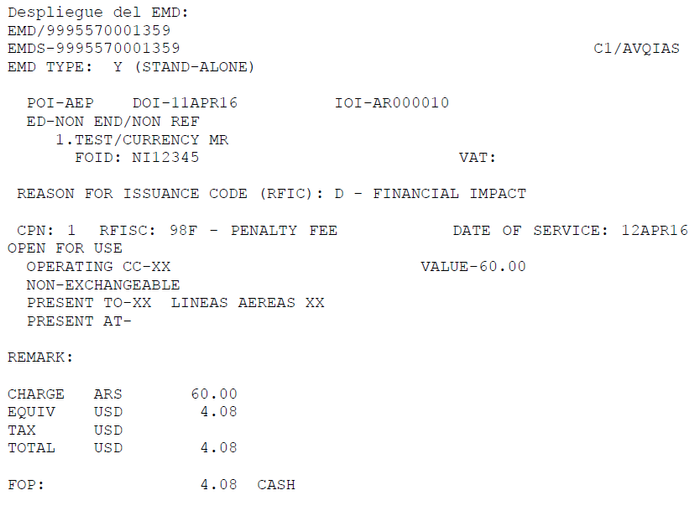
If an attempt is made to issue in a currency not allowed in the DNP, the system will respond with the following error message
INVALID CURRENCY
EMD ticketing Error Messages
The following are possible error messages that may appear during the process of issuing an EMD:
INVALID - UP TO FOUR RFISC ALLOWED This message will appear when more than 4 RFISC are entered in the same command.
INVALID - ALL RFISC MUST BELONG TO THE SAME RFIC This message will be displayed when different RFISCs are entered in the same command.
I
INVALID - RFISC COMBINATION NOT ALLOWED This message will be displayed when two or more RFISC that have different action status (if issued with Status Open For Use or Flown) ae entered in the same command.
INVALID - DATE OF SERVICE REQUIRED This message be displayed when an RFISC has been included in the command, which requires a service date to be entered, and it has not been indicated.
INVALID - DATE OF SERVICE OUT OF VALID RANGE This message will be displayed when a date of service has been indicated for an RFISC outside of the date range established by the airline.
INVALID - DATE OF SERVICE NOT ALLOWED This message will be displayed when a date of service set for the RFISC is not allowed according the airline settings
INVALID - EMD STATUS PROCESSING - AT LEAST ONE RFISC OUT OF DATE OF SERVICE This message will be displayed if an attempt is made to modify the EMD while automatically updating its status to FLOWN due to its date of service.
INVALID - AT LEAST ONE OF THE ENTERED RFISC REQUIRES CITY OF SERVICE This message will be displayed when omitting a mandatory IATA set for the RFISC when attempting to issue an EMD.
WARNING - DUE TO AIRLINE RULES EMD WILL BE ISSUED WITH STATUS USED/FLOWN. RE-ENTER FOLLOWING COMMAND TO PROCESS: This a warning message displayed when you are issuing an RFISC configured to be changed to FLOWN status instead of Open For Use when issued. To confirm EMD issuance, the command must be entered again adding /Y at the end.
I
INVALID - A RFISC IS ALREADY SET UP FOR REVALIDATION AND EXCHANGE PURPOSES This message will be displayed when attempting to configure an RFISC in the TMP * table associated with a revalidation or exchange process while another RFISC is already configured for the same purpose. Only a single RFISC can be configured for this functionality (RV and EX indicators of the TMP table *)
EMD STATUS CHANGE ERROR - INVALID - RFIC/RFISC NOT VALID This message will be displayed when attempting to associate an EMD issued with a non configured RFISC for revalidation purposes. Example: ETRV/L2/S1/E1*EMD/9995570000023
EMD STATUS CHANGE ERROR - COUPON STATUS NOT OPEN This message will be displayed when attempting to associate an EMD during a ticket revalidation which status is not Open for use.
EMD display
To display an EMD that has already been issued, the following command must be entered:
EMD/<EMD number>
Example: EMD/1073055771359
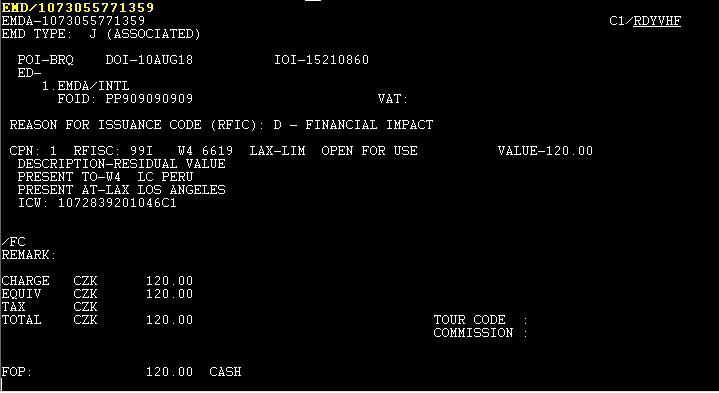
Description
EMDS-1073055771359 Document number.
| EMD TYPE | Type of EMD (Y: EMD-S Stand Alone / J: EMD-A Associated). |
| POI-AEP | Place of Issue |
| DOI | Date of issue |
IOI-15210860 | Issuing office code. IATA code number for travel agencies. |
| ED-NON END | Endorsement and restrictions box |
| 1.EMDA/INT | Name |
| FOID PP909090909 | Document,Passport,identification number |
| VAT | Tax code |
| RFIC | REASON FOR ISSUANCE CODE |
| CPN:1 | Coupon number |
| RFISC | Subcode and description (Reason For Issuance Subcode). |
| DATE OF SERVICE | Validity assigned to the subcode. |
| OPEN FOR USE | (Status) of each coupon. The status options can be: Open For Use, Void, Refunded and Closed. |
| PRESENT TO | Carrier for which the EMD is valid |
| PRESENT AT | Airport where EMD is valid. |
| ICW | Connection With / In connection with. In this field, the ticket number indicated in the EMD issuance command will be displayed with the * ET / ... indicator, or the ticket number revalidated and associated with the EMD in the ETRV / command. |
| REMARK; | Remark added to the EMD |
| CHARGE/EQV | Total RFIC amount |
| TAX | Tax amount |
| TOTAL | Total EMD amount |
| FOP | Form of payment. Two form of payments are allowed |
When issuing an EMD in the reservation, the text will be displayed:
*** MULTIPLE PURPOSE DOCUMENT DATA EXISTS *** SEE EMPD
When entering the EMD command any EMD issued in the PNR will be displayed.
EMD/item number EMD>
Example: EMD/1
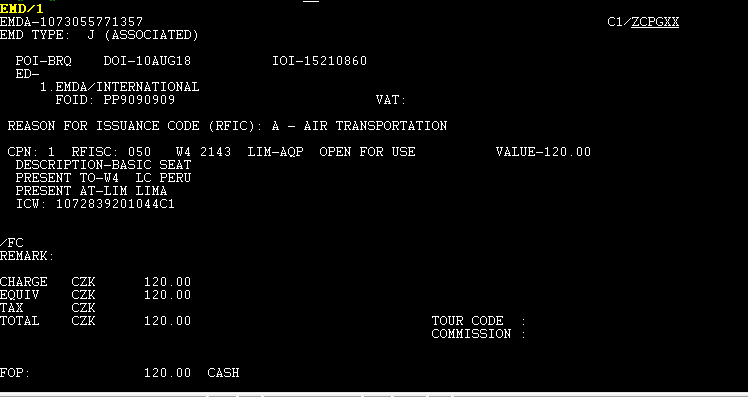
EMD printing
To print an EMD voucher or receipt for the passenger, you must enter the following command:
EMDR/<EMD number EMD>
Example: EMDR/9995570000076
When performing this command the system will prompt a pop up where you will preview the voucher and clicking on the printer icon you will be able to print it in the configured printer.
Voucher example
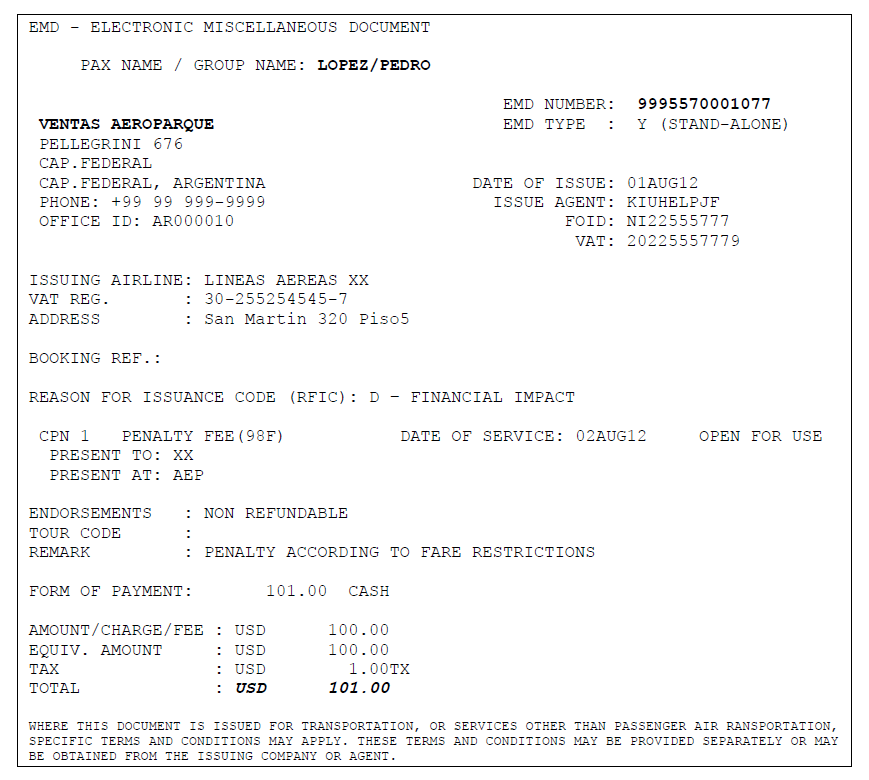
The EMD voucher can be printed from the list of EMDs issued in a reservation with the following command:
EMDR / <EMD item number>
Example: EMDR/1
Sending the EMD by E-mail
The EMD voucher can be sent by email using the following command:
EMDR/<EMD number>-EMAIL
Example: EMDR/9995570000076-PAX@MAIL.COM
If the reservation is displayed you can also send an EMD to a previously saved email address
EMDR / <EMD number> -M (line number)
Example: EMDR/9995570000076-M2
Sales Reports
Income generated from EMD will be reflected in the sales reports in a new section called: OTHERS
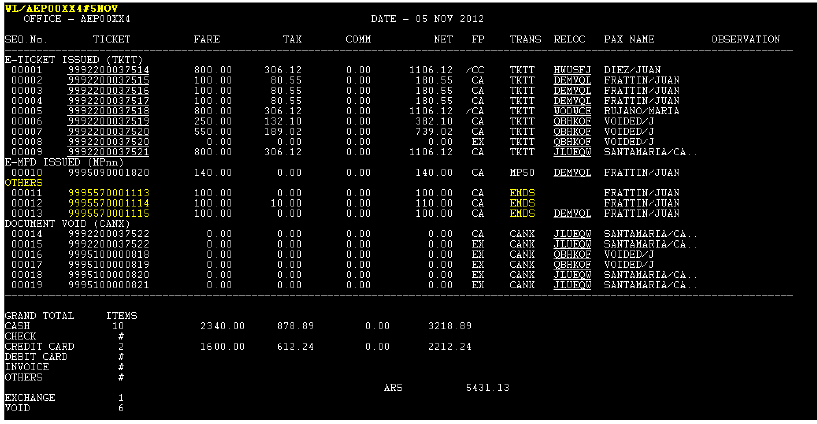
This display applies both to the WA * reports and to the offices report queries , that is, the WL reports and their different options.
They will also be displayed in the DQT reports under the EMDS section.
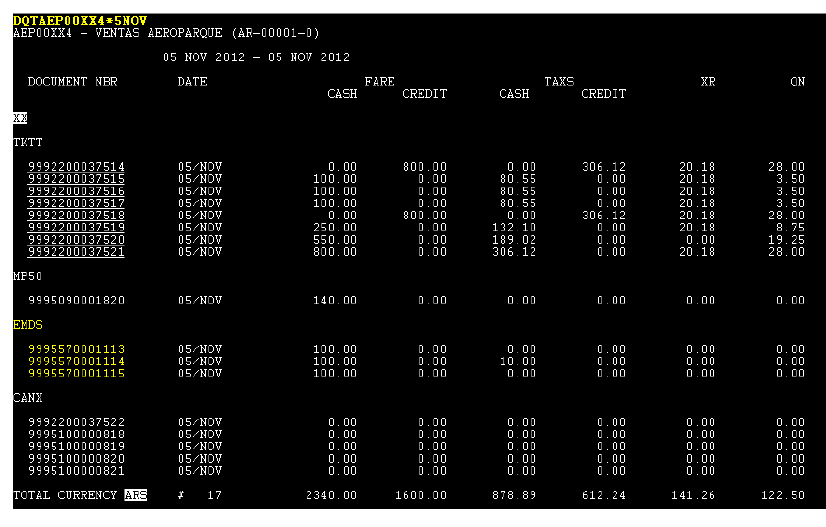
EMD history
All historical transactions can be verified with the following command:
EMDH/<EMD number >
Example: EMDH / 9995570000321
Different status changes of each coupons indicating date , UTC time , user and terminal information from the changes that were made will be displayed when performing this command
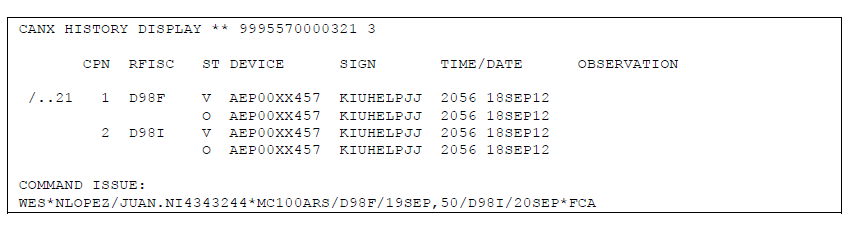
Under the ST column the status corresponding to each coupon will be shown: O (Open For Use); V (Void); Z (Closed) and R (Refunded).
Cancellation (Void)
To cancel (void) an EMD, the following command must be entered:
W * V <EMD number>
Example: W*V9995570000077
After performig this entry, the system will request confirmation to process the EMD cancellation . To confirm the cancellation, the command must be repeated with / Y.
After the confirmation command has been made, the EMD will be voided and the user's cash report will have been updated.
Important
EMD with RFISC that have to be "Consumed at issuance"are issued with "Flown" status and have special considerations.
The considerations are the following:
- EMD must have FLOWN coupons because of the RFISC with "Consumed at issuance" feature
- EMD can only be canceled the same day of issuance
- If you try to void a different day from the issuing date , the system will respond: INVALID - COUPON STATUS INVALID AND OUT OF VALID DATE TO BE VOIDED / INVALID - STATUS OF THE COUPON NOT VALID AND OUT OF DATE TO BE VOIDED
EMD Automated Refund
EMDs can also be refunded with the E-ticket Refund fuctionality configured in the airline´s JJETKT table.Considerations are the same as those in the electronic ticket such as payment methods and special attributes in the sign keywords.
EMD Automated Total Refund:
Basic automated refund:
WE * RF <EMD number>
System response
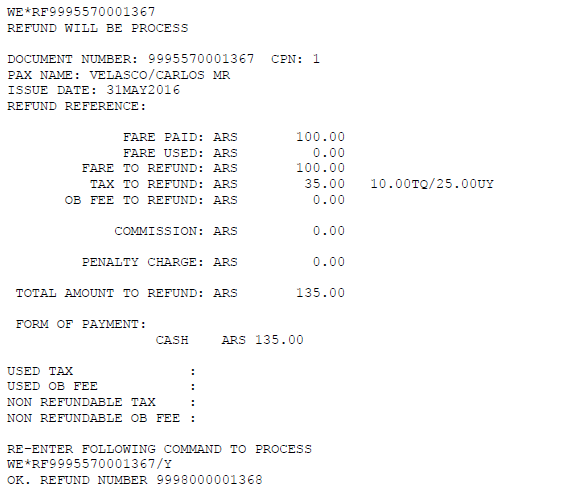
In all cases the system will request a confirmation of the command to proceed with the refund indicated with the following message. The command must be repeated and the / Y (YES) indicator added to the end of it:
RE-ENTER FOLLOWING COMMAND TO PROCESS
WE*RF9995570001367/Y
Once the confirmation has been performed, the system will proceed to issue the regular refund document that can be checked with the ET / <refund document number> command.
Refund Command indicating Form of Payment and Comments:
WE * RF <EMD number> * F <form of payment> * RM / <free text>
The system will record the refund with the form of payment indicated in the command and a comment will be added(optional)
Example: WE * RF9992200045669 * FCA * RM / FLT CNL
Description;
| WE* | Fixed command |
| EMD number | EMD number to refund |
| * | Asterisk |
| F <payment method> | Form of payment(Optional) |
| * | Asterisk |
| RM/<free text> | Remark indicator, or note for free text with a maximum of 50 characters (Optional) |
Automated Total EMD Refund with different form of payment than the original Issue:
When the airline restricts to modify the original form of payment the system will respond the following message when trying to refund an EMD with a different form of payment than the original.
WE*RF9992200047813*F/IK4242424242424242/1218/Z1245 NOT ALLOWED. CHANGE ORIGINAL FOP RESTRICTED BY AIRLINE
If the user has RFNADM keyword the system will allow to proceed indicating the following warning message.
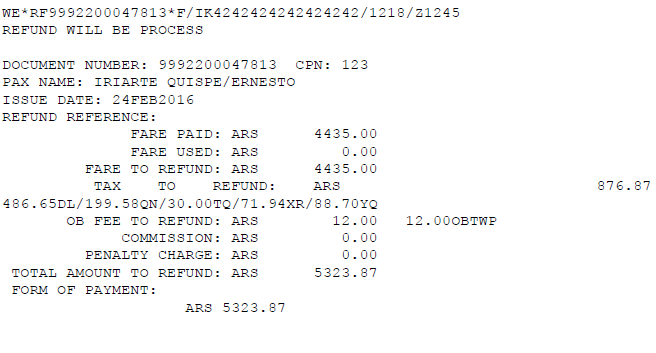
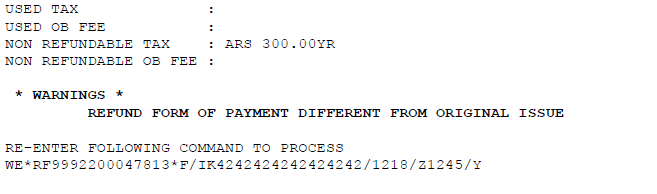
EMD Refund with automatic control override.
In order to perform a manual refund the user must have OVEAUER keyword in the signature and it will be necessary to add /OVERRF indicator at the end of the command.
Example:
WE*R9995570001375/E1/REF MANUAL-USD500/15YN/25TQ*FCA/OVERRF
EMD Automated Refund History:
An automated refund indicator will be recorded in the refund document history . This ARF (Automated Refund)indicator wil identify automated refunds,so you will differentiate the manual ones.
Example
ETH/9998000001431 RFND HISTORY DISPLAY ** 9998000001431 1 CPN FRM/TO FLT CL DATE ST DEVICE SIGN TIME/DATE OBSERVATION COMMAND ISSUE: WE*R9995570001382/E+-ARS2000.00/20.00QN/15.00TQ*FXX MARKETING AGREEMENT/Y »ARF
EMD Partial Automated Refund
Partial Refunds are allowed selecting one or several coupons with OPEN FOR USE status. Coupon values will be automatically prorrated whenever there are no taxes or fees involved in it.
Refund is made indicateing the coupon to refund with the following command:
WE * RF <EMD number> / E <coupon number / Y>
WE*RF9995570001374/E2 REFUND WILL BE PROCESS
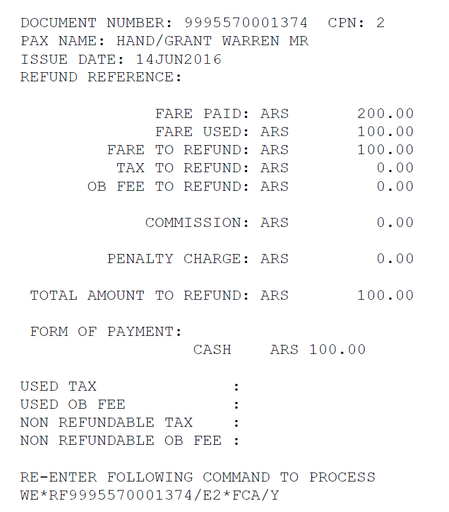
If the EMD is issued detailing taxes and/or fees the system response will be :
WE*RF9995570001372/E1 EMD PARTIAL REFUND WITH TAXES NOT ALLOWED
The process will be an manual refund or an automated one but overriding automatic control.
Manual EMD Refund
If Automated Refund is not active,manual commands with the amount and coupons to refund. The system will also generate refund documents when performing the manual command.
WE * R <EMD number> / E <coupon number> / <text> - <currency> <value> / <value> <rate / tax> * F <form of payment>
Example:
WE*R9995570001378/E1-ARS50*FCA
Description;
| WE* | Fixed command |
| 9992200008263 | EMD number |
| / | Slash |
| E | Eitcket coupon indicator |
| 2 | Coupon number to refund |
| / | Slash |
| DEV X MET | Transaction remark |
| - | Hyphen to separate amounts |
| 308.00 | Amount to refund |
| / | Slash |
| 1TQ | Tax to be refunded. Several taxes can be found |
| * | Asterisk to divide form of payment |
| F | Form of payment indicator |
| CA | Cash form or payment |
When performing the transaction the system response is:
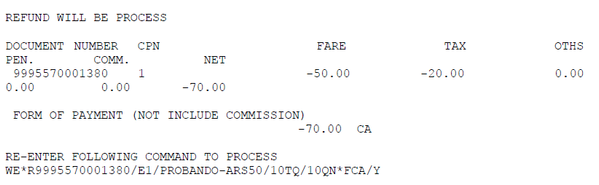
To confirm the EMD coupons refund /Y must be added to the end of the command, or move the cursor to the second line of the system response and press ENTER
System response:
OK. REFUND NUMBER 9998000001430
The message informs that the refund document has been generated with the EMD refund. It can also be displayed in the EMD history.
You can verify the document with the following command:
ET / <refund document number>
When performing this command you will be able to display the Refund document with all the details.
ET/9998000001430
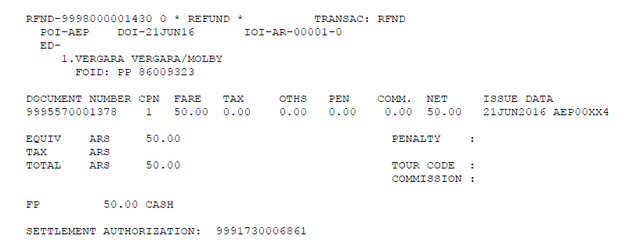
EMD revalidation
The EMD revalidation can be carried out for:
Update the date of service
Update the flight number where the service will be provided
The command to revalidate an EMD varies if it is used to revalidate an SSR or a SEAT:
Command to revalidate an SSR:
EMDRV/L<EMD ITEM>/SR<SSR ITEM>/E<CPN NBR>Example: EMDRV/L1/SR1/E1
EMDRV | Fixed command |
/ | Slash |
L1 | L followed by the line number where the EMD to be revalidated is located |
/ | Slash |
SR1 | SR followed by the line number where the SSR to be revalidated is located |
/ | Slash |
E1 | E followed by the coupon number to be revalidated |
Command to revalidate a SEAT:
EMDRV/L<EMD ITEM>/ST<SSR ITEM>/E<CPN NBR>Example: EMDRV/L1/ST1/E1
EMDRV | Fixed command |
/ | Slash |
L1 | L followed by the line number where the EMD to be revalidated is located |
/ | Slash |
ST1 | ST followed by the line number where the SEAT to be revalidated is located |
/ | Slash |
E1 | E followed by the coupon number to be revalidated |
Notes:
The EMD being revalidated cannot be associated with an SSR or SEAT at the time of revalidation. If that happens, the system will display a message with the PNR and SSR where the EMD is in use. Example: NOT VALID ACTION - EMD IS BEING USED IN PNR WGIWVX AND RELATED TO SSR BIKE AEPVLG4200Y21APR -1MILES/MARIA
When revalidating an EMD, the indicator “x” (time limit) of the SSR/SEAT changes to “i” (issued)
The EMD revalidation will be possible if the SSR/RFISC of the original issue coincides with the new ones to be revalidated..
If trying to revalidate an EMD associated with an SSR with a SEAT, or vice versa, the system will display: INVALID REVALIDATION
Multiple SSRs can be entered in the same command. Example: EMDRV/L1/SR1,2/E1,2
The EMD revalidation will be recorded in the PNR history. Indicator: MEM (Modification EMD)
The revalidation will be recorded in the EMD history (EMDH transaction)
The revalidation of the EMD is enabled through the indicator [ERH] E-TICKET REVALIDATION of JJETKT table, and/or through keyword RVLALW
The EMD revalidation only updates the coupon data.
To update any other data in the EMD, an exchange of the document must be carried out (Functionality not yet implemented).
Change coupon status
Once the EMD is issued the EMD status can be changed with the following command.
The System Administrator has the authority to change the status of an EMD coupon from one status to any other. In order to do so administrator must have Duties 1, 4, 5, 7 or 8 and STSCHG Keyword.
WE*U<status><emd number/E<coupon number>/<free text>
Example:
WE*UZ1852901313607/E1/TEST
| WE* | Fixed command |
| U | status change indicator |
| Z | Closed status |
1852901313607 | EMD number |
| / | Slash |
| E | Coupon indicator |
| 1 | Coupon number |
| / | Slash |
| TEST | Free text |
Coupon status enabled in the system:
| F | Flown |
| O | Open for Use |
| R | Refunded |
| E | Exchanged |
| I | irregular Transaction |
| N | Notification |
| Z | Closed |
| P | Printed |
| X | Print Exchange |
| S | Suspended |
Considerations:
- These modifications are recorded in the ticket history.
- It should be noted that this command only has effect on the EMD status, allowing the actions corresponding to each coupon but does NOT have effect on the sales reports, therefore all those actions such as a Refund or Exchange will not be reflected in a sales report.
- The only status that cannot be modified is VOID.
Associate an EMD during a ticket revalidation
Once an EMD is issued it will be possible to associate it to the ticket during the revalidation process.
In this case RFISC to use is from the FINANCIAL IMPACT category as displayed in the following example:
1. D98F FINANCIAL IMPACT PENALTY FEE 2. D98I FINANCIAL IMPACT SERVICE CHARGE
The entry to associate an EMD to an E-TKT, in the revalidation command is the following:
ETRV / L2 / S1 / E1 * EMD / <EMD number> / E <coupon number>
Example:
ETRV/L2/S1/E1*EMD/9995570001103/E1
Considerations:
- The EMD must have, at least, a coupon with Open For Use status to be associated in the process of revalidating a ticket.
- When associating an EMD with a revalidation, the status of the EMD changes to FLOWN.
- In the EMD history (command EMDH / <EMD number>) you can see the relationship between the Revalidated Ticket and the EMD.
- When the EMD is displayed ,the associated ticket number can be displayed in the ICW (In Connection With) field.
- EMD association to a revalidated ticket will also be displayed in the ticket history (ETH), in the Observation column.
Example: EMD USED 9925570000024/E1
Delete an EMD with Final Status
This function allows to delete those ETKTs and EMDs that have all their coupons in a final status from the active part of a PNR.
EMDCHK/CLEAR
Once the command is performed, the system will display all those ETKT or EMD,which will be removed from the active part of the PNR and moved to the history.
Example:
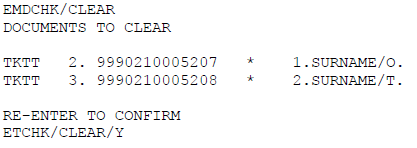
The display will show: the document type (TKTT or EMD); the order number of the documents in the PNR; the number of the document to be removed; the passenger's order number in the reservation, last and first name initial.
To confirm the action, you must re-enter the command by adding / Y at the end .
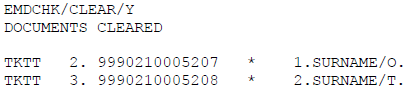
Once the transaction is confirmed E/ER must be performed in order to save the changes., or I/IR to ignore them.
New commands will be moved to the ETKT/EMD history with final status coupons:
REFUNDED
CLOSED
EXCHANGED
FLOWN
PRINTED
PRINT EXCHANGED
NOT AVAILABLE
FIM
The new commands do not take action on the ETKTs / EMDs that have at least one coupon with the following status:
OPEN FOR USE
AIRPORT CONTROL
NOTIFICATION
CHECKED-IN
IRREGULAR
LIFTED/BOARDED
SUSPENDED
Considerations
This functionality can be performed with any of the available duties.
- The command can be performed as long as the PNR is not in edit mode (Update Mode)
- If the command is performed on a reservation without ETKTs / EMDs, or with no documents to be removed, the system will respond to the following error:
INVALID - NO DOCUMENTS TO CLEAR
In the PNR history, the changes made by the ETCHK / CLEAR and EMDCHK / CLEAR commands can be viewed under the XTK and XEMD indicators , and with the CLEARED text, as shown below
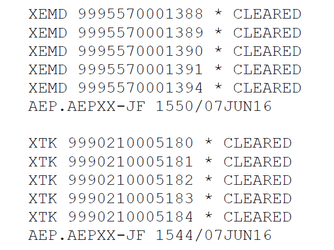
This functionality is not available for webservices.
RFIC and RFISC Codes Table
The codes established by ATPCO are published in the following link:
https://www.atpco.net/sites/atpco-public/files/all_pdfs/Opt_Scvs_Industry_Sub_Codes_Online_C.pdf
Glossary:
RFIC: Reason For Issuance Code
RFISC: Reason For Issuance SubCode
Carrier can display ATPCO RFISC(subcodes) with the following command:
TMP*/AYY
If the airline requires an ATPCO subcode not entered in the TMP * / AYY table, it must be requested to our KIU help desk.. The airline must set up its own table, enabling the desired Sub-codes (RFISC) , using any of those available in the ATPCO list.
Add
In order to add an RFISC subcode, user must have duty 4 and MPADMN keyword. The command to add an RFISC is the following:
TMP / ADD- <CODE> / <TKT ASSOCIATED> / EMDS / DA <NUMBER.OF.DAYS>
Example:
TMP/ADD-B0BN/N/EMDS/DA10
This command will add the RFISC B0BN (GROUND TRANSPORTATION AND NON AIR SERVICES - LIMO) to the Airline Subcode table (TMP *)
In the field corresponding to "Associated Ticket" the indicator N must be placed, which represents NO, since it is a subcode for the EMD-S (Stand Alone) that does not have any associated ticket.
In the space corresponding to DIAS, you must indicate the maximum number of days that can be established for the use of the EMD, it is the maximum service date. In case of not allowing to indicate a Service Day, the letter N representing NO must be indicated, but it must be indicated that the EMD will be issued with the status FLOWN, using the CI indicator (Consumed at issuance) with option Y (YES ).
Example:
TMP/ADD-B0BN/N/EMDS/CIY/DAN
The commands to add an RFISC in the TMP * table are the following two options:
Option 1 (using the DA - Days indicator):
TMP / ADD-B0BN / N / EMDS / DA10
Option 2 (using the CI indicator - Consumed at Issuance):
TMP / ADD-B0BN / N / EMDS / CIY
When using any of these two options, the rest of the indicators in the table assume the value NO by default.
When checking the TMP * table, it will be displayed as follows:

The indicators that can be configured are the following:
| CI | Consumed at Issuance (Consumed when issued). Possible values: Y or N. If YES is entered, the EMD will have its status changted to FLOWN at the time of issuance will have and cannot be canceled (void) nor refunded since it is a final status. If the CI indicator indicated YES, the service date indicator (DA) can not be filled with a value. Example: TMP/ADD-C0GV/N/EMDS/CIY If the following command is entered (with the CI indicator in NO): INVALID - USED OR DATE INDICATOR MUST BE ACTIVATED The YES or NO indicator will be displayed in the USED column of the TMP table * |
DA | Date . Possible values: N (No) or number of days (the maximum possible number is 330). The number entered represents the number of days allowed that can be placed as the date of service of the RFISC. The number of days is not compatible with the CI indicator (Consumed at Issuance) in YES. If both indicators are entered (CI with YES and DA value with a number) the system will respond: INVALID - USED OR DATE INDICATOR MUST BE ACTIVATE
Example: TMP/ADD-C0GV/N/EMDS/DA5 Ancillary associated with a past flown flight DA configuration is by individual RFISC code, thus being able to define RFISC codes (and their respective SSR) that can be issued after the flight has passed.
Add Example: TMP/ADD-B0BO/N/EMDS/DAM2-330 TMP/MOD-<Rfisc code>/<associated ticket>/<EMD type>/DA <date> TMP/MOD-B0BO/N/EMDS/DAM2-45 Considerations: The number of days to configure after the flight date cannot be greater than 2. If an attempt to add a number greater than 2 days the system will respond with the error message. CHECK DATE- RANGE EXCEEDS 2 DAYS
-In case there is no need to configure ticketing permission after the flight departure, you can execute the command without a range, and the system will defaut to value 0 for the indicator "days after departure ". The command without rank continues to work as before. Example: TMP / MOD-E98A / Y / EMDS / DA330 If the RFISC code is not enabled to be issued after the flight departure date the TMP table *, when attempting to issue from the reservation, the system will respond an error message -INVALID - DATE OF SERVICE OUT OF VALID RANGE Example of a flight from yesterday (September 9), in which an attempt is made to issue an ancillary not configured in the TMP table in its "DATE" value for past dates. RP/AEP00XX4 - LINEAS AEREAS XX DA indicator of the TMP table * DA Date / Date. - Number of days allowed after the flight departure that RFISC may be issued . Indicator M days (less followed by the number of days, the maximum is 2 days) Ex: M2 |
| CY | City Possible values: Y or N. It allows to establish the city where the use of the EMD will be valid. The filed corresponding to CY is in the "PRESENT AT "field. The IATA city code must be indicated before the service date in the issuance command Example: TMP/ADD-C0GV/N/EMDS/DA5/CYY |
| AE | Allow Exchange Possible values: Y or N. Defines if the EMD issued with this RFISC can be exchanged for another document Example: TMP/ADD-C0GV/N/EMDS/DA5/AEY |
| AR | Refund Possible values: Y or N. Defines if the EMD issued with this RFISC, can be refunded or not. Example: TMP/ADD-C0GV/N/EMDS/DA5/ARY |
| RV | Revalidation Possible values: Y or N.Allows defining if the EMD issued with an RFISC, may be used as proof of payment of the penalty charged for the revalidation of a ticket already issued. Example: TMP/ADD-C0GV/N/EMDS/DA5/RVY Considerations for RV:
|
| EX | Exchange Possible values: Y or N. Allows defining if the EMD issued with an RFISC, may be used as proof of payment of the penalty charged for the exchange (exchange) of a ticket already issued. Example: TMP/ADD-C0GV/N/EMDS/DA5/EXY Considerations for EX:
|
| SVC | Auxiliary Service Element . An SVC is another way to add a service manually. When an SVC is entered it is not sent to the DCS. It is used for services not associated with a ticket, such as: access to VIP lounges, taxes, t-shirts, travel . |
| AP | Apply TO Optional field. If not entered, the system will assume by segment Valid Options: S (segment) or D (destination) This option is valid both in the ADD command and in the MOD. Syntax: AP<Y> or AP<N> |
|---|
| CN | Commercial Name. Optional field. If not entered, the system will assume the name given by KIU in the TMP*/AYY table. Maximum characters: 50 If the maximum characters is exceeded, the system will respond: INVALID - MAXIMUM PERMITTED 50 CHARACTERS Valid characters: alphanumeric and spaces If an unaccepted character is entered, the system will respond: INVALID CHARACTER This option is valid both in the ADD command and in the MOD. The changes will be informed via email to the email configured in user 1000. Syntax: CN<FREE TEXT> Example in ADD command: TMP/ADD-C0FT/Y/EMDA/DAOPEN/CNCANOE OR KAYAK Example in MOD command: TMP/MOD-C0FT/Y/EMDA/CNKAYAK |
Display the TMP Code Table
The command to view the RFISC configured by the airline is as follows:
TMP*
The system will display a table with all the sub-codes (RFISC) added that will apply to the documents(EMDS). Also it will inform if they require an associated ticket or not, the group to which they belong (RFIC) and a description of it.
Display the RFISC table from a Travel Agency:
TMP * / A <airline code>
Example:
TMP*/A2I
Delete an RFISC
To delete an RFISC you must perform the following command:
TMP/DEL-<RFISC>
Example:
TMP/DEL-B0BN
Modify
It is possible to modify and added RFISC. The command is the following:
TMP/MOD-<RFISC>/N/EMDS/DA6
Example:
TMP/MOD-D98I/N/EMDS/DA6
Important: The modification command replaces all the previous information with the new one that is entered.
TMP* Code Table History
Changes made to the TMP* table will be directly sent to email address set for user 1000.