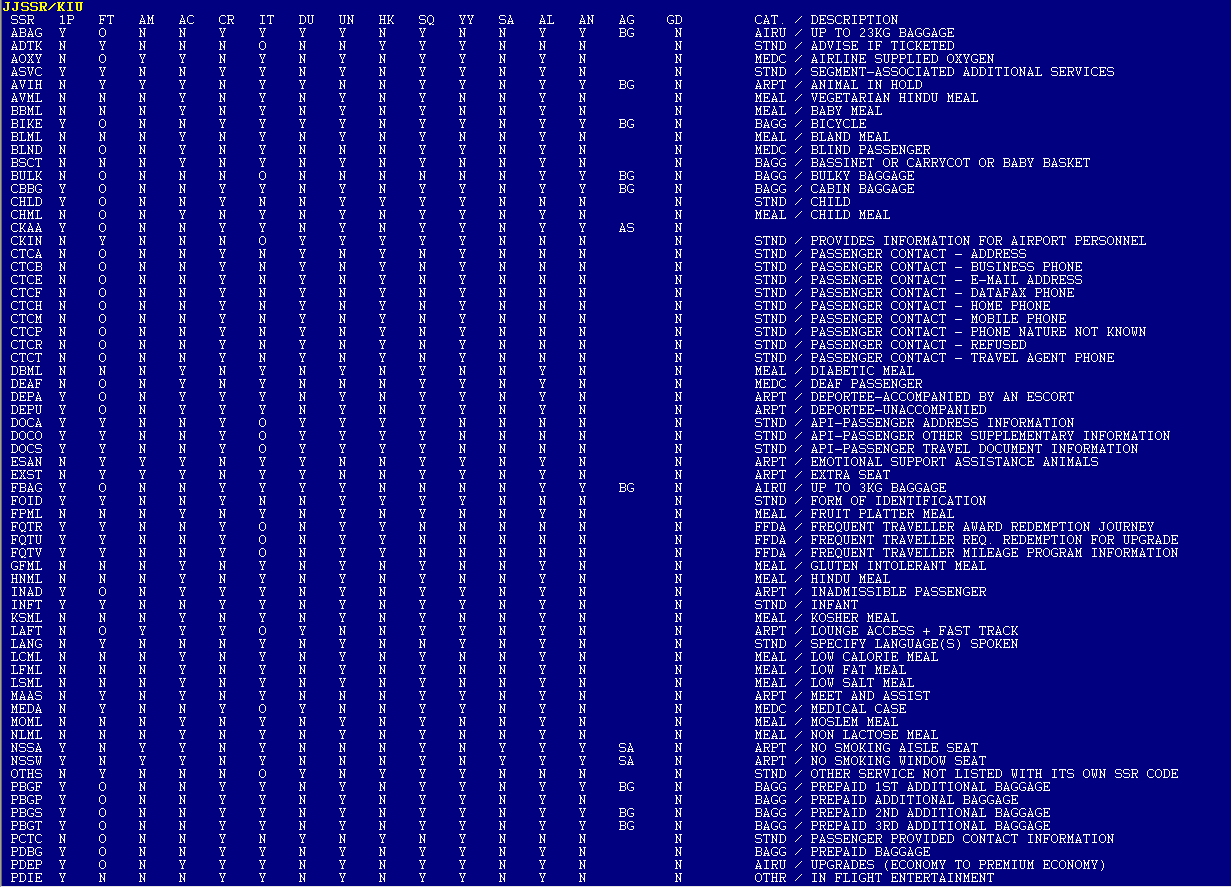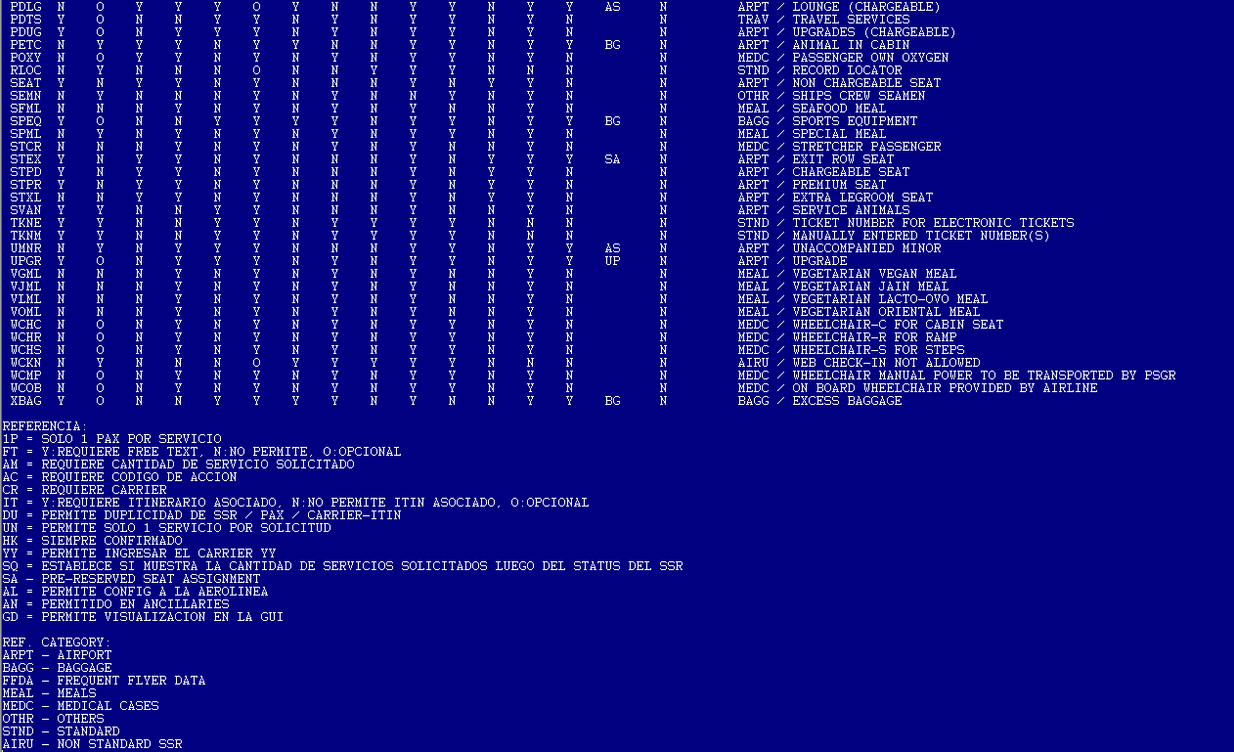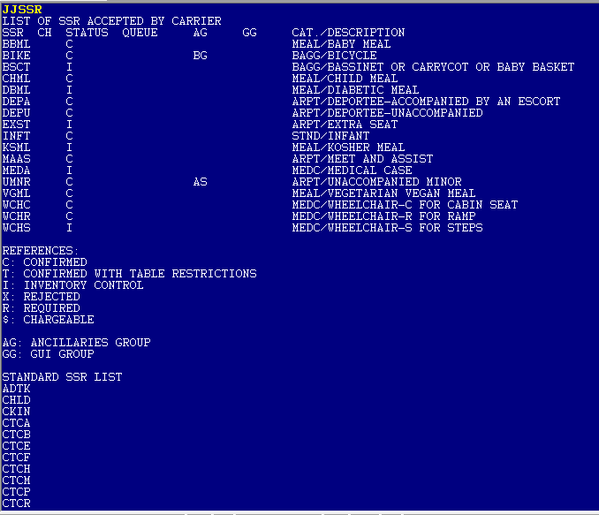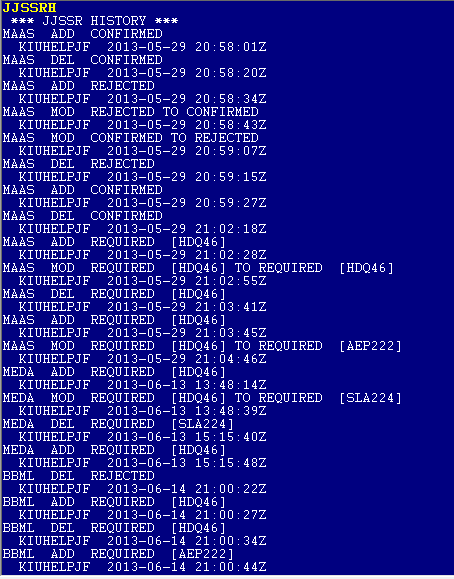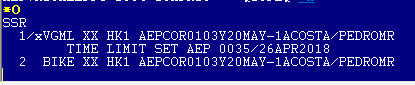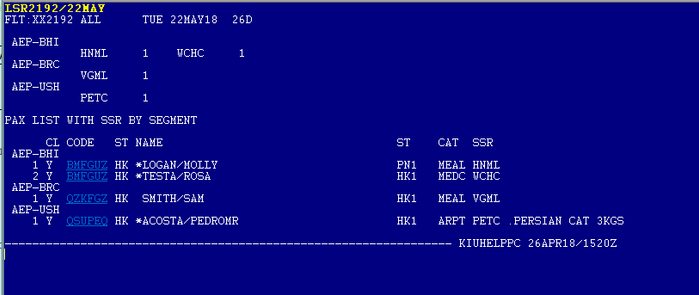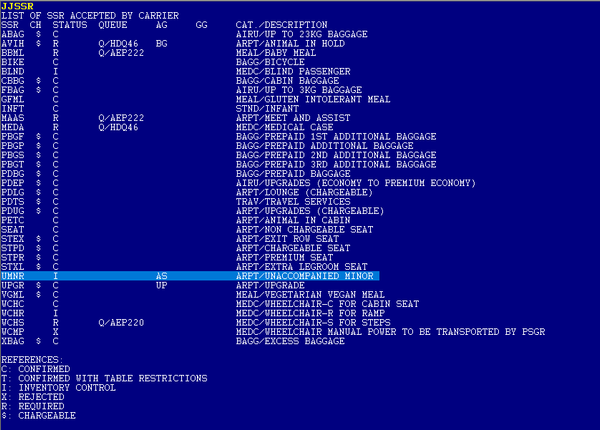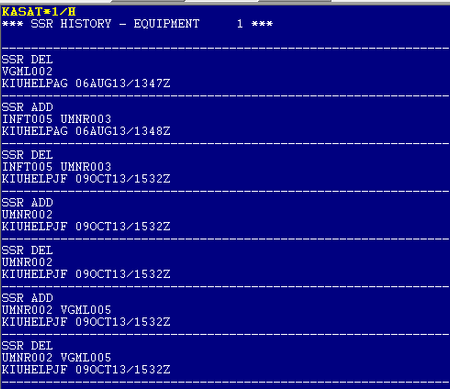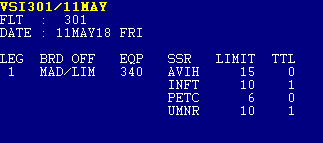KIU_SSR_special_service_requirements_Manual
1. Introduction
The SSRs (Special Service Requirements) are supplementary elements that can be associated to a passenger or a reservation, When requesting these special services an action has to be taken by the carriers.An SSR can be confirmed, rejected or required at the moment of being requested. They may also depend on the carrier's inventory, depending on their internal configuration (for example, infant passengers: if the company has configured a maximum number of infants per flight, when requesting an infant SSR this can be confirmed in case the quota of infants has not been completed or it can be rejected in case the quota is full).
The objective of this document will allow the airline and its agents:
- List special services which you can work with
- How to select the SSRs chosen and how to configure them
- How to enter, modify and delete them from a reservation
- How to obtain listings of the special services requested per flight
2. Display the JJSSR / KIU table
The JJSSR / KIU table allows to display the special services defined in the KIU system. With this table each airline can choose which special services they wish to provide , adding them to
the JJSSR table (See JJSSR table configuration table).
The command to display the table of the SSR defined by KIU is:
JJSSR/KIU
Each airline may select the SSRs found in the General List of Special Section Services (Customizable by airlines).
SSR which are included in the Standard List of Special Services section can not be chosen by the airline since they contain necessary information for the creation of reservations or issuing electronic tickets, therefore, they will always be available to be used by the airline and the system.
3. Filter the JJSSR / KIU table
To be enhanced
4. Configure the JJSSR table
The JJSSR table is configured by the airline where it will be possible to define which special services will be offered and how they will be available.
4.1. Add
JJSSR <SSR CODE> <STATUS>
Example: JJSSRBIKEC
| JJSSR | Fixed command |
| BIKE | SSR code |
| C | Status Indicator Confirmed Possible options: C: Confirmed X: Rejected R: Requested (Queue HDQ46) R-AEP202: Requested (Specific Queue) I: Inventory Control W: Inventory Control ("Required Status" when limit exceeded) |
Status Description
- Confirmed: the indicator is the letter C. An SSR with status Confirmed (Confirmed) will be accepted and confirmed automatically.
- Rejected: the indicator is the letter X. An SSR with status Rejected will be automatically rejected at the time of being entered in the reservation. It will not be possible configure an SSR with status R if in the JJSSR / KIU table, has been configured as "Always confirmed".
- Requested: the indicator is the letter R. An SSR with Requested status will be accepted in the reservation but will remain with PN status (Pending) until the carrier confirms it. The entered SSR will be automatically sent to the Queue HDQ46 so that the airline confirm or reject it manually.
- Requested to specific queue: the indicator is the letter R followed by the city code and number of the queue to which you want to place the reservations that contain such SSR. The SSR will be accepted with status PN (Pending) and will be sent to the queue established in the command (queue different from the default: HDQ46).
- Inventory Control: the indicador is the letter I. This option setup a maximum number of services allowed per aircraft that is configured in the KASAT equipment table. Once the maximum number of services has been reached, the SSR request is rejected, changing its status to UC.
- Inventory Control (Required status when limit exceeded): the indicador is the letter W. This option setup a maximum number of services allowed per aircraft that is configured in the KASAT equipment table. Once the maximum number of services has been reached, the SSR request is queued to be confirmed or rejected by the airline. The SSR status changes to PN (Pending). The PNR will be queued in HDQ 46 by default, but the queue number can be customized by the airline in Kiu Click > SSR Management section.
4.2. Modify
JJSSR <SSR CODE> <STATUS>
Ejemplo: JJSSRBIKEX
Note: The same considerations and status options apply as those described in 1.1
4.3. Delete
JJSSR <SSR CODE> D
Example: JJSSRBIKED
The D indicator represents the word Delete. By entering this command in the JJSSR table , the SSR will be deleted.
Note: If a non-existent SSR is entered into a reservation in the JJSSR table, it will be sent automatically to Queue HDQ46 and remain with PN status (Pending) so that the airline can accept or reject it.
4.4. Display
Display the SSRs table :
JJSSR
When displaying you will see the following:
In the LIST OF SSR ACCEPTED BY CARRIER section, all configured SSRs will be displayed and selected by the airline. In the STATUS column, the indicator defined by the airline for each SSR (C, X or R). In case of the required status, the following column will display the QUEUE where the reservation will be sent for confirmation or rejection.
In the CAT column the category to which each SSR belongs will be displayed and in DESCRIPTION the name of the SSR. The category options are:
ARPT - AIRPORT
BAGG - BAGGAGE
FFDA - FREQUENT FLYER DATA
MEAL - MEALS
MEDC - MEDICAL CASES
OTHR - OTHERS
STND - STANDARD
In the REFERENCES section you can see the description of the different possible statuses; and in the STANDARD SSR LIST will appear the SSRs that have been configured in the JJSSR / KIU table. The airline can use them but can not customize the status.
4.5. History
Query the history of the entire table:
JJSSRH
This command will display the add,delete ,modify transaction of all the SSR entered.
The transactions are ordered chronologically in the display showing the latest transactions on the top. After the SSR code the ADD, DEL or MOD action taken by the user will be displayed and below the user code that performed the action the date and zulu time .
Verify the history of an specific SSR
JJSSR <SSR CODE> H
Example: JJSSRBIKEH
This command will display the add,delete modify transactions ot this specific SSR.
4.6. Error messages
CHECK ENTRY
Error in the entry format.
INVALID - OPTION NOT ALLOWED TO BE QUEUE PLACED
An incorrect queue number has been entered (Ex .: JJSSRWCHSR-MIA22222)
INVALID - SSR STATUS DISCREPANCIES - CHECK JJSSR / KIU
A status that does not match the one configured in the KIU table has been entered.
For example, it status R (required) is entered to an SSR that in the KIU table it requires to be always confirmed .
INVALID - STANDARD SSR CAN NOT BE CUSTOMIZED
When trying to configure an SSR that has been defined byas "KIU standard", that means that it can not be configured by the airline.
CHECK SSR CODE
The SSR that you want to add to the JJSSR table does not exist in the JJSSR / KIU table
INVALID - SSR CODE DOES NOT EXIST IN JJSSR
When you try to delete an SSR from the table and it does not exist in it.
5. Request SSR in a PNR
To request an SSR you can either use the command 4 or the SR.
1. Status codes
- NN Requested before closing PNR / Action to request
- PN Requested/ Pending confirmation
- HK Confirmed / Action to move from KK to HK
- UC Rejected / Action to move from PN to UC
- KK Action to confirm from PN to KK
5.2. Command options
Below are the different options to request an SSR in a booking with 4 format . Take into account that they can also be entered with SR.
4 <CODE> Applies to all pax and all segments 4 <CODE> / S <NUM SEG> Applies to all pax in the indicated segment 4 <CODE> / P <NUM PAX> Applies to the indicated pax in all segments 4 <CODE> / S <NUM SEG> / P <NUM PAX> Applies to the indicated pax and segment 4 <CODE> / S <SEGM>, <SEGM> / P <PAX>, <PAX> Applies to the pax and segments indicated 4 <CODE> ... / <FREE TEXT> Add a free text 4 <SSR LINE> .KK Confirm pending SSR 4 <SSR LINE>, <SSR LINE> .KK Confirm the indicated SSR 4 <SSR LINE> - <SSR LINE> .KK Confirm the SSR range 4 <SSR LINE>, <SSR LINE>, <SSR LINE> - <SSR LINE> .KK Confirm the indicated SSR 4 <SSR LINE> .UC Reject SSR 4 <SSR LINE>, <SSR LINE> .UC Rejects the indicated SSR 4 <SSR LINE> - <SSR LINE> .UC Rejects SSR rank 4 <SSR LINE> .HK Change from KK to HK 4 <SSR LINE>, <SSR LINE> .HK Change from KK to HK the indicated SSR 4 <SSR LINE> - <SSR LINE> .HK Change from KK to HK the range of SSR SSR 9 4 <SSR LINE> ø Remove SSR from the PNR 4 <SSR LINE>, <SSR LINE> ø Delete the selected SSR 4 <SSR LINE> - <SSR LINE> ø Delete a range of SSR
Note:
To confirm (KK) or reject (UC) an SSR the user must have the SRSPVR keyword.
Travel agency users can only change to HK status; if they tried to change an SSR to KK or UC the system will respond: CHECK ENTRY.
5.3. Considerations
- If an itinerary is canceled, the SSR associated will also be canceled.
- If the number of spaces and passengers of a PNR that has associated SSRs is increased, with the SB command, , these will be deleted from the booking, since internally what the SB command does is to cancel the itinerary and re-sell spaces with the new amount indicated.If a reservation is divided, the system will take the SSR associated with the pax to the new locator / divided itinerary.
- If the number of spaces in a reservation is reduced, the SSR associated with the passenger will be canceled and removed.
- If an SSR is requested that is not in the JJSSR table but in the JJSSR / KIU, the same will remain in status PN (Pending confirmation) until confirmation or not by the airline. The PNR will be sent to the default HDQ46 queue.
- An SSR can not be associated with an INFANT passenger. If you need to indicate a DOCS SSR, DOCA or DOCO, the same must be associated to an adult passenger indicating the gender of the adult (M: Male F: Female) and followed by the letter I (Infant). Examples: MI or FI
- The maximum number of passengers to be associated per command is 9. If the same SSR had to be associated with more than 9 passengers, you must re-enter the special service request for the remaining passengers.
5.4. Examples
- SSR for all PAXs in all segments (Option R of the JJSSR)
4VGML
VGML XX NN1 AEPSLA4176Y29APR
After closing the reservation (ER)
1 VGML XX PN1 AEPSLA4176Y29APR
- Confirmation of SSR
41.KK
okay
After closing the reservation (ER)
1 VGML XX KK1 AEPSLA4176Y29APR
- Modify SSR from KK to HK
41.HK
okay
After closing the reservation (ER)
1 VGML XX HK1 AEPSLA4176Y29APR
- Rejection of SSR
42.UC
okay
After closing the reservation (ER)
2 VGML XX UC1 AEPSLA4176Y29APR
- SSR that is not accepted (Option X in JJSSR)
4VGML
INVALID - SSR NOT SUPPORTED BY CARRIER
- SSR that is confirmed automatically (Option C in JJSSR)
4VGML
VGML XX NN1 AEPSLA4176Y29APR
After closing the reservation (ER)
1 VGML XX HK1 AEPSLA4176Y29APR
- SSR with free text
4CKIN / UNDER AGE / P2
1 CKIN YY HK1 / UNDER AGE-1ROJAS / JHONNY
Note: Maximum 90 alphanumeric characters can be entered in the free text. The following symbols are also allowed: / * -. ; , - _ () = + # @
- SSR applying to all PAXs and in all segments
- 4VGML
VGML XX NN2 AEPCOR3130Y25APR
VGML XX NN2 CORAEP0455Y27APR
After closing the reservation (ER)
1 VGML XX HK2 AEPCOR3130Y25APR
2 VGML XX HK2 CORAEP0455Y27APR
- SSR for all PAXs in a segment
4VGML / S2
VGML XX NN3 CORAEP0455Y27APR
- SSR for a single PAX in all segments
4VGML / P2
VGML XX NN1 AEPCOR3130Y25APR-1PEREZ / ANA
VGML XX NN1 CORAEP0455Y27APR-1PEREZ / ANA
- SSR for a PAX in a segment
4VGML / S1 / P2
VGML XX NN1 AEPCOR3130Y25APR-1GOMEZ / MARIO
4VGML / S2 / P1
VGML XX NN1 CORAEP0455Y27APR-1PEREZ / ANA
- SSR for selected PAXS in selected segments
4VGML / S2,3 / P1,4 (pax 1 and 4)
VGML XX NN2 AEPCOR3130Y25APR-1PEREZ / ANA 1TORRES / PEDRO
VGML XX NN2 CORAEP0455Y27APR-1PEREZ / ANA 1TORRES / PEDRO
4VGML / S2,3 / P1-3 (from 1 to 3)
VGML XX NN3 AEPCOR3130Y25APR-1PEREZ / ANA 1TORRES / PEDRO 1LOPEZ / JOSE
VGML XX NN3 CORAEP0455Y27APR-1PEREZ / ANA 1TORRES / PEDRO 1LOPEZ / JOSE
Note: Take into account that the maximum number of passengers to be associated per command is 9. If you had to associate the same SSR to more than 9 passengers, a new request must be submitted for the remaining passengers (See considerations).
- SSR entered from the WEB or TTY and that does not exist in the table JJSSR / KIU
Active part of PNR:
OTHS XX UC1 / INVALID SSR CODE-1PEREZ / JUAN
The status of the SSR will be UC (Unable to Confirm / Rejected) and then the text will be reported INVALID SSR CODE.
PNR History :
ASR OTHS XX HK / UC1 / FAMILY F1DN / 00000000T / 380380 / FAM123456789-1PEREZ / JUAN
In the PNR history the complete entry for the SSR will be displayed on the web or in the TTY message, as well as the action code entered, followed by the UC and the amount of Rejected spaces: HK / UC1
5.5 Help format
Some SSRs require a fixed structure to be requested and entered into reservations. To find out what the format is you must do the following entry:
4<SSR CODE>/HELP
The entry is also valid with the SR indicator.
Example : 4DOCS/HELP o SRDOCS/HELP
6. SSR with schedule change
When a flight is affected by a schedule change, all SSRs associated to that flight will change their status to UN and must be requested again for the flight in which the passengers have been relocated.
The system will only change the status of the SSR to UN when any of the following is performed
Modifications by schedule: Date / Flight / Origin / Destination / Class. Any other change made by schedule will not change the status of the SSR to UN. The reservations that suffered a change in their itinerary, and that had SSR associated to it, will be sent to queue number 50 so that special services can be requested again. Queue 50 is called SSR - SCHEDULE CHANGE - NEEDS MANUAL REAC
Reservations will be sent to queue 50 of each city / travel agency that has made the request, and also to queue 50 of the HDQ city of the airline.
In the PNR history an XSR item will be inserted (canceling the SSR that was found requested) and an ASR item (adding the SSR with UN status). Both transactions will remain recorded by SYS-SC (System Schedule Change process).
7. SSR redisplay within a PNR
Within a reservation you can enter the following command to display the SSR associated to it:
*o
Example;
8. SSR history in a PNR
The following indicators will be displayed in the PNR history as they have been added, modified or removed.
ASR Added SSR XSR Cancellation of SSR
In order to check the SSR historical transactions within a PNR, you can enter the following filter in the command: * HSR or RHSR.
Example
*HSR ASR VGML XX NN / HK1 AEPMDQ4420Y26APR-1TEST / MARIA. Add VGML ASR WCHR XX NN / PN1 AEPMDQ4420Y26APR-1TEST / JOSE. Add WCHR ASR WCHR XX NN / PN1 MDQAEP4431Y29APR-1TEST / JOSE. Add WCHR AEP.AEPXX-JF 2022 / 17APR13 Agent / Date Time XSR WCHR XX PN1 MDQAEP4431Y29APR-1TEST / JOSE. Cancel WCHC AEP.AEPXX-JF 2022 / 17APR13 Agent / Date Time ASR WCHR XX KK1 AEPMDQ4420Y26APR-1TEST / JOSE Add KK (41.KK) XSR WCHR XX PN1 AEPMDQ4420Y26APR-1TEST / JOSE. Cancel PN (41.KK) AEP.AEPXX-JF 2023 / 17APR13 Agent / Date Time ASR WCHR XX HK1 AEPMDQ4420Y26APR-1TEST / JOSE Add HK (41.HK) XSR WCHR XX KK1 AEPMDQ4420Y26APR-1TEST / JOSE. Cancels KK (41.HK) AEP.AEPXX-JF 2023 / 17APR13 Agent / Date Time ASR SFML XX NN / PN1 MDQAEP4431Y29APR-1TEST / MARIA. Add SFML AEP.AEPXX-JF 2025 / 17APR13 Agent / Date Time ASR SFML XX UC1 MDQAEP4431Y29APR-1TEST / MARIA Add UC (41.UC) XSR SFML XX PN1 MDQAEP4431Y29APR-1TEST / MARIA. Cancel PN (41.UC) AEP.AEPXX-JF 2025 / 17APR13 Agent / Date Time * HSR ASR SPML XX NN / HK1 AEPSLA4176Y27APR.HOT DOG Add SSR with comment AEP.AEPXX-JF 1459 / 19APR13 XSR SPML XX HK1 AEPSLA4176Y27APR.HOT DOG Remove SSR with comment AEP.AEPXX-JF 1511 / 19APR1
9. List of services requested per flight
You can request a list of all the special services requested for a flight. The entry is the following :
LSR <FLIGHT> / <DATE>
Example: LSR2192/22MAY
At the top of the list, flight data, visualization filters applied will be displayed (if it says ALL means that the whole route of the flight is being shown), day of the week, date and days left for flight departure. Then the amount of SSR requested for each section and segment of the flight will be displayed. Then the amount of SSRs requested for each section and segment of the flight will be displayed.
Below you can view in detail the relationship of each passenger with the requested service: Reservation booking designator and record locator .PNR status: Passenger Surname and Name ; Status and SSR amount(HK / KK: Confirmed; PN: Pending); SSR Category and Code ; Free text (if applicable ).
In case an SSR is not associated to any passenger by the procedure ,it will remain related to all the passengers.An asterisk * in the LSR list in front of the name of the first passenger indicates that the service is related to more than one passenger. i ST indicator will display the SSR amount and status.
9.1 Options
- By Airport: LSR <FLIGHT> / <DATE> <AIRPORT CODE>
Example: LSR4420 / 22APRAEP
- By Segment or Segment: LSR <FLIGHT> / <DATE> <FROM> <TO
Example: LSR4420/22APRAEPBRC
- From an availability display : LSRA <NUM OF ITEM AVAILABILITY>
Example: LSRA2 (flight located on line 2). The indicator A represents the word AVAILABILITY (AVAILABILITY). In order to execute this entry, previously. You must displayed a flight availability on the screen.
- By SSR
To visualize a list of a particular SSR, a slash should be entered followed by the SR indicator and then the SSR code.
Example: LSR4420 / 22APR / SRBIKE
Note: CKIN and OTHS SSRs will appear in the upper counter but will not be displayed in the detail of the listing. To see the detailed information per passenger of the SSR CKIN and OTHS
You should filter the list with the option for SSR always.
Examples: LSR4420 / 22APR / SRCKIN or LSR4420 / 22APR / SROTHS
- To display a list of SSRs SEATs with the time limit, if the seat wasn´t paid yet, or with the EMD number, if the seat was already paid, you must add the filter / SRSEAT / EMD at the end of the command: LSR<nro de vuelo>/<fecha><origen>/SRSEAT/EMD
Example: LSR4250/26JULAEP/SRSEAT/EMD
- To display only confirmed SSRs
To display a list of the confirmed SSRs only /K filter must be added at the end of the command the filter .
Example: LSR4420 / 22APR / K
Only Requested SSRs
To display a list of the SSRs requested / pending confirmation SSRs (PN), you must add the filter / R at the end of the command.
Example: LSR4420 / 22APR / R
List of SSR belonging to a category
To view all the SSRs belonging to a particular category, / CT (Category / Category) indicator must be added to the command followed by the name of the category.
Example: LSR4420 / 22APR / CTMEAL
- List of SSR and office.
To view PNRs and the offices where they belong.
Example: LSR4420/22APR/OF
9.2 Export list
- Export to text file
Executing the command ALT + ENTER after typing any of the options mentioned above, a text file will be generated and will be saved locally on the PC in the C: \ Reservations \ MyFiles folder. Export to .CSV file: LSR <FLIGHT> / <DATE> -EXCEL
Example: LSR4420 / 22APR-EXCEL
A .CSV (Comma Separated Values) file will be generated and stored locally in the PC in folder C: \ Reservations \ MyFiles
9.3 Print
A list will be printed on the default printer after executing CTRL + ENTER command and any of the options mentioned above.
9.4 Place on queue
LSR <FLIGHT> / <DATE> -Q / <QUEUE NBR>
Example :
LSR4176/26APRAEP-Q202
Example:
LSR4176 / 26APRAEP-QMIA202 (queue different from own termial location)
9.5 Considerations
- When the default list is requested, the SSR availeble in the STANDARD LIST will not be included.
(DOCS, DOCA, DOCO, CHLD, INFT, FOID, etc.), except SSR OTHS and CKIN. - In the LSR list, the SSRs with status UC (Unable to confirm / Rejected) will not be included.
- Category filters can be combined with Status filters: Ex .: LSR4420 / 20APR / CTOTHS / R
- Only those SSRs associated with the flight itinerary and / or passengers will be displayed.
- In the list display, differences may be noted depending on how the SSR was entered (associated or not to the itinerary and / or passenger).
Example:
Note that the first SSR has a slash before the text (because it is associated to the passenger but not to the itinerary), while the second SSR has a dot before the text (because the SSR is associated to the itinerary and the passenger).
When the status of the itinerary is different from HK (MM: subject to space, HL: waiting list, etc.) the SSR will remain HK (Confirmed) as long as it is not configured, by the airline, to be rejected (UC).
Only SSRs from itineraries that are not found will be considered to be displayed canceled in the list. canceled (UN, that the SSRs associated with itineraries with status: HK, KK, KL, TK, MM, HM and HL.
10. Error messages
CHECK ITIN
When you input a carrier code that does not match the carrier in the itinerary
CHECK REFERENCE ITIN / PAX
- If you want to associate an SSR to an INFANT passenger.
- When a single entry SSR for multiple paxs is requested
- If more than 1 service is requested when only one is allowed.
CHECK SSR - CARRIER CODE
When an SRR not configured in the JJSSR / KIU table is entered
SSR NOT CREATED - DUPLICATE
When an previously requested SSR is entered for the same passenger.
SSR NOT CREATED - FREE TEXT IS MANDATORY
When an SSR is requested and no mandatory text is entered.
SSR NOT CREATED - TEXT TOO LONG, MAXIMUM PERMITTED 90 CHARACTERS
When a free text of more than 90 characters is entered into the SSR.
INVALID - FREE TEXT NOT ALLOWED
When a free text is entered in an SSR that does not allow it.
INVALID SSR CATEGORY LENGTH 3 OR 4 CHARACTERS ACCEPTED
When entering an SSR category with an amount greater or less than 3 or 4 characters in the SSR list(LSR)
INVALID ACTION CODE - ONLY STATUS NEEDED (NN) IS PERMITTED
When an SSR with status HK is requested when it is configured to be rejected in the JJSSR table.
INVALID - SSR NOT SUPPORTED BY CARRIER
When requesting an SSR that is configured to be rejected in the airline's JJSSR table.
INVALID - SEGMENT ASSOCIATION IS NOT PERMITTED
When a segment is associated to an SSR (/ S1) and it is not permitted.
INVALID - CARRIER CODE IS REQUIRED
When failing to enter the mandatory carrier code in the SSR application
INVALID - ACTION CODE IS REQUIRED
When failing to enter the mandatory action code (NN, HK) in the SSR application .
INVALID - QUANTITY OF SERVICES IS REQUIRED
When the amount of services requested is not indicated and the SSR request.
INVALID - ONLY ONE IS PERMITTED
When more than one service is requested for the same SSR when only 1 per passenger is permitted
- When several services are requested for more than one passenger. Example: 4VGML / NN4 / P1-2. In this case the correct input is: 4VGML / NN2 / P1 and 4VGML / NN2 / P2. The request must be made for a passenger at a time.
INVALID - THIS SSR DOES NOT SUPPORT UC STATUS
When you want to change an SSR to UC(rejected) that belongs to the list of Standard SSRs (not configurable by the airline).
INVALID - MAXIMUM PERMITTED 9 PAX PER TRANSACTION
When an SSR is requested for more than 9 passengers, either using the option of association of the SSR to passengers (/ P1-10) or, if the option is used to request an SSR to the entire PNR and it has more than 9 passengers.
INVALID FORMAT - CHECK 4UMNR / HELP
When entering an incorrect format in the minor age or some invalid character has been entered incorrectly. It is suggested to verify the help command: 4UMNR / HELP
INVALID - DISPATCHES BETWEEN REQUIRED SERVICES AND AGES
When there is more than one UMNR in the command and only one age is entered or vice versa. Examples of incorrect entries:
4UMNR NN2 / UM08 Two requests and one age
4UMNR NN1 / UM08 / 12 One request and two ages
11. SSR - Inventory control
This functionality allows controlling the amount of special services per aircraft. The airline may set the limits for each SSR and then the system, based on the amount defined, will confirm them according to whether the established limit has been reached or not.
This functionality is complemented with the control of Infants' SSR (INFT) and unaccompanied minors (UMNR) when issuing an itinerary. This functionality controls that, if has reached the maximum number of unaccompanied minors or children on a flight, it will not
allow the ticket issuance of such passenger.
11.1. JJSSR table configuration table
Those SSRs that have to be controlled by inventory must be configued in the.JJSSR table with status I (INVENTORY CONTROL) The entry is as follows:
JJSSRI
Example: JJSSRUMNRI
This configuration in the JJSSR will be displayed as follows:
11.2. KASAT table configuration
You must configure the KASAT table to set the maximum amount allowed for each SSR per aircraft. The limits established for each SSR can be added, deleted and visualized.
Add
To establish the maximum amount allowed for each SSR, the following command must be entered :
KASAT * <EQP> / SSR / ADD / <SSR> <AMOUNT> / <SSR> <AMOUNT>
Example: KASAT * 1 / SSR / ADD / UMNR5 / INFT3
In the previous example it was defined that aircraft number 1 would accept up to 5 unaccompanied minors(UMNR) and 3 infants (INFT). Once this amount is reached, the SSR will be rejected with UC status.
Considerations:
- Up to 26 SSRs may be limited per aircraft
- The maximum amount allowed for each SSR is 99 (Example: / UMNR99)
- The SSR must exist in the JJSSR / KIU table in order to establish a limit
Error messages:
INVALID - SSR CONFIGURATION ALREADY EXISTS FOR THIS EQUIPMENT
When you are adding an SSR configuration to an aircraft that has already assigned limits. In this case, the existing configuration must be deleted and the amounts re-entered maximum.
INVALID - MAXIMUM PERMITTED 26 SSR
When more than 10 SSRs are added for an aircraft.
CHECK SSR CODE
When you add an SSR that does not exist in the JJSSR / KIU table or its syntax is incorrect.
Delete
You can delete an SSR configuration, previously added for an equipment with the following command:
KASAT*/SSR/DEL
Example: KASAT * 1 / SSR / DEL
When this entry is added, the system will delete all the previous information configured for the aircraft indicated in the command and will respond DONE confirming the deletion, or if the device indicated in the command did not have a previous configuration of SSR:
INVALID - SSR CONFIGURATION DOES NOT EXIST FOR THIS EQUIPMENT
Important: When you want to modify a configuration already added to an aircraft, you you must delete it and add the maximum amounts again for each of the SSR with the ADD command.
Visualize
In order to visualize the SSR configuration added to an aircraft with the following entry:
KASAT*/SSR
Example: KASAT*1/SSR
The system will display the information added to the aircraft indicated in the command:
The order of the SSR display is based on how they were added in the command.
History
You can check the historical transaction the KASAT related to adds or deletions of limits on SSRs. The command that must be entered is the following:
KASAT*/H
Example: KASAT * 1 / H
System will display the different changes that were made to the aircraft indicated in the command and will also inform the user, date and zulu time in which the change was made.
11.3. VSI (View SSR Inventory)
In order to visualize and control que amount of SSRs in each flight leg you must enter the following command:
VSI <FLIGHT> / <DATE>
Example: VSI4176 / 01AUG
Description:
| FLT | Flight |
| DATE | Date and day of the week |
| LEG | Flight Leg Number |
| BRD | Boarding Point |
| OFF | Off Point |
| EQP | Equipment/Aircraft |
| SSR | SSR code |
| LIMIT | Maximum amount allowed for an SSR |
| TTL | Total amount of confirmed SSRs for such leg |
Observations:
- If the date is not indicated, system assumption is the current date.
- If the airport is not indicated, the system will display the complete flight information
- Take into account that the TTL column counter counts both the services of the section and those of the segment.
Below is an example where the following SSRs have been requested and confirmed by segment and segment:
Flight: 4176
Route: EZE / LIM / CCS
SSR Leg EZE / LIM: 1 UMNR (1 unaccompanied minor)
SSR Segment EZE / CCS: 1 UMNR (1 unaccompanied minor)
The EZE to LIM leg,under the total column 2 unaccompanied minors are indicated because they both depart from EZE airport; while the number 1 of the LIM to CCS leg corresponds to the passenger that starts his trip in EZE with destination CCS ,reason why it is accounted for in both legs.
Command options:
| VSI4176 | No date system assumption is current date |
| VSI4176 / 02AUG | For a specified date (the whole route) |
| VSI4176 / 02AUGEZE | For a specified date from a specific airport on the route |
| VSIA1 | From the previous availability display (1 is the item number of the flight. A: Availability) |
| VSIP3 | PNR displayed on the screen (3 is the itinerary number. P: PNR) |
12. SSR - Ticketing Control
A control may be applied for ticketing of the following special services:
- UMNR: Unaccompanied minor
- INFT: Infants
If the following controls are activated in the JJETKT, the system will request that, in order to issue the ticket the SSRs should be with confirmed status (HK or KK).:
- [ISR]INFT - SSR CONTROL
- [USR]UMNR - SSR CONTROL
12.1. Infants
If the ISR indicator (INFT - SSR CONTROL) of the JJETKT is set to YES, the system will request that a confirmed INFT SSR must be added in the reservation in order to issue the ticket for an infant passenger
If these two conditions are met, the system will allow the issuance of the infant ticket.
If you intend to issue a ticket for an infant and the SSR INFT is not entered in the reservation, the system will respond to the following message: ISSUANCE NOT ALLOWED - SSR NOT CONFIRMED
The same message will be shown if the SSR was found but not confirmed (HK or KK).
The system will control that the last name and first name added in the SSR match those added in the reservation. with the surname and first name, otherwise it will not allow issuing the ticket.
Note: If the first name added in the SSR starts with the same letter as the one in the reservation and then continues differently , the system will allow ticketing because the last and first name match each other
Example: the system will allow the following ticket issuance:
First Name in reservation: 2.1GOMEZ / ANA * INFOA »NI43242
First Name in SSR: 1 INFT XX HK1 AEPSLA4176Y20AUG-1GOMEZ / A.GOMEZ / ANA MARIA
Although the first name added in the SSR (ANA MARIA) is different from the one in the reservation (ANA), when matching the last and first names ticketing will be allowed.
To find out the entry format of the infant's data in the SSR, you must enter:
4INFT / HELP and the system will respond with the following information:
4INFT / <INF SURNAME> / <INF NAME> <DATE OF BIRTH>
Example: 4INFT / LOPEZ / CAMILA 20SEP13
This option is also valid: SRINFT / HELP
12.2. Unaccompanied minors
In order to book and then issue a ticket for an unaccompanied minor passenger in case the USR indicator (UMNR - SSR CONTROL) in the JJETKT is set to YES, it will require a confirmed UMNR SSR.The system will not issue the minors tickets until these conditions are met.
If the system detects that a reservation has of one or more minors, without any accompanying adult passenger it will require to add an SSR UMNR before recording the data . If there were one or more unaccompanied minors in the reservation and when attempting to record the data (E or ER) without having entered the SSR UMNR, the system will respond with the following message:
INVALID - ENTER SSR UMNR IN ORDER TO SAVE PNR (4UMNR / HELP)
Once the SSR UMNR has been added in the booking and, as long as it is found with HK status, the ticket for the passenger can be issued. In order to find out the entry data format for the unaccompanied minor in the SSR, enter: 4UMNR / HELP and the system will respond with the following information:
4UMNR / UM <AGE> {/ <AGE>}
Example 1 Unaccompanied minor: 4UMNR / UM10
Example 2 Unaccompanied minors: 4UMNR / UM10 / 12
The option is also valid: SRUMNR / HELP
SSR Informative lists
There are help lists that provide us with more information about the SSR, informing which are the space services that each airline offers and its status. The different help lists are detailed below
General information List
This list provide us with information about all the special service codes that exist in Kiu,specifying the category to which each service belongs, the SSR code and its name.
The command is:
4HELP
The entry is also valid for the SR indicator
Example:
4HELP OR SRHELP
SRHELP
* * * SPECIAL SERVICE REQUEST * * *
TYPE SSR DESCRIPTION
---- ---- -----------
AIRU ABAG UP TO 23KG BAGGAGE
STND ADTK ADVISE IF TICKETED
MEDC AOXY AIRLINE SUPPLIED OXYGEN
STND ASVC SEGMENT-ASSOCIATED ADDITIONAL SERVICES
ARPT AVIH ANIMAL IN HOLD
ARPT AVIL ANIMAL IN HOLD LARGE UP TO 45KG
ARPT AVIM ANIMAL IN HOLD MEDIUM UP TO 23KG
MEAL AVML VEGETARIAN HINDU MEAL
MEAL BBML BABY MEAL
ARPT BFPS PRIORITY SERIVICES
BAGG BGMI MUSIC INSTRUMENT
BAGG BIKE BICYCLE
MEAL BLML BLAND MEAL
MEDC BLND BLIND PASSENGER
BAGG BSCT BASSINET OR CARRYCOT OR BABY BASKET
BAGG BULK BULKY BAGGAGE
AIRU CBAG UP TO 5KG BAGGAGE
BAGG CBBG CABIN BAGGAGE
STND CHLD CHILD
MEAL CHML CHILD MEAL
STND CKIN PROVIDES INFORMATION FOR AIRPORT PERSONNEL
ARPT COUR COMMERCIAL COURIER
STND CTCA PASSENGER CONTACT - ADDRESS
STND CTCB PASSENGER CONTACT - BUSINESS PHONE
STND CTCE PASSENGER CONTACT - E-MAIL ADDRESS
STND CTCF PASSENGER CONTACT - DATAFAX PHONE
STND CTCH PASSENGER CONTACT - HOME PHONE
STND CTCM PASSENGER CONTACT - MOBILE PHONE
STND CTCP PASSENGER CONTACT - PHONE NATURE NOT KNOWN
STND CTCR PASSENGER CONTACT - REFUSED
STND CTCT PASSENGER CONTACT - TRAVEL AGENT PHONE
MEAL DBML DIABETIC MEAL
MEDC DEAF DEAF PASSENGER
ARPT DEPA DEPORTEE-ACCOMPANIED BY AN ESCORT
ARPT DEPU DEPORTEE-UNACCOMPANIED
STND DOCA API-PASSENGER ADDRESS INFORMATION
STND DOCO API-PASSENGER OTHER SUPPLEMENTARY INFORMATION
STND DOCS API-PASSENGER TRAVEL DOCUMENT INFORMATION
ARPT DPNA DISABLE PASSENGER WITH INTELLECTUAL DISABILITY
ARPT ESAN EMOTIONAL SUPPORT ASSISTANCE ANIMALS
ARPT EXST EXTRA SEAT
AIRU FBAG UP TO 3KG BAGGAGE
STND FOID FORM OF IDENTIFICATION
MEAL FPML FRUIT PLATTER MEAL
FFDA FQTR FREQUENT TRAVELLER AWARD REDEMPTION JOURNEY
FFDA FQTU FREQUENT TRAVELLER REQ. REDEMPTION FOR UPGRADE
FFDA FQTV FREQUENT TRAVELLER MILEAGE PROGRAM INFORMATION
BAGG FRAG FRAGILE BAGGAGE
MEAL GFML GLUTEN INTOLERANT MEAL
MEAL HNML HINDU MEAL
ARPT INAD INADMISSIBLE PASSENGER
STND INFT INFANT
MEAL KSML KOSHER MEAL
ARPT LAFT LOUNGE ACCESS + FAST TRACK
STND LANG SPECIFY LANGUAGE(S) SPOKEN
MEAL LCML LOW CALORIE MEAL
MEAL LFML LOW FAT MEAL
MEAL LSML LOW SALT MEAL
ARPT MAAS MEET AND ASSIST
MEDC MEDA MEDICAL CASE
MEAL MOML MOSLEM MEAL
MEAL NLML NON LACTOSE MEAL
ARPT NSSA NO SMOKING AISLE SEAT
ARPT NSSW NO SMOKING WINDOW SEAT
AIRU OBAG ONE KILOGRAM BAGGAGE
STND OTHS OTHER SERVICE NOT LISTED WITH ITS OWN SSR CODE
BAGG PBGF PREPAID 1ST ADDITIONAL BAGGAGE
BAGG PBGP PREPAID ADDITIONAL BAGGAGE
BAGG PBGS PREPAID 2ND ADDITIONAL BAGGAGE
BAGG PBGT PREPAID 3RD ADDITIONAL BAGGAGE
STND PCTC PASSENGER PROVIDED CONTACT INFORMATION
BAGG PDBG PREPAID BAGGAGE
AIRU PDEP UPGRADES (ECONOMY TO PREMIUM ECONOMY)
OTHR PDIE IN FLIGHT ENTERTAINMENT
ARPT PDLG LOUNGE (CHARGEABLE)
TRAV PDTS TRAVEL SERVICES
ARPT PDUG UPGRADES (CHARGEABLE)
ARPT PETC ANIMAL IN CABIN
MEDC POXY PASSENGER OWN OXYGEN
STND RLOC RECORD LOCATOR
AIRU SBAG UP TO 6KG BAGGAGE
ARPT SEAT NON CHARGEABLE SEAT
OTHR SEMN SHIPS CREW SEAMEN
MEAL SFML SEAFOOD MEAL
ARPT SLPR BERTH OR BED IN THE CABIN
BAGG SPEQ SPORTS EQUIPMENT
MEAL SPML SPECIAL MEAL
MEDC STCR STRETCHER PASSENGER
ARPT STEX EXIT ROW SEAT
ARPT STPD CHARGEABLE SEAT
ARPT STPR PREMIUM SEAT
ARPT STXL EXTRA LEGROOM SEAT
ARPT SVAN SERVICE ANIMALS
STND TKNE TICKET NUMBER FOR ELECTRONIC TICKETS
STND TKNM MANUALLY ENTERED TICKET NUMBER(S)
BAGG TVOV TELEVISION OVER 29 INCHES
BAGG TVUP TELEVISION UP TO 29 INCHES
ARPT TWOV TRANSIT OR TRANSFER WITHOUT VISA
ARPT UMNR UNACCOMPANIED MINOR
ARPT UPGR UPGRADE
MEAL VGML VEGETARIAN VEGAN MEAL
MEAL VJML VEGETARIAN JAIN MEAL
MEAL VLML VEGETARIAN LACTO-OVO MEAL
MEAL VOML VEGETARIAN ORIENTAL MEAL
MEDC WCBD WHEELCHAIR NON-SPILLABLE BATTERY
MEDC WCBW WHEELCHAIR WET CELL BATTERY
MEDC WCHC WHEELCHAIR-C FOR CABIN SEAT
MEDC WCHR WHEELCHAIR-R FOR RAMP
MEDC WCHS WHEELCHAIR-S FOR STEPS
AIRU WCKN WEB CHECK-IN NOT ALLOWED
MEDC WCMP WHEELCHAIR MANUAL POWER TO BE TRANSPORTED BY PSGR
MEDC WCOB ON BOARD WHEELCHAIR PROVIDED BY AIRLINE
ARPT WEAP WEAPON
BAGG XBAG EXCESS BAGGAGE
ENTER 4HELP/xxxx* TO SEE SSR DESCRIPTION (xxxx=SSR CODE)
Information list by airline
This list provides information about the special services offered by a particular airline. SSR codes,status and description that the system will return at the time of requesting the SSR.
The command is:
4HELP <airline code>
4HELPXX
* * * SPECIAL SERVICE REQUEST * * *
ENABLE FOR XX
TYPE SSR STATUS CHARGEABLE DESCRIPTION
---- ---- ------ ---------- -----------
AIRU ABAG HK YES UP TO 23KG BAGGAGE
AIRU FBAG HK YES UP TO 3KG BAGGAGE
AIRU PDEP HK YES UPGRADES (ECONOMY TO PREMIUM ECONOMY)
ARPT AVIH IC YES ANIMAL IN HOLD
ARPT MAAS PN MEET AND ASSIST
ARPT PDLG HK YES LOUNGE (CHARGEABLE)
ARPT PDUG HK YES UPGRADES (CHARGEABLE)
ARPT PETC IC ANIMAL IN CABIN
ARPT SEAT HK YES NON CHARGEABLE SEAT
ARPT STEX HK YES EXIT ROW SEAT
ARPT STPD HK YES CHARGEABLE SEAT
ARPT STPR HK YES PREMIUM SEAT
ARPT STXL HK YES EXTRA LEGROOM SEAT
ARPT UMNR IC UNACCOMPANIED MINOR
ARPT UPGR HK YES UPGRADE
BAGG BIKE IC BICYCLE
BAGG CBBG HK YES CABIN BAGGAGE
BAGG PBGF HK YES PREPAID 1ST ADDITIONAL BAGGAGE
BAGG PBGP HK YES PREPAID ADDITIONAL BAGGAGE
BAGG PBGS HK YES PREPAID 2ND ADDITIONAL BAGGAGE
BAGG PBGT HK YES PREPAID 3RD ADDITIONAL BAGGAGE
BAGG PDBG HK YES PREPAID BAGGAGE
BAGG TVOV HK YES TELEVISION OVER 29 INCHES
BAGG TVUP IC TELEVISION UP TO 29 INCHES
BAGG XBAG HK YES EXCESS BAGGAGE
MEAL BBML PN YES BABY MEAL
MEAL GFML HK GLUTEN INTOLERANT MEAL
MEAL VGML IC VEGETARIAN VEGAN MEAL
MEDC BLND IC BLIND PASSENGER
MEDC MEDA PN MEDICAL CASE
MEDC WCHC HK WHEELCHAIR-C FOR CABIN SEAT
MEDC WCHR IC WHEELCHAIR-R FOR RAMP
MEDC WCHS PN WHEELCHAIR-S FOR STEPS
MEDC WCMP UC WHEELCHAIR MANUAL POWER TO BE TRANSPORTED BY PSGR
MEDC WCOB IC ON BOARD WHEELCHAIR PROVIDED BY AIRLINE
STND INFT HK INFANT
TRAV PDTS HK YES TRAVEL SERVICES
REFERENCES:
HK: CONFIRMED
UC: UNABLE TO CONFIRM
IC: INVENTORY CONTROL
The entry is also valid for the SR indicator. This command has the following extensions:
Filter by SSR and airline
You can request this list by specific airline and SSR. It will detail the information about the requested SSR, describing the type of SSR, its status and description
The command is:
4HELP <airline code> / <SSR code>
Example:
4HELPXX/WCHR
4HELPXX/WCHR
* * * SPECIAL SERVICE REQUEST * * *
ENABLE FOR XX FILTER:WCHR
TYPE SSR STATUS CHARGABLE DESCRIPTION
---- ---- ------ --------- -----------
MEDC WCHR IC WHEELCHAIR-R FOR RAMP
REFERENCES:
HK: CONFIRMED
UC: UNABLE TO CONFIRM
IC: INVENTORY CONTROL
PN: PENDING
ENTER 4HELP/xxxx* TO SEE SSR DESCRIPTION (xxxx=SSR CODE)
Filter by airline and status
You can request this list by airline and SSR status. It will provide us with the information of all the SSRs that the specific airline offers with the status indicated in the command.
The 4 different statuses are:
- HK: Confirmed
- UC: Unable to confirm
- IC: Inventory control. These special services have a limited space on the flight
- PN: Pending. The request is pending confirmation by the airline
4HELP <airline code> / <status code>
Example:
4HELPXX / HK
Confirmed SSR of XX airline will be displayed.
* * * SPECIAL SERVICE REQUEST * * *
ENABLE FOR XX FILTER: STATUS = HK
TYPE SSR STATUS CHARGABLE DESCRIPTION
---- ---- ------ --------- -----------
ARPT AVIH HK ANIMAL IN HOLD
ARPT PDLG HK YES LOUNGE (CHARGEABLE)
ARPT PETC HK ANIMAL IN CABIN
ARPT SEAT HK NON CHARGEABLE SEAT
ARPT STEX HK YES EXIT ROW SEAT
ARPT STPD HK YES CHARGEABLE SEAT
ARPT STPR HK YES PREMIUM SEAT
ARPT STXL HK YES EXTRA LEGROOM SEAT
BAGG PBGF HK YES PREPAID 1ST ADDITIONAL BAGGAGE
BAGG PBGP HK YES PREPAID ADDITIONAL BAGGAGE
BAGG PBGS HK YES PREPAID 2ND ADDITIONAL BAGGAGE
BAGG PBGT HK YES PREPAID 3RD ADDITIONAL BAGGAGE
BAGG PDBG HK YES PREPAID BAGGAGE
MEAL GFML HK GLUTEN INTOLERANT MEAL
MEAL VGML HK YES VEGETARIAN VEGAN MEAL
MEDC WCHC HK WHEELCHAIR-C FOR CABIN SEAT
REFERENCES:
HK: CONFIRMED
General information List
This list will provide us with more detailed information about a particular SSR.
The command is:
4HELP / <SSR code> *
Example:
4HELP/WCHR*
4HELP/WCHR*
* * * SPECIAL SERVICE REQUEST * * *
FILTER:WCHR*
TYPE SSR DESCRIPTION
---- ---- -----------
MEDC WCHR WHEELCHAIR-R FOR RAMP
WHEEL CHAIR TO RAMP - PASSENGER CAN ASCEND/DESCEND STEPS AND MAKE OWN WAY TO/FROM CABIN SEAT,