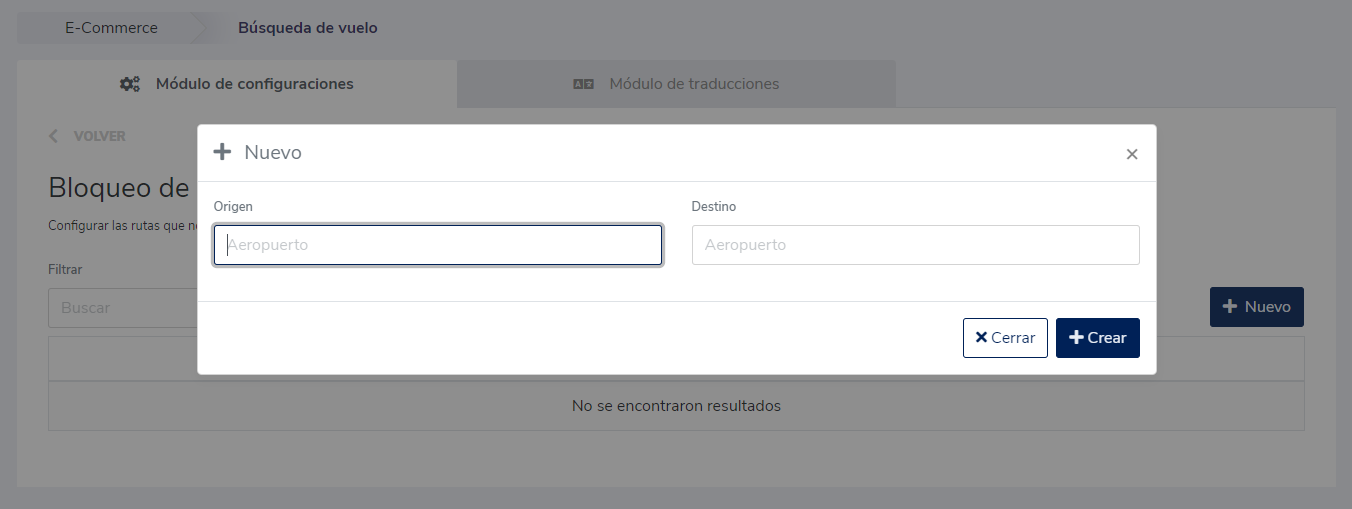Ingreso a la configuración
Debe ingresar a su acceso al back office de eCommerce (en caso de no contar con uno solicitarlo a su ejecutivo de cuentas)
Esta configuración se encuentra en las secciones: “Búsqueda de vuelos” > "Bloqueo de rutas"
Vista del back office
Cómo se configura
En esta sub-sección se puede configurar las rutas que se desean excluir de la caja de búsqueda para que, en el momento que el pasajero quiera seleccionar un origen y luego un destino, la ruta configurada no sea una alternativa visible en la lista desplegable.
Categoría | Valores | Descripción/ función | Validación |
|---|---|---|---|
Origen | Ingreso de caracteres alfabéticos | Se debe ingresar el origen de la ruta que se desea excluir | Sin validación. |
Destino | Ingreso de caracteres alfabéticos | Se debe ingresar el destino de la ruta que se desea excluir | Sin validación. |
Cerrar | Al hacer click no guarda el registro. | Sin validación. | |
Crear | Al hacer click en “crear” guarda el registro creado y no muestra la ruta configurada en la caja de búsqueda. | Sin validación. |
Dónde impacta
En la lista desplegable que se visualiza al seleccionar el campo "origen" o el campo "destino" en el widget.
La ruta configurada no será una opción visible para el pasajero.
Manual de usuario
Esta información la pueden encontrar también en el Manual de Usuario: Backoffice e-Commerce > Configuraciones V1.0
ECommerce updates> Back office "Route blocking"
Access to Seetings
You must access to eCommerce's back office (if you do not have one, you should request it to your account executive)
This setting can be found in the sections: "Flight search"> "Route blocking"
Back office View
How to set?
In this subsection you can set the routes that you want to exclude from the box search so that, when the passenger wants to select an origin and then a destination, the route previously set is not a visible alternative in the drop-down list.
Category | Values | Description/ function | Validation |
|---|---|---|---|
Origin | Enter alphabetic characters | You must enter the origin of the route you want to exclude | No validation. |
Destination | Enter alphabetic characters | You must enter the destination of the route you want to exclude | No validation. |
Close |
| By clicking, the record is not saved. | No validation. |
Create |
| By clicking on "create", the created record is saved and does not show the set route in the box search. | No validation. |
Where is it displayed?
In the drop-down list that is displayed when selecting the fields "origin" or "destination" in the widget.
The route that was set will not be available for the passenger.
User’s manual
You may also find this information in the User’s Manual: User’s Manual: Backoffice e-Commerce > Settings V1.0