Versions Compared
Key
- This line was added.
- This line was removed.
- Formatting was changed.
| Table of Contents |
|---|
VIC Occupancy Rate and Revenue Report
This report allows provides a thorough flight revenue analysis . It shows a certain relative information according to the status of the flight at the time of the inquiry.
The information displayed varies depending on whether it is requested:
1. Prior to the departure of a flight or,
2. After the flight closed at check-in.
Pre-Check-In Information
The command for getting to obtain this report is the following:
| Code Block | ||||
|---|---|---|---|---|
| ||||
VICFlight/Date |
Example:
VIC4420/22JUN
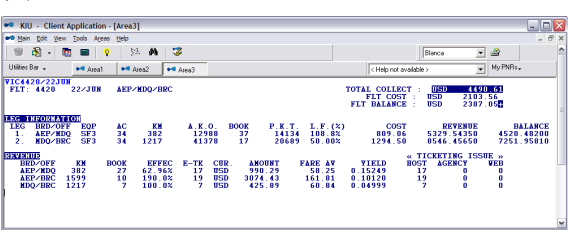 Image Modified
Image Modified
FLT | Flight number |
DATE | Departure date |
ROUTING | flight Flight routing |
TOTAL COLLECT | Ticket total amount collected |
FLT COST | Total flight cost of the flight loaded in the table |
FLT BALANCE | Flight balance, obtained from the difference between "Total Collect" and "Flt Cost" |
LEG INFORMATION
LEG | Leg order number |
BRD/OFF | BRD Origin OFF Destination |
EQP | Equipment |
AC | Actual equipment capacity |
KM | Distance between origin/destination (in km) |
A.K.O | Seats per kilometer offered |
BOOK | Number of passengers per leg |
P.K.T. | Passenger Kilometer Traveled |
L.F | Load factor |
COST | Prorated cost by leg |
REVENUE
BRD /OFF | BRD Origin /OFF Destination |
KM | Distance between origin and destination |
BOOK | Number of passengers |
EFFEC | Effective Passengers Booked/Ticketed |
E-TK | Number of e-tickets issued |
CUR. | Currency |
AMOUNT | Ticketed total amount |
FARE AV | Average fare |
YIELD | YIELD . This value is obtained by dividing the value of the Total Collect by the P.K.T (Passenger per Km Traveled) |
«TICKETING ISSUE» | Tickets issued |
HOST | Tickets issued in the host |
AGENCY | Tickets issued by travel agents |
WEB | Tickets issued from the web page |
When dealing with flights with intermediate stops in order to obtain the flight balance ,the cost values must be charged for each of the legs, otherwise the total balance thereof can not be calculated.
Post Check-In Information
Example: VIC5200/13JUN
The command that must be entered to check this report is the following:
| Code Block | ||||
|---|---|---|---|---|
| ||||
VICflight number/date |
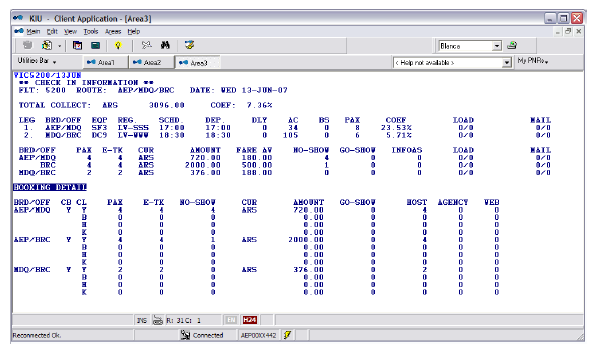 Image Modified
Image Modified
General flight information
FLT | Flight number |
ROUTE | Complete routing |
DATE | Flight date |
TOTAL COLLECT | Total amount collected |
COEF | Load Factor |
LEG | Order number of each section |
BRD OFF | BRD:Origin OFF: Destination| |
EQP | Equipment |
REG | Registration |
SCHD | Scheduled departure time |
DEP | Actual departure time |
DLY | Delay |
AC | Aircraft capacity |
BS | Space Block |
PAX | Booked passengers by Leg |
COEF | Load factor(percentage) |
LOAD | Load |
Information by marketing segments
BOAD/OFF | BRD:Origin OFF: Destination| |
PAX | Passenger |
E-TKT | E-ticket |
CUR | Currency |
AMOUNT | Total ticked amount by segment |
FARE AV | Average fare |
NO-SHOW | No-show passengers |
GO-SHOW | Go-Show passengers |
INFOAS | Infant passengers |
LOAD | Cargo |
Mail. |
Booking Details
BOAD/OFF | BRD:Origin OFF: Destination| |
CB | Cabin |
CL | Class |
PAX | Passenger |
E-TKT | E-ticket |
NO-SHOW | No-show passengers |
CUR | Currency |
AMOUNT | Total ticked amount by segment |
GO-SHOW | Go-Show passengers |
HOST | Tickets issued in the host |
AGENCY | Tickets issued by travel agents |
WEB | Tickets issued from the web page |
Flight Post Check-in information with Upgrades / Downgrades
In case a flight checked contains upgrade and /or downgrades, the VIC report will contain other columns that will optimize the analysis. The columns are:
| Code Block | ||
|---|---|---|
| ||
BOOK Number of reservations in each class UPG / DWG: Number of upgraded or downgraded passengers in each class: FROM: Number of passengers that had reservations in another class, and that due to an upgrade or downgrade were checked in that class. TO: Number of passengers that had reservations in that class, and that due to an upgrade or downgrade were checked in another class. |
Example:
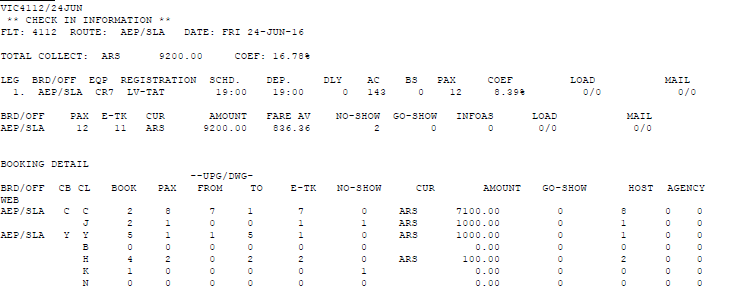 Image Modified
Image Modified
Description:
Class C: I had 2 reservations (BOOK). 8 passengers flew in this class (PAX). 7 passengers had upgrade. 1 passenger had a downgrade.
Class J: I had 2 reservations (BOOK). 1 passenger flew in this class (PAX).
Class Y: I had 5 reservations (BOOK). 1 passenger flew in this class (PAX). 1 passenger had upgrade. 5 passengers had downgrade.
Class H: I had 4 reservations (BOOK). 2 passengers flew in this class (PAX). 2 passengers had downgrade
Cost table
This functionality allows the administration of the "Cost Table " in reference to the different sections of the airline. Values assigned to the Cost Table will be reflected, in the VIC statistical report, in a comparative way with the collection of the flight.
Note:
The user must have duty code 6 or 8 in order to perform this command
Add items
To enter the costs for each leg and period, the following command should be entered:
| Code Block | ||||
|---|---|---|---|---|
| ||||
TFC / A- {Origin} {Destination} {-} / {date from} - {date to} / {currency} {amount} |
Description:
TFC / A- | Fixed command to add a new item. |
Origin | Origin airport code |
Destination | Destination airport code |
| The middle dash in this position indicates that the value will not be loaded in the reverse direction. By default it charges the amount in both directions. |
/ | Slash |
From Date | First date to display |
- | Dash to split dates range |
Up To Date | Last date to display |
/ | Slash |
Currency | ISO currency code |
Amount | Amount |
Example:
| Code Block | ||
|---|---|---|
| ||
TFC/A-EZELPB/1NOV-30NOV/USD4500 |
Add items indicating equipment
You can add a cost table by type of aircraft that operates the route. To indicate an aircraft type, the equipment indicator should be inserted between the section and the date, as shown below:
| Code Block | ||
|---|---|---|
| ||
TFC/A-(Origin /Destination)/E(Equipment id)/(date -from)-(date to)/(currency)(amount) |
Example:
| Code Block | ||
|---|---|---|
| ||
TFC/A-EZELPB/E737/1NOV-30NOV/USD4500 |
Notes:
Field E (equipment) is optional. If this field is not entered, the cost will apply to all equipments.
After the E indicator E, the equipment should be entered in the DNE field. For example: 733 for the 737-300 aircraft-
Delete Items
To delete costs added for a section, the following command must be entered:
| Code Block | ||||
|---|---|---|---|---|
| ||||
TFC/D-items |
TFC / D- | Fixed Command to delete items. |
Items | Item number (depending on the table display) that you wish to delete. |
Note:
Several items can be indicated separated by comma or with hyphens (to indicate ranges).
Modify Items
| Code Block | ||||
|---|---|---|---|---|
| ||||
TFC/M-7/30NOV15/USD4500 |
TFC / M- | Fixed command |
M | Modify indicator |
- | Hyphen |
7 | Item number to modify |
/ | Slash |
30NOV15 | New effective date |
/ | Slash |
USD4500 | New cost |
A cost can also be modified for a period of time, provided that this period is within the time range of the item to be modified.

Check the cost table
The following command must be performed in order to check the cost table:
| Code Block | ||||
|---|---|---|---|---|
| ||||
TFC* |
Table Display
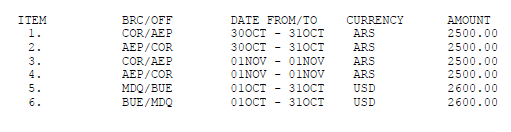
Description:
ITEM | Item number |
BRD / OFF | Segment origin and destination |
DATE FROM / TO | Effective date |
CURRENCY AMOUNT | Currency amount added as cost. |
History
In order to verify the values history added in the cost table you must enter the following command;
| Code Block | ||||
|---|---|---|---|---|
| ||||
TFC/H |
Example:

Cost table applied to VIC report
Once the Cost Table has been generated, the system will automatically calculate the pre-established values as expenses and calculate the amounts collected by flight and leg, cost of the flight, balance of the flight and each leg-
Note:
In order to obtain the calculations mentioned above, you must have the cost table with the values charged for each leg.
Example:

Description:
Total Collect | Total amount collected on the flight |
Flt Cost | Total amount of cost added to the table |
Flt Balance | Flight balance. Difference between total collect and flight cost |
Leg information | Cost and balance information detailed by leg |
Cost | Amount of the flight leg cost added to the the table |
Revenue | Amount collected in the flight leg, obtained from the income prorated by legs |
Balance | Leg Balance obtained from the difference between "Cost" and "Revenue" |
Report by Origin / Destination
The report can be requested by origin and destination, or only origin or destination.
The commands are:
| Code Block | ||||
|---|---|---|---|---|
| ||||
TBR7AEPSLA Origin / destination
TBR7AEPALL Only origin (from AEP to all destinations)
TBR7ALLAEP Only destination (from all airports to AEP))
|
TBR7 Total Booking Report
This report allows to display provides the number of bookings (passengers booked per leg ) active in the host acting in advance up to 330 days.
General
To obtain a report of all booked passengers including waiting lists, subject to space and requested on all operated routes, the command is as follows:
| Code Block | ||||
|---|---|---|---|---|
| ||||
TBR7ALLALL |
The ALL ALL indicator emphasizes that all origins and all destinations are considered.
This report displays provides the data all the routes operated by the carrier during a period of time from the current date up to 330 days in advance. The number of reservations is described by day and month, totaling at the end of the month.
At the end of the display you can see the signature, date and time stamp.
| Code Block | ||
|---|---|---|
| ||
DEP: Origin. Airport / ALL (all) ARR: Destination. Airport / ALL (all) FLT: Flight DATES RANGE: Dates Range included in the display (330 days) |
Report by Origin / Destination
The report can be requested by origin and destination, or only origin or destination.
The commands are:
| Code Block | ||||
|---|---|---|---|---|
| ||||
TBR7AEPSLA Origin / destination |
TBR7AEPALL Only origin (from AEP to all destinations) |
TBR7ALLAEP Only destination (from all airports to AEP)) |
Report by Flight
A booking report can be obtained by specified flight with the following command:
| Code Block | ||||
|---|---|---|---|---|
| ||||
TBR7ALLALL/4104 |
| TBR7 | Fixed command |
| ALLALL | All origins to all destinations |
| / | Slash |
Report by reservation status
You can request a report by booking status with the following command:
| Code Block | ||||
|---|---|---|---|---|
| ||||
TBR7ALLALL*K |
| TBR7 | Fixed command |
| ALLALL | All origins to all destinations |
| * | Slash to split statusAsterisk |
| K | Confirmed status indicator |
Report by Host, Agency or other GDS
You can request a bookings report detailed by Host or travel agencies.
The command to obtain a booking report created in the agencies is the following:
| Code Block | ||||
|---|---|---|---|---|
| ||||
TBR7ALLALL#A |
This command only allows to display bookings generated only by travel agencies.
| TBR7 | Fixed command |
| ALLALL | All origins to all destinations |
| #Slash | to split vendor typeHash tag |
| A | travel agency indicator |
The command to obtain the booking report created in the host is:
| Code Block | ||||
|---|---|---|---|---|
| ||||
TBR7ALLALL#H |
This command only allows to display provides data of bookings generated only by the host.
Description:
| TBR7 | Fixed command |
| ALLALL | All origins to all destinations |
| #Slash | to split vendor typeHash tag |
| H | Host indicator |
The command to obtain a booking report created by another GDS:
| Code Block | ||||
|---|---|---|---|---|
| ||||
TBR7ALLALL#G |
This command allows you to display booking generated from office Subtype Z, which is the one that receives the PNRs from another GDS.
Description:
| TBR7 | Fixed command |
| ALLALL | All origins to all destinations |
| #Slash | to split vendor typeHash tag |
| G | GDS indicator |
Combinations
Both origin / destination report ,flight number or status can be combined, therefore, a route, origin or destination of a specific flight for confirmed passengers could be requested.
To generate the report, with the mentioned combinations, you must enter the following command
| Code Block | ||||
|---|---|---|---|---|
| ||||
TBR7AEPSLA/4104*K |
Description:
| TBR7 | Fixed command |
| AEPSLA | (Route)Origin and destination |
| / | Slash to split vendor type |
| 4104 | Flight number |
| * | Status divider |
| K | Confirmed status |
Export Report to Excel
Any of the report options can be sent to EXCEL spreadsheets.
The command to export the report is as follows:
| Code Block | ||||
|---|---|---|---|---|
| ||||
TBR7ALLALL-EXCEL |
You must enter the corresponding report request adding it -EXCEL at the end. You can also apply this method with the TBR reports that follow.
TBR8 Load Factor Report by legs
This report allows to visualize provides data of load factors for future flights by legs in an auxiliary pop up screen.
The command to generate this report is the following:
| Code Block | ||||
|---|---|---|---|---|
| ||||
TBR8 |
Example:

Description:
| FLT | Flight numbers that operate in the on a flight schedule. When ticking on a specific flight number, the system displays the flight plan information on the screen. This is the same information that displays displayed by the DO (flight) / date command. |
| ROUTE | Origin, flight destination and flight leg number |
| [] | Number of days left for the departure of flights. Example: [1D] 1 da |
| DATE | In advance, up to 10 days from the day of the consultation of the report is checked, date by date, the occupation percentage for each of them will be displayed. |
| TOTAL | Total load factor considering all flights of each specific day. |
| SEE CONFIGURATION | When clicking on this link, the Statistics- Load Factor Configuration screen will open. The display will show the flight load factor identified in red, when they are below the value set by the airline, and in blue for those that are above set value. These load factor values, maximum and minimum are configured according to the company |

Description:
Considering the data displayed on this screen as an example, the RED COLOR column indicates that legs with 0% to 20% occupancy will be identified in red; and in the BLUE COLOR column legs with load factors between 80% and 100% occupancy will be identified in blue.
Considerations:
Flight stops will be listed and indicated in square brackets following the detail of each stop.

The days that the flights do not operate instead of being blank are displayed with a dotted line to improve the overall interpretation of the report
When a flight does not operate in the requested date instead of playing it as black ,a dotted line will be displayed.

Along the weekly frequency a flight has can have different stops so a flight information line will be generated for each route, in this way the interpretation of the flight load factor can be interpreted done individually.
Report by date display.
To display a report from a specific date, you must enter the following command:
| Code Block | ||||
|---|---|---|---|---|
| ||||
TBR8/DATE |
10 days in advance from the requested date. will be displayed. By not entering If a specific date , is not entered the system will default to the current date of the day of the request and shows up to 10 days in advance.
Display by flight range
The report can be generated to check a specific flight range .
Example:
| Code Block |
|---|
TBR8/30SEP/2100-2200 TBR8/2100-2200 |
You can enter the date filter explained above. This filter is optional and if it is indicated the system assumption applies for the current date.
Display by frequencies
A report by frequencies can be generated according to the days of the week .When this option is requested, the system will display the next 10 days that match the frequency.
The days of the week will be identified with the initials of the word in English: MO: Monday, TU: Tuesday, WE: Wednesday, TH: Thursday, FR: Friday, SA: Saturday, SU: Sunday. The days of the week can be combined
| Code Block | ||||
|---|---|---|---|---|
| ||||
TBR8*WETHSU |
Sending reports by mail
You can send report information by mail using this command:
| Code Block | ||||
|---|---|---|---|---|
| ||||
TBR8-MAIL@MAIL.COM |
Filter combination
All previous filters can be combined
| Code Block | ||||
|---|---|---|---|---|
| ||||
TBR8/20OCT/1000-1300*SU-HOST@KIUSYS.COM |
TBR9 Load Factor Report
This report displays a pop up with future flights load factor.
The command to generate this report is the following:
| Code Block | ||||
|---|---|---|---|---|
| ||||
TBR9 |

Description:
| FLT | Scheduled flight numbers. When clicking on any specific flight the VIC report will be displayed with the load factor and revenue. |
| ROUTE | Origin, flight and destination |
| LEG | Number of legs |
| [] | Number of days left for the departure of flights. Example: [1D] 1 daday |
| DATE | In advance, up to 10 days from the check day of the consultation of the report, date by date, the occupation percentage for each of them the flights will be displayed. |
| TOTAL | Total load factor considering all flights of each specific day. |
| SEE CONFIGURATION | When clicking on this link, the Statistics- Load Factor Configuration screen will open. The display will show the flight load factor identified in red, when they are below the value set by the airline, and in blue for those that are above set value. These load factor values, maximum and minimum are configured according to the company |
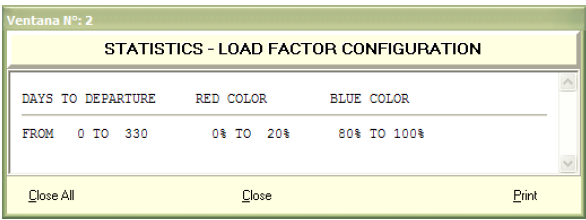
Description:
Considering the data displayed on this screen as an example, the RED COLOR column indicates that legs with 0% to 20% occupancy will be identified in red; and in the BLUE COLOR column legs with load factors between 80% and 100% occupancy will be identified in blue.
Note:
The percentages to be shown for each color are configured according to carrier´s requirement.
Display by date
To display a for a specific date, you must enter the following command:
| Code Block | ||||
|---|---|---|---|---|
| ||||
TBR9/DATE |
This entry will display 10 days in advance from the requested date.
By not entering a specific date, the system will default to the current date of the request and up to 10 days in advance.
Display flight parameters
The report can be generated to check a specific range of flights.
To generate the report only for a range of flights, you must enter the following command:
| Code Block | ||||
|---|---|---|---|---|
| ||||
TBR9/flight range |
Example:
TBR9/1JAN07/5600-5650
TBR9/5650-5690
You can enter the date filter explained above. This filter is optional and if it is not enter they system assumption is the current date.
Notes:
- When the TBR9 command is executed and the system response is "TOO LONG", a range of flights must be specified to narrow the search and decrease the number of responses.
- A link in the flight number executes the DO command and allows you to see the full route of the flight.
Send the report by email
The report can be sent to an email address with the following command;
| Code Block | ||||
|---|---|---|---|---|
| ||||
TBR9-MAIL@MAIL.COM |
TBR1 Created PNRs Report
This report allows retrieving the new created PNRs, from the current date backwards, without including changes
The command displays up to 45 days back from the date of execution.
The options to generate the report are the following:
General
This report displays you the number of bookings (record locator)created in each of the cities that belong to the airline host.
This report displays the number of bookings created in each of the cities in the airline host.
The command to check this report is the following:
| Code Block | ||||
|---|---|---|---|---|
| ||||
TBR1
|
Below the first column each of the cities will be displayed and in the next column the number of amount of PNRS created in each one of them will be displayed.
iIf no date is indicated the command default is the current day.
Filters
- Date
The same report can be requested indicating a specific date. The options are the following:
| Code Block | ||
|---|---|---|
| ||
TBR1 / 10AUG By specific date
TBR1 / 1JUL-20JUL Per period of dates (covers up to 31 days)
TBR1 / AUG Per month
|
A pie chart and ordered information are obtained. Keep in mind that you can not overlap the days, for example you can not enter a parameter that is 01JUN - 01JUL for more than 31 days between them. You can also clarifying clarify the year in this display.
Example: 01AUG17
City
This report displays the number of reservations (record locator) created in a specific city by discriminating each of the offices that belong to that city and that create those bookings.
The command is the following:
| Code Block | ||||
|---|---|---|---|---|
| ||||
TBR1CTY |
Example: TBR1BUE
This command defaults to the date of request. It can be requested by specific date using the same format as in the GENERAL item.
- Office
This report displays the number of reservations (record locator) created in a specific city by discriminating each of the user that created them.
The command to generate the report is the following:
| Code Block | ||||
|---|---|---|---|---|
| ||||
TBR1OFFICE |
Example:
| Code Block | ||||
|---|---|---|---|---|
| ||||
TBR1BUEXX-MM |
This command defaults to the date of request. In response you obtain the signature, last and and first name of each agent and the number of bookings created by each of them.
It can be requested by date using the same format as the GENERAL item.
Agent
The command to visualize the report with these characteristics is the following:
| Code Block | ||||
|---|---|---|---|---|
| ||||
TBR1AGENT |
Example:
| Code Block | ||||
|---|---|---|---|---|
| ||||
TBR1BUEXX-MM
|
This command defaults to the date of the request. In response, the amount of bookings created by the agent and a bar graph are obtained and detailed per day.
It can be requested by date using the same format as the GENERAL item.
You can also view the detail of the PNRS made by each user.
The command to visualize the report with these characteristics is the following:
| Code Block | ||||
|---|---|---|---|---|
| ||||
TBR1 USER * / DATE |
Example:
| Code Block | ||||
|---|---|---|---|---|
| ||||
TBR1COR8R-M/1FEB |
Description:
| TBR1 | Fixed command |
| COR8R | User from specific office |
| * | indicates that an active PNR from the user |
| / | Slash |
| 01FEB | Check date |
Note:
It must be taken into account that there may be a discrepancy between the number of PNRs listed in the TOTAL column, when using the CITY filter and the number of PNRs listed using the USER filter.
This discrepancy is due to the fact that the system is taking into account the GMT time and when requesting PNRs details made by each user, the system lists the PNRs made on the requested date considering the Local Time of the office to which the user belongs.
For example, if in the application the 2FEB day, per office, PNRs are listed, and when the information is broken down by user, there is no data or there is a discrepancy due to the fact that the PNRs were made on 01FEB day from 9:00 p.m.
TSR1 R TSR1R E-Tickets issued in Host Report
This report allows retrieving the E-TICKETS issued with the total amounts from the current date backward.
The command allows you to view up to 7 days back from the current date.
Note: Voided documents (VOID) are not included in this report.
The options to generate the report are the following:
General by country
This report displays the number of electronic tickets issued in general differentiated by country belonging to the host of the company.
The command to generate the report is the following:
| Code Block | ||||
|---|---|---|---|---|
| ||||
TSR1 |
Response:

A pop up is displayed with a pie chart with the information, as shown in the following image:

At the bottom the chart displays the total. This command defaults to the request date.
You can request the same report by specific dates.
The date options are valid for all reports of the same style (TSR) and are the following:
| Code Block | ||||
|---|---|---|---|---|
| ||||
TSR1 / 10AUG By specific date (one day only) TSR1 / 10JUL-15JUL Per period of dates |
Note:
In all options,a pop up with a graphic is displayed.
By City
To visualize the report detailed by cities breakdown the following command should be entered:
| Code Block | ||||
|---|---|---|---|---|
| ||||
TSR1COUNTRY |
Example: TSR1AR
Response:
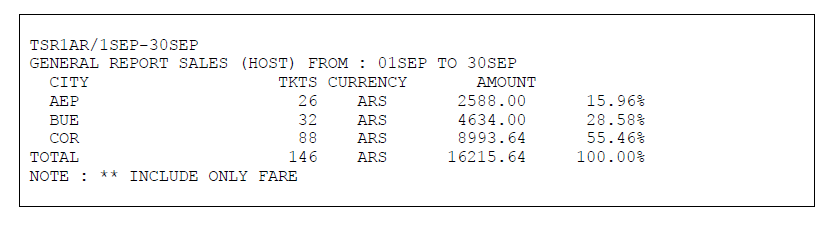
By office
To visualize the report detailed by office breakdown in a city, the following command should be entered:
| Code Block | ||||
|---|---|---|---|---|
| ||||
TSR1City |
Example:
| Code Block | ||
|---|---|---|
| ||
TSR1BUE |
Response
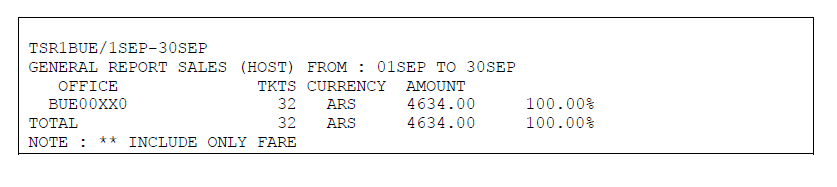
TSR2 Ticket issuance by Travel Agencies Report:
This report allows retrieving the E-TICKETS issued by travel agents with the total amounts from the current date backward.
The command allows you to view up to 7 days back from the current date.
Note: Voided documents (VOID) are not included in this report.
The options to generate the report are the following:
General by country
This report displays the number of electronic tickets issued by travel agencies by country breakdown.
The command to generate the report is the following:
| Code Block | ||||
|---|---|---|---|---|
| ||||
TSR2 |
Response:

Note:
In all options,a pop up with a pie chart with data is displayed.
You can request the same report by specific dates. The date options are valid for all reports and are the following:
| Code Block | ||
|---|---|---|
| ||
TSR2 / 10AUG By specific date (single day only) TSR2 / 1JUL-7JUL Dates range |
For all options a pop up is displayed.
By City
To visualize the report detailed by cities breakdown the following command should be entered:
| Code Block | ||||
|---|---|---|---|---|
| ||||
TSR2COUNTRY |
Example:
| Code Block | ||
|---|---|---|
| ||
TSR2AR |
By Agency
| Code Block | ||||
|---|---|---|---|---|
| ||||
TSR2City |
Example:
| Code Block | ||
|---|---|---|
| ||
TSR2BUE |
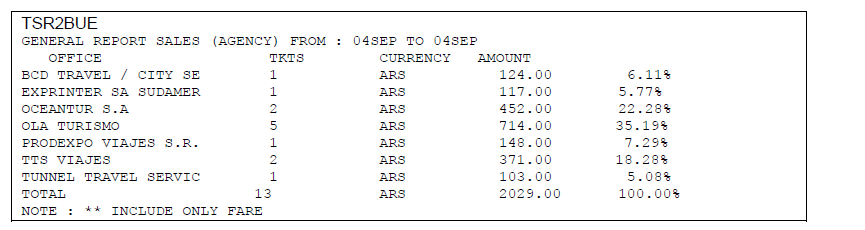
Chart
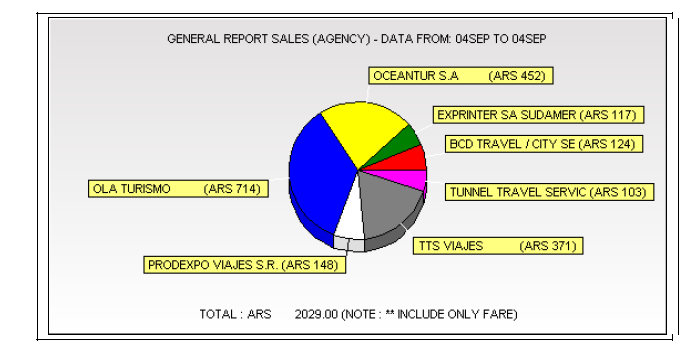
By Agency Type ( BSP and NON-BSP)
To display a sales report of BSP agencies only, the command is:
| Code Block | ||||
|---|---|---|---|---|
| ||||
TSR2#B |
To display a sales report of NON-BSP agencies only, the command is:
| Code Block | ||||
|---|---|---|---|---|
| ||||
TSR2#N |
These filters #B and #N can be combined with the other options such as country, city, date and / or date range.
Printing Command
To print any of the commands explained above, you must execute the same command by adding / PRINT at the end of it.
Example:
| Code Block | ||
|---|---|---|
| ||
TSR2BUE/PRINT |
Display without graphics
You can also display any of the commands preventing the system from generating graphics. Consequently only the requested list will be returned as a response.
Example:
| Code Block |
|---|
TSR2BUE / NG |
Display with graphics
You can display any of the commands requesting the system to show graphics if by default it is deactivated.
| Code Block | ||||
|---|---|---|---|---|
| ||||
TSR2BUE/SG |
TSR5 Form of Payment Report
This report allows you to visualize displays payment methods used of for all ticket issued. The detail is shown by the total tickets issued.
The command displays up to 7 days back from the current date.
Important:
Keep in mind that in the QTY column the number of documents issued will be counted, but in case of an ticket with more than one form of payment the ticket will be considered as many times as number of payment forms have been used.
In addition, the voided documents (VOID) are not included in this report.
The options for generating the report are the following:
General
This report allows displaying provides the number of electronic tickets issued according to the payment methods.
The command to generate the report is the following:
| Code Block | ||||
|---|---|---|---|---|
| ||||
TSR5 |
A pie chart is also displayed with the data.
You can request the same report by specific dates. The dates options are valid for all reports and are the following:
| Code Block | ||
|---|---|---|
| ||
TSR5 / 01NOV By specific date (a single day) TSR5 / 1OCT-16OCT Dates range |
For all options a pop up is displayed.
Example:


General by country
In order to display country specific data the following command must be made:
| Code Block | ||||
|---|---|---|---|---|
| ||||
TSR5CountryCode |
Example;
| Code Block | ||
|---|---|---|
| ||
TSR5AR |
In response, a sales report of the requested specific country and the corresponding graphics are shown. You can use all the dates options explained in the General concept.
By City
To display the report detailed by cities breakdown the following command should be entered:
| Code Block | ||||
|---|---|---|---|---|
| ||||
TSR5city |
Example:
| Code Block | ||
|---|---|---|
| ||
TSR5BUE |
By office
To display a report with the data of a specific office, the following command should be entered:
| Code Block | ||||
|---|---|---|---|---|
| ||||
TSR5office |
Example:
| Code Block | ||
|---|---|---|
| ||
TSR5BUE00XX1 |
In response, a sales report of the requested specific office and the corresponding graphics are shown. You can use all the dates options explained in the General concept.
By user(Host only)
To display a report with all the data of a specified user the following command must be used(Only for airline host agents)
| Code Block | ||||
|---|---|---|---|---|
| ||||
TSR5user |
Example:
| Code Block | ||
|---|---|---|
| ||
TSR5BUEXX-MM |
In response, a sales report of the requested user and the corresponding graphics are shown. You can use all the dates options explained in the General concept.
By Form of payment generated in the Host
At the same time forms of payment can also be detailed for sales generated in the host only.An extension can be added at the end to the former examples in order to identify the host.
The command to be used is the following;
| Code Block | ||||
|---|---|---|---|---|
| ||||
TSR5city#H |
Example:
In this example, forms of payment of sales generated in the Host and city BUE would be are displayed. In the same way it could be obtained by country.
In response, we obtain a sales report where of the requested user only and the corresponding graph graphics are shown. You can use all the options of dates explained in the General concept.
By Form of payment generated in travel agencies.
You can also sort sales by forms of payment generated in agencies only .You can use any of the previous examples, adding an extension at the end that identifies travel agencies.
The command to be used is the following;
| Code Block | ||||
|---|---|---|---|---|
| ||||
TSR5city#A |
Example:
| Code Block | ||
|---|---|---|
| ||
TSR5BUE#A |
In response, we obtain a sales report with form of payment generated in BUE agencies and the corresponding graphics are shown. You can use all the options of dates explained in the General concept.
Printing Command
To print any of the commands explained above, you must execute the same command by adding / PRINT at the end of it.
Example:
| Code Block | ||
|---|---|---|
| ||
TSR5BUE/PRINT |
Display without graphics
You can also display any of the commands preventing the system from generating graphics. Consequently only the requested list will be returned as a response.
Example:
| Code Block |
|---|
TSR5BUE / NG |
Display with graphics
You can display any of the commands requesting the system to show graphics if by default it is deactivated.
| Code Block | ||||
|---|---|---|---|---|
| ||||
TSR5BUE/SG |
TSR6 Document Types Report
This report allows to display the types of documents provides the data of documents types used for all tickets issued . The detail is shown by the total tickets issued.
The command displays up to 7 days back from the current date.
Note: Voided documents (VOID) are not included in this report.
The options for generating the report are the following:
General
This report allows displaying the number of electronic tickets issued according to the documents types.
The command to generate the report is the following:
| Code Block | ||||
|---|---|---|---|---|
| ||||
TSR6 |
A pie chart is also displayed with the data.
You can request the same report by specific dates. The dates options are valid for all reports and are the following:
| Code Block | ||
|---|---|---|
| ||
TSR6 / 01NOV By specific date (a single day) TSR6 / 1OCT-16OCT Dates range |
For all options a pop up is displayed.

Graphics

| MPD/MCO | Miscellaneous documents |
| TKT | Tickets |
| XSB | Baggage Excess charges |
By city
To visualize a report with data of a specific city enter the following command:
| Code Block | ||||
|---|---|---|---|---|
| ||||
TSR6city |
Example :
| Code Block | ||
|---|---|---|
| ||
TSR6BUE |
In response a report with sales for a specific city is obtained and the corresponding graphics are shown. You can use all the dates options as explained in the General concept.
By Office
To visualize a report with data of a specific office , enter the following command:
| Code Block | ||||
|---|---|---|---|---|
| ||||
TSR6office |
Example:
| Code Block | ||
|---|---|---|
| ||
TSR6BUE00XX1 |
In response a report with sales for a specific office is obtained and the corresponding graphics are shown. You can use all the dates options as explained in the General concept.
By User (Host only)
To visualize a report with data of a specific use (own airline hosts agents) enter the following command:
| Code Block | ||||
|---|---|---|---|---|
| ||||
TSR6user |
Example:
| Code Block | ||
|---|---|---|
| ||
TSR6BUEXX-MM |
In response a report with sales for a specific user is obtained and the corresponding graphics are shown. You can use all the dates options as explained in the General concept.
Documents type generated in the Host
Morover , the documents generated in the Host can be detailed . In order to do so any of the previous examples can be used , adding an extension at the end that identifies the host.
The command that must be entered is the following:
| Code Block | ||||
|---|---|---|---|---|
| ||||
TSR6city#H |
Example:
| Code Block | ||
|---|---|---|
| ||
TSR6BUE#H |
In this example,documents generated in the Host and the city of BUE (Buenos Aires)are displayed. In the same way any of the parameters can be obtained , for example TSR6VE # H
Types of Documents generated through Travel Agencies
Morover , the documents generated through the travel agency channel can be detailed . In order to do so any of the previous examples can be used , adding an extension at the end that identifies travel agencies
The command that must be entered is the following:
| Code Block | ||||
|---|---|---|---|---|
| ||||
TSR6city#A |
Example:
| Code Block | ||
|---|---|---|
| ||
TSR6BUE#A |
In this example,documents generated through the travel agency channel are displayed. In the same way any of the parameters can be obtained , for example TSR6US#A
Printing Command
To print any of the commands explained above, you must execute the same command by adding / PRINT at the end of it.
Example:
| Code Block | ||
|---|---|---|
| ||
TSR6BUE/PRINT |
Display without graphics
You can also display any of the commands preventing the system from generating graphics. Consequently only the requested list will be returned as a response.
Example:
| Code Block |
|---|
TSR6BUE / NG |
Display with graphics
You can display any of the commands requesting the system to show graphics if by default it is deactivated.
| Code Block | ||||
|---|---|---|---|---|
| ||||
TSR6BUE/SG |
TSR7 Ticketing date versus Flight date
comparativecomparison report.
This report allows comparing the date of issue against flight date of the first coupon of the ticket issued.
Note: Voided documents (VOID) are not included in this report.
The command to generate the report is the following:
| Code Block | ||||
|---|---|---|---|---|
| ||||
TSR7 |

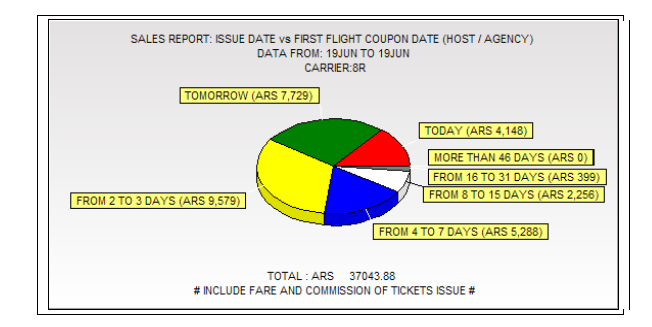
TODAY row represents all the tickets sold today to fly on the same day.
You can request the same report by specific dates. The dates options of dates are valid for all reports of the same style in all your options and are the following:
TSR7 / 12JUN | By specific date, a single day |
TSR7 / 01JUN-8JUN | Per period of dates |
TSR8 Ticketing date versus Booking date comparative report.
This report allows comparing the date of issue against booking date of the first segment of the ticket being issued.
Note:
- Voided documents (VOID) are not included in this report.
- Booking date of the first segment is always taken into account.
The command to generate the report is the following:
| Code Block | ||||
|---|---|---|---|---|
| ||||
TSR8 |

Graphics
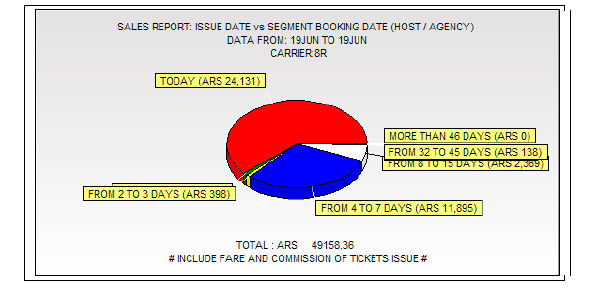
TODAY row represents all tickets sold today and which were booked today.
FROM 8 TO 15 DAYS row the tickets sold today and booked between 8 and 15 days ago are displayed.
You can request the same report by specific dates. The options of dates are valid for all reports of the same style in all your options and are the following:
TSR8 / 12JUN | By specific date, a single day |
TSR8 / 01JUN-8JUN | Per period of dates |
TSR10 Sold Segments Report
This report allows to visualize provides the data of segments sold and the incidence on the total sale volume.
It also allows you to view the sources of those sales generated.through the different filters
Important: This report does not reflect segments revenue but each coupon value for segments sold. Keep in mind that when there are several segments that involve a single fare the system prorates the value of each segment according to the distance between each point.
The command to generate the report is the following:
General
| Code Block | ||||
|---|---|---|---|---|
| ||||
TSR10 |
Response:
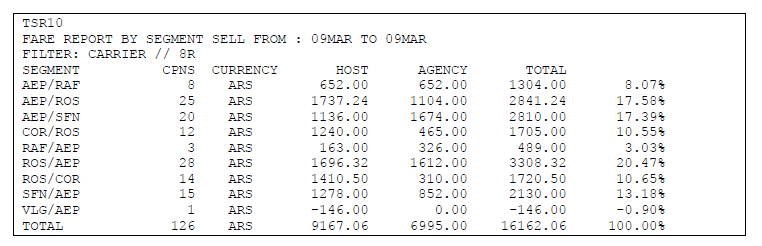
A pop up with a pie chart is displayed.
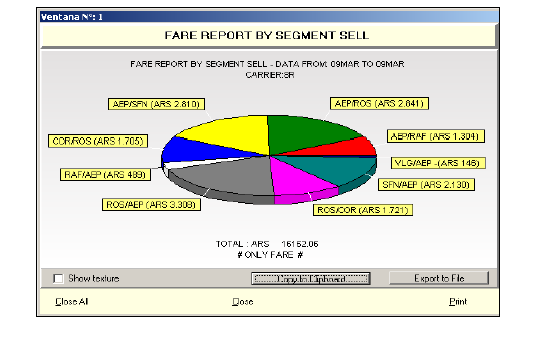
Total sales volume is shown at the bottom . This command defaults to the request date.
You can request the same report by specific dates.
The date options are valid for all reports as shown next:
TSR10 / 12JUN | By specific date, a single day |
TSR10/ 01JUN-8JUN | Per period of dates |
Note:
In all options a pop up is displayed.
By country
In order to display country specific data the following command must be made:
| Code Block | ||||
|---|---|---|---|---|
| ||||
TSR10CountryCode |
Example;
| Code Block | ||
|---|---|---|
| ||
TSR5AR |
In response, a sales report of the requested specific country and the corresponding graphics are shown. You can use all the dates options explained in the General concept.
By City
To display the report detailed by cities breakdown the following command should be entered:
| Code Block | ||||
|---|---|---|---|---|
| ||||
TSR10city |
Example:
| Code Block | ||
|---|---|---|
| ||
TSR10BUE |
Example:Response;
| Code Block | ||
|---|---|---|
| ||
TSR10BUE |
Response;
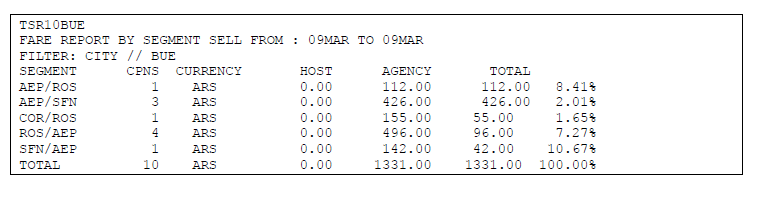 Image Removed
Image Removed
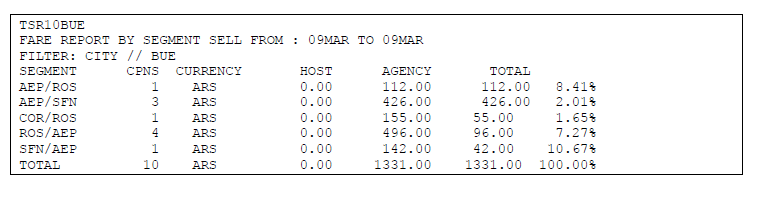 Image Added
Image Added
By Office
To visualize a report with data of a specific office , enter the following command:
| Code Block | ||||
|---|---|---|---|---|
| ||||
TSR10office |
Example:
| Code Block | ||
|---|---|---|
| ||
TSR10AEP008R4 |
In response a report with sales for a specific office is obtained and the corresponding graphics are shown. You can use all the dates options as explained in the General concept.
Printing Command
To print any of the commands explained above, you must execute the same command by adding / PRINT at the end of it.
Example:
| Code Block | ||
|---|---|---|
| ||
TSR10/PRINT |
Display without graphics
You can also display any of the commands preventing the system from generating graphics. Consequently only the requested list will be returned as a response.
Example:
| Code Block |
|---|
TSR10/NG |
Display with graphics
You can display any of the commands requesting the system to show graphics if by default it is deactivated.
| Code Block | ||||
|---|---|---|---|---|
| ||||
TSR10/SG |
TSR11 Sold segments by point of sale report
This report displays provides the data of segments sold by point of sale. It also displays where those sales were generated based on the TSR10 report,through the different filters
This report allows to visualize displays segments sold and the incidence on the total sales volume.
Important: This report does not reflect segments revenue but the value of of each coupon for segments sold. Keep in mind that when there are several segments that involve a single fare the system prorates the value of each segment according to the distance between each point.
In addition Voided documents (VOID) are not included in this report.
The command to generate the report is as follows:
General
| Code Block | ||||
|---|---|---|---|---|
| ||||
TSR11ROUTE |
Response:

A pop-up is displayed with a pie chart with information displayed by country.
Total sales volume is shown at the bottom . This command defaults to the request date.
You can request the same report by specific dates. The options of dates are valid for all reports in all your options and are the following:
| TSR11AEPROS/10AUG | Date specific,single day |
| TSR11AEPROS/1JUL-07JUL | Date range |
Note:
A pop up with a pie chart is displayed.
By City
To display the report detailed by cities breakdown the following command should be entered:
| Code Block | ||||
|---|---|---|---|---|
| ||||
TSR11Route/country |
Example:
| Code Block | ||
|---|---|---|
| ||
TSR11BUEROS/AR |
Response:
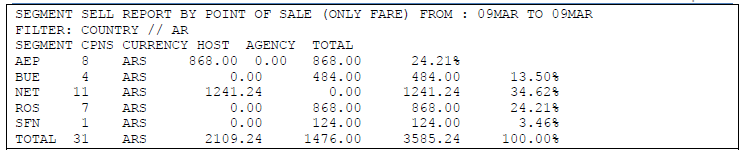
By Office
To visualize a report with data of a specific office , enter the following command:
| Code Block | ||||
|---|---|---|---|---|
| ||||
TSR11AEPROS/BUE |
City code must be indicated and the system will display the information for each of the city offices.
Example:
| Code Block | ||
|---|---|---|
| ||
TSR11AEPROS/BUE
|
Response:

Printing Command
To print any of the commands explained above, you must execute the same command by adding / PRINT at the end of it.
Example:
| Code Block | ||
|---|---|---|
| ||
TSR11AEPROS/PRINT |
Display without graphics
You can also display any of the commands preventing the system from generating graphics. Consequently only the requested list will be returned as a response.
Example:
| Code Block |
|---|
TSR11AEPROS/NG |
Display with graphics
You can display any of the commands requesting the system to show graphics if by default it is deactivated.
| Code Block | ||||
|---|---|---|---|---|
| ||||
TSR11AEPROS/SG |
TSR12 Sales Report by Booking designator
This report allows to visualize provides the data of how and where the different classes available for sale on flights were sold .
It also allows you to view the sources of those sales generated.through the different filters
Voided documents (VOID) are not included in this report.
Important: This report does not reflect income but the value of the each coupon per class sold. Keep in mind that when there are several segments that involve a single fare the system prorates the value in each segment according to the distance between each point.
The options for generating the report are the following:
General
| Code Block | ||||
|---|---|---|---|---|
| ||||
TSR12 |
Response:
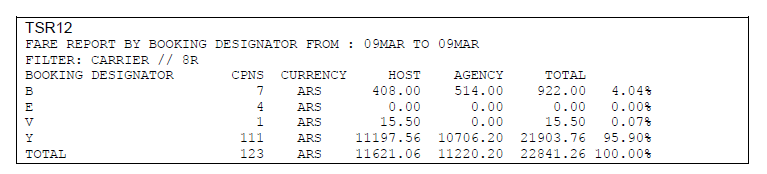
A pop-up is displayed with a pie chart with the data. .
Total sales volume is shown at the bottom . This command defaults to the request date.
You can request the same report by specific dates. The options of dates are valid for all reports in all your options and are the following:
| TSR12/10AUG | Specific date,single day |
| TSR12/1JUL-07JUL | Date range |
By country
In order to display country specific data the following command must be made:
| Code Block | ||||
|---|---|---|---|---|
| ||||
TSR12CountryCode |
Example;
| Code Block | ||
|---|---|---|
| ||
TSR12AR |
In response, a sales report of the requested specific country and the corresponding graphics are shown. You can use all the dates options explained in the General concept.
By City
To display the report detailed by cities breakdown the following command should be entered:
| Code Block | ||||
|---|---|---|---|---|
| ||||
TSR12city |
Example:
| Code Block | ||
|---|---|---|
| ||
TSR12BUE |
Example:
| Code Block | ||
|---|---|---|
| ||
TSR12BUE |
By Office
To visualize a report with data of a specific office , enter the following command:
| Code Block | ||||
|---|---|---|---|---|
| ||||
TSR12Office |
City code must be indicated and the system will display the information for each of the city offices.
Example:
| Code Block | ||
|---|---|---|
| ||
TSR12AEP008R4 |
Printing Command
To print any of the commands explained above, you must execute the same command by adding / PRINT at the end of it.
Example:
| Code Block | ||
|---|---|---|
| ||
TSR12/PRINT |
Display without graphics
You can also display any of the commands preventing the system from generating graphics. Consequently only the requested list will be returned as a response.
Example:
| Code Block |
|---|
TSR12/NG |
Display with graphics
You can display any of the commands requesting the system to show graphics if by default it is deactivated.
| Code Block | ||||
|---|---|---|---|---|
| ||||
TSR12/SG |
TSR13 Booking class by point of sale
This report allows to visualize provides booking classes by point of sale .
It also allows you to view provides the sources of those sales generated.through the different filters.
Voided documents (VOID) are not included in this report.
Important: This report does not reflect income but the value of the each coupon per class sold. Keep in mind that when there are several segments that involve a single fare the system prorates the value in each segment according to the distance between each point.
The options for generating the report are the following:
General
| Code Block | ||||
|---|---|---|---|---|
| ||||
TSR13class |
Example:
| Code Block | ||
|---|---|---|
| ||
TSR13Y |
Response:

A pop-up is displayed with a pie chart with the data. .
Total sales volume is shown at the bottom . This command defaults to the request date.
You can request the same report by specific dates. The options of dates are valid for all reports in all your options and are the following:
| TSR13Y/10AUG | Specific date,single day |
| TSR13Y/1JUL-07JUL | Date range |
By City
To display the report detailed by cities breakdown the following command should be entered:
| Code Block | ||||
|---|---|---|---|---|
| ||||
TSR13booking class/country code |
Iso code must be specified and system will show all cities associated to that country.
Example:
| Code Block | ||
|---|---|---|
| ||
TSR13Y/AR |
Response:
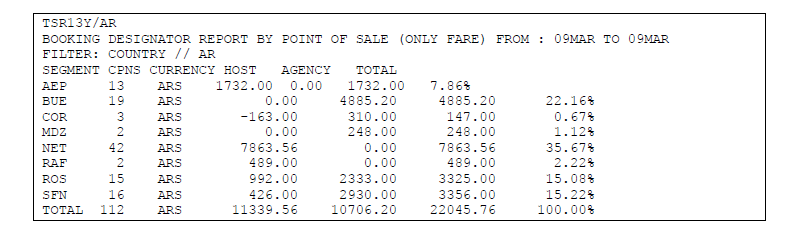
By Office
To visualize a report with data of a specific office , enter the following command:
| Code Block | ||||
|---|---|---|---|---|
| ||||
TSR13booking class/city |
City code must be indicated and the system will display the information for each of the city offices.
Example:
| Code Block | ||
|---|---|---|
| ||
TSR13Y/ROS |
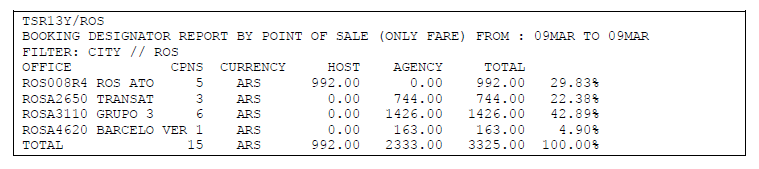
Printing Command
To print any of the commands explained above, you must execute the same command by adding / PRINT at the end of it.
Example:
| Code Block | ||
|---|---|---|
| ||
TSR13/PRINT |
Display without graphics
You can also display any of the commands preventing the system from generating graphics. Consequently only the requested list will be returned as a response.
Example:
| Code Block |
|---|
TSR13/NG |
Display with graphics
You can display any of the commands requesting the system to show graphics if by default it is deactivated.
| Code Block | ||||
|---|---|---|---|---|
| ||||
TSR13/SG |
TSR14 Sold Fare Basis Report
This report allows to visualize provides the data of how and where the different fare basis were sold and the source where those sales were generated with different filters
Voided documents (VOID) are not included in this report.
Important: This report does not reflect income but the value of the each coupon per class sold. Keep in mind that when there are several segments that involve a single fare the system prorates the value in each segment according to the distance between each point.
The options for generating the report are the following:
General
| Code Block | ||||
|---|---|---|---|---|
| ||||
TSR14 |
Response:
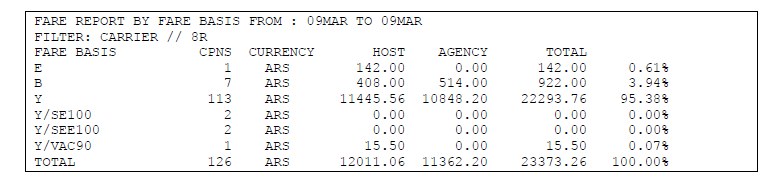
A pop-up is displayed with a pie chart with the data. .
Total sales volume is shown at the bottom . This command defaults to the request date.
You can request the same report by specific dates. The options of dates are valid for all reports in all your options and are the following:
| TSR15/10AUG | Specific date,single day |
| TSR14/1JUL-07JUL | Date range |
By country
In order to display country specific data the following command must be made:
| Code Block | ||||
|---|---|---|---|---|
| ||||
TSR14CountryCode |
Example:
| Code Block | ||
|---|---|---|
| ||
TSR14AR |
By City
To display the report detailed by cities breakdown the following command should be entered:
| Code Block | ||||
|---|---|---|---|---|
| ||||
TSR14city |
Example:
| Code Block | ||
|---|---|---|
| ||
TSR14BUE |
By Office
To visualize a report with data of a specific office , enter the following command:
| Code Block | ||||
|---|---|---|---|---|
| ||||
TSR14Office |
City code must be indicated and the system will display the information for each of the city offices.
Example:
| Code Block | ||
|---|---|---|
| ||
TSR14AEP008R4 |
Printing Command
To print any of the commands explained above, you must execute the same command by adding / PRINT at the end of it.
Example:
| Code Block | ||
|---|---|---|
| ||
TSR14/PRINT |
Display without graphics
You can also display any of the commands preventing the system from generating graphics. Consequently only the requested list will be returned as a response.
Example:
| Code Block |
|---|
TSR14/NG |
Display with graphics
You can display any of the commands requesting the system to show graphics if by default it is deactivated.
| Code Block | ||||
|---|---|---|---|---|
| ||||
TSR14/SG |
TSR15 Fare basis by point of sale Report
This report allows to visualize provides the data of how and where the different fare basis were sold by point of sale were generated with different filters using the previous TSR14 report data.
Important: This report does not reflect income but the value of the each coupon per class sold. Keep in mind that when there are several segments that involve a single fare the system prorates the value in each segment according to the distance between each point.
Voided documents (VOID) are not included in this report.
The options for generating the report are the following:
General;
| Code Block | ||||
|---|---|---|---|---|
| ||||
TSR15Fare Basis |
Note:
The fare basis must be added leaving a space between the class and the discount type without placing a slash.
For example, if the tariff base is Y / SE100, the format is Y SE100
A pop-up is displayed with a pie chart with the data. .
This command defaults to the request date and fare basis are displayed by country with all the data at the bottom.
You can request the same report by specific dates. The options of dates are valid for all reports in all your options and are the following:
| TSR15/10AUG | Specific date,single day |
| TSR15/1JUL-07JUL | Date range |
By City
To display the report detailed by cities breakdown the following command should be entered:
| Code Block | ||||
|---|---|---|---|---|
| ||||
TSR15Fare basis</country code |
By Office
To visualize a report with data of a specific office , enter the following command:
| Code Block | ||||
|---|---|---|---|---|
| ||||
TSR14OFareBasis/city |
City code must be indicated and the system will display the information for each of the city offices.
Example:
| Code Block | ||
|---|---|---|
| ||
TSR14AEP008R4 |
Printing Command
To print any of the commands explained above, you must execute the same command by adding / PRINT at the end of it.
Example:
| Code Block | ||
|---|---|---|
| ||
TSR15YOW/PRINT |
Display without graphics
You can also display any of the commands preventing the system from generating graphics. Consequently only the requested list will be returned as a response.
Example:
| Code Block |
|---|
TSR15YOW/NG |
Display with graphics
You can display any of the commands requesting the system to show graphics if by default it is deactivated.
| Code Block | ||||
|---|---|---|---|---|
| ||||
TSR15YOW/SG |
TFR2
TraveledFlown Passengers Report
This report displays provides the number of traveled flown passengers detailed by flight. This information is collected from the automatic check-in closing and defaults to the current date or a particular date.
The basic command to generate the report is the following:
| Code Block | ||||
|---|---|---|---|---|
| ||||
TFR2 |
Response:
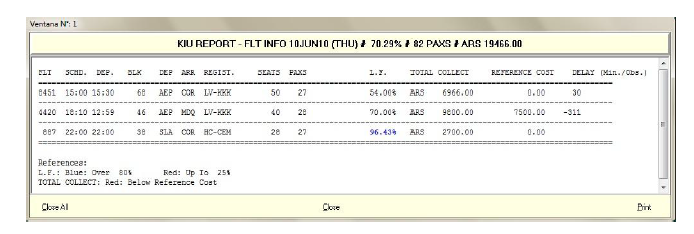
Description
| FLT | Flight |
| SCHD | Scheduled departure time |
| D.E.P. | Actual departure time |
| BLK | Real flight time .Time difference between departure and arrival time to destination is calculated |
| DEP | Origin |
| ARR | Destination |
| REGIST | Aircraft registration |
| SEATS | Number of seats allowed |
| PAXS | Number of transported passengers |
| L.F. | Flight load factor |
| TOTAL COLLECT | Total amount collected on the flight |
| DELAY(Min./Obs) | Delay time expressed in minutes and observations added. |
The average load factor of the requested date is shown in the report header as general information followed by the number of transported passengers.
By date
If the command is not set, it will default to the current date.
If you want to generate the report for a specific date, you must enter the following command:
| Code Block | ||||
|---|---|---|---|---|
| ||||
TFR2/DATE |
Notes:
Load Factor (L.F.) is obtained by dividing the P.K.T. (Passengers by traveled kms) by the A.K.O. (Seats per offered kms). The result is multiplied by 100 and the load factor is obtained.
Example with a flight with 2 or more legs:

In flights of two or more legs,load Factor calculation is the same; however, it must be borne in mind considered that subtotals are not added and divided by number of legs.
Below is an example of how the calculation of the LF is for a flight of several sections:
Flight 4112 (AEP / LIM / BOG), aircraft capacity 34 seats:
Distances:
AEP LIM: 3152 KM
LIM BOG: 1889 KM
Number of passengers:
AEP LIM 3
AEP BOG: 2
LIM BOG: 1
For Load Factor calculation the total number of passengers that embark at each airport and arrive at their destination are considered (for this reason BOG passengers are considered both in the calculation of the first and second legs)
.
In our example, the system considers 5 passengers for the BUE BOG leg and 3 passengers for the LIM / BOG leg.
Load factor calculation(PKT/AKO)
*AEP/LIM: PKT 15760 (5x3152) / AKO 107168 (34x3152)
*LIM/BOG: PKT 5667 (3x1889) / AKO 64226 (34x1889)
Load Factor BUE/LIM: 15760/535840 = 0.14705882 (14.71 %)
Load Factor LIM/BOG: 5667 / 64226 = 0,08823529 (8.82%)
Complete Load Factor Complete: 21427 (15725 + 5667) / 171394 (107168 + 64226) = 0.12501604
Full Flight Load Factor is 12.50%
Export
The following option can be used to export the report to a file separated by commas;while exporting the number of kilometers between each pair of cities will be seen in the last column of the file
| Code Block | ||||
|---|---|---|---|---|
| ||||
TFR2-CSV |
The kilometers information will be available only on the screen while exporting , and not in the report ,
TFR3 Flown passengers by date Report
This report displays provides the number of traveled flown passengers on a particular date or period. It can be generated by entering the following command:
| Code Block | ||||
|---|---|---|---|---|
| ||||
TFR3/DATE-DATE |
Example:
| Code Block | ||
|---|---|---|
| ||
TFR3/1JUL-10JUL |
Description:
| TFR3 | Report identifier |
| / | Slash |
| DATE | Date "from" |
| - | Hyphen |
| DATE | Date "until" |
If when entering the command the system does not find information for the date indicated, the message will respond: NO DATA.
When entering the command the system will open a pop up with the information for the dates entered as shown below:

At the top of the report the following date will be displayed
- The date period indicated in the command (01JUL-10JUL)
- Queried period: if a frequency filter was entered it will be shown in parentheses, otherwise ALL will be displayed informing that all frequencies are included (days of the week)
- Load factor: is the general load factor of the day or period requested
- Number of passengers
- Currency and total amount of income
- Below the daily subtotals, the TOTAL can be displayed for the date or period entered in the command.
| FR | Flight frequency The two letters of the day will be displayed in English (MO: Monday TU: Tuesday WE: Wednesday TH: Thursday FR: Friday SA: Saturday SU: Sunday) |
| QTY | Represents the number of flights operated operating on each of the days |
| CNL | Number of flights canceled at check-in on each of the days |
| L.F. | Indicates load factor |
| PAXS | Number of traveled passengers |
| TOTAL COLLECT | Income for each of the dates(Only fares,taxes are not included) |
| FARE AVG | Average fare value is obtained by dividing the amount of the Total Collect column by the number of passengers (Paxs) |
| REFERENCE COST | Flight cost. This column will be displayed if the airline has added the flight costs. |
The load factor factor ,color references and the flight cost will be displayed at the bottom of the report.
Filter by Flight
To check the passengers transported on a particular flight, in a certain period, the following command should be entered:
| Code Block | ||||
|---|---|---|---|---|
| ||||
TFR3{flight}/DATE-DATE |
The flight number must be entered after the TFR3 report indicator.
Example:
| Code Block | ||||
|---|---|---|---|---|
| ||||
TFR34176 / 01MAY-25MAY |
In the previous example, information is being requested from passengers transported on flight 4176 between May 1 and May 25.
Note:
In order to generate the TFR reports the user must have duties 6 and / or 8 in the sign.
TFR4 FLOWN PASSENGERS BY FLIGHT REPORT
This report displays provides the number of flown passengers on a particular date or period. It can be generated by entering the following command:
| Code Block | ||||
|---|---|---|---|---|
| ||||
TFR4/Date-Date |
Example:
| Code Block | ||
|---|---|---|
| ||
TFR4/1JUL-3JUL |
Description:
| TFR4 | Report identifier |
| / | Slash |
| DATE | Date"from" |
| - | hyphen |
| DATE | Date"until" |
If no data is found for the date indicated in the command then the system will respond NO DATA.
If data is found a pop up will open with the corresponding information with the flown passengers for the date or period of dates entered in the command as shown below:
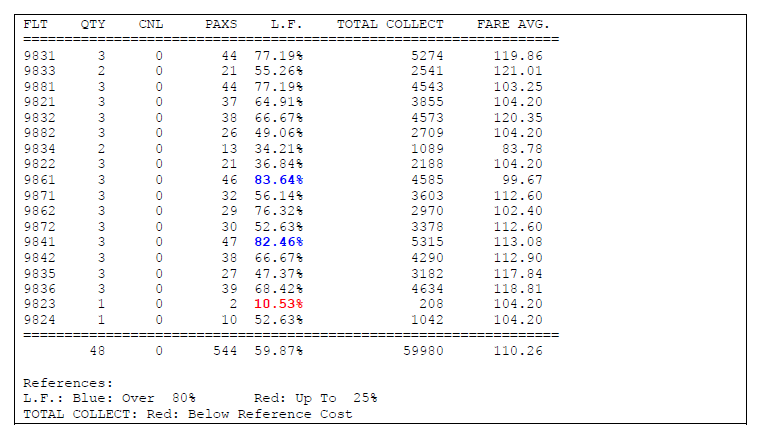
Description:
| FLT | Flight number |
| QTY | Represents the number of flights operated on each of the days |
| CNL | Number of flights canceled at check-in on each of the days |
| L.F. | Indicates load factor |
| PAXS | Number of traveled passengers |
| TOTAL COLLECT | Income for each of the dates(Only fares,taxes are not included) |
| FARE AVG | Average fare value is obtained by dividing the amount of the Total Collect column by the number of passengers (Paxs) |
The load factor color references and the flight cost will be displayed at the bottom of the report.
TFR5 FLOWN PASSENGERS BY FLIGHT SEGMENT REPORT
This report displays provides the number of passengers flown in each of the segments operated, on a particular date or a period.
It can be generated by entering the following command:
| Code Block | ||||
|---|---|---|---|---|
| ||||
TFR5/DATE-DATE |
Example:
| Code Block | ||
|---|---|---|
| ||
TFR5/1JUL-10JUL |
Description:
| TFR5 | Report identifier |
| / | Slash |
| DATE | Date"from" |
| - | hyphen |
| DATE | Date"until" |
If no data is found for the date indicated in the command then the system will respond NO DATA. This report displays the number of flown passengers for each of the flight segments
If data is found a pop up will open with the corresponding information with the flown passengers for the date or period of dates entered in the command as shown below:



| ORI | Origin segment |
| DES | Destination segment |
| ADT | Number Number of adult passengers |
| CHD | Number of children passengers |
| INF | Number of infant passengers |
| TTL PAXS | Total number of passengers regarless of passenger type. |
| TTL COLLECT | Revenue from segment |
| FARE AVG | Average fare sold in a market |
| YIELD | Is the average fare per passenger per kilometer . Passenger revenue is calculated by dividing the total colletct by PKT (Passenger per traveled km) Measure of average fare paid per kilometer, per passenger, calculated by dividing total collect by PKT (Passenger per traveled km) |
| NO SHOW | Number of No show passengers in each segment |
| GO SHOW | Number of Go Show passengers in each segment |
| HOST | Number of flown passengers with tickets issued in the host |
| GDS | Number of flown passengers with tickets issued in KIU GDS |
| OTH OTH GDS | Number of flown passengers with tickets issued in another GDS |
| NET | Number of flown passengers with tickets issued through the web. |
Below each segment detail the TOTAL of each of the indicators for all the segments reported is displayed.
Filters
The following filters may be added to the report for a more specific analysis:
Origin and Destination
This filter allows displaying the number of of flown passengers carried on a particular segment. To check from ALL origins towards a particular destination, the entry is:
| Code Block | ||||
|---|---|---|---|---|
| ||||
TFR5ALLBUE/DATE-DATE |
In this example, flown passengers carried from any boarding point to BUE (Buenos Aires) are being checked. The segment filter must be entered followed by the report indicator TFR5.
To check a report from a particular origin to ALL destinations, the entry is:
| Code Block | ||||
|---|---|---|---|---|
| ||||
TFR5BUEALL/DATE-DATE |
In this example, flown passengers carried from BUE (Buenos Aires) to all destinations are being checked.
You can check a particular segment by entering the Origin and Destination airports-:
| Code Block | ||
|---|---|---|
| ||
TFR5BUELIM / DATE-DATE |
In this example,flown flown passengers carried from BUE (Buenos Aires) to LIM (Lima) are being checked.
When a particular segment is entered, the system will display the information corresponding to the segment indicated in the entry, and it will also show the information of the inverse leg for its comparison and analysis.
Flight and Segment
This filter displays carried flown passengers on a particular segment of a specific flight. The entry is as follows:
| Code Block | ||||
|---|---|---|---|---|
| ||||
TFR53172AEPSLA/DATE-DATE |
In this example, passengers transported in the AEP / SLA segment of flight 3172 are being consulted.
Segment filter must be entered followed by TFR5 report indicator.
Flight and / or detailed Segment
This filter displays flown passengers carried on a particular segment or a specific flight or both combinations by date or by a period of dates detailed day by day. The entry is as follows:
| Code Block |
|---|
TFR53172AEPASLA/DATE-DATE+ |
In this example, passengers in the AEP / SLA segment of flight 3172 are being checked.
The segment filter must be entered after the TFR5 report indicator and a + indicator placed behind the last specified date. If there is no flight or route or both, the system will return the following error:
INVALID - DETAILED REPORT REQUIRES FLIGHT OR ROUTE
TFR6 Delays Report
This report displays de provides the number of flights affected by delays on a particular /date or period with delay codes.
The report can be generated by entering the following command:
| Code Block | ||||
|---|---|---|---|---|
| ||||
TFR6/DATE-DATE |
Example:
| Code Block | ||
|---|---|---|
| ||
TFR6/1JUL-10JUL
|
Description:
| TFR6 | Report identifier |
| / | Slash |
| DATE | Date"from" |
| - | hyphen |
| DATE | Date"until" |
If no data is found for the date indicated in the command then the system will respond NO DATA. T
If data is found a pop up will open with the corresponding delay information for the date or period of dates entered in the command as shown below:
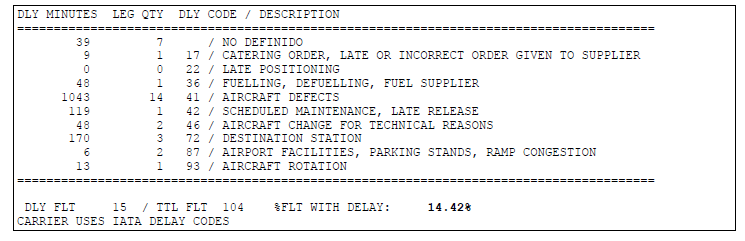
| DLY MINUTES | Minutes of delay per each delay code |
| LEG QTY | Number of flights affected by the delay |
| DLY COD | Delay code entered in the takeoff message (PMD). Keep in mind that if the flight is delayed and a delay code is not indicated, no code will be displayed in the explanation of the delay reason . NOT DEFINED message will be displayed |
| DESCRIPTION | In this column, the standard IATA code with the description for each code will be displayed. To visualize this description, you must first configure the IATA DELAY CODE option with the YES option in the JJSTAT control. |
| DLY FLT | Number of delayed flights. Keep in mind that this data is not the sum of the LEG QTY column (segments), but the number of flights delayed on the date or period consulted. |
| TTL FLT | Number of operational flights (canceled flights are not included) |
| FLT WITH DELAY | Percentage of operational flights with delay(canceled flights are not included) |
The last line of the report displays provides the total number of flights with delayed departures (15 in the example) and the total operational flights operated in the verified period (104 in the example); and the percentage of flights that were delayed (14.42% in the example).
Also If the airline has set up delay messages in the JJSAT table .CARRIER USES IATA DELAY CODES will be displayed, otherwise this text will not be displayed.
Filters
In the delays report , the following filters may be applied for a more detailed analysis:
Flight
This filter displays delays suffered by a particular flight. The entry is as follows:
| Code Block | ||||
|---|---|---|---|---|
| ||||
TFR63140/DATE-DATE |
In this example, delays on flight 3140 are checked for a period of time.
In the information display , the applied filter can be seen : FILTER BY FLIGHT: 3140
Detail by Flight
This filter allows generating a report adding details of the operational and delayed flights.
The entry is as follows:
| Code Block | ||||
|---|---|---|---|---|
| ||||
TFR6F/DATE-DATE |
In order to display the delay associated with flight numbers the F(flight indicator) must be added to the command.
Keep in mind that by adding the F indicator, the numbers of flights will be displayed, both those that had delays and those that departed on time. The same flight number may appear several times repeated, if in the checked period some days were on time and some others delayed with different IATA codes delays.
Detail by boarding point
This filter displays delays according to the boarding point.
The entry is as follows:
| Code Block | ||||
|---|---|---|---|---|
| ||||
TFR6B / DATE-DATE |
B(boarding point) must be added to the command in order to display delays associated to the boarding point or the departure airport.
Keep in mind that when adding B indicator, both the airport codes for flights with delays and also those that departed on time will be displayed . The same flight number may appear repeated several times, if in the checked period some days were on time and some others delayed with different IATA codes delays.
Considerations:
1. The system considers delays the period between 1 minute and 720 minutes (12 hours) after the scheduled departure time. If the delay is greater than 12 hours, the system ignores this delay due to a possible incorrect entry of data.
2. Flights that depart before their scheduled time are not taken into account for the calculation of delays.
3. Flights that have more delay than the tolerance configured in the JJSTAT (See General Information Manual) will be reported in the TFR6 with the minutes exceeding the tolerance.
TFR7 HISTORICAL LOAD FACTOR BY LEG
This report displays provides the load factor percentage of a flight in a specific date or period of time.The information is extracted from the check-in and displayed by flight leg.
The entry is as follows:
| Code Block | ||||
|---|---|---|---|---|
| ||||
TFR7 / DATE |
Example:
| Code Block | ||
|---|---|---|
| ||
TFR7/10FEB |
Description
| TFR7 | Report identifier |
| / | Slash |
| DATE | Date |
If no data is found for the date indicated in the command then the system will respond NO DATA.
If data is found a pop up will open with the corresponding delay information for the date or period of dates entered in the command.
Considerations
- It will be possible to check a period of dates by entering the following format: TFR7 / DATE-DATE. The maximum period is 7 days.
- If a single Date is entered, the system will show up to 7 days after the date indicated
- You can add a filter of days to check some specific days within the indicated period. The following indicators should be used: MO: Monday; YOU: Tuesday; WE: Wednesday; TH: Thursday; FR: Friday; SA: Saturday; SU: Sunday.
Example: TFR7 / 1FEB-08FEB * MOFR (Monday and Friday)
- The report can be exported to a file indicating -EXCEL. Example: TFR7 / 1FEB-EXCEL
- You can check the report for a period longer than 7 days, but only the export option (-EXCEL) is accepted. In this case, the maximum period to be exported is 31 days.
The maximum number of columns to display is 9, so if TFR7 / 01FEB-10FEB is entered, the system will return a message to verify the period entered, but if a filter is entered into the same input, the system will respond with the corresponding information. Example: TFR7 / 01FEB-10FEB * WE
Load factor report may be generated for a particular flight or range of flights. Examples: TFR7 / 01FEB-05FEB / 5300 (one flight) or TFR7 / 01FEB-05FEB / 5300-5600 (range of flights)
You can send the report by email adding -MAIL at the end of the command. Example: TFR7/01FEB-05FEB-DIRECCION@MAIL.COM
The filters to generate the report are combinable as follows:
TFR7 / DATE-DATE / FLIGHT-FLIGHT * FREQUENCY-MAIL
TFR7 / DATE-DATE / FLIGHT-FLIGHT * FREQUENCY-EXCEL
Filters common to TFR3, 4, 5 and 6 reports
The following filters may be applied to the three flown passengers reports and the delays report : TFR3, TFR4, TFR5 and TFR6.
Dates
The reports may be generated for a period of dates or for a particular date:
Dates Period: TFR3 / 01JUL-10JUL
Specific date: TFR3 / 01JUL
Notes:
1. If a period is entered, it may not be greater than 31 days.
2. These reports do not show current day information. You can check data from the day before the request . If the current date is entered, the system will respond: CHECK DATE or VERIFY DATE.
Frequencies
You can indicate the day of the week you want to check within a period. An asterisk must be entered after the date and followed by the indicator of the day to be checked within the period entered as shown below:
| Code Block | ||||
|---|---|---|---|---|
| Code Block | ||||
| ||||
TFR3/1JUL-15JUL*MO |
In the report, information on Mondays (MO) will be shown in the period from July 1 to July 15.
You can enter several days to check within a same period. All days of the week must be entered together.
Example:
| Code Block | ||
|---|---|---|
| ||
TFR3 / 1JUN-30JUN * MOWEFR |
In this example the data of Mondays, Wednesdays and Fridays of the month of June will be displayed.
Export to Excel (TFR3, 4, 5 and 6)
To export the report information to a an Excel file you must enter the following command:
| Code Block | ||
|---|---|---|
| ||
TFR3/1JUL-10JUL-EXCEL
|
When performing this entry the system will respond with the location where the file has been saved locally:
C:\RESERVAS\MYFILES\KIU_RPT_FLT_01JUL09_10JUL09_ALL.CSV
You can click on the link to directly view the file.
The file is generated with .CSV extension so as to be viewed from the excel using the comma separator.
Sending the report by e-mail (TFR2, 3, 4, 5 and 6)
To send the report data by e-mail, the following entry should be made:
| Code Block | ||||
|---|---|---|---|---|
| ||||
TFR3/1JUL-10JUL-ANYADRESS@MAIL.COM |
The system will respond OK informing that the email has been sent.
Sending the report in a file by e-mail
To send the report information by e-mail in a file (.CSV), the following entry must be entered:
| Code Block | ||||
|---|---|---|---|---|
| ||||
TFR3/1JUL-10JUL-ANYADRESS@EMAIL.COM-EXCEL |
The order of the email address and the Excel indicator can be alternated, for example: TFR3/1JUL-10JUL-EXCEL-DIRECCION@MAIL.COM
This option is applicable to reports TFR3, 4, 5 and 6.
TFR8 Passengers Flown by segments and point of sale Report
TFR 8 report displays provides the number o of flown f passengers by segments, grouped according to the point of sale where the ticket was issued.
The report will display provides the number of tickets issued and flown by segments, as well as the percentage represented by the number of tickets issued in interline agreements and code-share flights.
The command to generate the report is the following:
| Code Block | ||||
|---|---|---|---|---|
| ||||
TFR8 / <DATE> |
Examples:
| Code Block | ||
|---|---|---|
| ||
TFR8 / 01JAN A specific date TFR8 / 01JAN-04JAN A period of dates TFR8VVICBB / 01JAN A particular segment on a specific date TFR8VVICBB / 01JAN-4JAN A particular segment in a period of dates TFR8175 / 01JAN A particular flight on a specific date TFR8175 / 01JAN -04JAN A particular flight in a period of dates TFR8175VVICBB / 01JAN A flight / segment in particular on a specific date TFR8175VVICBB / 01JAN-04JAN A particular flight / segment in a period of dates TFR8175 / 01JAN-04JAN + A specific flight with detail per day TFR8VVICBB / 01JAN-04JAN + A particular segment with detail per day TFR8175VVICBB / 01JAN-04JAN + One flight / segment in particular with detail per day |
Note: you can use the same filters and extensions that apply for the TFR5 report .
When executing the command, the system will display an auxiliary window pop-up with the corresponding data according to the indicated filters, as shown below:

| ORI | Origin Segment |
| DES | Destination Segment |
| ON-LINE | Flown passengers whose ticket were issued in the host |
| INTERLINE | Flown passengers whose tickets were purchased on another airline with interline agreement |
| CODE SHARE | Passengers who purchased their ticket on a code-share flight |
| TTL PAXS | Total flown passengers by segment |
| % INTERL. | Ticket percentage issued through interline agreements |
| % C.SHARE | Percentage of tickets issued on code share flights. |
TFR9 Flown Passengers by Segment, according to Check-In Method
TFR 9 report provides the number of flown passengers by segments, grouped according to the way the boarding pass was obtained.
- AIRPORT: boarding passes issued at the airports by the airline itself
- IATCI (IN): boarding passes issued by other airlines (interline connection)
- WEB CHECK-IN: boarding passes issued through the airline's website
The report will display the number of tickets issued and flown by segments, as well as the percentage that represents the number of boarding passes that were issued by other airlines (IATCI) and through the web check-in.
The command to generate the report is the following:
| Code Block | ||||
|---|---|---|---|---|
| ||||
TFR9/<DATE> |
| Code Block | ||
|---|---|---|
| ||
TFR9 / 01JAN A specific date
TFR9 / 01JAN-04JAN A period of dates
TFR9VVICBB / 01JAN A specific segment and date
TFR9VVICBB / 01JAN-4JAN A specific segment in a period of dates
TFR9175 / 01JAN A specific flight and date
TFR9175 / 01JAN -04JAN A specific flight in a period of dates
TFR9175VVICBB / 01JAN A specific flight / segment and date
TFR9175VVICBB / 01JAN-04JAN A specific flight / segment in a period of dates
TFR9175 / 01JAN-04JAN + A specific flight with detail per day
TFR9VVICBB / 01JAN-04JAN + A specific segment with detail per day
TFR9175VVICBB / 01JAN-04JAN + A specific flight / segment with detail per day
|
When executing the command, the system will display an pop-up with the corresponding data according to the indicated filters, as shown below:
 Image Added
Image Added
Description:
| ORI | Origin segment |
| DES | Destination segment |
| AIRPORT | Passengers checked-in at the carrier' s own counters |
| IATCI(IN) | Passengers check-in by other airlines(interline connection) |
| WEB-CHK | Passengers checked-in through the airline's website |
| TTL PAXS | Total flown passengers |
| % IATCI | Percentage of passengers checked-in by other airlines. |
| % WEB-CHK | Percentage of passengers checked-in through the web |
TFR10 Flown passengers by segment and issuing carrier(Interline or code share)
TFR 10 report provides the number of flown passengers by segments issued through interline agreements.
The command to generate the report is the following:
| Code Block | ||||
|---|---|---|---|---|
| ||||
TFR10/<DATE> |
Examples:
| Code Block | ||
|---|---|---|
| ||
TFR10 / 01JAN A specific date
TFR10 / 01JAN-04JAN A period of dates
TFR10VVICBB / 01JAN A specific segment and date
TFR10VVICBB / 01JAN-4JAN A specific segment in a period of dates
TFR10175 / 01JAN A specific flight and date
TFR10175 / 01JAN -04JAN A specific flight in a period of dates
TFR10175VVICBB / 01JAN A specific flight / segment and date
TFR10175VVICBB / 01JAN-04JAN A specific flight / segment in a period of dates
TFR10175 / 01JAN-04JAN + A specific flight with detail per day
TFR10VVICBB / 01JAN-04JAN + A specific segment with detail per day
TFR10175VVICBB / 01JAN-04JAN + A specific flight / segment with detail per day |
When executing the command, the system will display an pop-up providing the number of passengers who have purchased their tickets through an interline agreement, and grouped by flight segment (origin / destination), as shown below:
 Image Added
Image Added
Description;
| AIRLINE | Airline name with accounting code |
| ORI | Origin segment |
| DES | Destination segment |
| ADT | Number of flown adult passengers |
| CHD | Number of flown children passengers |
| INF | Number of flown infants passengers |
| TTL PAXS | Total number of flown passengers (adt+chd+inf) in each segment |
| CODE SHARE | Total number of flown passengers on code-share flights |
SFR -Sales, Flown & Revenue Report
This report will be sent by e-mail to the email addresses configured to receive this information. The email will contain tables with sales summaries ,revenue and flown passengers from the previous
Next, the contents of each of the sections that will be displayed in the mail will be described:
General Sales By Country
Sales amount made in each country and according to the channel used will be displayed.
The sales channels are:
- HOST (own airline sales )
- WEB (sales through the web portal)
- GDS (sales through travel agencies: BSP and NON BSP)
The currency in which the amounts are expressed will be those configured to display the statistics (see JJSTAT).
The amounts include the values of FARE + TAXES AND TAXES - COMMISSION.
Totals can be viewed according to sales channel; by country and a general total.
Important: In the DATA EXPLORER module, the sales made through GDS channel will be processed 24 hours later in those countries where the airline does not operate .
Flown
The number of flown passengers will be displayed; the revenue (expressed in the configured currency and only the fare value without taxes is displayed); the load factor and passengers flown according to the sales channel used (Host, Web or GDS).
The load factor is obtained by dividing the P.K.T. (Passenger per Kilometer Transported)value by A.K.O. (Seat by Kilometer Offered).
Country and Currency codes
Sales will be displayed in each of the countries that have generated sales in the informed day.
XX, the two-letter represents the ISO country code and XXX, the three letter currency code of the defined currency will be displayed to show the reports.
Within each box, belonging to each country, sales will be displayed for each Payment Form (depending on the sales).
The exchange payment form will always appear in ZERO.
The values include FARE + CHARGES AND TAXES - COMMISSION.
Only the boxes detailed by payment form will be developed for the countries in which the airline operates.
Flown By BRD/OFF
Flown passengers between city pair will be displayed. The number of flown passengers in each leg (see note 1 *) and the load factor(P.K.T% A.K.O) will be displayed.
Note:
Tickets manually changed to flown will not be taken into account, for load factor calculation .
Flown By Registration
Flown passengers by aircraft registrations that operates on the day the report is checked will be displayed. The number of flown passengers in each leg (see note 1 *) and the load factor (P.K.T% A.K.O) will be displayed.
Flown By Aircraft Type
Flown passengers by equipment that have operated on the day the report is checked will be displayed.
The number of flown passengers in each leg will be displayed (see Note 1 *) and load factor (P.K.T% A.K.O).
The code of each equipment is the one that is displayed in the KASAT * table and is the code that IATA has defined for each equipment type (which can be decoded with the DNE command).
Delays Summary
Delay time, expressed in minutes, will be displayed for each of the delay codes entered.
If by the time of flight closing the code is not entered (number that identifies the reason for the delay), it will not be displayed in this report.
Whenever the report does not contain flights with delay code this section will not appear in the report.
Segment Performance
Passenger and sales data will be displayed for each segment.
The information to be visualized by each segment is:
- PAXS Number of passengers
- REVENUE Flight income from fare only)
- FARE AVG. (Average segment fare, the value is obtained by dividing the revenue amount by the number of ticketed passengers.
- YIELD Value obtained by dividing the revenue amount the P.K.T value
NO SHOW (Number of No Show passengers in a Segment)
GO SHOW (Number of Go Show passengers in a Segment)
HOST (Number of tickets issued at the airline's own offices)
WEB (Number of tickets issued on the airline website)
GDS (Number of tickets issued by travel agencies BSP and NON BSP)
Note 1*
Passengers displayed in charts as percentage are the ones traveling in each leg . These are counted more than once in flights with more than one leg to the final destination
Example:
Flight routing: A-B-C
Passengers boarding from A to B: 8
Passengers boarding A to C: 2
Passengers boarding from B to C: 11
The following amounts will be displayed in the report:
Leg A-B: 10 (all passengers that embark on A and arrive at B)
Leg B-C: 13 (all passengers arriving at C)
References
| Code Block | ||
|---|---|---|
| ||
References:
L.F.: Blue: Over 80% Red: Up To 25% |
You can configure the values with reference colors that will be shown in the report. The default values are:
1) Red color: values equal to or less than 25%
2) Blue Color: values equal to or greater than 80%
Color values are configurable by each airline. The values configured by default can be seen by making the JJSTAT entry.
Report Footnote
At the bottom of the report a note will appear stating that the report was generated by KIU System Solutions with the generation timestamp.
Time is expressed in GMT.
The following message will also be displayed (RPTSFR 1.00) which means the name of the report and its version:
Name: RPTSFR (Report Sales Flown and Revenue)
Version: 1.00