Versions Compared
| Version | Old Version 11 | New Version 12 |
|---|---|---|
| Changes made by | ||
| Saved on |
Key
- This line was added.
- This line was removed.
- Formatting was changed.
IC Occupancy Rate and Revenue Report
This report allows a thorough analysis of the flight revenue. It shows a certain information according to the status of the flight at the time of the inquiry.
The information displayed varies depending on whether it is requested:
1. Prior to the departure of a flight or,
2. After the flight closed at check-in.
Pre-Check-In Information
The command for getting this report is the following:
| Code Block | ||||
|---|---|---|---|---|
| ||||
VICFLIGHT/DATE |
Example:
VIC4420/22JUN
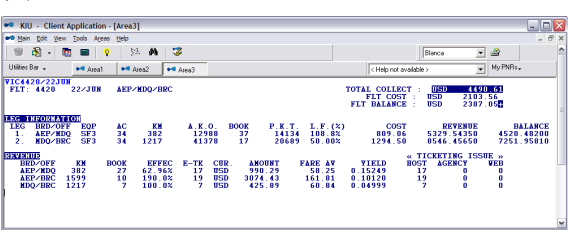
| FLT | Flight number |
| DATE | Departure date |
| ROUTING | flight routing |
| TOTAL COLLECT | Ticket total amount collected |
| FLT COST | Total cost of the flight loaded in the table |
| FLT BALANCE | Flight balance, obtained from the difference between "Total Collect" and "Flt Cost" |
LEG INFORMATION
| LEG | Leg order number |
| BRD/OFF | BRD Origin OFF Destination |
| EQP | Equipment |
| AC | Actual equipment capacity |
| KM | Distance between origin/destination (in km) |
| A.K.O | Seats per kilometer offered |
| BOOK | Number of passengers per leg |
| P.K.T. | Passenger Kilometer Traveled |
| L.F | Load factor |
| COST | Prorated cost by leg |
REVENUE
| BRD /OFF | BRD Origin /OFF Destination |
| KM | Distance between origin and destination |
| BOOK | Number of passengers |
| EFFEC | Effective Passengers Booked/Ticketed |
| E-TK | Number of etickets issued |
| CUR. | Currency |
| AMOUNT | Ticketed total amount |
| FARE AV | Average fare |
| YIELD | YIELD . This value is obtained by dividing the value of the Total Collect by the P.K.T (Passenger per Km Traveled) |
| «TICKETING ISSUE» | Tickets issued |
| HOST | Tickets issued in the host |
| AGENCY | Tickets issued by travel agents |
| WEB | Tickets issued from the web page |
When dealing with flights with intermediate stops in order to obtain the flight balance ,the cost values must be charged for each of the legs, otherwise the total balance thereof can not be calculated.
Post Check-In Information
Example: VIC5200/13JUN
The command that must be entered to check this report is the following:
| Code Block | ||||
|---|---|---|---|---|
| ||||
VICFLIGHT/DATE |
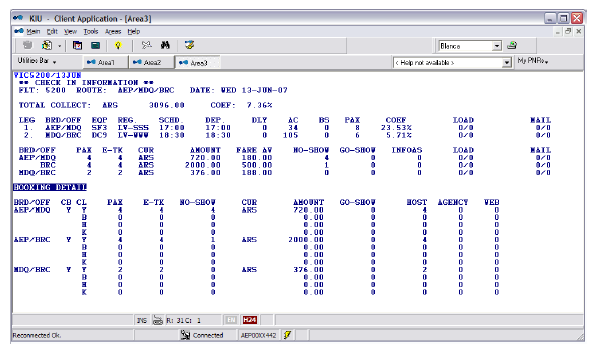
General flight information
| FLT | Flight number |
| ROUTE | Complete routing |
| DATE | Flight date |
| TOTAL COLLECT | Total amount collected |
| COEF | Load Factor |
| LEG | Order number of each section |
| BRD OFF | BRD:Origin OFF: Destination| |
| EQP | Equipment |
| REG | Registration |
| SCHD | Scheduled departure time |
| DEP | Actual departure time |
| DLY | Delay |
| AC | Aircraft capacity |
| BS | Space Block |
| PAX | Booked passengers by Leg |
| COEF | Load factor(percentage) |
| LOAD | Load |
Information by marketing segments
| BOAD/OFF | BRD:Origin OFF: Destination| |
| PAX | Passenger |
| E-TKT | E-ticket |
| CUR | Currency |
| AMOUNT | Total ticked amount by segment |
| FARE AV | Average fare |
| NO-SHOW | No-show passengers |
| GO-SHOW | Go-Show passengers |
| INFOAS | Infant passengers |
| LOAD | Cargo |
| Mail. |
Booking Details
| BOAD/OFF | BRD:Origin OFF: Destination| |
| CB | Cabin |
| CL | Class |
| PAX | Passenger |
| E-TKT | E-ticket |
| NO-SHOW | No-show passengers |
| CUR | Currency |
| AMOUNT | Total ticked amount by segment |
| GO-SHOW | Go-Show passengers |
| HOST | Tickets issued in the host |
| AGENCY | Tickets issued by travel agents |
| WEB | Tickets issued from the web page |
Flight Post Check-in information with Upgrades / Downgrades
In case the flight checked contains upgrade and /or downgrades, the VIC report will contain other columns that will optimize the analysis. The columns are:
| Code Block | ||
|---|---|---|
| ||
BOOK Number of reservations in each class UPG / DWG: Number upgraded or downgraded passengers in each class: FROM: Number of passengers with reservations in another class, and due to an upgrade or downgrade are checked in that class. TO: Number of passengers with reservations in that class, and due to an upgrade or downgrade are checked in another class. |
Example:
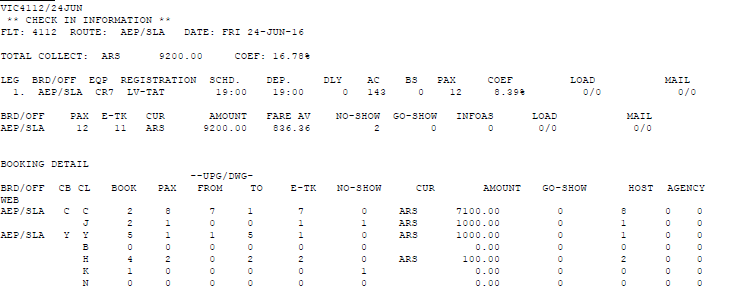
Description:
Class C: I had 2 reservations (BOOK). 8 passengers flew in this class (PAX). 7 passengers had upgrade. 1 passenger had a downgrade.
Class J: I had 2 reservations (BOOK). 1 passenger flew in this class (PAX).
Class Y: I had 5 reservations (BOOK). 1 passenger flew in this class (PAX). 1 passenger had upgrade. 5 passengers had downgrade.
Class H: I had 4 reservations (BOOK). 2 passengers flew in this class (PAX). 2 passengers had downgrade
Cost table
This functionality allows the administration of the "Cost Table " in reference to the different sections of the airline. Values assigned to the Cost Table will be reflected, in the VIC statistical report, in a comparative way with the collection of the flight.
Note:
The user must have duty code 6 or 8 in order to perform this command
Add items
To enter the costs for each leg and period, the following command should be entered:
| Code Block | ||||
|---|---|---|---|---|
| ||||
TFC / A- {Origin} {Destination} {-} / {date from} - {date to} / {currency} {amount}
|
Description:
| TFC / A- | Fixed command to add a new item. |
| Origin | Origin airport code |
| Destination | Destination airport code |
| | The middle dash in this position indicates that the value will not be loaded in the reverse direction. By default it charges the amount in both directions. |
| / | Slash |
| From Date | First date to display |
| - | Dash to split dates range |
| Up To Date | Last date to display |
| / | Slash |
| Currency | ISO currency code |
| Amount | Amount |
Example:
| Code Block | ||
|---|---|---|
| ||
TFC/A-EZELPB/1NOV-30NOV/USD4500 |
Add items indicating equipment
You can enter the cost table by type of aircraft that operates the route. To indicate the type of aircraft, the equipment indicator should be inserted between the section and the date, as shown below:
| Code Block | ||
|---|---|---|
| ||
TFC / A- (Destination Distance) / E (equipment id) / (date from) - (date to) / (currency) (amount) |
Example:
| Code Block | ||
|---|---|---|
| ||
TFC / A-EZELPB / E737 / 1NOV-30NOV / USD4500 |
Notes:
Field E (equipment) is optional. If this field is not entered, the cost will apply to all equipments.
After the indicator E, the equipment indicator should be entered in the DNE field. For example: 733 for the 737-300 aircraft-
Delete Items
To delete costs added for a section, the following command must be entered:
| Code Block | ||||
|---|---|---|---|---|
| ||||
TFC/D-ítems |
| TFC / D- | Fixed Command to eliminate items. |
| Items | Item number (depending on the table display) that you wish to delete. |
Note:
Several items can be indicated separated by comma or with hyphens (to indicate ranges).
Modify Items
| Code Block | ||||
|---|---|---|---|---|
| ||||
TFC/M-7/30NOV15/USD4500 |
| TFC / M- | Fixed command |
| M | Modify indicator |
| - | Hyphen |
| 7 | Iten number to modify |
| / | Slash |
| 30NOV15 | New effective date |
| / | Slash |
| USD4500 | New cost |
The cost can also be modified for a period of time, provided that this period is within the time range of the item to be modified.

Check the cost table
The following command must be performed in order to check the cost table:
| Code Block | ||||
|---|---|---|---|---|
| ||||
TFC* |
Table Display
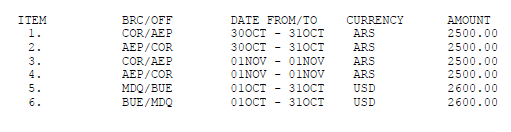
Description:
| ITEM | Item number |
| BRD / OFF | Segment origin and destination |
| DATE FROM / TO | Effective date |
| CURRENCY AMOUNT | Currency amount added as cost. |
History
In order to verify the history of the values added in the cost table you must enter the following command;
| Code Block | ||||
|---|---|---|---|---|
| ||||
TFC/H |
Example:

Cost table applied to VIC report
Once the Cost Table has been generated, the system will automatically calculate the pre-established values as expenses and calculate the amounts collected by flight and leg, cost of the flight, balance of the flight and each leg-
Note:
In order to obtain the calculations mentioned above, you must have the cost table with the values charged for each leg.
Example:

Description:
| Total Collect | Total amount collected on the flight |
| Flt Cost | Total amount of cost added to the table |
| Flt Balance | Flight balance. Difference between total collect and flight cost |
| Leg information | Cost and balance information discriminated by leg |
| Cost | Amount of the flight leg cost added to the the table |
| Revenue | Amount collected in the flight leg, obtained from the income prorated by legs |
| Balance | Leg Balance obtained from the difference between "Cost" and "Revenue" |
Report by Origin / Destination
The report can be requested by origin and destination, or only origin or destination.
The commands are:
| Code Block | ||||
|---|---|---|---|---|
| ||||
TBR7AEPSLA Origin / destination TBR7AEPALL Only origin (from AEP to all destinations) TBR7ALLAEP Only destination (from all airports to AEP)) |
TBR7 Total Booking Report
Este reporte permite visualizar la cantidad de bookings (pasajeros reservados por tramo) activos en el host actuando en avance hasta 330 días.
This report allows to display the number of bookings (passengers booked per leg ) active in the host acting in advance up to 330 days.
General
To obtain a report of all booked passengers including waiting lists, subject to space and requested on all operated routes, the command is as follows:
| Code Block | ||||
|---|---|---|---|---|
| ||||
TBR7ALLALL |
The ALL ALL indicator emphasizes that all origins and all destinations are considered.
This report displays all the routes operated by the carrier during a period of time from the current date up to 330 days in advance. The number of reservations is described by day and month, totaling at the end of the month.
At the end of the display you can see the signature, date and time stamp.
| Code Block | ||
|---|---|---|
| ||
DEP: Origin. Airport / ALL (all) ARR: Destination. Airport / ALL (all) FLT: Flight DATES RANGE: Dates Range included in the display (330 days) |
Report by Origin / Destination
The report can be requested by origin and destination, or only origin or destination.
The commands are:
TBR7AEPSLA Origin / destination
TBR7AEPALL Only origin (from AEP to all destinations)
TBR7ALLAEP Only destination (from all airports to AEP))
Report by Flight
A booking report can be obtained by specified flight with the following command:
| Code Block | ||||
|---|---|---|---|---|
| ||||
TBR7ALLALL/4104 |
| TBR7 | Fixed command |
| ALLALL | All origins to all destinations |
| / | Slash |
Report by reservation status
You can request a report by booking status with the following command:
| Code Block | ||||
|---|---|---|---|---|
| ||||
TBR7ALLALL*K |
| TBR7 | Fixed command |
| ALLALL | All origins to all destinations |
| * | Slash to split status |
| K | Confirmed status indicator |
Report by Host, Agency or other GDS
You can request a bookings report discriminated by Host or travel agencies.
The command to obtain a booking report created in the agencies is the following:
| Code Block | ||||
|---|---|---|---|---|
| ||||
TBR7ALLALL#A |
This command only allows to display bookings generated only by travel agencies.
| TBR7 | Fixed command |
| ALLALL | All origins to all destinations |
| # | Slash to split vendor type |
| A | travel agency indicator |
The command to obtain the booking report created in the host is:
| Code Block | ||||
|---|---|---|---|---|
| ||||
TBR7ALLALL#H |
This command only allows to display bookings generated only by the host.
Description:
| TBR7 | Fixed command |
| ALLALL | All origins to all destinations |
| # | Slash to split vendor type |
| H | Host indicator |
The command to obtain a booking report created by another GDS:
| Code Block | ||||
|---|---|---|---|---|
| ||||
TBR7ALLALL#G |
This command allows you to display booking generated from office Subtype Z, which is the one that receives the PNRs from another GDS.
Description:
| TBR7 | Fixed command |
| ALLALL | All origins to all destinations |
| # | Slash to split vendor type |
| G | GDS indicator |
Combinations
Both origin / destination report ,flight number or status can be combined, therefore, a route, origin or destination of a specific flight for confirmed passengers could be requested.
To generate the report, with the mentioned combinations, you must enter the following command
| Code Block | ||||
|---|---|---|---|---|
| ||||
TBR7AEPSLA/4104*K |
Description:
| TBR7 | Fixed command |
| AEPSLA | (Route)Origin and destination |
| / | Slash to split vendor type |
| 4104 | Flight number |
| * | Status divider |
| K | Confirmed status |
Export Report to Excel
Any of the report options can be sent to EXCEL spreadsheets.
The command to export the report is as follows:
| Code Block | ||||
|---|---|---|---|---|
| ||||
TBR7ALLALL-EXCEL |
You must enter the corresponding report request adding it -EXCEL at the end. You can also apply this method with the TBR reports that follow.
TBR8 Load Factor Report by legs
This report allows to visualize load factors for future flights by legs in an auxiliary screen.
The command to generate this report is the following:
| Code Block | ||||
|---|---|---|---|---|
| ||||
TBR8 |
Example:

Description:
| FLT | Flight numbers that operate in the flight schedule. When ticking on a specific flight number, the system displays the flight plan information on the screen. This is the same information that displays the DO (flight) / date command. |
| ROUTE | Origin, flight destination and flight leg number |
| [] | Number of days left for the departure of flights. Example: [1D] 1 da |
| DATE | In advance, up to 10 days from the day of the consultation of the report, date by date, the occupation percentage for each of them will be displayed. |
| TOTAL | Total load factor considering all flights of each specific day. |
| SEE CONFIGURATION | When clicking on this link, the Statistics- Load Factor Configuration screen will open. The display will show the flight load factor identified in red, when they are below the value set by the airline, and in blue for those that are above set value. These load factor values, maximum and minimum are configured according to the company |

Description:
Considering the data displayed on this screen as an example, the RED COLOR column indicates that legs with 0% to 20% occupancy will be identified in red; and in the BLUE COLOR column legs with load factors between 80% and 100% occupancy will be identified in blue.
Considerations:
Flight stops will be listed and indicated in square brackets following the detail of each stop.

The days that the flights do not operate instead of being blank are displayed with a dotted line to improve the overall interpretation of the report
When a flight does not operate in the requested date instead of playing it as black ,a dotted line will be displayed.

Along the weekly frequency a flight has different stops so a flight information line will be generated for each route, in this way the interpretation of the flight load factor can be interpreted individually.
Report by date display.
To display a report from a specific date, you must enter the following command:
| Code Block | ||||
|---|---|---|---|---|
| ||||
TBR8/DATE |
10 days in advance from the requested date. will be displayed. By not entering a specific date, the system will default to the date of the day of the request and shows up to 10 days in advance.
Display by flight range
The report can be generated to check a specific flight range .
Example:
| Code Block |
|---|
TBR8/30SEP/2100-2200 TBR8/2100-2200 |
You can enter the date filter explained above. This filter is optional and if it is indicated the system assumption applies for the current date.
Display by frequencies
A report by frequencies can be generated according to the days of the week .When this option is requested, the system will display the next 10 days that match the frequency.
The days of the week will be identified with the initials of the word in English: MO: Monday, TU: Tuesday, WE: Wednesday, TH: Thursday, FR: Friday, SA: Saturday, SU: Sunday. The days of the week can be combined
| Code Block | ||||
|---|---|---|---|---|
| ||||
TBR8*WETHSU |
Sending reports by mail
You can send report information by mail using this command:
| Code Block | ||||
|---|---|---|---|---|
| ||||
TBR8-MAIL@MAIL.COM |
Filter combination
All previous filters can be combined
| Code Block | ||||
|---|---|---|---|---|
| ||||
TBR8/20OCT/1000-1300*SU-HOST@KIUSYS.COM |
TBR9 Load Factor Report
This report displays a pop up with future flights load factor.
The command to generate this report is the following:
| Code Block | ||||
|---|---|---|---|---|
| ||||
TBR9 |

Description:
FLT
Números de vuelos que operan en la programación. Al tildar sobre un número de vuelo específico, el sistema desplegará en pantalla el reporte VIC en donde se visualizará el coeficiente de ocupación y revenue del mismo.
ROUTE
Origen y destino del vuelo.
LEG
Cantidad de legs (tramos) que conforman el vuelo.
| FLT | Scheduled flight numbers. When clicking on any specific flight the VIC report will be displayed with the load factor and revenue. |
| ROUTE | Origin, flight and destination |
| LEG | Number of legs |
| [] | Number of days left for the departure of flights. Example: [1D] 1 da |
| DATE | In advance, up to 10 days from the day of the consultation of the report, date by date, the occupation percentage for each of them will be displayed. |
| TOTAL | Total load factor considering all flights of each specific day. |
| SEE CONFIGURATION | When clicking on this link, the Statistics- Load Factor Configuration screen will open. The display will show the flight load factor identified in red, when they are below the value set by the airline, and in blue for those that are above set value. These load factor values, maximum and minimum are configured according to the company |
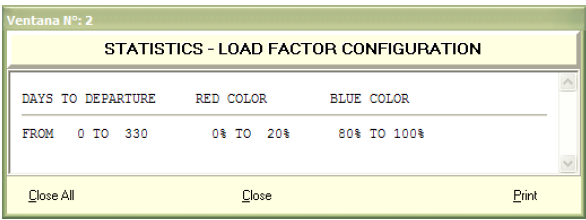
Description:
Considering the data displayed on this screen as an example, the RED COLOR column indicates that legs with 0% to 20% occupancy will be identified in red; and in the BLUE COLOR column legs with load factors between 80% and 100% occupancy will be identified in blue.
Note:
The percentages to be shown for each color are configured according to carrier´s requirement.
Display by date
To display a for a specific date, you must enter the following command:
| Code Block | ||||
|---|---|---|---|---|
| ||||
TBR9/DATE |
This entry will display 10 days in advance from the requested date.
By not entering a specific date, the system will default to the current date of the request and up to 10 days in advance.
Despliegue del parámetro de vuelo