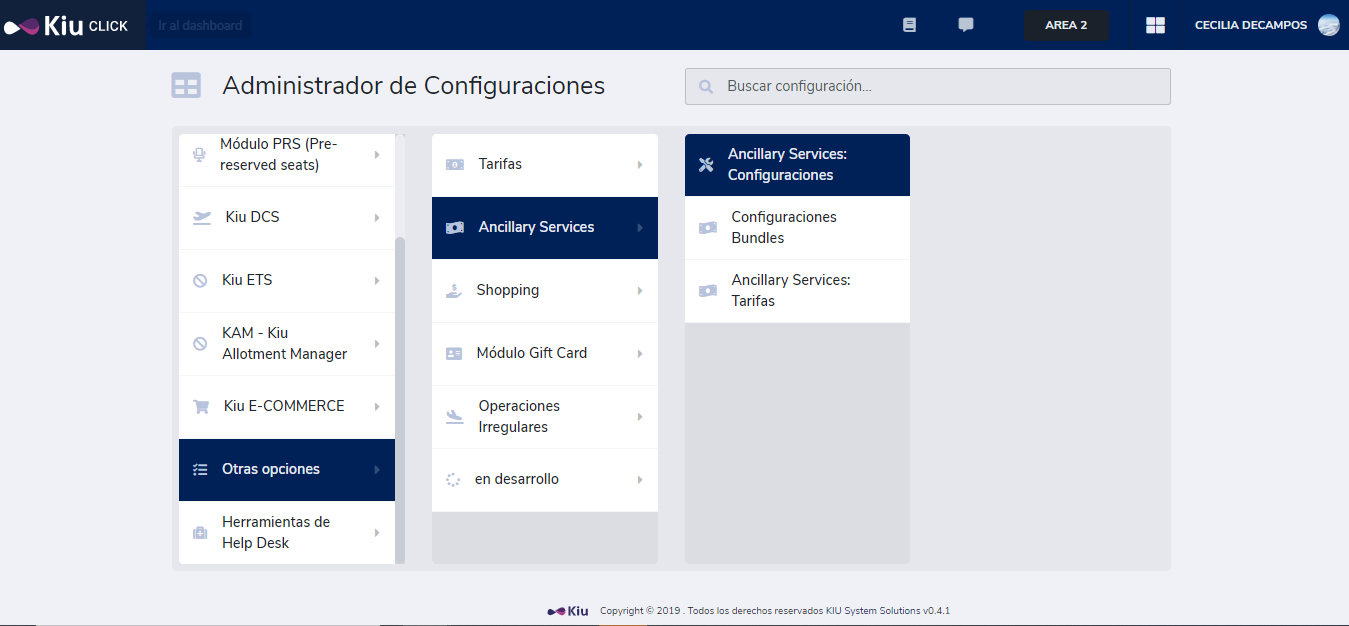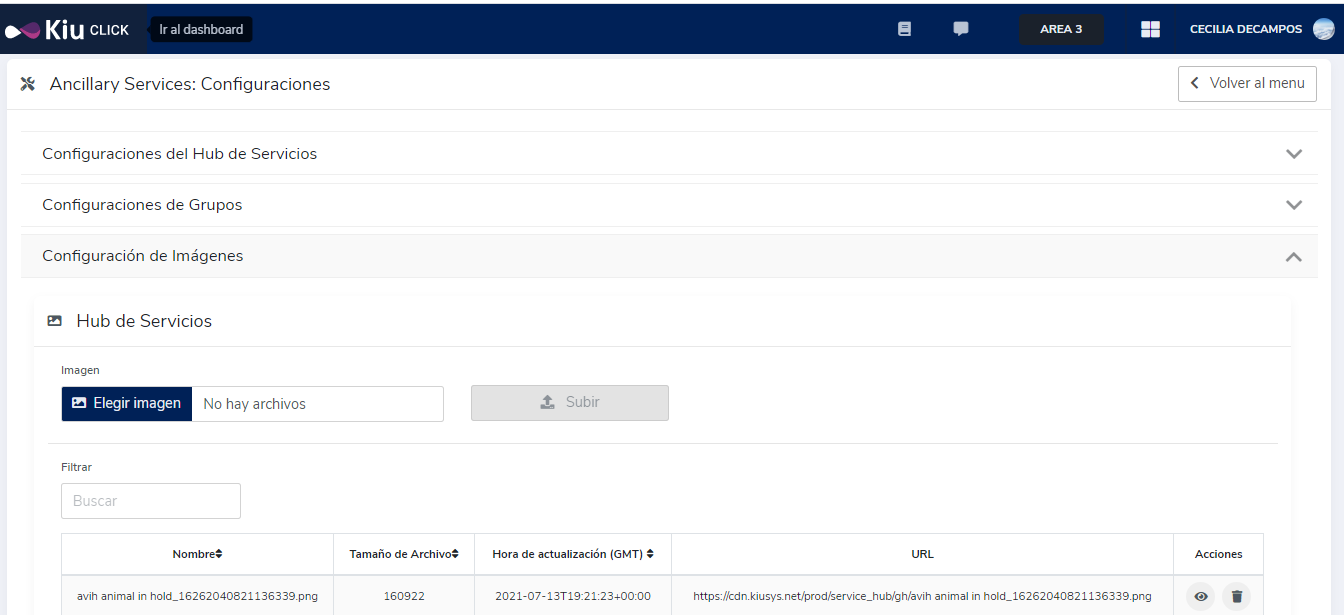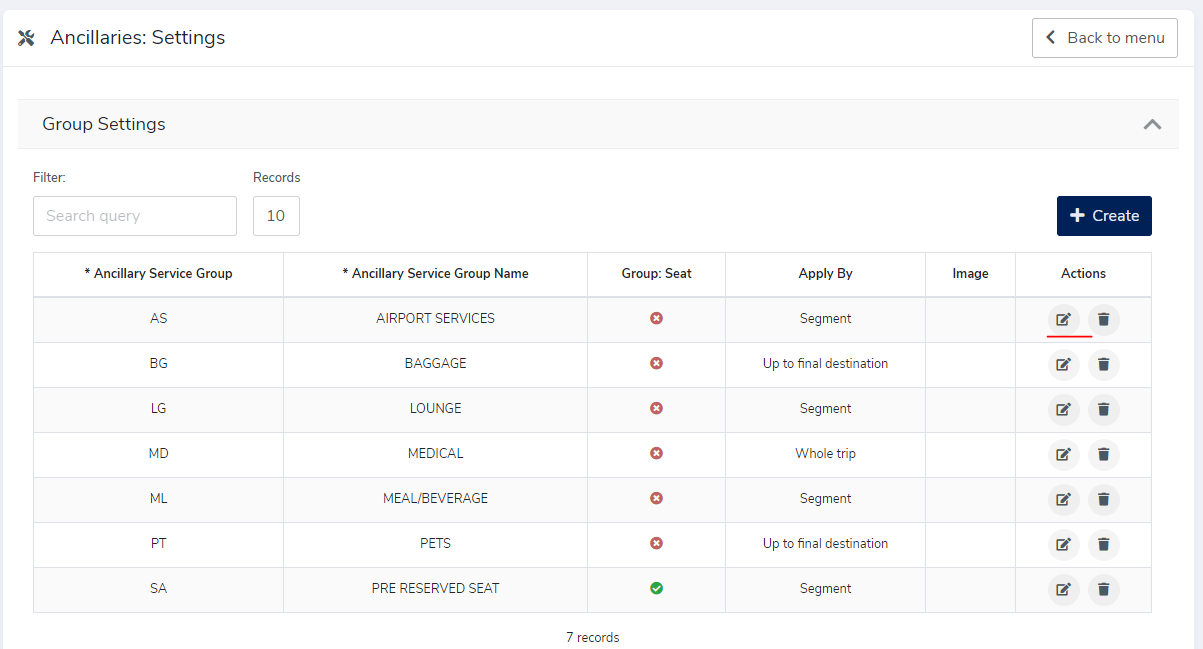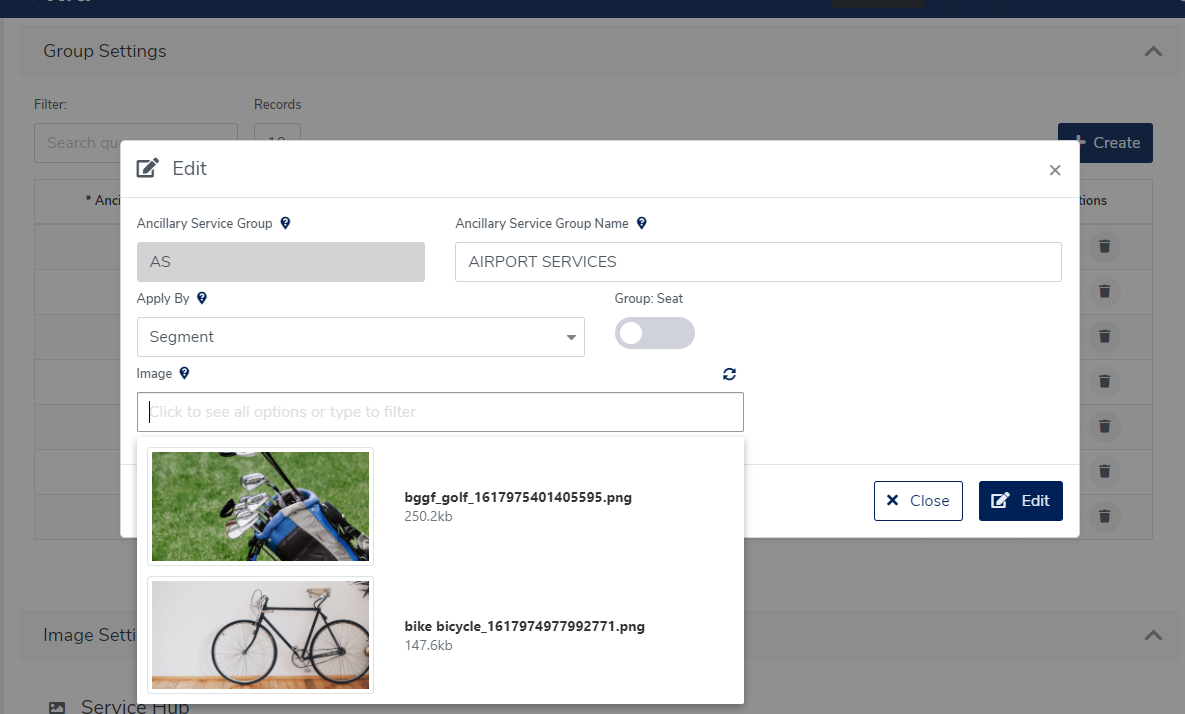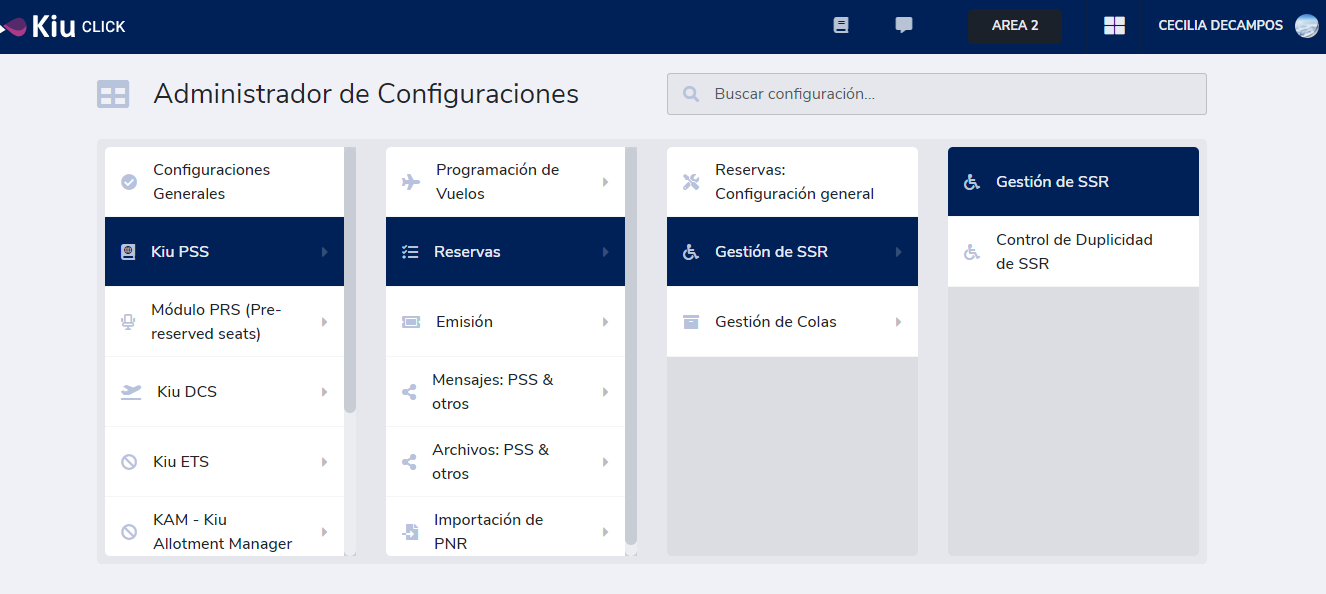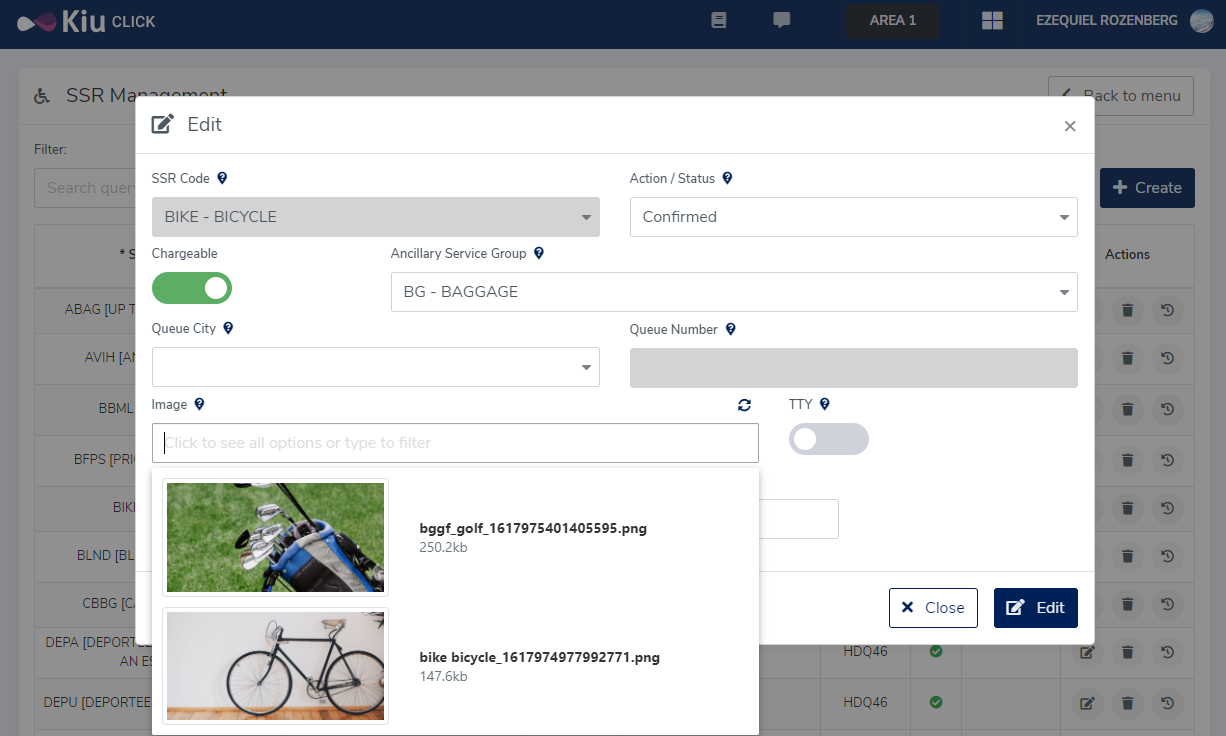| Table of Contents | ||||
|---|---|---|---|---|
|
Español
Objetivo:
El propósito de este documento es explicar la carga de imágenes personalizadas.
Consideraciones
Si bien las imágenes son cargadas en Click también se verán en eCommerce.
Para ver las especificaciones técnicas de las imágenes debe ver el Anexo
Instrucciones
Es un pre requisitos tener acceso al modulo administrador(setup) de KiuClick. De no tenerlo hablar con su ejecutivo de cuentas.
Ingresar a en el entorno (https://stage.kiu.click/ o https://kiu.click/) donde se desean cargar las imágenes.
Ingresar a Ancillary Service: Configuraciones https://kiu.click/administrator/setup-generic/kas_generic_setup
Ruta de acceso: Otras opciones > Ancillary Services > Ancillary Services: Configuraciones
Subir todas las imágenes en la sección Configuración de imágenes
Para configurar las imágenes de grupo, ingresar a Configuración de Grupos y editar el grupo
Seleccionar la imagen deseada
Para configurar las imágenes de los SSR ingresar a Gestión de SSR
Ruta de acceso: Kiu PSS > Reservas > Gestión de SSR > Gestión de SSR (otra vez)
Editar el SSR
y elegir la imagen deseada
| Info |
|---|
Si no hay imágenes configuradas se tomarán las default de KIU. En caso de no poder mostrar la imagen cargada, por ejemplo si fue eliminada por error, se mostrará la imagen default de Kiu. |
Anexo
Especificaciones de las imágenes
| View file | ||
|---|---|---|
|
Inglés
Purpose:
The aim of this document is to explain how to upload customized images.
Make note
Images uploaded in KIU Click will also been displayed in eCommerce.
To find technical instructions for the images please check the Attached Files
Instructions
It is mandatory to have access to the Administrator module (setup) in KiuClick. If you do not have it, please contact your Account Executive.
Go to the partition (https://stage.kiu.click/ or https://kiu.click/) where you want to upload the images.
Go to Ancillary Service: Settings https://kiu.click/administrator/setup-generic/kas_generic_setup
Access Route: Other options > Ancillary Services > Ancillary Services: Settings
Upload all images in the section Images Settings
To configure a group of images, go to Group Settings and Edit Group
Select the image
To set the images for the SSR go to SSR Settings
Access route: Kiu PSS > Reservations > SSR Settings > SSR Settings (again)
Edit the SSR and choose the image you want to upload
| Info |
|---|
If there are no customized images, KIU will use the images set by default. If it is not possible to display the uploaded image, for example if it was deleted by mistake, KIU will use the images set by default. |
Attached Files
Technical Specifications about images
| View file | ||
|---|---|---|
|