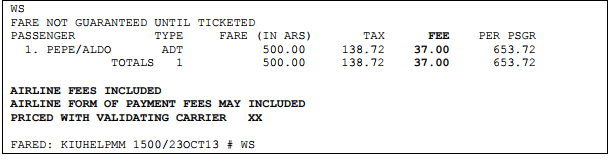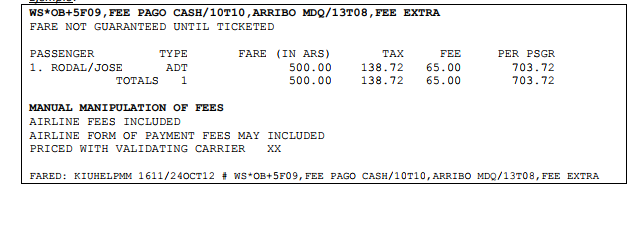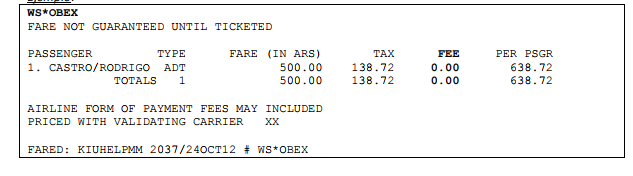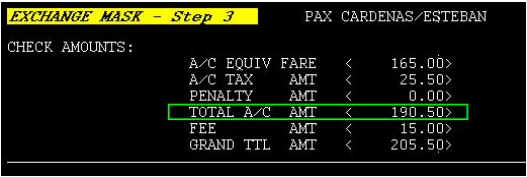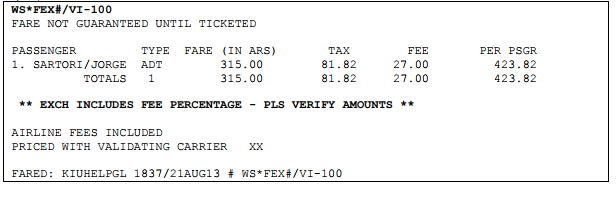Anchor
INTRODUCTION
The concept of OB FEE refers to administrative charges that can be defined and charged, for the airline and / or travel agency, in the issuance of electronic tickets.
OFF FEE TYPES
OB is the identifier code IATA gives administrative or extra charges on ticket issuances.
There are 3 types of OB FEES(charges):
- Type T - Ticketing Fee
- Type F - Form of Payment Fee
- Type R -Requested Service Fee (functionality not implemented)
Considerations:
- The use of the FEE OB within the airline is configured from the JJETKT table of each country under the OB FEE [OBF] parameter .If the indicator is in N (NO) it means that the airline can not apply, nor can configure the collection of FEEs. If it is in Y (YES), the airline can configure the FEEs to be charged at the time of ticket issuance.
- The use of the FEE OB will allow the airline to charge one or more values for the following reasons:
Type T: Ticketing Fee. A fee is charged for ticket issuance. The value can be with a single amount or a percentage on the Net Fare.
Type F: Form of payment fee . It can be charged only when the type of payment is with a credit card or Debit. The value can be with a single amount or a percentage of the total.
- Ticketing with FEES can be automatic or manual. If automatic mode was applied, the system will take the values defined in the table TX * FEE / *
- OB FEES are charged only for each new issue and are not reimbursable.
OB FEE charges do not apply to the fare mask, that is, they can not be used in the pricing of unpublished rates.
Configurations
To configure the usage of the charges, the OB FEE parameter of the JJETKT / COUNTRY table of the airline must be in Y (YES). If the parameter is in N (NO), pricing and ticketing may not include FEE
The activation will enable the messages when pricing an itinerary. The messages that can be presented are the following:
AIRLINE FEES INCLUDED: when OB charges are included in fare quote
AIRLINE FORM OF PAYMENT FEES MAY APPLY: when the use of OB is active but the payment method has not been detailed.
PRICED WITH VALIDATING CARRIER XX: when the use of OB is active
MANIPULATION OF FEES : when the use of OB has been manipulated and modified manually
DISPLAY AND CONFIGURATION OF THE OB FEE TABLE
The command to display the table is:
| Code Block | ||||
|---|---|---|---|---|
| ||||
TX*FEE/* |
The data that set up the table are the following:
| Code Block | ||||
|---|---|---|---|---|
| ||||
ITEM |
Indicates the item number, or position, of the FEE in the table.
| Code Block | ||||
|---|---|---|---|---|
| ||||
CODE |
Indicates the OB FEE code. It is composed of a fixed format with 5 alphanumeric characters defined in the following way:
- Code: OB (Fixed component)
Sub-code:
F: Form of payment Fee
T: Ticket fee the fee will be charged regardless of the form of payment.- Identifier: the indicator that identifies the FEE is two alphanumeric characters.
Example: OBT01; OBF08
| Code Block | ||||
|---|---|---|---|---|
| ||||
FOP |
It is used only when applying a form of payment fee and has two components:
TYPE: Type of Payment
CC: credit card (CC - Credit Card)
DC: debit card (DC - Debit Card)
The identifier is FT (Form of payment Type) followed by the type of card. It must contain 2 alphabetic characters.
Example: / FTCC / FCVI
CODE: Card Code, supports 2 to 4 characters. The identifier is FC (Form of payment Code) followed by the card code
Example: / FTDC / FCMA
| Code Block | ||||
|---|---|---|---|---|
| ||||
EXCH |
Application indicator of the FEE in an exchange. This field is optional but if the input is omitted, the value by default will be that a new FEE will not be charged during an exchange transaction.
The identifier in the command is EX and must be followed by the Y (YES) or N (No) parameter to indicate whether the system must charge a new FEE during the exchange.
Example: / EX Y
The system logic works as follows depending on how the FEE is configured with the option YES or NO with respect to the exchange. If the exchange is set to NO, it means that at the time of performing the exchange, a new FEE for the issuance of the new ticket will NOT be charged.
So that the system does not charge the FEE, the new itinerary must be priced with the WS * FEX command and then follow the normal process of the exchange besides having the option in NO,
If this option is not used and WS only is used instead, when attempting to pass step 3 of the exchange a message alerting PRICE DISCREPANCY will warn you and will not allow to finish the process.
To continue, the process of the exchange, price the itinerary again with the WS * FEX command and then start again the exchange
If the exchange is configured in YES, it means that a new FEE will be charged at the moment of performing the exchange for the issuance of the new ticket. The itinerary can be priced both with the WS command and with the WS * FEX command. Then you should follow the normal steps of the exchange and the system, in step 3,inform that the amount corresponding to the FEE must be paid for the exchange of the ticket.
| Code Block | ||||
|---|---|---|---|---|
| ||||
RFND |
This functionality is not yet implemented. It will allow to establish if a charge allows to be reimbursed or not.
| Code Block | ||||
|---|---|---|---|---|
| ||||
TRIP |
Indicator of the type of trip. This field is optional, but if your entry is omitted, the system will assume that the FEE that is being configured and should be applied in both types of trips: Domestic and International.
The options are:
- D: domestic trip
- I: international trip
The identifier in the command is TR and must be followed by the indicator of the type of trip on which the FEE applies.
Example : TR I
In case of entering a travel type indicator different from D or I, the system will respond with the following error message:
INVALID - TRIP INDICATOR MUST BE D OR I
| Code Block | ||||
|---|---|---|---|---|
| ||||
PAX |
Passenger type indicator. This field is optional, but if your entry is omitted, the system will assume that the FEE that is being configured will apply to all passengers types.
The options are:
- A: adult
- C: child / minor
- I: Infant
The identifier in the command is PX (represents the word PAX) and must be followed by the type of passenger on which the FEE will apply.
Examples;.
/ PXAC (FEE applies to adult and child tickets)
/ PXA (FEE applies to adult tickets)
In case of adding an indicator other than A, C or I, the system will respond with the following error message :
INVALID - CHECK PAX TYPE
| Code Block | ||||
|---|---|---|---|---|
| ||||
CH |
Sales channel indicator where the FEE will be charged. This field is optional, but if the entry is omitted, the system will assume that the FEE that is being configured will always apply, regardless of the sales channel.
Options are:
- Host
- Agencies
The identifier in the command is CH (represents the word CHANNEL) and must be followed by the indicator of the sales channel where the FEE will be charged.
Example
/ CHA (FEE applies to tickets issued in travel agencies)
/ CHHA (FEE applies to tickets issued on the host and travel agencies)
In case of adding an indicator other than H or A, the system will respond with the following error message:
INVALID - INCORRECT SALES CHANNEL
| Code Block | ||||
|---|---|---|---|---|
| ||||
WW |
Options are:
- H: Host (Airline Website)
- A: Agency (Agency Website)
The command indentifier is WW and must be followed by the indicator of the sales channel where the fee will be charged
/ WWH (the FEE applies to the tickets issued on the airline's website)
/ WWA (the FEE applies to the tickets issued on travel agencies websites)
.
To remove the channels entered you must use WWN (remove the 2 channels)
In case of adding an invalid indicator, the system will respond with the following error message:
INVALID - INCORRECT SALES CHANNEL
| Code Block | ||||
|---|---|---|---|---|
| ||||
ITIN |
This functionality is not yet implemented. It will allow to establish charges with different values by itinerary type: One Way, Round Trip or Open Jaw.
| Code Block | ||||
|---|---|---|---|---|
| ||||
AMOUNT / PERCENTAGE |
This indicator is used to define if the FEE will have a fixed amount or will be a percentage of the fare. This indicator is mandatory in the command.
The possible forms of FEE application are:
- Fixed amount
- Percentage
Fixed Amount: the identifier in the command is AM (represents the word AMOUNT) and must be followed by the currency and the value to charge.
Example /AMUSD15
In case of adding an invalid indicator, the system will respond with one of the following error messages :
INVALID AMOUNT
or
INVALID CURRENCY
Percentage: the identifier in the command is PC (represents the word PERCENTAGE) and must be followedby the percentage value. The maximum value that can be entered as a percentage is 99
Example /PC10
In case of entering an invalid indicator the system will respond with the following error message:
INVALID AMOUNT
| Code Block | ||
|---|---|---|
| ||
PRICING DATE |
This indicator is used to establish the pricing dates in which the FEE charge will apply. This field is optional and, if the entry is omitted, the system will assume that the FEE that is being configured will always be collected (assumes all dates in order to OPEN system - OPEN).
EFF: effectiveness of application, the identifier is PE (Pricing Effectivity) followed by the date
DIS: Application discontinuity, the identifier is PD (Pricing Discontinuity) followed by the date. The date format is DDMMMAA. If you wish to indicate that the FEE does not have a discontinuity date, the word OPEN on the PD must be added.(Pricing Discontinuity)
Example /PE12JUN13/PDOPEN
In case of adding an invalid indicator the system will respond with the following error message:
INVALID - CHECK DATE
| Code Block | ||||
|---|---|---|---|---|
| ||||
POINT OF SALE |
This indicator is used to establish the Point of Sale where the FEE will be charged. The configuration applies according to the country of sale. This field is Optional and if omitted applies to all (YY is the indicator that covers all countries).
The identifier in the command is PP (represents the words Point of Pricing) and must be followed by the indicator of the country where the FEE will be charged
The options can be:
- one country (Ex .: UY)
- all countries (Ex .: YY)
- all except one country (eg: XAR) (an X must be placed in front of the country code to indicate the exeption)
Example ; /PPAR o /PPYY o /PPxUS
In case of adding an invalid indicator the system will respond with the following error message:
CHECK COUNTRY CODE
| Code Block | ||||
|---|---|---|---|---|
| ||||
FIRST DEPARTURE : |
This indicator is used to establish the Country of Departure, or beginning of the ticket itinerary, from which the FEE will be charged , that is, only the FEE will be collected if the itinerary starts at an airport in the indicated country.This field is optional and if omitted applies to all (YY is the indicator that covers all countries).
PF (represents the words Point of First Departure) is the identifier in the command and must be followed by the country code of beginning of the itinerary, from which the FEE will be charged.
Options can be:
- one country (Ex .: UY)
- all countries (Ex .: YY)
- all except one country (eg: XAR) (an X must be placed in front of the country code to indicate the exeption)
Example: /PFAR o /PFYY o /PFxUS
In case of entering an invalid indicator the system will respond with the following error message:
CHECK COUNTRY CODE
| Code Block | ||||
|---|---|---|---|---|
| ||||
LAST ARRIVAL: |
This indicator serves to set the Country of Arrival from which the FEE will be charged.The FEE will only be charged if the itinerary ends at an airport in the indicated country. This field is optional and if omitted applies to all (YY is the indicator that covers all countries).
PL (represents the words Point of Last Arrival)is the identifier in the command and must be followed by the country code of completion of the itinerary, from which the FEE will be charged.
The options can be:
OB FEE
- one country (Ex .: UY)
- all countries (Ex .: YY)
- all except one country (eg: XAR) (an X must be placed in front of the country code to indicate the exeption)
Example: /PLAR o /PLYY o /PLxUS
In case of entering an invalid indicator the system will respond with the following error message:
CHECK COUNTRY CODE
| Code Block | ||||
|---|---|---|---|---|
| ||||
DESCRIPTION |
This indicator is used to define the name and description of the FEE charge. It is a mandatory free text field that accepts from 1 to 30 characters .
NM is the identifier in the command (represents the word NAME) and must be followed by the informative text.
Example /NMTICKETING FEE
| Code Block | ||||
|---|---|---|---|---|
| ||||
ELIGIBILITY |
This indicator allows defining if the FEE should be applied to the ELIGIBILITY discounts of the Fare Basis when pricing. These discounts will only apply when the FEE is a fixed amount, ie adding eligibility discounts will not be accepted when the FEE is a percentage; in this case the system will respond with the following error message
INVALID - ELIGIBILITY INDICATOR NOT ALLOWED
EL (represents the word ELIGIBILITY ) is the identifier in the command and must be followed by the discount code defined in the fare rule and then the corresponding percentage. It will be possible to add up to 5 types of eligibility. If more than one type of eligibility is added it should be separated with a "comma
The payment percentage value to be added must be between 0.00 and 100.00 (accepts decimals).
Example: /ELDC50 o /ELDC50,F130
In case of adding an invalid indicator the system will respond with the following error message:
INVALID - CHECK ELIGIBILITY INDICATOR
Note:
When two fare basis are combined and have different eligibility discount , the FEE value will be calculated considering the lowest of the eligibility discounts.
| Code Block | ||||
|---|---|---|---|---|
| ||||
OFFICE RESTRICTION |
This indicator allows for the same rule to use different collection criteria according to the Office where the FEE is priced. The Office can be Host or Travel Agency. It also allows you to set discounts from the eligibility indicator.
OR is the identifier in the command and the options are executed once the FEE rule is created:
ADD
| Code Block | ||||
|---|---|---|---|---|
| ||||
TX * FEE / OR- <item> / A / <Office Id / <currency> <amount> / EL <discount code> <percentage> |
Example
| TX*FEE/OR-1/A/MIA00XX4/USD3.59/ELSD35 |
|---|
| TX*FEE | Fixed command |
| / | Slash |
| OR-1 | Office Restriction indicator and item number of the TX * FEE / * table |
| / | Slash |
| A | ADD action indicator |
| / | Slash |
| MIA00XX4 | Office ID |
| / | Slash |
| USD3.59 | Currency code and amount, the system will control that the matches with the rule unless |
| / | Slash |
| ELSD35 | Eligibility Indicator with code and percentage (Optional) |
DELETE
| Code Block | ||||
|---|---|---|---|---|
| ||||
TX * FEE / OR- <item> / D / <Office Id> |
Example
| TX*FEE/OR-1/D/AEP00XX4 |
|---|
TX * FEE | Fixed Command |
/ | Slash |
| OR-1 | Office Restriction indicator and item number of the TX * FEE / * table |
| / | Slash |
| D | Delete action indicator |
| / | Slash |
| AEP00XX4 | Office ID |
ADD AN OB FEE
In this section we will detail the ways in which an FEE charge can be configured in the system.
In order to create a FEE code the mandatory indicators described in the OB FEE Visualization and Configuration table must be entered after the FEE code entry in all cases. The order of the indicators is indistinct.
TICKETING FEE
Next, we will explain the two ways in which an ticketing fee charge can be configured.
The options are:
- Fixed amount
- Percentage
Fixed amount
The basic command to add a Ticketing fee with a fixed amount is as follows:
| Code Block | ||||
|---|---|---|---|---|
| ||||
TX * FEE / A- <code> / AM <currency> <value> / NM <FEE name> |
Example; :
| TX*FEE/A-OBT01/AMUSD10/NMTICKETING FEE |
|---|
Note that when adding an Ticketing FEE the code indicator must be a T
(Ticketing Fee). Example: OBT01
Next, the structure of the command to add a ticketing fee with a fixed amount will be detailed and with all the mandatory and optional indicators,:
| Code Block | ||||
|---|---|---|---|---|
| ||||
TX * FEE / A- <code> / TR <travel type> / PX <passenger type> / CH <channel sales> / AM <currency> <value> / PE <date> / PD <date> / PP <country of sale> / PF <country of departure> / PL <country of arrival> / NM <FEE name> |
Example
| TX*FEE/A-OBT01/TRDI/PXAC/CHHA/AMUSD15/PE12AUG13/PD31DEC13/PPAR/PFAR/PLYY/NMFEE ARGENTINA |
|---|
Percentage
The basic command to add a ticketing fee with a percentage is as follows:
| Code Block | ||||
|---|---|---|---|---|
| ||||
TX * FEE / A- <code> / PC <value> / NM <FEE name> |
Example
| TX*FEE/A-OBT01/PC8/NMTICKETING FEE |
|---|
Next, the structure of the command to add a ticketing fee with a percentage will be detailed and with all the mandatory and optional indicators:
| Code Block | ||||
|---|---|---|---|---|
| ||||
TX * FEE / A- <code> / TR <travel type> / PX <passenger type> / CH <channel sales> / PC <value> / PE <date> / PD <date> / PP <country of sale> / PF <country of departure> / PL <country of arrival> / NM <Fee name> |
Example:
| TX*FEE/A-OBT01/TRDI/PXAC/CHHA/PC5/PE12AUG13/PD31DEC13/PPAR/PFAR/PLYY/NMTICKETING FEE |
|---|
FORM OF PAYMENT FEE
Next we will explain the two ways in which a form of payment FEE can be configured.
The options are:
- Fixed amount
- Percentage
Fixed amount
The basic command to add a form of payment fee used to pay the ticket is:
| Code Block | ||||
|---|---|---|---|---|
| ||||
TX * FEE / A- <code> / FT <card type> / FC <cod. of card> / AM <currency> <value> / NM <FEE name> |
Example
| TX*FEE/A-OBF09/FTCC/FCVI/AMUSD8/NMVISA FEE |
|---|
Note that when adding a form of payment FEE the indicator of the code must be an F (Form of payment).
Example: OBF09
Next, the structure of the command to enter a form of payment fee with a fixed amount and with all the mandatory and optional indicators:
| Code Block | ||||
|---|---|---|---|---|
| ||||
TX * FEE / A- <code> / FT <card type> / FC <card code> / TR <travel type> / PX <type of passenger> / CH <sales channel> / AM <currency> <value> / PE <date> / PD <date> / PP <country of sale> / PF <country of exit> / PL <arrival country> / NM <FEE name > |
Example:
| TX*FEE/A-OBF01/FTDC/FCEL/TRDI/PXAC/CHHA/AMUSD15/PE12AUG13/PD31DEC13/PPAR/PFAR/PLYY/NMFEE VISA ELECTRON |
|---|
Percentage
The basic command to add a form of payment fee with a percentage is as follows:
| Code Block | ||||
|---|---|---|---|---|
| ||||
TX * FEE / A- <code> / FT <card type> / FC <card code> / PC <value> / NM <FEE name> |
Example
| TX*FEE/A-OBF03/FTCC/FCIK/PC5/NMFEE MASTERCARD |
|---|
Next, the structure of the command to add a form of payment fee with a percentage and with all the mandatory and optional indicators
| Code Block | ||||
|---|---|---|---|---|
| ||||
TX * FEE / A- <code> / FT <card type> / FC <card code> / TR <travel type> / PX <type of passenger> / CH <sales channel> / PC <value> / PE <date> / PD <date> / PP <country of sale> / PF <country of departure> / PL <arrival country> / NM <FEE name> |
Example
| TX*FEE/A-OBF02/FTDC/FCMA/TRDI/PXAC/CHA/PC5/PE12AUG13/PD31DEC14/PPAR/PFAR/PLYY/NMFEE MAESTRO |
|---|
DELETE AN OB FEE
To eliminate a fee already added you must first display the table with all the already created FEES and then execute the following command:
| Code Block | ||
|---|---|---|
| ||
TX * FEE / D- <item number> |
Example:
| TX*FEE/D-6 |
|---|
| TX*FEE | Fixed command |
| / | Slash |
| D | Delete action indicator |
| - | hyphen |
| 6 | OB fee item number to delete |
MODIFY AN OB FEE
To modify a fee already added , you must first display the table with all the already created FEEs and then execute the following command:
| Code Block | ||||
|---|---|---|---|---|
| ||||
TX * FEE / M- <item number> / TOKEN <new value> / TOKEN <new value> / TOKEN <new value> |
Examples
TX*FEE/M-1/TRI/PXCI TX*FEE/M-2/ELDC30,ST60 TX*FEE/M-1/PC5/NMFEE MASTERCARD |
|---|
Considerations
- It is not possible to modify the application of a FEE from Fixed Amount to Percentage and vice versa; before that situation, the FEE must be deleted and reinstated with the desired application.
- At the moment of pricing an itinerary, the system will apply all FEE charges that correspond according to how they have been aded into the table.
- The system will control that two identical FEE codes are not added in the table. If any of the parameters of the table differs it will be possible to add it. In case of entering a repeated code, the system will return the following error message: INVALID - FEE CODE ALREADY EXISTS. VERIFY
PRICING AND TICKETING with OB FEES
When pricing an itinerary you will be able to get OB FEEs in automated or manual way. Automated pricing reads configured parameters from the TX*FEE/* table ,but you can also handle the amounts or percentages during pricing.
AUTOMATED PRICING WITH TICKETING OB FEES
When pricing an itinerary with the basic "WS" command , the system takes the T type codes (Ticketing FEE ) added in the TX * FEE / * table. The FEE column and the messages mentioned are also added in the configurations section.
Description:
| AIRLINE FEES INCLUDED: | This message will be displayed when OB Ticketing FEEs are configured. |
| AIRLINE FORM OF PAYMENT FEES MAY APPLY: | This message will appear when there is at least one configured FEE and that no form of payment fee (eg WS * F / VI) has been priced In general when you perform the "WS" pricing command |
| PRICED WITH VALIDATING CARRIER XX: | This message indicates the validating airline that was considered for pricing since the FE FEE depends on the airline that will be used to issue the ticket. |
When you display the complete fare quote, a new line is displayed below the total fare and taxes,the addition of the collected FEE and immediately after the general total, that is, the total amount of the Fees, Taxes and Fees.
To view the pricing details containing the collected OB fees you must execute the following command:
| Code Block | ||||
|---|---|---|---|---|
| ||||
WW/OB |
When entering the WW / OB command, the details of the listed FEE OBs are displayed:
| CODE | Code established in the table TX * FEE / * |
| AMOUNT | Amount in the e-ticket payment currency |
| DESCRIPTION | Commercial name of the FEE established in the table TX * FEE / * |
AUTOMATED TICKETING WITH TICKETING FEE (T TYPE)
Ticketing is done with the usual commands.E-ticket records will display all the respective OB fee data.
OB FEE AUTOMATED PRICING WITH FORM OF PAYMENT FEE (TYPE F)
To automatically price the FEE by form of payment method, you must configure the different charges for each type of card in the TX * FEE / * table with the necessary data. Once the data is added into
the table, you must indicate in the pricing command the payment method that will be used ,so as to know the value of the charge that applies to the card with which the ticket will be paid.
To price and find out what the charge is for using any type of card, you must use the following command:
| Code Block | ||||
|---|---|---|---|---|
| ||||
WS * F <form of paymentindicator> <card type> |
| WS*F | FIXED COMMAND TO PRICE WITH AN OB FEE |
| FORM OF PAYMENT INDICATOR | Credit Card Indicator is "/" (bar) and Debit is "." |
| CARD TYPE | Code that indicates the type of credit or debit card that is |
Example
| WS*F/VI o WS*F.EL |
|---|
This command will price according to the configured parameters, applying the value or percentage that has been indicated in the table for that specific credit or debit card.
Here is an example of an itinerary that will be paid with the American Express credit card (priced with the WS * F / AX command); then when asking for a detail of the fees that will be collcted by
the use of such card (WW / OB) we find out that an extra of 7.50 will be charged corresponding to the ticketing fee imposed for American Express:
TICKETING WITH A FORM OF PAYMENT FEE
To issue a ticket including the a Form of Payment FEE, you must use the usual command for both credit card or debit card.
To visualize a ticket issued with the detail of the collected OB FEE charge, the following must be entered command:
| Code Block | ||||
|---|---|---|---|---|
| ||||
ET/2/OB |
Example
PRICE WITH A FEE AND TWO FORMS OF PAYMENT.
In the command, the codes of the credit or debit cards that are to be used in ticket issuance . Below the description
| Code Block | ||||
|---|---|---|---|---|
| ||||
WS * F <form of payment indicator> <card type> # / <form of payment indicator> <card type> - <amount fare> / <amount tax> |
| WS*F | Fixed command to price with a fee |
| FORM OF PAYMENT INDICATOR | Credit Card Indicator is "/" (bar) and Debit is "." |
| CARD TYPE | Code that indicates the type of credit or debit card that is |
| # | Fixed command to split forms of payment. |
| FORM OF PAYMENT INDICATOR | Credit Card Indicator is "/" (bar) and the debit is "." |
| CARD TYPE | Code that indicates the type of credit or debit card that is |
| - | Hyhpen |
| FARE AMOUNT | Net fare amount of the second form of payment. |
| / | Slash |
| TAX AMOUNT | Taxes/fees amount to pay with the second form of |
Examples
WS * F / AX # / VI-100 / 54.15XT |
|---|
This command will price according to the configured parameters and the values that have been indicated in the table for each of the cards. In case these values are fixed amounts, the amount will apply
corresponding to each of the cards.
Example
TICKETING WITH A FEE AND TWO FORMS OF PAYMENT
To issue a ticket including the form of payment FEE, the command to use is the the same as ticketing with two form of payments
If at the time of ticketing with two different cards, the order is reversed with respect to the order in which they were indicated at the time of the pricing the system will allow the issuance, as long as the percentage of FEE that applies to the type of card is the same, otherwise the system will respond with the following error message:
INVALID - PRICE DISCREPANCIES
,See example below
WS*F/VI#/AX-200/0XT WK*F/AX42424242424242/1218/Z1234#/VI4242424242424242/0215/Z122222-200/0XT |
|---|
In case that ticketing involves a fixed amount FEE the process will continue even if the order of the cards is reversed in the command.
PRICING AND TICKETING AND OB FEE IN MANUAL MODE
MANUALLY ADD A FEE
This function allows you to add new FEES, which will be added to those already established automatically by means of the TX * FEE / * table. The maximum amount of FEES to add is 3 . In case of adding more than 3 different FEES, the system will respond with the following error message:
TOO MANY ITEMS
Those tickets issued by Travel Agencies, in which the OB FEE charges have been handled, will be sent to queue HDQ188 (ETKT - TAXES MODIFIED (TRAVEL AGENCY).
The command to manually force and add a new FEEs is:
| Code Block | ||||
|---|---|---|---|---|
| ||||
WS * OB + <amount> <FEE subcode>, <FEE name> / <amount> <FEE subcode>, <name FEE> / <amount> <FEE subcode>, <FEE name> |
Description
| WS | Fixed command |
| * | asterisk to split components when pricing |
| OB | OB FEE indicator |
| + | Sign to add a fee |
| AMOUNT | Fee Amount |
SUBCODE | Fee Subcode that allows 3 characters where the first one can only be T or F and the next two alphanumerics. Example: T09 |
| , | Mandatory coma that separates the value of the code name |
| FEE NAME | Name or description given to the FEE |
| / | Mandatory slash in case of adding other FEEs so as to differentiate them. |
| (…) | The rest of the FEEs are added with the same syntax |
When pricing if manually adding a FEE, the" MANUAL MANIPULATION OF FEES "message will appear.
When viewing the manual pricing details , with the command that displays the details of the FEE charges,it will be possible to visualize that to the automatic FEEs, the entered ones are added manually by command:
Example
EXCEPT A FEE
It is possible to exempt the FEEs established automatically in the TX * FEE / * table so that they are not collected. The execution of this action will exempt the collection of all FEEs. The command is:
| Code Block | ||||
|---|---|---|---|---|
| ||||
WS*OBEX |
| WS | Fixed command |
| * | asterisk to separate components when pricing |
| OB | OB FEE indicator |
| EX | Indicates the exception |
When excepting the FEE charge, the FEE column will be with value 0.00 and the message AIRLINE FEES INCLUDED will no longer be displayed.
Those tickets issued by Travel Agencies in which the FE FEE charges have been handled will be sent to queue HDQ188.
Example
TICKETING WITH MANUAL OB FEE PRICING
When ticketing any additional parameter can be added to the ticketing entry
Example
WK*OB+5F09,FEE CASH PAYMENT/10T10,ARRIVAL AT MDQ/13T08,FEE EXTRA*FCA WK*OBEX*FCA |
|---|
The electronic ticket will be displayed with the FEEs added or deleted as appropriate. When displaying the detailed electronic ticket will also identify each of the FEE.
Example
When the FEEs are exempted, the electronic ticket is shown without the values of any FEE:
Example
ELECTRONIC TICKET DISPLAY WITH FEE DETAIL
To visualize the electronic ticket with the detail of the OB FEE charged, the indicator / OB must be added behind the usual ticket display commands.
| Code Block | ||||
|---|---|---|---|---|
| ||||
ET/2/OB |
Example: ET/2/OB
| Code Block | ||||
|---|---|---|---|---|
| ||||
ET / <ticket number> / OB
|
Example:
As in the quote, the details of the OB FEE charged are added.
TICKET PRINTING WITH OB FEE
To print the e-ticket receipt that contains FEE charges, you must use the same commands as any other ticket.
| Code Block | ||||
|---|---|---|---|---|
| ||||
ITR / <line number> |
Example ITR/2
| Code Block | ||||
|---|---|---|---|---|
| ||||
ITR / <ticket number> |
The ticket will be displayed with the FEE values charged and will be detailed below the total of the fare.
Example ITR/9998000000796
SENDING A TICKET WITH OB FEE BY E-MAIL
To send proof of a ticket containing FEE charges by email, you must use the usual commands used to send a ticket via email without FEE charges:
| Code Block | ||||
|---|---|---|---|---|
| ||||
ITR / <line number> - <email address>
|
Example: : ITR/2-DIRECION@DOMINIO.COM
| Code Block | ||||
|---|---|---|---|---|
| ||||
ITR / <ticket number> - <email address>
|
Example: ITR/9998000000796-DIRECION@DOMINIO.COM
EXCHANGE WITH An OB FEE
In order to apply an OB FEE charge in an exchange, it must be configured in the TX * FEE / * table.
In the TX * FEE / * table it must indicated if a new FEE will be charged in the reissue of the ticket or not (See Visualization and Configuration of the OB FEE Table - EXCH Section Pag. 3)
There is a new way to price so that the system considers the collection of OB FEE charges in an exchange transaction. The command is:
| Code Block | ||||
|---|---|---|---|---|
| ||||
WS*FEX |
This command allows the system to know whether or not to price OB FEE charges, as well as how to price them. Depending on the case, the processes for performing an exchange considering the FEE collection is different,
Below, different scenarios will be described to understand how exchanges work with both Ticketing and Form of Payments FEES.
EXCHANGE OPEN FOR USE COUPONS AND TICKETING FEES WITH FIXED AMOUNT
The procedure is normal, the system will automatically take the applicable Ticketing FEEs according to the configuration of the TX * FEE / * table. The itinerary pricing regardless of the payment method must always be done with the command: WS * FEX
EXCHANGE OPEN FOR USE COUPONS AND TICKETING FEES WITH PERCENTAGE
Before proceeding with the reissue, it must be known what the value of the difference to be paid is.You must apply the Form of payment FEE with percentage
To obtain this value we recommend following the following steps:
- Begin a regular exchange process WK * FEX
- Reach the third mask of the process and take the TOTAL A / C value
It is important to take this value and not the GRAND TOTAL value, since the latter includes a FEE amount.
-
Ignore the exchange process
Once the value of the difference to be paid without FEE has been obtained, the PNR must be priced with the new itinerary indicating the form of payment to use, in this way the system can correctly calculate correctly which is the percentage of FEE receivable
The pricing command will be the following
| Code Block | ||||
|---|---|---|---|---|
| ||||
WS * FEX # <payment method indicator> <card type> - <value of fare difference >
|
Example:
| WS*FEX#/VI-450 o WS*FEX#.EL-890 |
|---|
All quotes of this type will include the following message so that the applicable values can be checked.
* EXCH INCLUDES FEE PERCENTAGE - PLS VERIFY AMOUNTS **
Example
Finally, the exchange should be carried out regularly and taking into account that the form of payment of the difference must match the one previously priced; otherwise the system will respond with the
following error message: INVALID - PRICE DISCREPANCY
REPORTS
The FEE will be reflected in the following reports under a new column called FEE.
Example
The FEE column will also be displayed in the WA *, WL reports and its variants, WQ and its variants and WR and its variants.
It can also be displayed in all the variants of the detailed DQT* report.
Similarly, travel agencies that have related branches can view the WG reports with the FEE column. Also available for WG commands executed by the carrier.
HISTORY
To visualize the complete history of the FEEs table the command is:
| Code Block | ||||
|---|---|---|---|---|
| ||||
TX*FEE/*H |
The system will display a list with all the OB FEES that have history distinguishing in the CODE column the codes of each position and in the LAST UPDATE column the date and zulu time of the last one will be detailed modification.
To visualize the history of a particular FEE, the following command should be executed.
| Code Block | ||||
|---|---|---|---|---|
| ||||
TX*FEE/*H/
|
Example:
| Code Block | ||||
|---|---|---|---|---|
| ||||
TX*FEE/*H/T20 |
All creations, modifications and deletions will be recorded in the history. The display shows the previous configuration and the command used for the modification detailing: user, date and
Zulu time in which the action was executed.